Login items are apps, documents, background processes, or even server connections that launch every time you log in on your Mac. They can be a great time saver if you always open the same stuff when you use your computer, but too many login items can bring your Mac to a screeching halt.
We’ll show you how to create new login items if you don’t want to have to open the same apps over and over again. We’ll also show you how to remove login items if too many of them are causing you problems.
Related:
- How To Schedule Sleep and Wake Times on Your Mac
- My Mac Won’t Start or Boot: How To Fix White Screen
- Everything You Need To Know About Your Mac Login or Startup Items in macOS and OS X
Contents
How To Make Apps Open When You Log In on Your Mac
If you want apps, documents, or server connections to automatically launch when you log in on your Mac, you need to create login items for them in the System Preferences.
You need to repeat these steps for each user account you want to manage login items for.
Here’s how to do that:
- Open the Apple menu in the top-left corner and click System Preferences.
- Open the Users & Groups preferences.
- If you want to manage the login items for someone else’s user account, click the lock in the bottom-left corner and enter your Mac’s administrator password to Unlock changes.
- Select the user account you want to manage in the sidebar, then click Login Items.
- You will see a list of any existing login items for that account. Click the plus button (+) to add new items.
- In the popup window, search for and select the app, document, folder, or server connection you want to automatically open, then click Add.
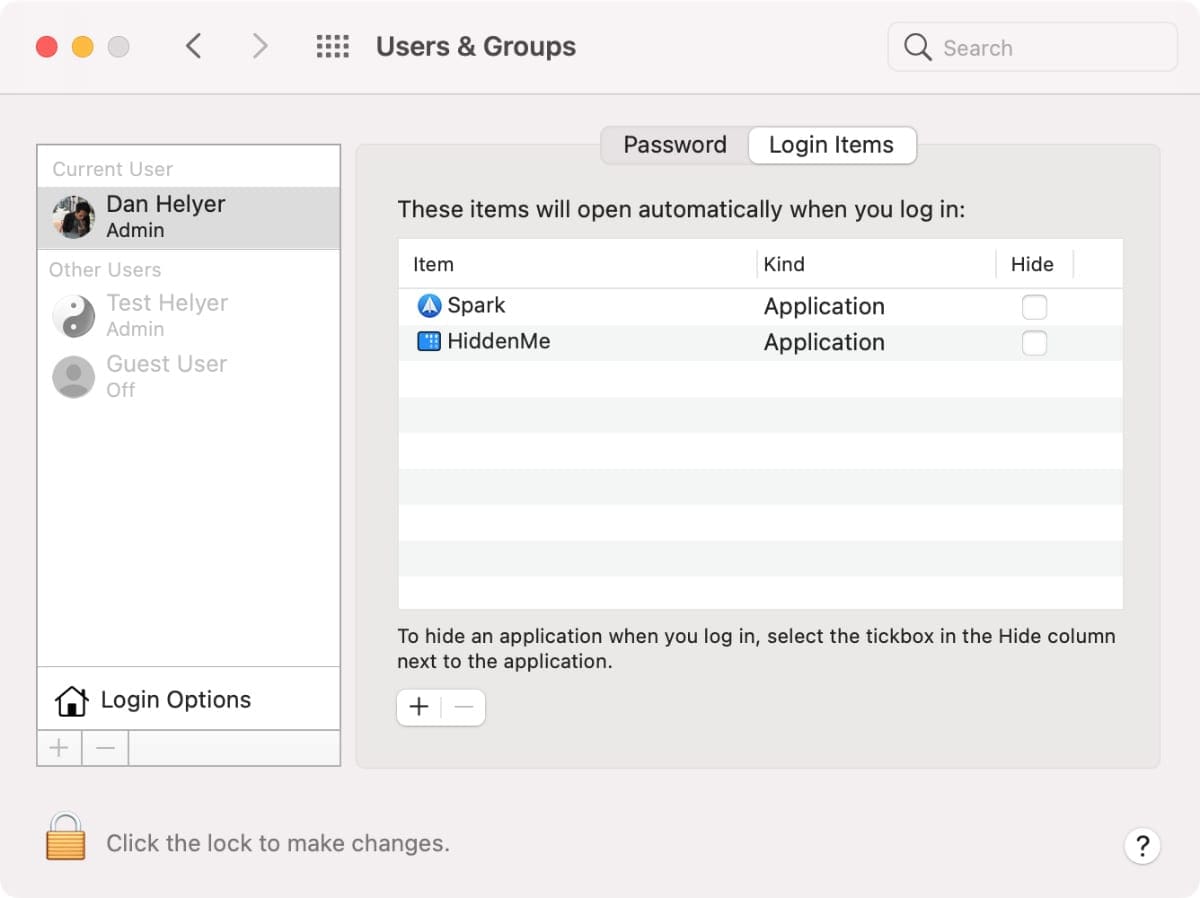
How to Launch Login Items in the Background
One of the downsides to adding a lot of login items is that your Mac instantly clutters with all the new app windows every time you log in. An easy way to get around this is to tell macOS to launch certain login items in the background.
For this, all you need to do is enable the Hide option for that particular login item in the Users & Groups preferences.
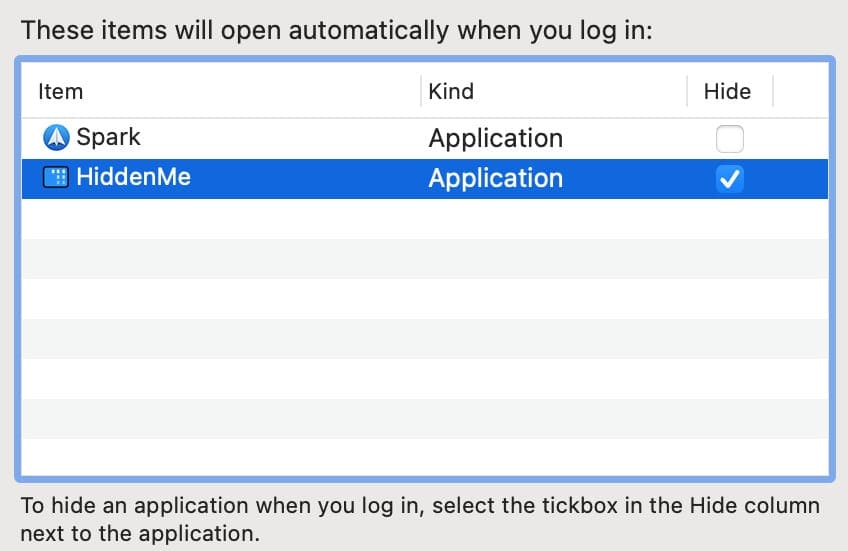
How to Stop Apps Opening When You Log In on Your Mac
If you install a lot of different apps, you might quickly find that you’ve got more login items than you need. Lots of apps ask for permission to run on startup when you first use them; some apps even start doing it without asking permission.
With too many login items, your Mac will take a long time to finish booting up and you could be sat waiting a while for all these apps and documents to open before you can actually start doing anything.
If that’s the case, here are all the different ways to remove login items from your user account.
Remove Login Items From the System Preferences
The simplest way to remove login items is to control-click that app in the Dock and deselect Open at Login from the popup menu.
Alternatively, you can return to the Users & Groups preferences. Here’s how:
- Open the Apple menu in the top-left corner and click System Preferences.
- Open the Users & Groups preferences.
- If you want to manage the login items for someone else’s user account, click the lock in the bottom-left corner and enter your Mac’s administrator password to Unlock changes.
- Select the user account you want to manage in the sidebar, then click Login Items.
- You will see a list of any existing login items for that account. Select the login item you want to remove, then hit the Delete key or click the minus button (–).
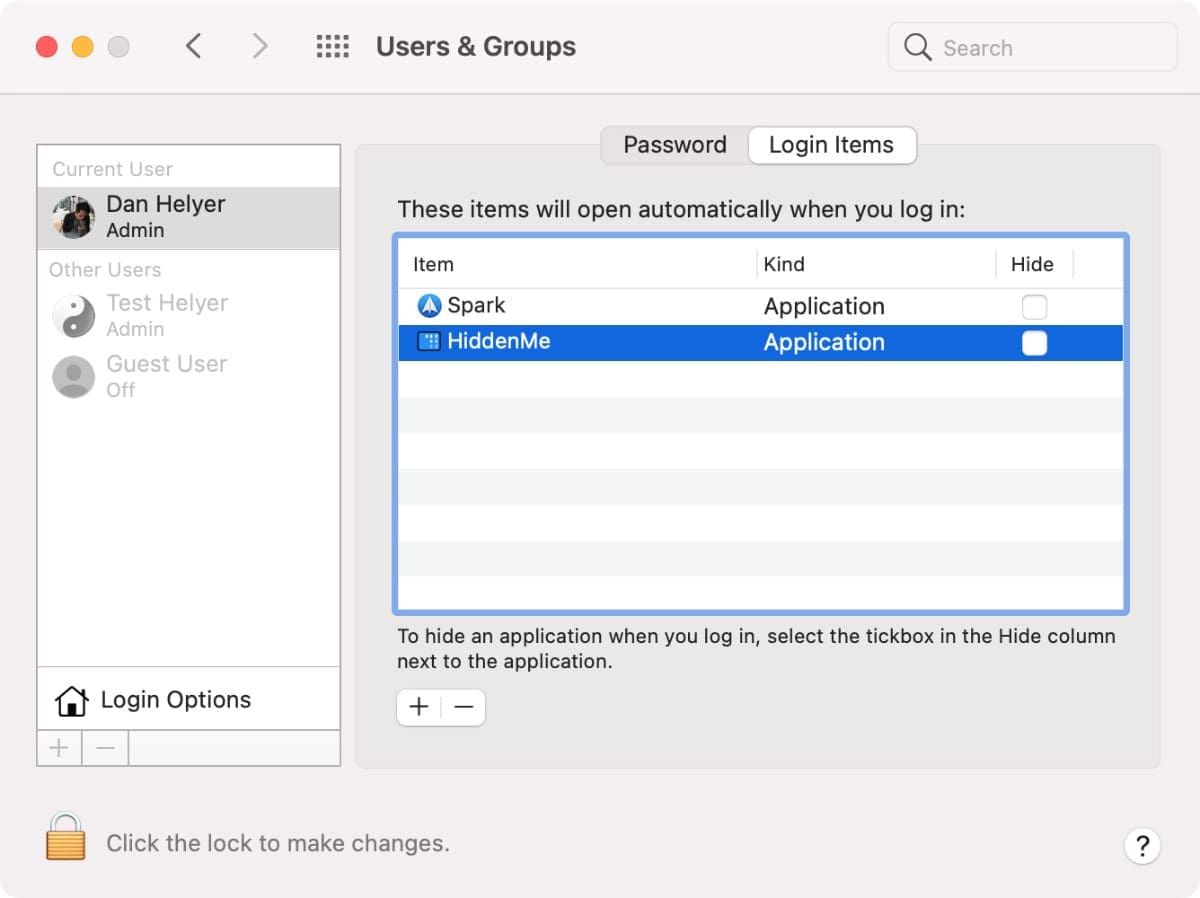
Unfortunately, not all apps that launch at login appear in this list, so you may also need to try the following methods to stop apps opening on their own.
Check for an Option in the Individual App Preferences
If you know a particular app opens when you log in, even though it doesn’t appear in the Users & Groups preferences, you might need to root around that particular app’s preferences instead.
Open the app, then click the app name in the menu bar and go to Preferences. Have a look on every page in these preferences to disable any options that relate to launching, opening, or starting automatically.
Check the Library Folders
If you’ve still got login items that you can’t get rid of, it’s time to look through the hidden Library folders on your Mac to find them. Some apps hide in the library files so they’re hard to get rid of, like MacKeeper.
Here’s what to do:
- Open a new Finder window and select Go > Go to Folder from the menu bar.
- Enter each of the file paths below to view all the different places login items can hide on your Mac, then delete any that you don’t want:
- ~/Library/LaunchAgents/
- /Library/StartupItems/
- /Library/LaunchAgents/
- /Library/LaunchDaemons/
- You can also check the following folders in the System Library, but be very careful about deleting files here as they might be essential for macOS to work properly:
- /System/Library/StartupItems/
- /System/Library/LaunchAgents/
- /System/Library/LaunchDaemons/
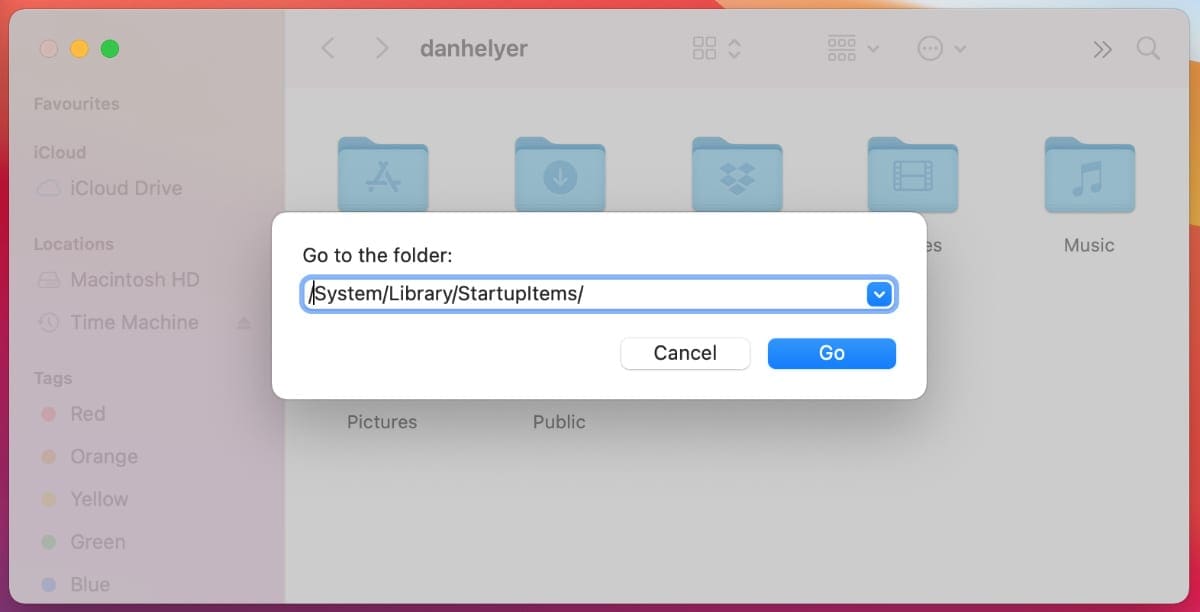
Run a Malware Scan to Remove Mac Viruses
It’s entirely possible you’ve got a computer virus, adware, spyware, or another kind of malware on your Mac that’s creating login items to slow your computer down.
It’s rare to get malware on your Mac, but it is still possible.
If you’ve tried everything else, download and install a malware scanner, like Malwarebytes, to check for bad software on your Mac. Running the free scan should be all you need to find and remove any malware.
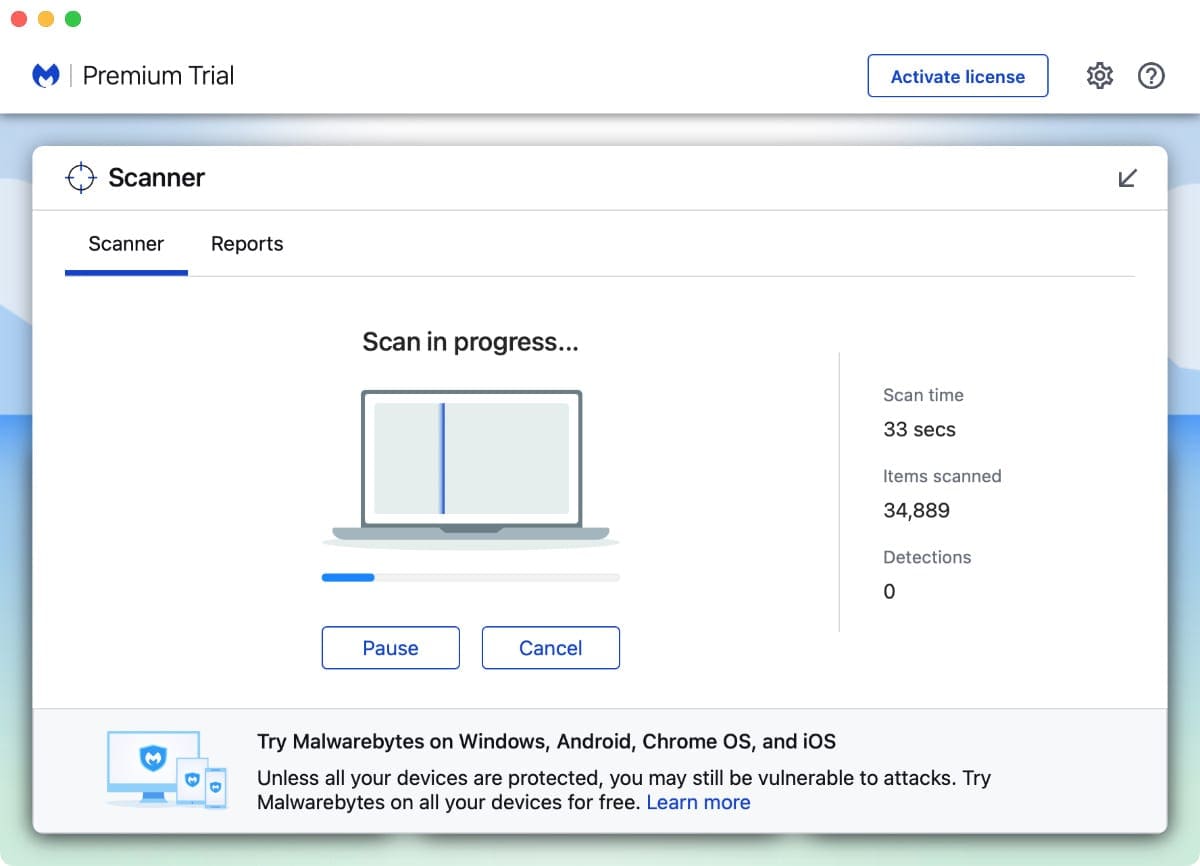
Hopefully, doing so will get rid of any pesky leftover login items as well.
Hold Shift While Logging In to Temporarily Prevent Login Items
While it won’t remove login items from your Mac, you can temporarily prevent them by holding the Shift key while logging in.
From the macOS login screen, enter your password, then hold Shift while clicking the Login button and don’t let go of it until the Dock appears. This should stop any login items from starting up on this session.
But all your old login items will appear again the next time you log in normally.
How Do You Use Login Items?
Well, there you have it. That’s everything you need to know about how to manage login items on your Mac, including how to add them, hide them, or remove them.
I use login items to open my mail client, an internet browser, and the music app. What apps did you set up to automatically open on your Mac?

Dan writes tutorials and troubleshooting guides to help people make the most of their technology. Before becoming a writer, he earned a BSc in Sound Technology, supervised repairs at an Apple Store, and even taught English in China.
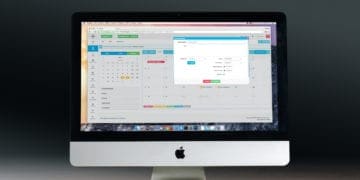









Write a Comment