In an era where cutting-edge graphics and virtual reality are at the forefront of gaming, there’s a unique charm and nostalgia in revisiting the classics. Retro gaming, with its pixelated graphics, chiptune music, and simpler gameplay, holds a special place in the hearts of many. It’s not just about reliving childhood memories; it’s about appreciating the roots of modern gaming. For Mac users, the journey into the world of retro gaming is not just possible; it’s a delightful experience that combines the sleek, modern design of Apple products with the timeless appeal of vintage games.
Related Reading
In this article, we will explore how you can dive into the nostalgic world of retro gaming on your Mac. We’ll guide you through every step to ensure a smooth and enjoyable gaming experience. Whether you’re a fan of classic RPGs, vintage arcade games, or the early days of console gaming, your Mac can become a gateway to the past.
Contents
Where Do You Get ROMs and the Legality of It All
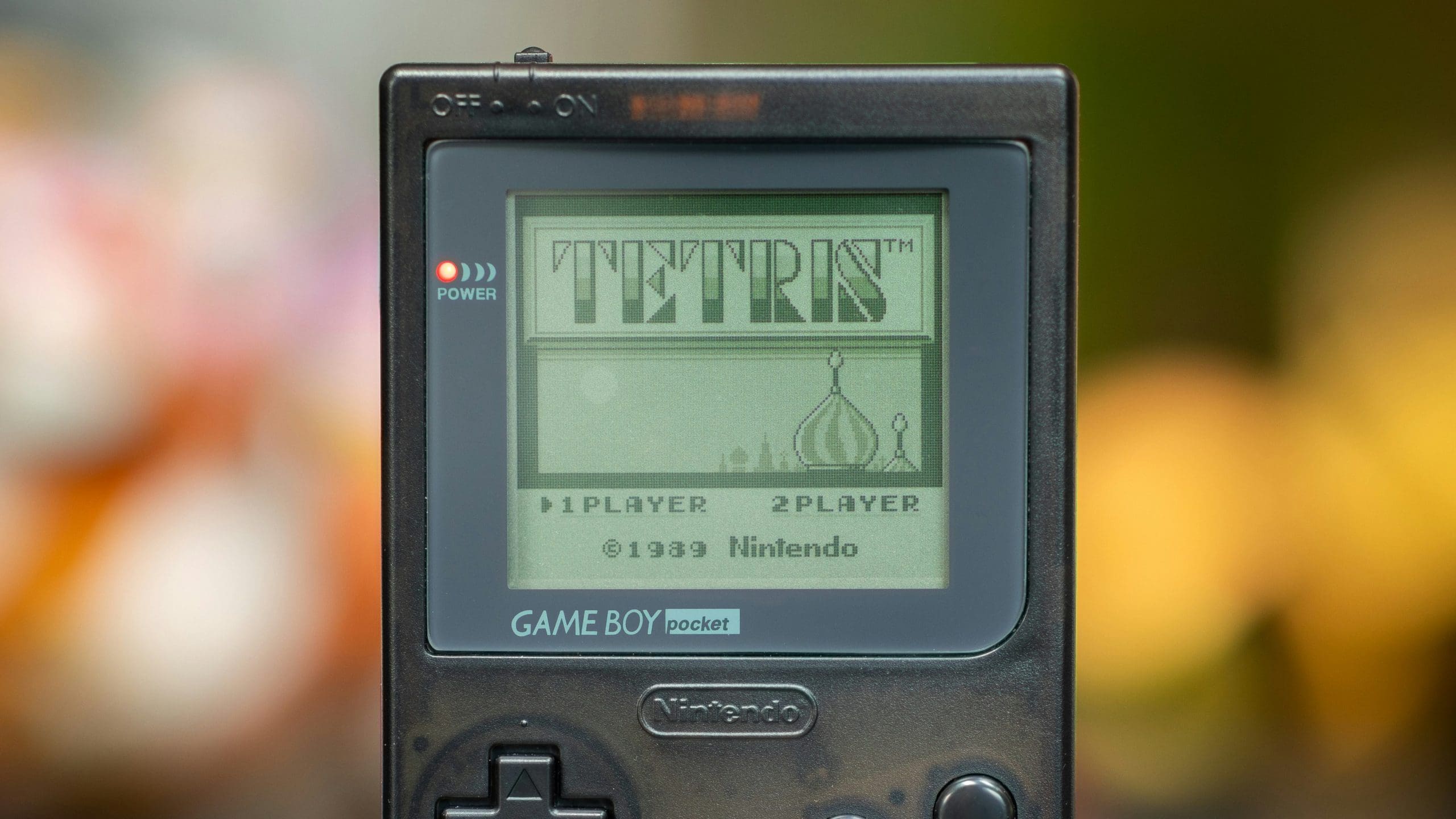 Ω
Ω
Diving into the realm of retro gaming on a Mac opens up a treasure trove of nostalgic experiences and classic gameplay. However, navigating the waters of obtaining game ROMs and understanding the legal implications is crucial for anyone looking to enjoy these timeless titles responsibly. This section of the article aims to shed light on where to find ROMs for your favorite retro games and the legal landscape surrounding their use.
Where to Find ROMs

ROMs are digital copies of games originally released on cartridges or discs for consoles like the NES, SNES, Sega Genesis, and others. The internet hosts a myriad of sources where individuals can find ROMs, ranging from dedicated websites to online communities and forums. Here are a few pointers for sourcing ROMs:
- Dedicated Retro Gaming Sites: There are several websites focused on retro gaming that offer extensive libraries of ROMs. These sites often categorize games by console, making it easier to find what you’re looking for.
-
Internet Archives: Some non-profit digital libraries, like the Internet Archive, may host collections of retro games as part of their efforts to preserve digital culture and history.
The legality of downloading and using ROMs is a complex issue that varies by jurisdiction. Here’s a general breakdown of the legal considerations:
- Copyright Laws: Most video games are protected by copyright. Downloading a ROM for a game you do not own a physical copy of is generally considered copyright infringement in many countries.
-
Fair Use and Backup Copies: Some argue that downloading ROMs is legal under the fair use doctrine, provided the individual owns a physical copy of the game and uses the ROM as a backup or for personal use. However, this interpretation of fair use can vary significantly between jurisdictions and is not universally accepted.
-
Abandonware: The term “abandonware” refers to software that is no longer sold or supported by its publisher. While downloading ROMs of such games might seem less ethically fraught, the copyright technically remains in effect until it expires, making downloading these games without permission technically illegal.
Best Practices for Retro Gamers

To navigate the legal and ethical considerations of playing retro games on your Mac, consider the following best practices:
-
Purchase Games When Possible: Support the creators and publishers of your favorite retro games by purchasing them through official channels. Many classic games are re-released on modern platforms, including online stores like the Nintendo eShop, PlayStation Store, and Steam.
-
Use Legal ROM Sources: Look for platforms that legally distribute classic games. Some game publishers have started to offer their old titles as free downloads, or they may license them to third-party platforms.
-
Educate Yourself About Copyright Laws: Understanding the copyright laws in your country can help you make informed decisions about downloading and using ROMs.
Playing retro games on a Mac can be a delightful journey back in time, but it’s important to approach the sourcing of ROMs with an understanding of the legal landscape. By focusing on legal sources and respecting copyright laws, gamers can enjoy the rich history of video gaming while supporting the industry’s growth and preservation. Whether you’re revisiting cherished classics or discovering gems from before your time, the world of retro gaming offers endless adventures — just make sure to embark on them responsibly.
Choose Your Emulator

An emulator is software that mimics the original console, allowing you to play console games on your computer. The choice of emulator depends on the console whose games you wish to play. Here are some popular emulators for Mac:
-
OpenEmu: An open-source project that offers a polished user interface and support for multiple consoles, including NES, SNES, Sega Genesis, and more. It’s an excellent start for those new to emulation.
-
Dolphin: For those interested in GameCube and Wii games, Dolphin is a highly compatible option with support for high-definition graphics.
-
PCSX2: If PlayStation 2 games are what you’re after, PCSX2 offers an extensive compatibility list, though it may require a powerful Mac for the best performance.
-
Snes9x: A straightforward and easy-to-use option for SNES games, offering high compatibility without needing a powerful computer.
Configure Your Emulator
Launch your emulator and familiarize yourself with its settings. Most emulators allow you to configure control settings, video and audio options, and more. For OpenEmu, it automatically organizes your games into a beautiful library, making it easy to start playing right away.
-
Controls: You can use your Mac’s keyboard as a controller, or for a more authentic experience, many emulators support external gamepads or controllers that you can connect via USB or Bluetooth.
-
Graphics and Audio: Adjust these settings to optimize performance and quality based on your Mac’s capabilities. For older games, default settings usually suffice, but for more recent consoles like the GameCube or PlayStation 2, tweaking these settings can enhance the gaming experience.
Load a Game and Play
With your emulator configured and ROMs ready, it’s time to play:
- In your emulator, navigate to the option to load a ROM or Open Game, which might be located in the File menu or a similar location.
- Browse to the folder where you’ve stored your ROMs, select a game, and open it.
- The game should now start running, allowing you to relive the classic gaming experience on your Mac.

Tips for a Better Retro Gaming Experience
While Macs aren’t traditionally top-of-mind for retro gaming, that doesn’t mean they can’t deliver a compelling experience. Follow these tips to upgrade your old-school game sessions:
Input Matters: Controllers & Adapters:
- Authentic Feel: USB replicas of retro controllers are readily available. Consider build quality and reviews when choosing one.
- Original Hardware Adapters: Invest in adapters enabling the use of original controllers on your Mac for unparalleled accuracy and nostalgia.
- Bluetooth Options: Wireless modern controllers with retro-flavored layouts are a decent alternative if authenticity isn’t paramount.
Fine-Tuning Emulator Settings:
- Visual Tweaks: Experiment with screen filters and scaling options in your chosen emulators. Options like CRT shaders replicate the look of old TVs for added nostalgia.
- Performance and Latency: Dive into performance settings to reduce input lag and ensure games run at their intended speed. Emulation guides for specific systems are your friend here.
Explore Mods and Fan Translations
The retro gaming community is vibrant and creative, often releasing mods, patches, and fan translations for classic games. These can range from simple quality-of-life improvements to complete overhauls that add new content or translate games never released outside of Japan.
Conclusion
Embarking on the journey of retro gaming on a Mac is like opening a treasure chest of memories and experiences from the golden age of video games. With the right tools and knowledge, your Mac transforms into a versatile gaming machine, capable of bringing the classics back to life.
Retro gaming on Mac isn’t just about playing old games; it’s about preserving the history and culture of video gaming. It’s a way to connect with gamers across generations, sharing stories and experiences that transcend time. So, power up your Mac, load your favorite classic game, and let the nostalgia wash over you. Whether it’s conquering pixelated landscapes, solving puzzles, or reliving epic adventures, the world of retro gaming awaits.
Andrew Myrick is a freelance writer based on the East Coast of the US. He enjoys everything to do with technology, including tablets, smartphones, and everything in between. Perhaps his favorite past-time is having a never-ending supply of different keyboards and gaming handhelds that end up collecting more dust than the consoles that are being emulated.












Write a Comment