Introduced with iOS 10, the Photos app automatically assembles your pictures to create Memories. Memories are short movies that contain a collection of your photos or videos related to significant people, places, or events.
This handy feature in the Photos app can be a great way to relive memorable times. And while the app does a good job of gathering the photos and videos, there may be others that you want to include. Along with adding more photos to your Memories, you can change the music and the duration.
So that you can make those most of Memories in Photos on your iPhone, we’ll show you how to customize them.
Related:
- How to Disable Notifications for Memories on Your iPhone and Mac
- Why does Photos say ‘Analyzing Library’ on my Apple devices?
- How to View Your iPhone Memories Movies on Your Apple TV
Contents
View your Memories
Head to the For You tab in the Photos app and you’ll see your Memories right at the top. Select the one you want to edit.
Review the photos
You’ll see a summary of the photos and videos included and can tap Show More to view them all.
Remove photos
Tap Select if you’d like to remove photos. Then choose each one and tap Delete (trash icon).

Edit your Memories
You have a couple layers you can proceed to for making changes to your Memories. To get started, play the Memory and then pause it. You’ll notice a few settings here for mood and duration.
Set the mood
On the bottom, the top row lets you pick a mood. This mood, with options like dreamy, chill, or uplifting, corresponds to the music that will play. So if you don’t want to choose your own music, you can pick a mood.
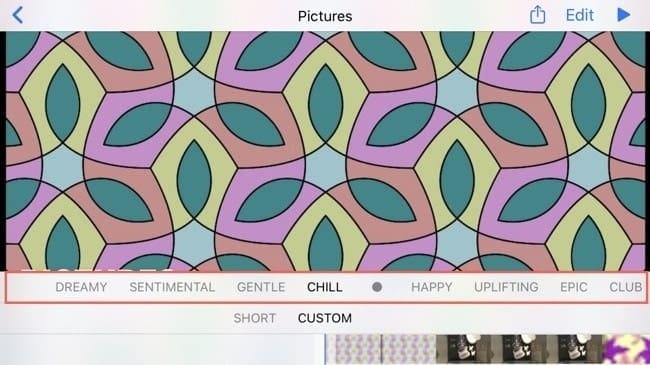
Change the duration
For a fast change to the duration of your Memory, you can pick from short, medium, or long. Note that not all three options may appear. If you only have a few photos, for instance, you won’t see a “long” duration choice.
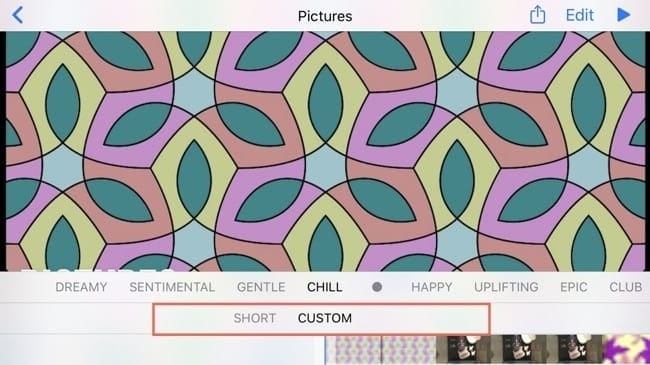
Along with the changing the duration in this spot, you can customize it more precisely and we’ll show you how further along in the tutorial.
Customize your Memories
To add more photos or videos, change the music, and more, tap Edit at the top.
Add more photos
Keep in mind that you cannot select from your entire photo library; only related photos and videos will be available for you to add.
- At the bottom, tap Photos & Videos.
- Tap the plus sign on the bottom corner.
- Select the photos or videos you want, and tap Done when you finish.
- Tap Done once more and you’ll be back on the Edit screen.
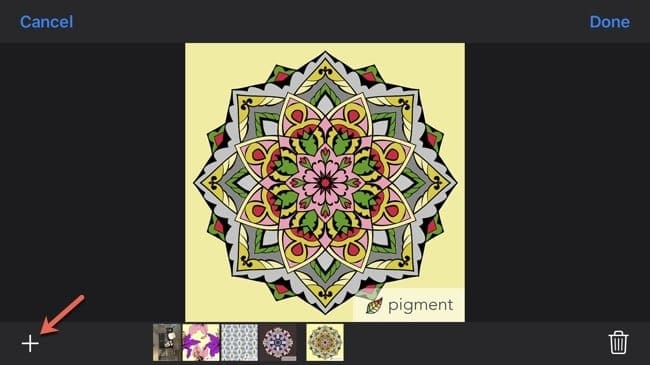
Notice that you can also remove photos and videos in this section. Swipe to the one you want to remove and tap Delete.
From here, you can tap Done one more time if you’re finished or continue with the steps below to make additional changes.
Change the music
Your Memories have music added to them automatically, but you can change it easily. If you would prefer something specific rather than setting a mood as described earlier, follow these steps.
- On Edit screen for the Memory, tap Music.
- You can disable the music by turning off the toggle at the top.
- To add different music, tap Edit Music.
- Select from Soundtracks, which are built-in collections listed by genre, or My Music, which lets you choose from your music library.
- Once you pick your music, tap the arrow on the top left to go back to the Edit screen.
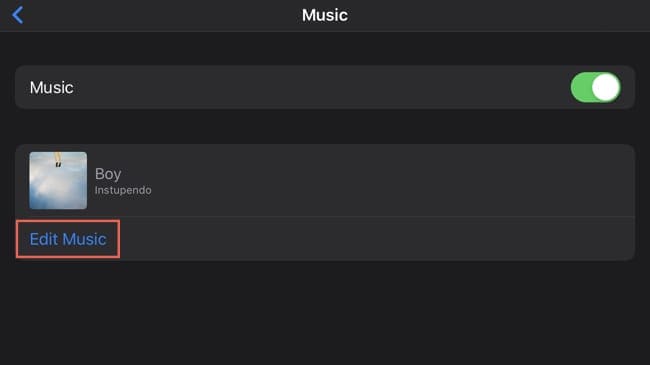
Customize the duration
As we mentioned earlier, you can customize the duration rather than picking short, medium, or long.
- Back on Edit screen for the Memory, tap Duration.
- Select the amount of time you’d like for the Memory duration.
- Tap the arrow at the top to go back to the Edit screen.
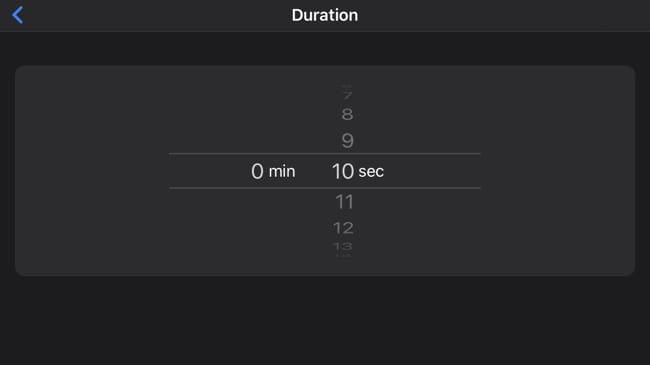
Change the title and title image
While on the Edit screen, you’ll see that you can choose a new Title and Title Image for the memory. Just tap to adjust these items and keep in mind that the Title Image must be an image related to the Memory’s photos.
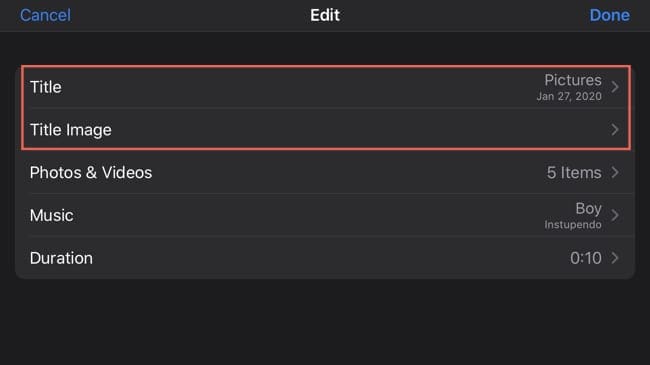
Making Memories that last
With some small changes to the Memories created for you in the Photos app, you can make them even more unforgettable.
Are you going to take a little time to customize some of your Memories? If so, let us know!

Sandy worked for many years in the IT industry as a project manager, department manager, and PMO Lead. She then decided to follow her dream and now writes about technology full-time. Sandy holds a Bachelors of Science in Information Technology.
She loves technology– specifically – terrific games and apps for iOS, software that makes your life easier, and productivity tools that you can use every day, in both work and home environments.
Her articles have regularly been featured at MakeUseOf, iDownloadBlog and many other leading tech publications.









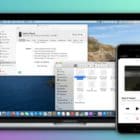
How to change the order in which the images appear?