It’s no secret that iMessage is one of the most popular forms of communication in the world. Even with the multitude of different app options available on the App Store, nothing beats having all of the features and functions available with the stock Messages app. For many, this is the default way of communication, especially if you own a Mac and/or iPad since you’ll also be able to send and reply to messages from those devices.
Related Reading
- iMessage Not Working – How to Fix
- How to Use iMessage Group Chat on iPhone or iPad
- What to Do When iPhone Says iMessage Is Signed Out
- iPhone: How to Remove Yourself from a Group Text
- Group Message Replies Individually on iPhone
We continue to see other applications and competitors try to wrangle away users from iMessage, but it’s just too seamless for iPhone users. Just signing in with an Apple ID on an iPhone opens the world of possibilities from iMessage apps to fun reactions and even threaded conversations.
How To Set Profile Picture and Name for iMessage
If you have an account somewhere, chances are you want the ability to customize it. This includes the different messaging apps such as Facebook Messenger or Telegram. Like those other options, Apple makes it easy to set a custom profile picture and name that is used within iMessage. By default, the name and picture are set to whatever is attached to your Apple ID. However, you can actually change both of these, so here’s how you can set profile picture and name for iMessage:
- Open the Settings app on your iPhone.
- Scroll down and tap Messages.
- Tap Share Name and Photo.
- Tap the toggle next to Name and Photo Sharing to enable the feature.
- Edit your first and last name (if you want).
- Tap the Edit button under the profile image.
- Select a photo to use and tap Done.
- Choose from one of the following:
- Contacts Only
- Always Ask
The next time you fire up an iMessage conversation, a little box will appear at the top. This will prompt you asking if you want to share your name and photo with the person that you are in an iMessage chat with. This will get rid of the lifeless gray profile image that is the default for everyone and will add some personality to your chats. Additionally, you can set iMessage to ask every time a conversation begins with another person who is using iMessage. Unfortunately, this won’t work with chats that you might be having with Android or “green bubble” users. Instead, those folks will have to manually update your contact image and set a name for you manually.
How To Set Profile Image and Group Name for iMessage Group Chats
If you have a few different group chats in iMessage and want to have even more fun, Apple has made it possible for you to customize the group chat information. Not only can you rename the group, but you can set your own pictures or emoji’s as the profile picture. This will help you differentiate between group chats, and allow you and your friends to have a little bit of fun.
- Open the Messages app on your iPhone or iPad.
- Find and select the group chat that you want to customize.
- Tap the contact bubbles at the top of the page in the menu bar.
- Tap Change Name and Photo.
- Enter a Group Name.
- Select one of the following:
- Camera icon: Take a picture.
- Gallery icon: Select a photo from your gallery.
- Emoji icon: Use an emoji as a group image with a color background.
- Pencil icon: Enter two letters and select a style.
After you’ve finished customizing your iMessage group chat, simply tap the Done button in the top right corner.
Andrew Myrick is a freelance writer based on the East Coast of the US. He enjoys everything to do with technology, including tablets, smartphones, and everything in between. Perhaps his favorite past-time is having a never-ending supply of different keyboards and gaming handhelds that end up collecting more dust than the consoles that are being emulated.
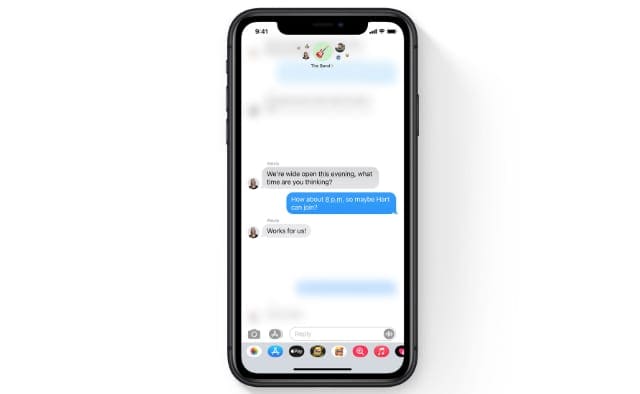
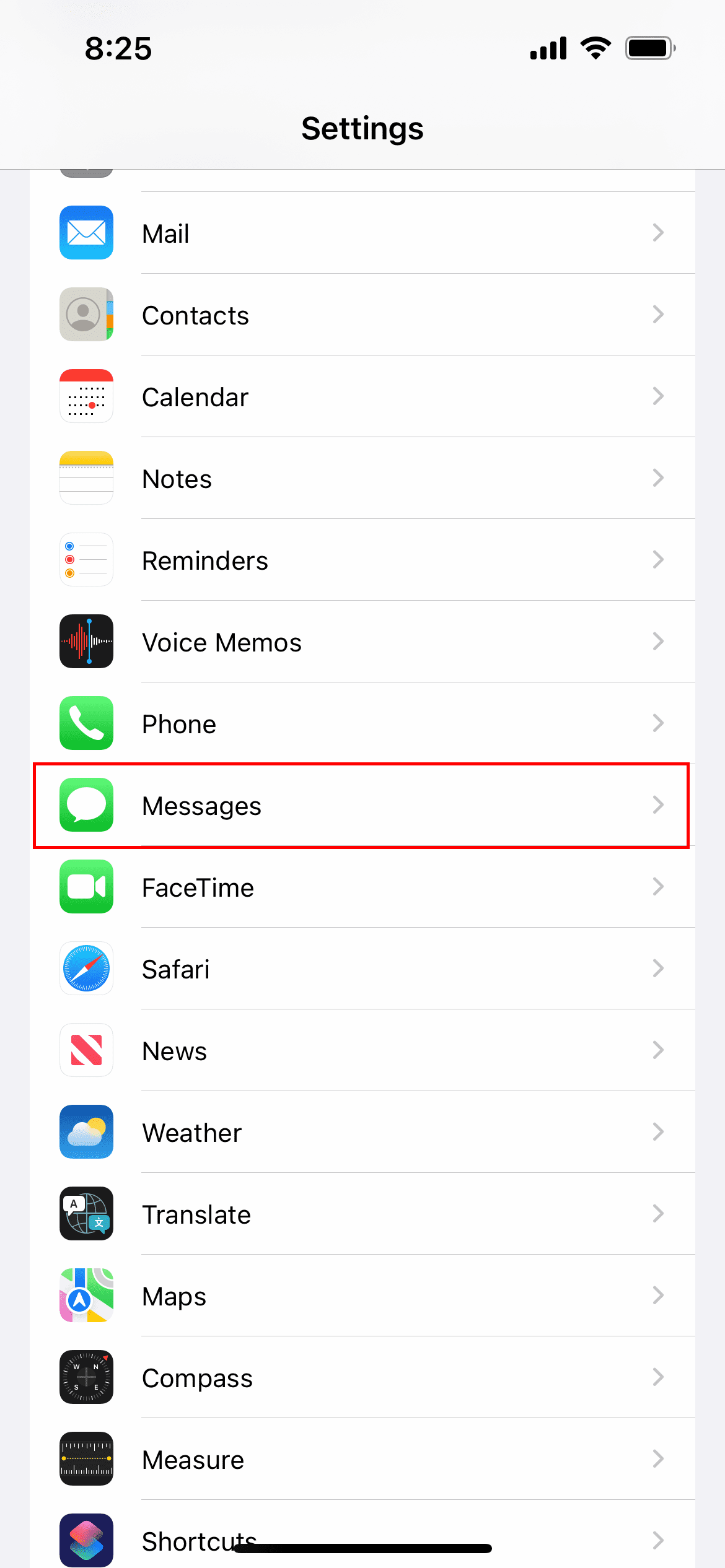
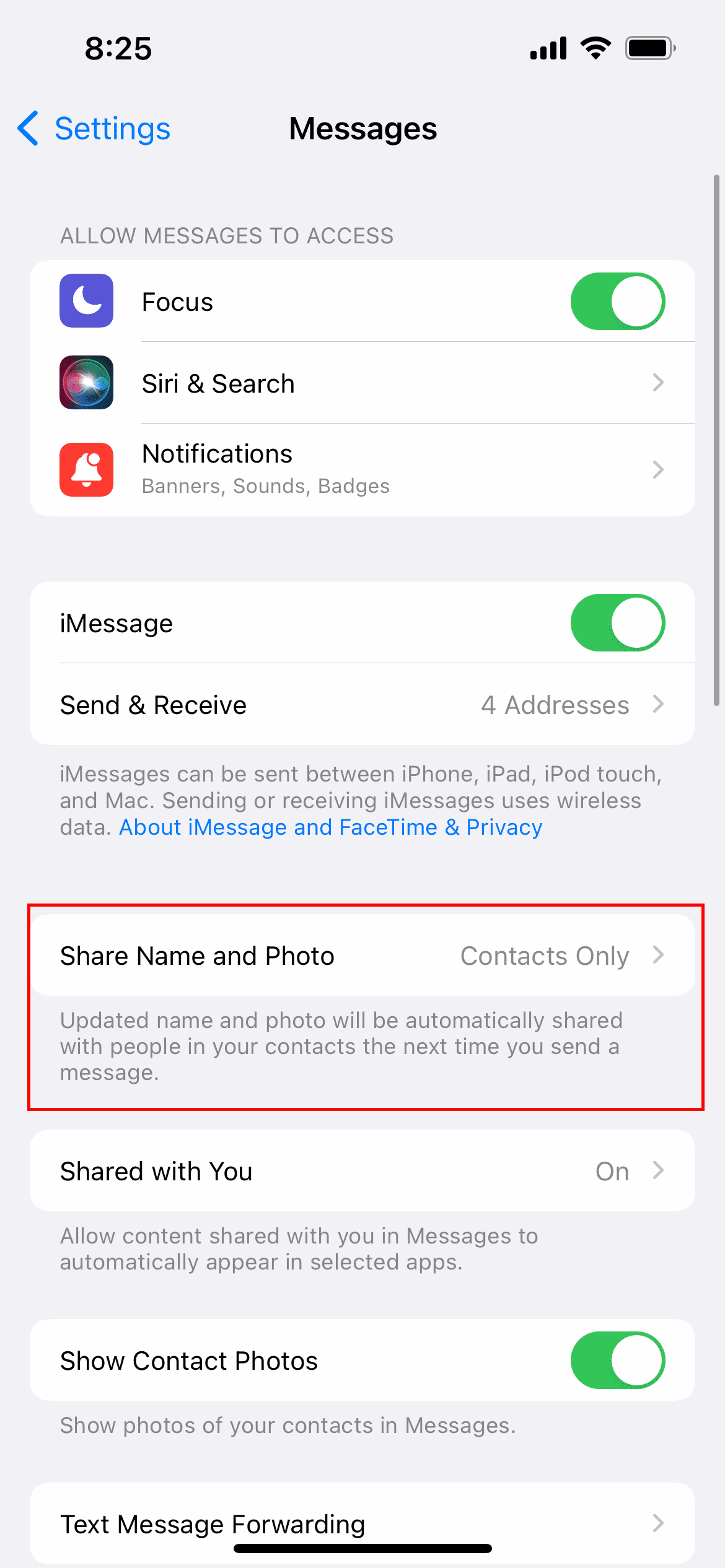
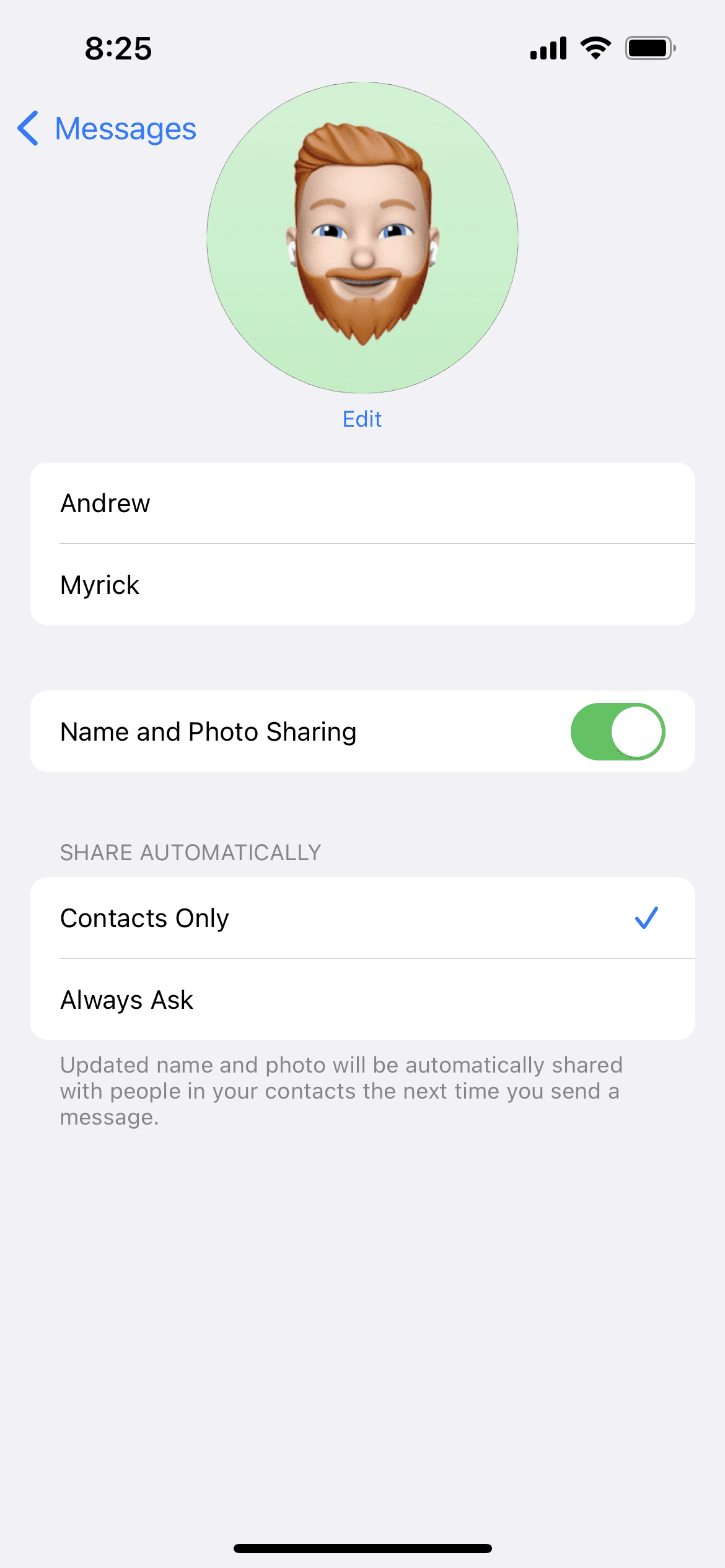
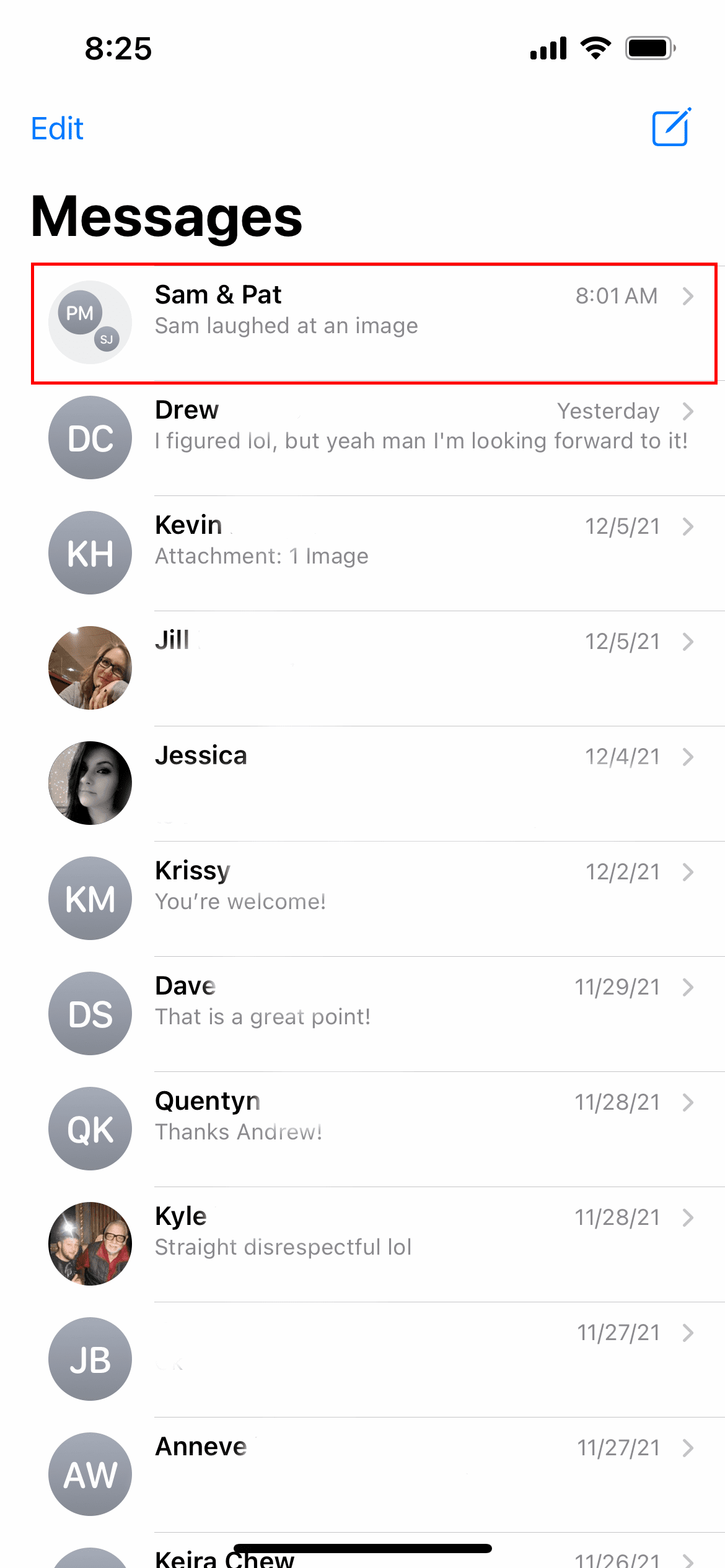
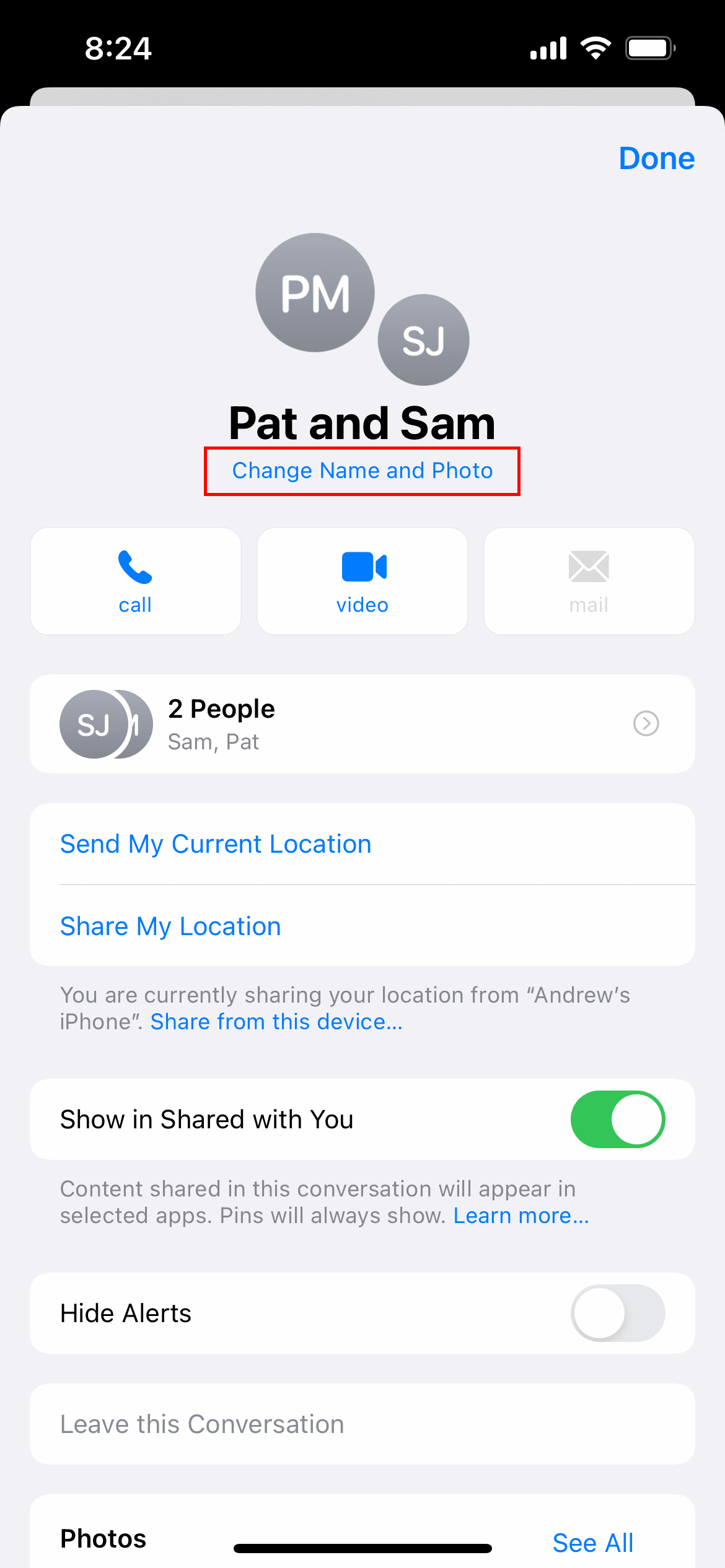
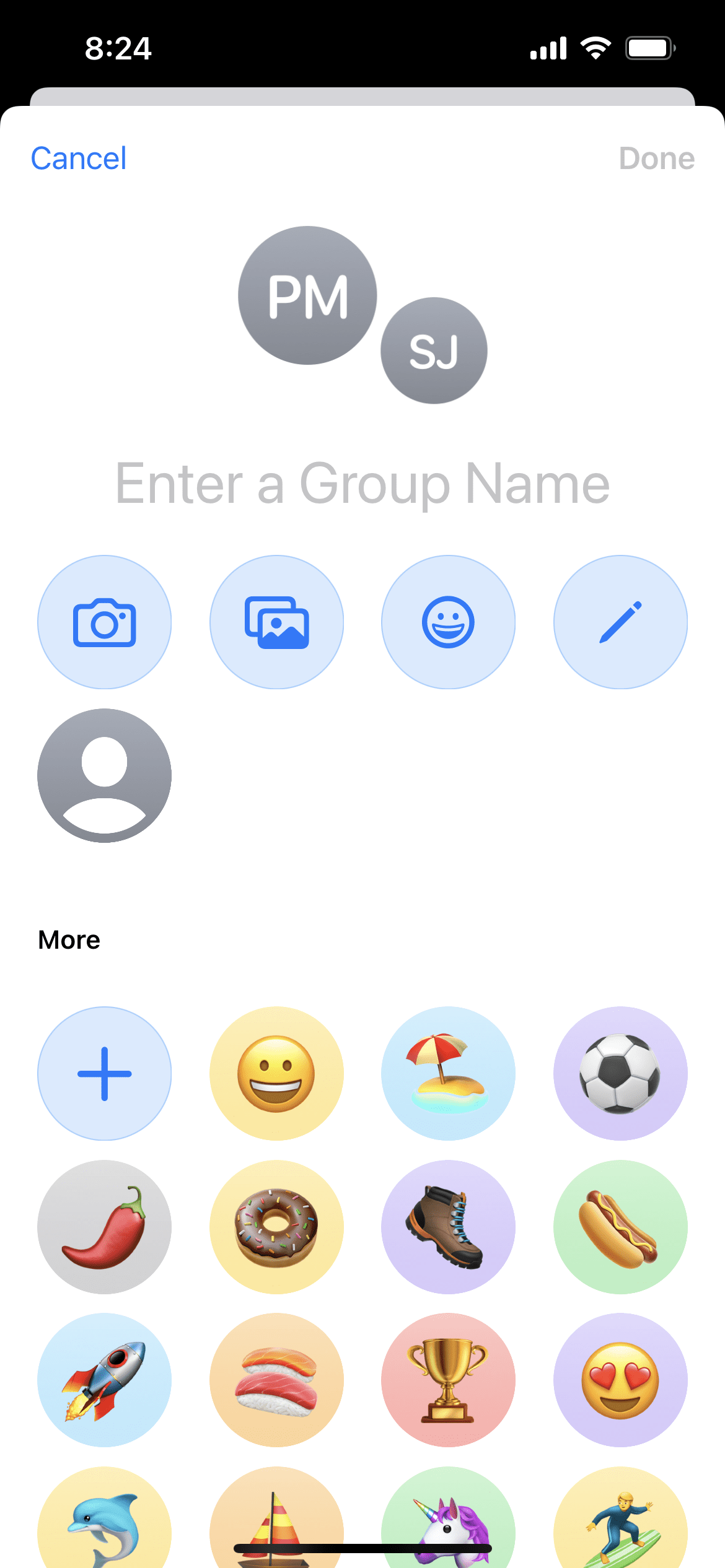


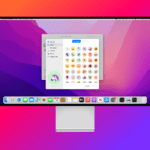






If I OPEN the iphone MESSAGES, the screen has All Messages, Known Senders, Unknown Senders and Unread Messages
If i open All Messages that screen has round profiles of 5 specific people and 2 from group chats.
How do the get there? Can I remove them or add one or is there backroom code that sets it. I ask that because my husband got one with no picture. Someone this 80 yr old guy opened it and it was from Walmart Pharmacy. How, why, what? I do know that once the profile shows up there you cannot scroll through the text messages and find anything from that person, you have to CLICK on their profile at the top of the screen?