The process for resetting your Apple ID password is a pretty simple and easy process. However, if you have two-factor authentication enabled, or are setting up a new device without having access to an older one, things aren’t so simple. This is one of the reasons why Apple introduced the ability to create an Apple ID Recovery Key.
Related Reading
- Apple ID Problems?
- How to Change Your Apple ID
- 5 Fixes When Your Apple ID Hasn’t Been Used With iTunes or the App Store
- Your Apple ID Has Been Disabled
- How to Create an Apple ID Without A Credit Card
Contents
What is an Apple ID Recovery Key
The Apple ID Recovery Key acts as an additional layer of security for your Apple account. In the event that you forget your password or lose access to your device, the Recovery Key can be used to give you back access to your Apple ID.
According to Apple’s FAQ, this can only be used if you already have two-factor authentication enabled on your account. After the recovery key has been created, you’ll need to store it in a safe place, but also one that you will have access to even if you can’t log in with your Apple ID. So we would recommend saving it to something like 1Password or whatever password manager service you are using. These applications allow you to create secure notes that are locked behind the vault, so that they won’t fall into the wrong hands.
How To Set Up an Apple ID Recovery Key on iPhone or iPad
Obviously, you will want to set up an Apple ID Recovery Key before disaster strikes. You won’t be able to do this if you don’t have access to your device or Apple ID. However, you can set everything up right from your iPhone or iPad.
- Open the Settings app on your iPhone or iPad.
- Tap your Apple ID name at the top of the Settings page.
- At the top of the page, tap Password & Security.
- Scroll to the bottom and select Account Recovery.
- Tap Recovery Key at the bottom of the page.
- Tap the toggle next to Recovery Key to the On position.
- Tap the Use Recovery Key button when the prompt appears.
- Enter your device passcode.
- The 28-digit recovery key will appear on the screen. Write it down and keep it in a save place.
- Verify your recovery key by entering it when prompted.
- Tap Next.
After the recovery key has been created, and it’s in a safe place, there is one major change that is made to your account. In the event that you need to reset your Apple ID password, you’ll need to use the newly-created recovery key, or you’ll need to reset the password from a device that is already logged into your account. Other than that, you might be stuck with a disabled Apple ID and will lose access to your purchases, App Store downloads, and other information stored using iCloud.
Additionally, if you find yourself needing to disable the Recovery Key authentication, the original 28-digit code will no longer be valid. Instead, a new Apple ID Recovery Key will be generated. At this point, you’ll again need to store in a safe location that is not attached to your Apple ID, such as the Notes app.
How To Set Up an Apple ID Recovery Key on Mac
Not only are you able to create a recovery key from your iPhone or iPad, but you can also do so from the Mac. The steps are a little bit different considering this is a different operating system. However, it’s a pretty straightforward process.
- Open the System Preferences app on your Mac.
- Click Apple ID > Account Details.
- In the sidebar, click Password & Security.
- Under Account Recovery, click the Manage button.
- Next to Recovery Key, tap the Edit… button.
- Click the Turn On button.
- Click Use Recovery Key.
- The 28-digit recovery key will appear on the screen. Write it down and keep it in a save place.
- Click Continue.
- Enter your recovery key again for verification purposes.
There are no differences between creating a recovery key on the iPhone and iPad or the Mac. This recovery key is tied to your Apple ID and can be used in the event that you need to reset your password or need to access your Apple ID from a non-trusted device.
Andrew Myrick is a freelance writer based on the East Coast of the US. He enjoys everything to do with technology, including tablets, smartphones, and everything in between. Perhaps his favorite past-time is having a never-ending supply of different keyboards and gaming handhelds that end up collecting more dust than the consoles that are being emulated.

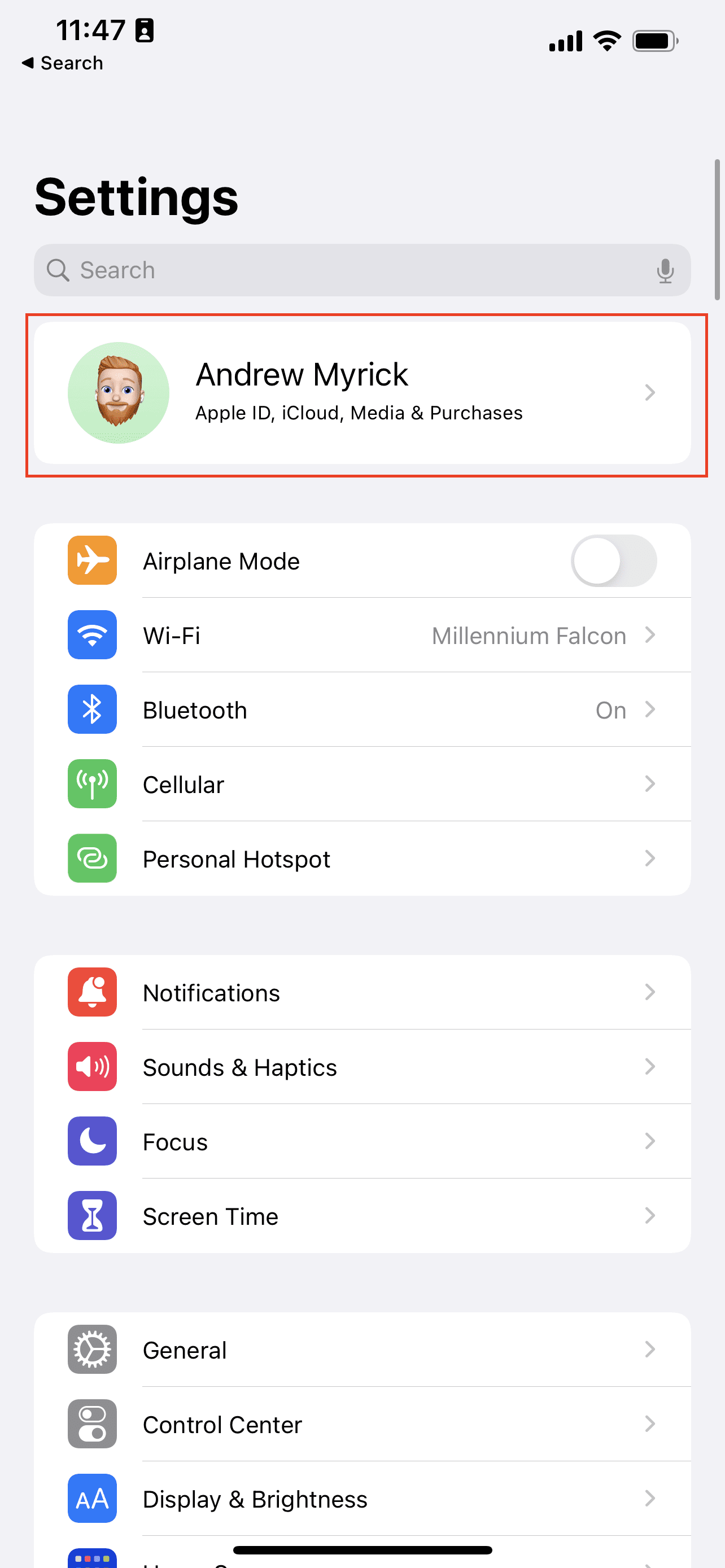
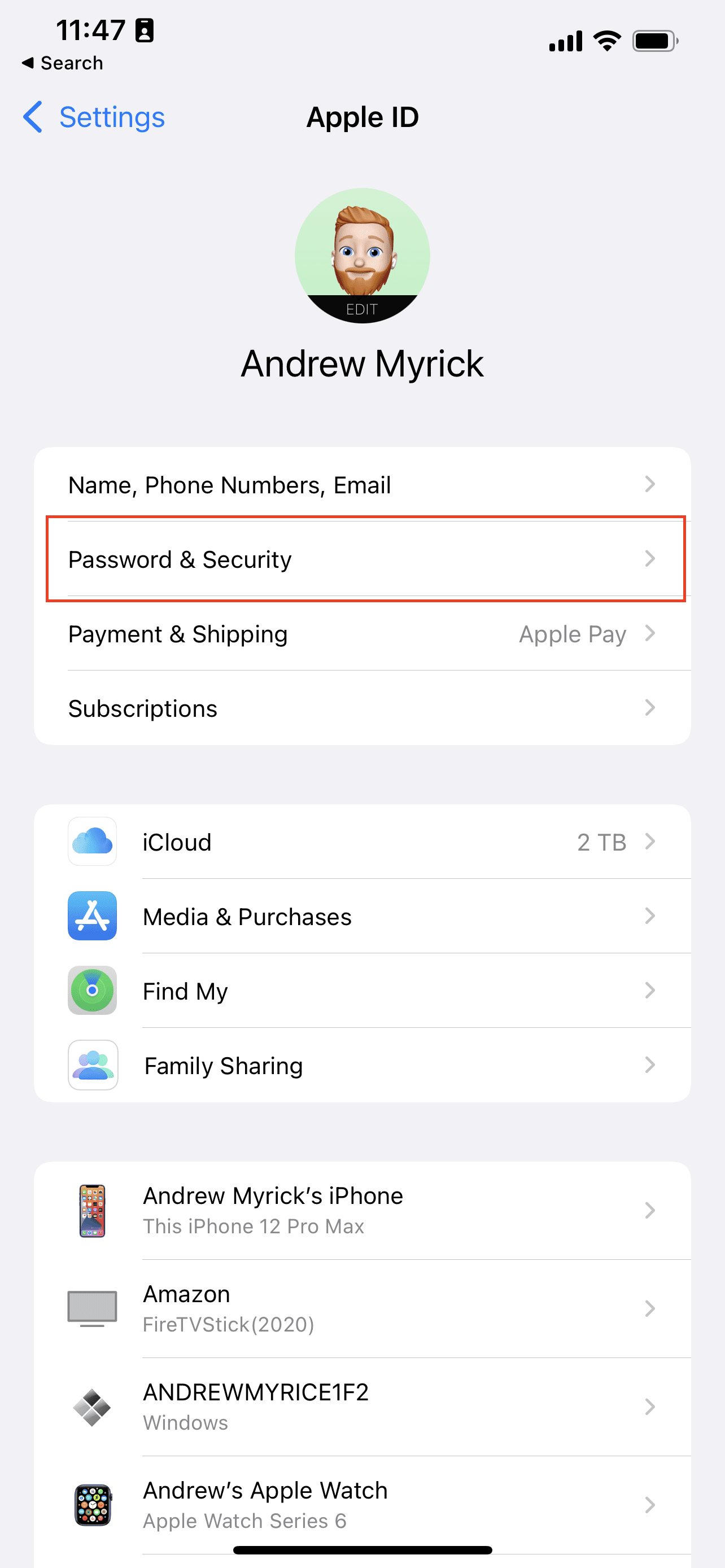
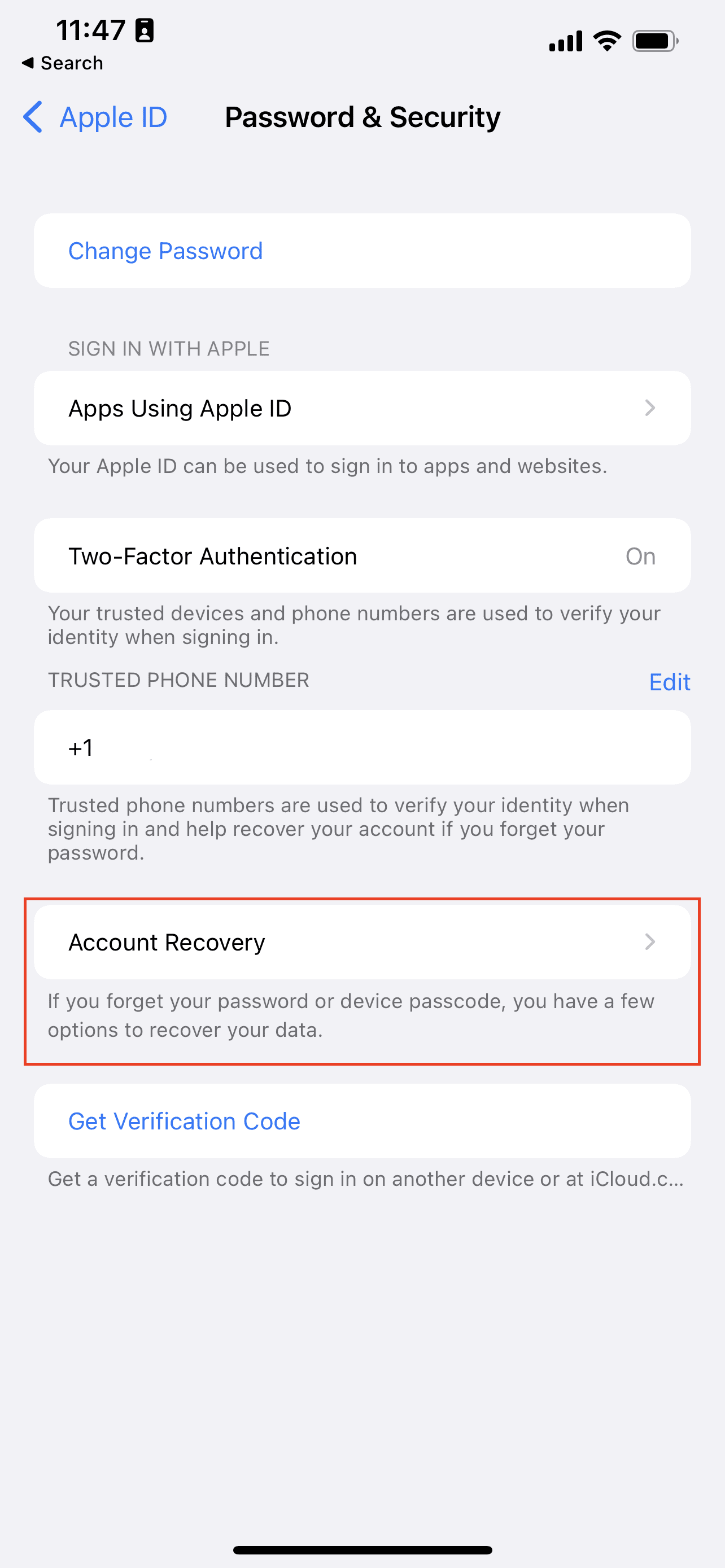
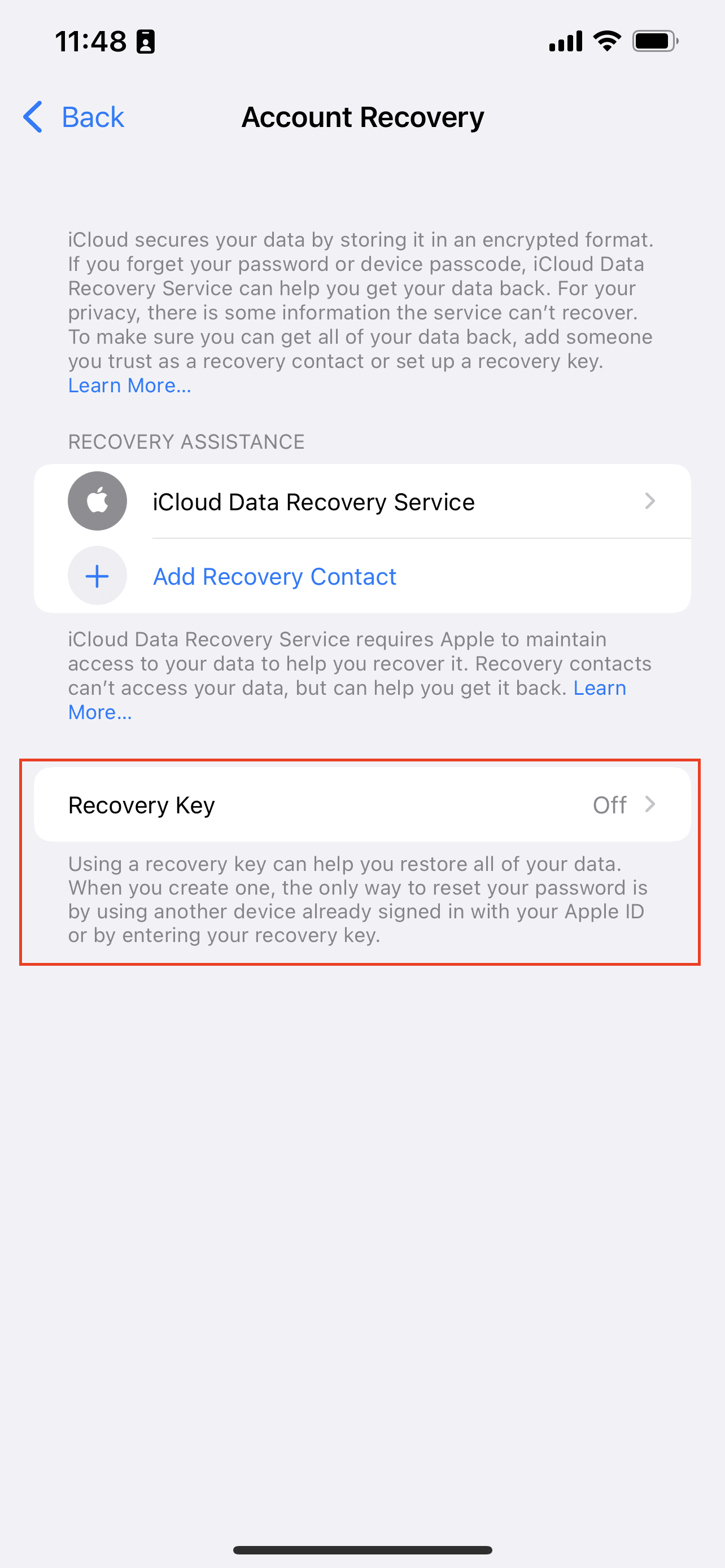
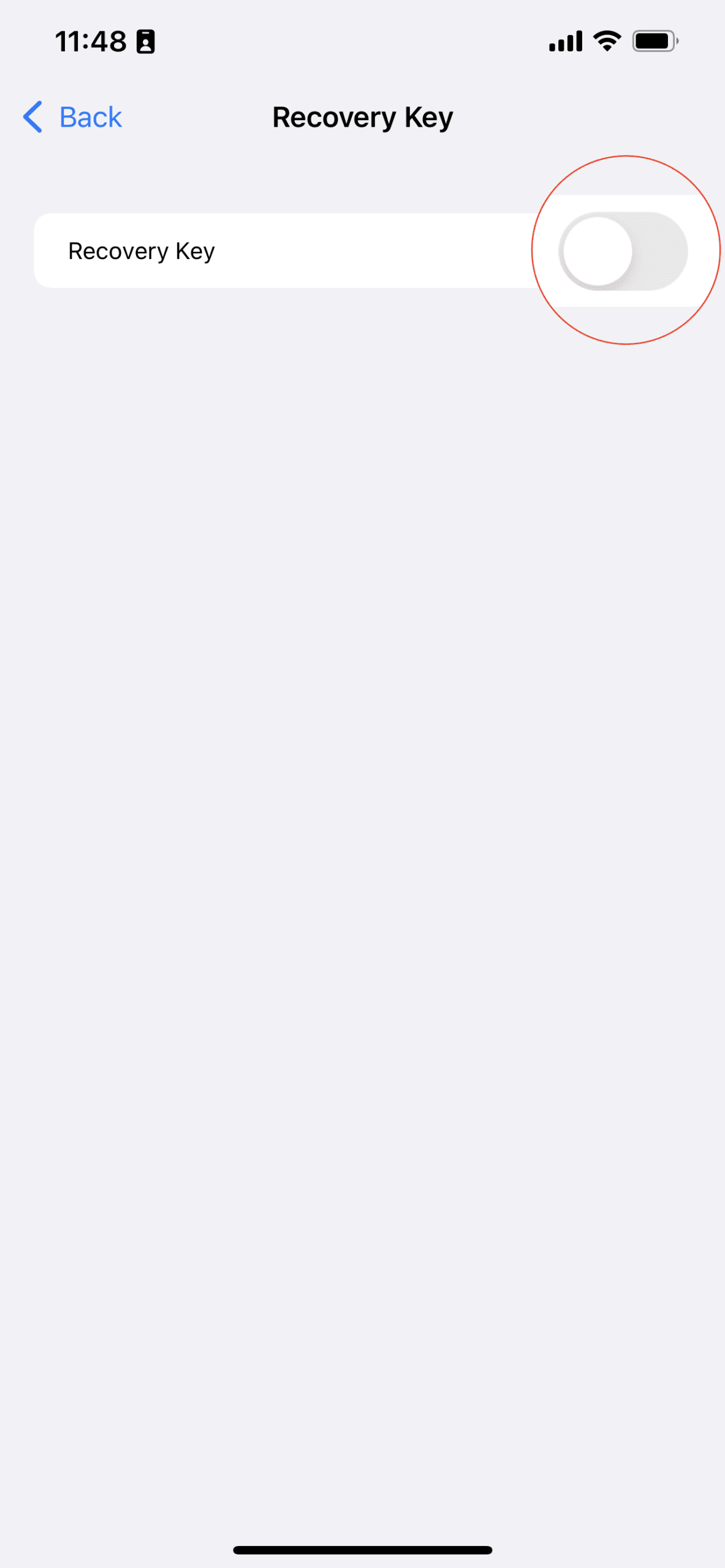
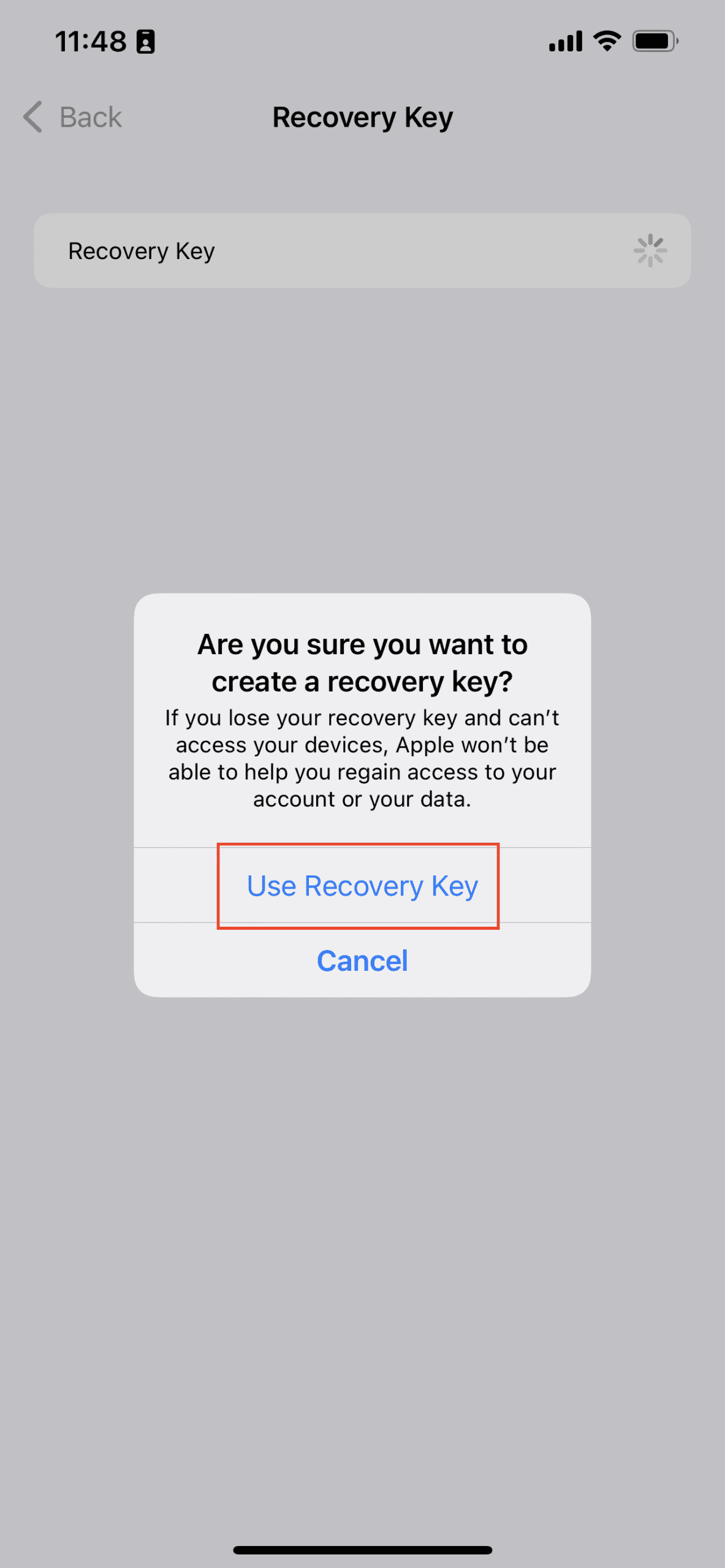
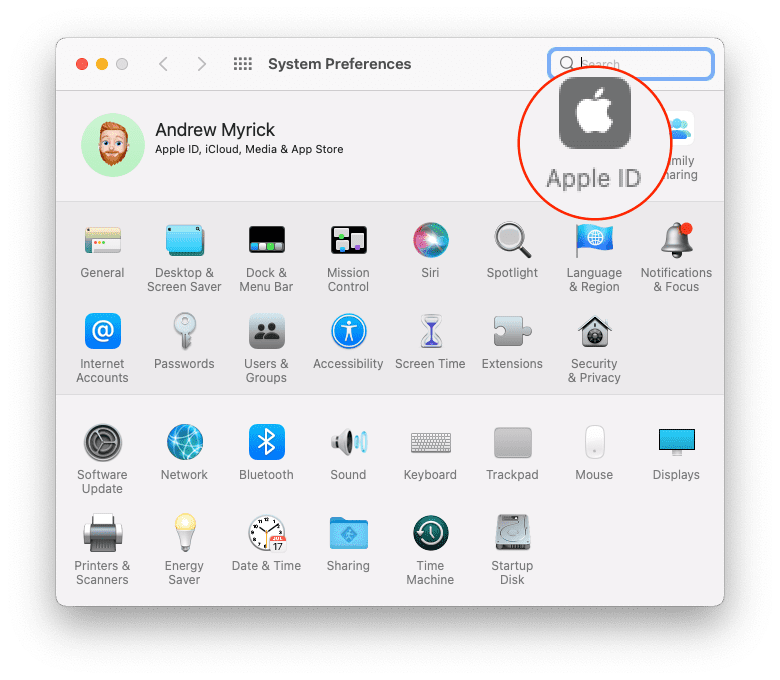
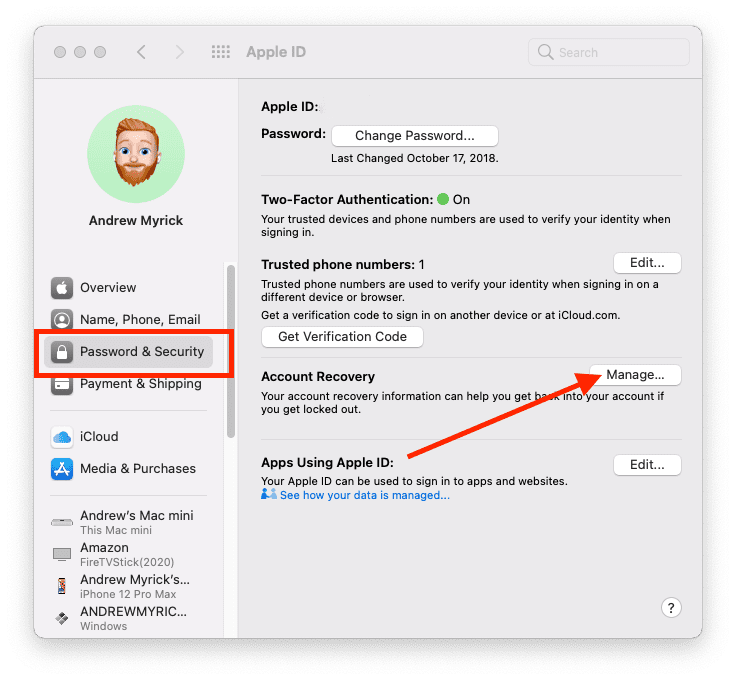
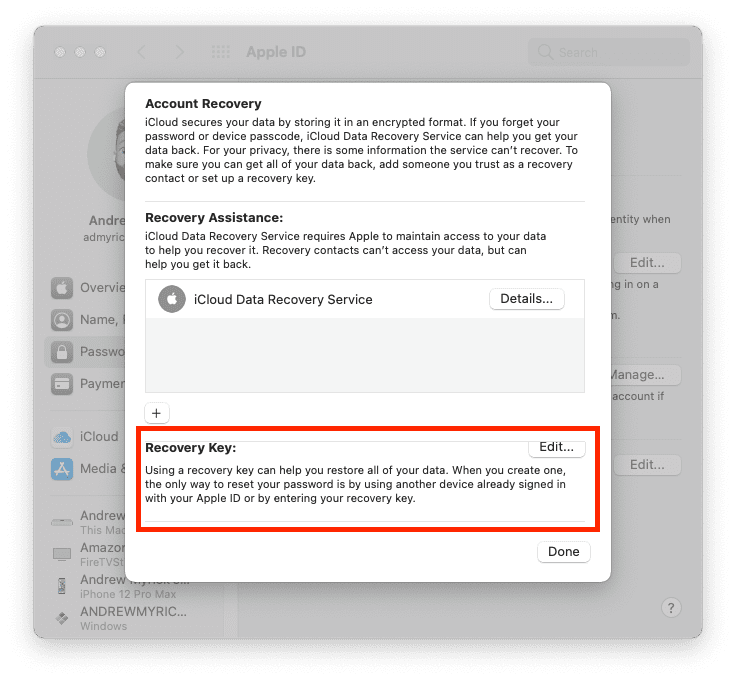
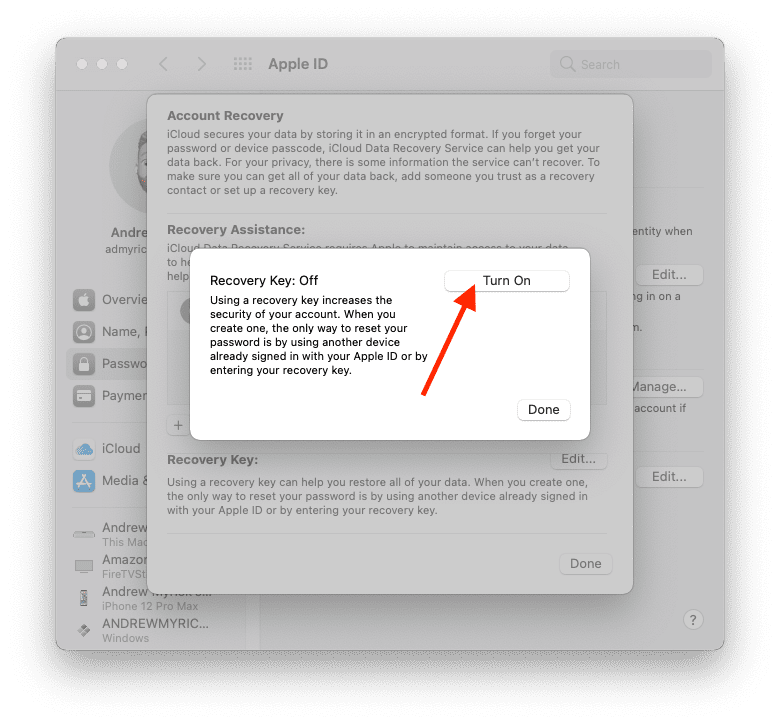







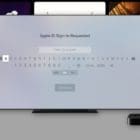
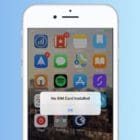
I need help fixing my iPad proble I can’t send or receive mail can you help me please