When you travel to a country away from your place of residence, you’ll likely need to use data roaming. However, it’s easy to forget to switch it off when you return home.
Related Reading:
- How to Use Your iPhone When Traveling Abroad (Without Breaking the Bank)
- How to Control and Limit Cellular Data Use on Your iPhone or iPad
- How to Get Your iPhone Travel-Ready for an International Trip
- How to Use the Calendar Travel Time Feature on Your iPhone
- How to Fix “Could Not Activate Cellular Data Network” on iPhone
Turning off your data roaming can help you avoid numerous inconveniences. And in this article, we’ll show you how to switch data roaming on and off on your iPhone.
Contents
Why Should You Turn off Data Roaming on Your iPhone When It’s Not Necessary?
Before we look at how to turn data roaming on and off on iOS, it’s worth thinking about why doing so would be beneficial. Perhaps the main reason you should switch data roaming off, unless you need it, is due to the risk of incurring unwanted costs.
Depending on your cell phone provider, keeping data roaming switched on can result in you receiving a hefty bill in the post.
Another reason that turning off data roaming is a good idea is because of the impact it has on your battery. When you have data roaming switched on, your iPhone battery will typically drain much quicker than when it’s switched off. If you’re in a place with good (and secure) Wi-Fi, try to limit how often you use data roaming.
How to Turn Data Roaming On and Off on iOS
Having learned a bit more about why you should turn off data roaming when it’s not necessary, let’s look at how to switch the tool on and off on your iPhone. To begin with, here’s how to switch data roaming on:
- Open the Settings app on your iPhone.
- Go to Cellular > Cellular Data Options.
- Toggle the Data Roaming button on.
You can adjust different settings within the same area, such as which mode you use.
To turn your data roaming off, follow these steps:
- Go to Settings > Cellular.
- Select Cellular Options and look for the Data Roaming option. Toggle this off, and you’ll stop allowing data roaming on your iPhone.
Turning Data Roaming On and Off: Simple on Your iPhone
As you can see from this article, switching your data roaming on and off isn’t a complicated process. Turning it on will make your life much easier when traveling abroad, and switching it off will stop you from draining your battery and incurring nasty additional fees.
Having read to the end of this article, you now have all the information you need to start using data roaming more effectively on your iPhone.

Danny has been a professional writer since graduating from university in 2016, but he’s been writing online for over a decade. He has been intrigued by Apple products ever since getting an iPod Shuffle in 2008 and particularly enjoys writing about iPhones and iPads. Danny prides himself on making complex topics easy to understand. In his spare time, he’s a keen photographer.

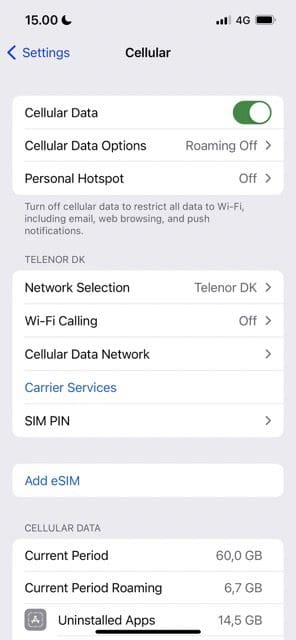
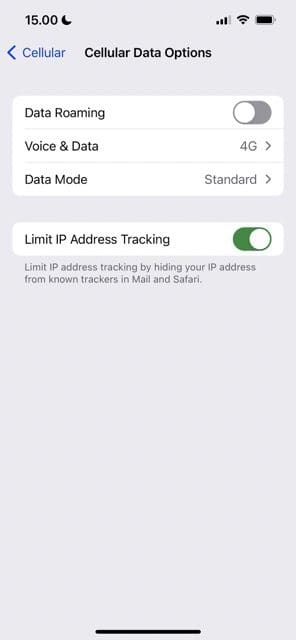
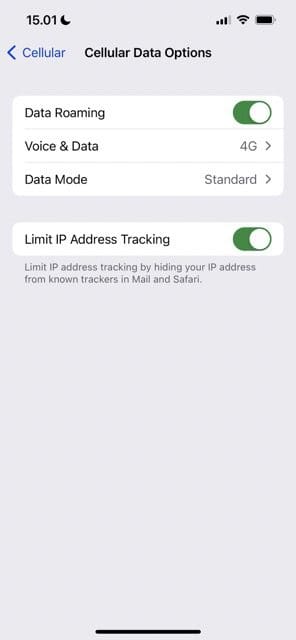









Write a Comment