Is your iPhone able to make calls and send SMS texts but when you try to open an app or browse the internet, you see the message Could Not Activate Cellular Data Network (or Mobile Data Network)? If so you are not alone! 
Several users report that they encounter the following error: Could Not Activate Cellular Data Network: You Are Not Subscribed to a Cellular Data Service. Follow the tips below to fix cellular data issues on your iPhone. After performing each step, please test to see if the problem is fixed.
Contents
Quick Tips 
Follow These Quick Tips To Get Your Cellular Data Service Working Again!
- Toggle Cellular Data off, wait 30 seconds, and toggle back on
- Turn Enable LTE Data off and on
- Restart or force restart your device
- Reset your APN network settings
- Temporarily disable any VPN
- Remove any profiles including APN profiles
- Update carrier settings
- Reset your network settings
Related Articles
- iPhone Not Connecting to Cellular Network: How to Troubleshoot
- iPhone Uses Cellular Data While Connected to Wi-Fi: Fix this problem
- Control Your Cellular Data Use Limits
- Mysterious or Unknown iPhone Data Usage; How to Limit Data Transfer
- Personal Hotspot not working? How to troubleshoot
Backup First
It’s always a good idea to backup all your iPhone Data before troubleshooting. Backing up ensures your personal data is secure and safely tucked away just in case you need it or if your iPhone requires a restore.
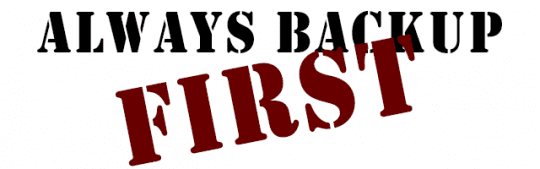
Check the Message
If the message says “turn on cellular (or mobile) data or use WiFi to access data,” follow those instructions first. It’s possible that these features were turned off following an iOS update or carrier update.
Your problem could be as simple as turning on WiFi or Data!
Quick Fixes for iPhone: “Could Not Activate Cellular Data Network.”
Toggle Cellular Data off and on
- Go to Settings > Cellular and tap the Cellular Data switch to turn it off. Return to the home screen and wait 30 or so seconds
- Then, return to Settings > Cellular > Cellular Data and switch it back on. This process refreshes your device’s data profile
Turn off and on (or vise-verse) Enable LTE
- Go to Settings > Mobile> Mobile Data Options > Enable LTE

- Connect your phone to a WiFi network and let the phone sit for about 30 seconds
Restart your phone
- Using iOS 11 or later? Turn off your device by going to Settings > General> Shut Down

- Restart your iPhone 8 or earlier, iPad, or iPod touch
- Press and hold the Top or Side button until the slider appears
- Drag the slider to turn your device completely off
- After the device turns off, press and hold the Top or Side button again until you see the Apple logo
- Restart an iPhone X and above
- Press and hold the Side button and either volume button until the slider appears
- Drag the slider to turn your iPhone X completely off
- After your iPhone X turns off, press and hold the Side button again until you see the Apple logo
Force Restart your phone
- On an iPhone 8 and above or iPad with no home button: Press and quickly release the Volume Up button. Press and quickly release the Volume Down button. Then, press and hold the Side or Top power button until you see the Apple logo

- On an iPhone 7 or iPhone 7 Plus and iPod touch 7th generation: Press and hold both the Side and Volume Down buttons for at least 10 seconds until you see the Apple logo
- On an iPhone 6s and earlier, iPad with a home button, or iPod touch 6th generation and lower: Press and hold both the Home and the Top (or Side) buttons for at least 10 seconds, until you see the Apple logo
Reset APN network settings
Some carriers require you to use Access Point Name (APN) for cellular-data services on your iPhone and iPad. Occasionally, these settings need a reset to revert to your carrier’s default APN information.
First, visit Settings > Cellular > Cellular Data Options > Cellular Network to view your current APN settings. Then, contact your carrier and verify that your device uses the correct APN settings.
Alternatively, try resetting your APN
- For iPhone, go to Settings > Cellular > Cellular Data > Reset Settings

- For cellular iPads, you need to remove the configuration profile and add it again by going to Settings > General > Profile
Additional Tips for Could Not Activate Cellular Data Network Error Message
- Toggle off any VPN temporarily

- Remove any profiles (particularly previous APN carrier profiles (Access Point Name) or VPN Profiles.) To check if your iPhone has any profiles, go to Settings > General > Profile. If you do not have a profile installed, it will not appear

- Update your carrier settings by tapping Settings > General > About. You see a prompt if there is an update

- Reset your network settings by tapping Settings > General > Settings > Reset Network Settings
- Update your iOS, if there is an update, by tapping Settings > General > Software Update
- Remove your SIM card and reinsert again

- If you used a foreign SIM, go to Settings > General > About > Carrier. Check that it displays the name of your current mobile carrier. If not, reset your iPhone’s settings by going to Settings > General > Reset > Reset All Settings

- First back up your device (using iCloud or iTunes) then tap Settings > General > Reset and choose “Erase All Content and Settings.”
- Restore your iPhone as new using iTunes
Reader Tips 
- Marie suggests contacting your mobile phone carrier if the tips listed don’t work. She was able to activate her data service with AT&T. Their customer service matched her iPhone’s IMEI number to her phone number and AT&T account to get back her data service. Once done, she restarted the iPhone and the data service started working immediately
- As reader DJ points out, it’s important to check for any installed VPN configuration profiles when seeing the message could not activate cellular data network
- go to Settings > General
- Scroll down to VPN and if you see something that says configuration profile
- Tap the VPN name
- In the VPN settings, scroll down to the bottom of the screen and tap on Delete VPN
- Tap Delete to confirm
- If you can’t delete your VPN, try this:
- Reinstall the VPN
- When it asks for your Face ID, Touch ID, or passcode, press cancel
- Then Delete the VPN App or the VPN Configuration Profile (Settings > General > VPN > the blue “i” next to the connection’s name > Delete VPN or Settings > General > Profile)

Obsessed with tech since the early arrival of A/UX on Apple, Sudz (SK) is responsible for the original editorial direction of AppleToolBox. He is based out of Los Angeles, CA.
Sudz specializes in covering all things macOS, having reviewed dozens of OS X and macOS developments over the years.
In a former life, Sudz worked helping Fortune 100 companies with their technology and business transformation aspirations.
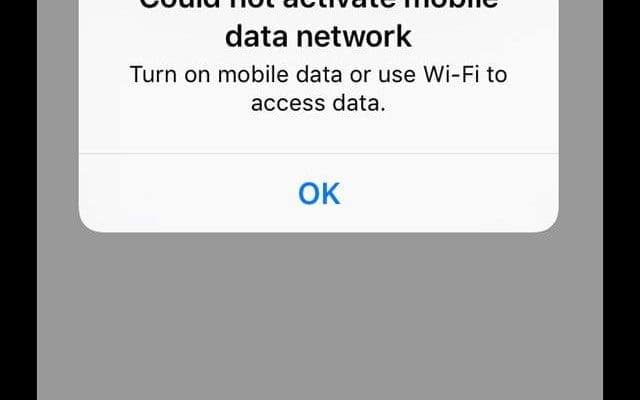

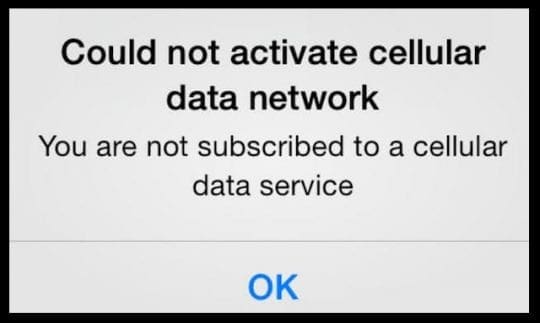
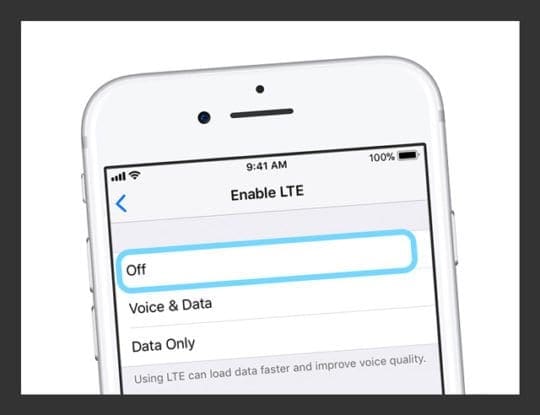
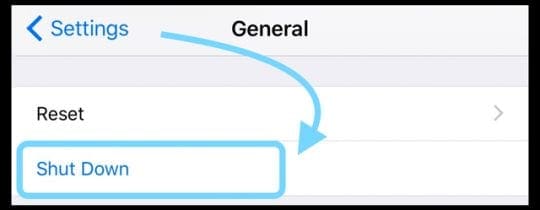

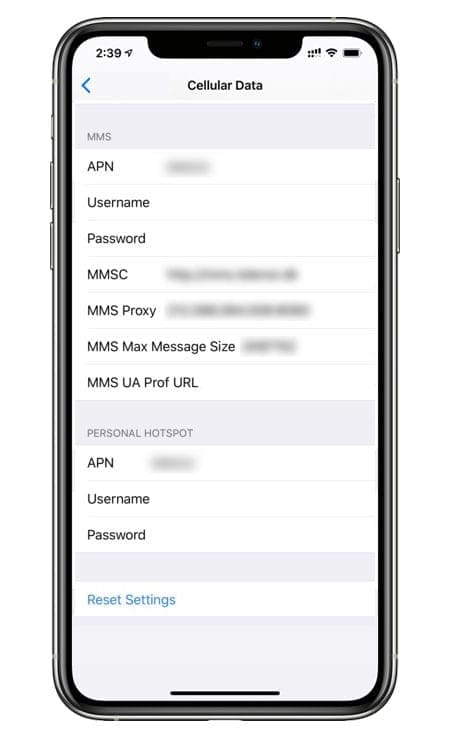
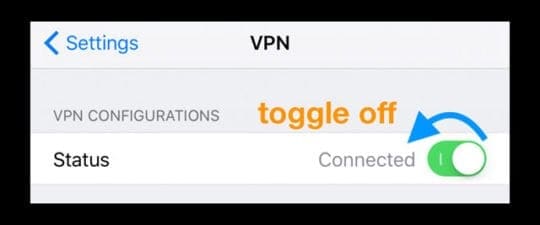

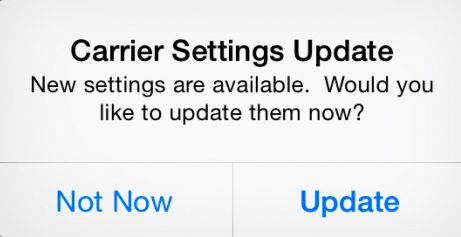






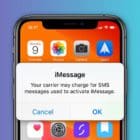


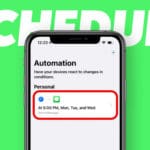

My iphone is not connecting to network. I have enough data but I cannot connect online.
It shows No connection when I check anything online
Thanks for this, it solves the same problem I had on my Iphone. Deleting the profile (still linked to my old SIM card) did the trick. Very happy with the solution. Thanks again!
i have racked my brain with this same issue and when i seen your message, i went straight to settings, i also has 2 profiles, deleted them and all my problems are solved! Thank you all, your awesome.
I have been working on this issue for hours and the first tip of toggling cellular data fixed it!!! Thank you so much for the help!
Thanks for this info. I just spent an hour on tech support with my data provider who was not able to help me. I have been travelling and a SIM card I had in one of the countries had a profile. As soon as I deleted it, the message was gone. Thanks again.
I have a Verizon plan and I recently just got a iPhone 11 delivered and I’ve already activated it but if I’m not connected to wifi it says “you must connect to a wi-fi or a cellar data network to access” what do I do??
I get the message “Could Not Activate Cellular Date Network”… this was never the case on my previous iPhone SE. I changed it for a new iPhone SE in October, and this message immediately began to appear.
If I am at home, I have to input my wifi password to get on. It then works fine until I leave the house. Once doing so and going elsewhere, the message will reappear.
I phoned the network provider about this at the time it began and was told that there would be a fix sent out within about 10 days, but here we are almost five months on and it still occurs.
I was told that I need to ‘Reset Network Settings’ each time to clear the fault, but that simply loses all networks where I have previously logged on and the relevant passwords, so I have to input them each time.
It’s hugely annoying, but finding the time to go through all that call again (it took about an hour!) it just not practical.
Anyone else had this with iPhone SE and how did you fix it?
HI Jonathan,
It’s possible there is an issue with your new iPhone SE. Since you just bought it in October and your iPhone is still covered under the warranty, we suggest you contact Apple Support or make an appointment at your local Apple Store and see if they can run a series of inspections and tests on your SE.
Good luck
Liz
I fixed it by following these steps.
You need to change the APN settings of your iPhone to that of your carrier.
You can either open the page via WiFi and install the APN profile or just follow the steps provided by the carrier.
All the information on this page was very helpful, especially your comment about the APN.
I had two APN’s on my iPhone under profile and after I deleted them my data started working immediately! I didn’t need them. Thank you so much!
For iPhone: I went to Settings > General > Profiles > APN > Remove Each Profile
Thank you! I just returned from a trip to Japan where I used a Japanese SIM card and my Canadian SIM card would no longer work when reinserted after my trip. I’ve tried everything, TELUS was completely unable to help me over the phone, and only suggested doing a factory reset which was frustrating and time consuming. In the end it was deleting the Japanese sim card profile that instantly did the trick!
I have the issue with iphone 5s. It cannot connect to data network. I tried all of the above many, many times.
The issue is related to my iphone, since the SIM card works fine on my wife’s phone, and her SIM does not work on my iphone 5s.
I wiped out and restored my phone from backup still the same. I have the latest IOS.
Last two weeks I spent oversease, and used two sim cards from two carriers oversease. No, issue over there.
On my way back I left europian sim card in my phone and put phone in air plane mode. Turned off Airplane mode upon arrival to Canada. After swapping SIM card to my cannadian carrier, that I used for 7 years it could not connect to data network of the carrier. Phone, texting, wifi works perfectly fine but it could not connect to data network. Tried more SIM cards not issue, those SIMs as I’ve already stated work fine on other phones. Frustrating!!!!!!!!!!!! I’ll go to apple store to see what will find out their diagnostic… Anybody in the world had anything similar to this?
The only thing for me that worked was to restore the phone as a new phone (i made an iCloud back up before) and then logged into iCloud with my AppleID and got my data back but had to set up the phone again.
I tried restoring from an iTunes backup and from an iCloud backup and I still got the same cellular data error.
I tried all of these but none of them worked. All it tells me to do is turn on WiFi or cellular data but they’re already on. Help it haven’t been working for a month now.
Hi Melanie,
I’m sure you tried this, but just in case…try this:
1. Force Close all open apps by double pressing the home button (or swiping up the Home Gesture Bar) and then swiping up on all the app previews towards to the top of your screen to close
2. Once all apps close, restart your phone by pressing the home button and the power button at the same time (if using other models like iPhone 7, 8, or X without a Home, check this article)
3. After restart, see if your data now works. If not, toggle it off and on. Also check cellular data option and select enable LTE on for both voice and data.
Another item to check is Restrictions, got to Settings > General > Restrictions and make sure these weren’t enabled.
It possible that the problem lies with your carrier. Try giving them a call and let them know that you’re having this particular problem and that it showed up about a month ago.
Good Luck!
Sam
I tried all of these but none of them worked. All it tells me to do is turn on WiFi or cellular data but they’re already on
I purchased my iPhone X directly from Apple (unlocked) and then set-up new service with AT&T. I tried all these steps above and data service still did not work. I contacted AT&T customer service via online chat, and they were able to quickly activate the data service on AT&T’s backend by matching the iPhone’s IMEI number to my phone number account. And after restarting the iPhone, the data service started working immediately.
1:) go to your settings.
2:) Go to general,
3:) Scroll down to VPN. If you see something that says profile under it select it
4:) Scroll down and select remove
Give it a few seconds and vìola, problems solved
Thanks v much @DJSYZZRP. I was having the same problem and tried everything (including a full erase and reboot). When I saw your comment, I checked for VPNs. No VPNs, but there was a heading just underneath VPN called ‘profiles’. I had 3 profiles installed from overseas mobile providers / ISPs. Once I deleted them, my mobile data finally worked. Thanks for putting me on the right track. 🙂
Every time I’m tryinb to use my iPhone without WiFi and use my cellular data it doesn’t work. Like i wont receive anything until I’m connected to the WiFi .
Any help ?
Hi Sheyla,
Do you receive any on-screen message? Let’s check that your cellular data settings are set-up correctly. Go to Settings > Cellular > Cellular Data and make sure it’s toggled on. Then tap Cellular Data Options and select enable LTE. check that both Voice&Data is appearing here. if not, tap it and select Voice & Data. under Roaming, select both Voice and Data Roaming (unless your cellular plan does not include these are—find out from your carrier.)
Going back to Settings > Cellular, Find the section Cellular Data and toggle on all the apps you want to use when connected to cellular data. If an app is not toggled on, then you are not able to access it when connected to cellular data (works with WiFi only)
Once you set all your app preferences for cell data, restart your phone and try connecting to cellular data again. If WiFi is available, go to Settings > WiFi and toggle it off. Now, try connecting again to cellular data.
If it still doesn’t work, let us know
Liz
This happened to me travelling abroad. Tried everything. Have an iPhone on a monthly plan. Just recently changed plans. Perhaps it hadn’t registered that it was an iPhone plan but my phone was still set to that? Not sure by Even though I have an iPhone – what seemed to work for me was changing my APN from the iPhone setting to regular mobile setting
Settings>mobile data>mobile data options>mobile data network
APN currently not working when set to
idata.o2.co.uk
Changed to and now working
Mobile.o2.co.uk
Jenny, Thank you for sharing your experience. We are sure that your tip will be helpful to fellow readers. Thanks again.
I did this so many times and it doesn’t work for me.. even if I put a foreign sim card it still says the same thing.
I have one problem in i phone 6+
Cloud not connected cellular data
Hi
I had the same issue for my iphone, can you tell me how did you fix your issue, I subscribed to at&t 45$ plan and I am not able to have data internet
Hi Phani,
Turn off your iPhone (power completely down) and then try and remove your SIM card from your iPhone, then wait a few minutes, and reinsert the SIM. Then power up your iPhone and see if it connects to your data plan. If not, make sure Cellular Data is turned on in Settings > Cellular > Cellular Data and check that this is toggled ON (shows green.) Also check that LTE is enabled, go to Settings > Cellular > Cellular Data Options > Enable LTE and check that this is toggled on as well.
A few more tips:
Tap Settings > General > About. If an update is available, update your carrier settings
Go to Settings > General > Reset > Reset Network Settings
Go to Settings > Airplane Mode and toggle this ON, wait a few minutes, and toggle this OFF
If none of these tips help, visit or call AT&T for troubleshooting on their end.
Good Luck,
SK
thank you . its so helpfull <3
I put the service of AT and T $45 plan but no network how I can fix it