Got a new iPhone X Series and can’t figure out how to force it to restart? Just like the iPhone 8 and original X, Apple changes its method to restart the newest lines of iPhone–again!
Unfortunately, if you try and force a restart using iPhone 7’s way of pressing Volume Down and Power, you get a very loud and disturbing emergency alert (this series of buttons now activates your iPhone’s Emergency SOS feature.) And from personal experience, it’s quite distressing.
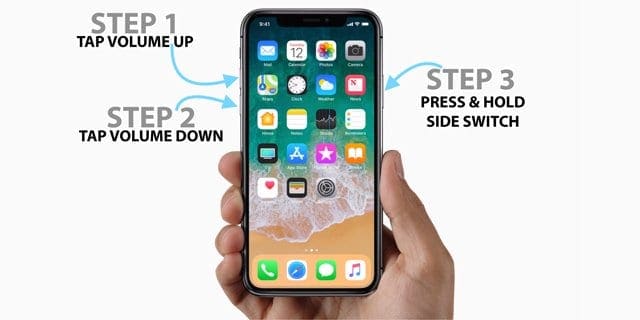
Contents
Why Force a Restart?
A forced restart is a hardware level restart while a normal restart (powering off and powering back on) is at the software level. That’s why a forced restart works even when your iDevice is completely frozen or somehow malfunctioning.
Remember first to try a regular restart (powering your device off and then back on) before you try a forced restart.
That’s because a forced restart prevents iOS from following normal shutdown procedures–things that actually protect your phone or iDevice.
A forced restart is like pulling the plug on your computer when it’s not working or unresponsive–there are times when we need to do this because there aren’t other options.
But we need to tread carefully. So always, always try a normal restart first!
RELATED ARTICLES
How-To Force Restart Your iPhone X, XS, XR, and the 8 and 8 Plus
Now, it’s a 3-Step process
- Tap (quickly push in & release) the Volume Up button
- Then Tap (quickly push in & release) Volume Down button
- Press and hold the Side button until you see the Apple logo, then release
- If you see the slide to power off option, keep holding down the Side button until the Apple Logo appears on your screen
Force Restart Older Model iPhones
- On an iPhone 7 or iPhone 7 Plus
- Press and hold both the Side (Power) and Volume Down buttons until you see the Apple logo

- Press and hold both the Side (Power) and Volume Down buttons until you see the Apple logo
- On an iPhone 6s and earlier, iPad, or iPod Touch
- Press and hold both the Home and the Power button until you see the Apple logo

- Press and hold both the Home and the Power button until you see the Apple logo
Force Restart With Your Settings App in iOS 11+
For folks using iOS 11 and above, there’s an additional way to force your iDevice to restart using an accessibility feature called AssistiveTouch in iOS 11’s Settings App.
Assistive Touch adds a round and white on-screen button that has quick action options, including Restart. To use this feature, you must first toggle on AssistiveTouch and add in Restart to your customized menu options.
Using AssistiveTouch to Restart
- Go to Settings > General > Accessibility
- Scroll down and tap AssistiveTouch
- Toggle Assistive Touch ON
- A small circular button appears on-screen–this is your quick action menu
- Select Customize Top Level Menu
- Tap any icon and select Restart from the list of options
- Choose Done to save

Use AssistiveTouch Restart Option
- Go to your Home Screen
- Tap the Assistive Touch on-screen button and select Restart

- Your device restarts and the Apple logo appears on-screen
What happens if I force restart the old ways?
If you’re trying to force a restart using the iPhone 7 way, you’ll get the Emergency SOS features–and boy, you’ll know it! An emergency alert sounds, your SOS screen appears, and everything on your device lets you know this is for serious business ONLY.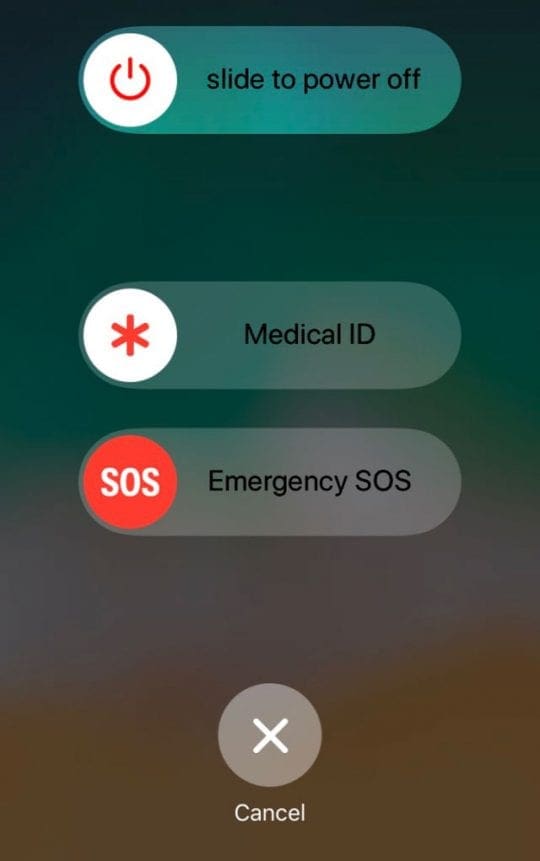
If you try the older way of pressing Home (for iPhone 8 and 7) and Power, you’ll get a lovely screenshot of whatever’s on your display at that moment!
Believe me; I’ve done this a million times and counting! I’m thankful that in iOS 11+, there’s a quick way NOT to save those inadvertent screenshots. If you don’t know this trick, it comes in very useful!
How-To Delete Accidental Screenshots on iPhones with iOS 11 and above
Immediately after you accidentally take a screenshot, tap that screenshot’s preview in the lower left corner of your screen.
When the edit menu opens, press Done in the upper-left corner followed by Delete Screenshot from the pop-up menu. That’s it! And thankfully, you won’t have a bunch of undesired screenshots taking up space in your Photos library.
Have A Lot of Accidental Screenshots?
If you forget to delete the accidental screenshots and it grows over time, there’s another way in which you can review all the screenshots on your iOS device and get rid of the accidental ones.
In order to review your screenshots on your iPhone X Series phone or iPhone 8/8+, tap on Photos app to open it.
Next, tap on albums at the bottom right corner of your screen. This will bring up all the albums in your photos app.
Scroll down till you see the folder “Screenshots”.
If you have many albums, you can also use the search button on top right of the screen and search for Screenshots to locate the folder.
Once you are in the folder, you can review the screenshots and delete the ones that were accidentally taken.

For most of her professional life, Amanda Elizabeth (Liz for short) trained all sorts of folks on how to use media as a tool to tell their own unique stories. She knows a thing or two about teaching others and creating how-to guides!
Her clients include Edutopia, Scribe Video Center, Third Path Institute, Bracket, The Philadelphia Museum of Art, and the Big Picture Alliance.
Elizabeth received her Master of Fine Arts degree in media making from Temple University, where she also taught undergrads as an adjunct faculty member in their department of Film and Media Arts.


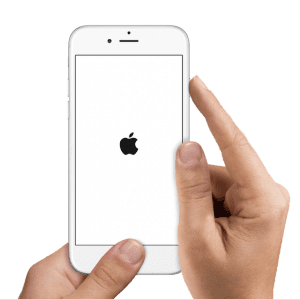
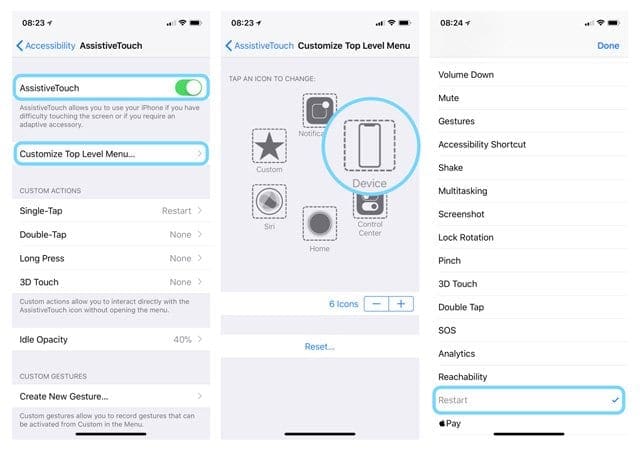
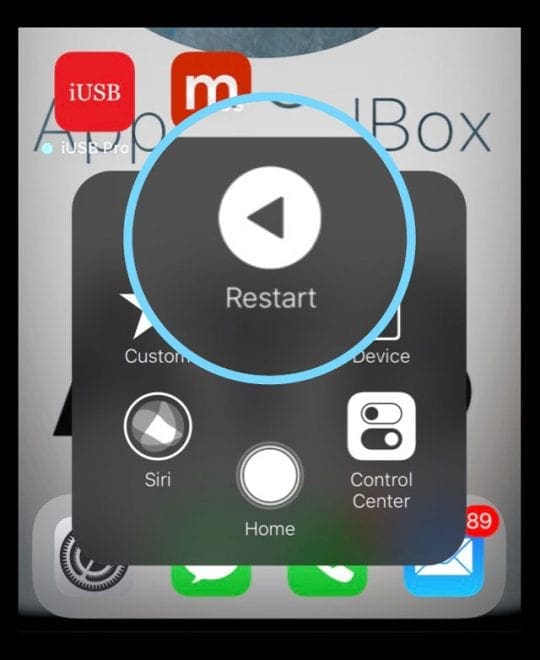
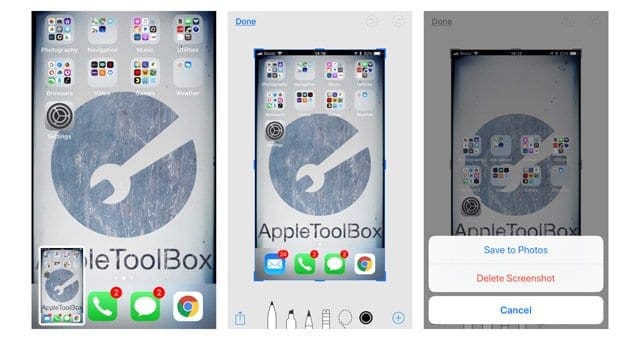
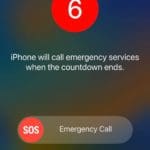


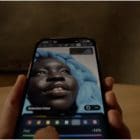





My XS Max screen has been black for two days it rings and I get texts by can’t see a thing. Force restarting it has not helped tried it a thousand times already
Iphone X, forced restart (volume up, volume down, hold power), does nothing. 100 times. What’s next?
my phone is disabled and says connect to iTunes the only thing is every time I try to force restart emergency sos calls 911 is there any way around this again I can not access into the phone to turn off emergency sos
My iPhone X screen is unresponsive. I’ve tried the force restart a lot of times but still the screen is not responding.
Any luck? Or went to Samsung?
My iPhone 8 Plus got stuck on an app and froze now it’s just a black screen that won’t even turn off. Even the emergency call doesn’t work. None of the techniques work, what should I do?
Iphone xr tried holding volume up down still wont work it slides can’t touche I’ve tried everything??
my iphone x is in a restart loop and my side button doesnt work
i really dont know what to do
My I phone X is stuck on the screen where you can turn on and off ariplane mode,bluetooth etc. I tried to do a hard reset an ended up making an accidental 911 call, any suggestions?
this is what happened to me and i dont know what to do
So my Iphone XS has been working just fine this morning. Now it wont do anything, just a black screen. At first, while the screen was black, my music would continue to play in my airpods and i could pause/play off spotify by using the airpods itself. I’d go to pick up my phone to see what’s going on with it and it would try to recognize my face and vibrate two taps indicating it didn’t recognize me all while the screen was still black. I’ve attempted a hard reset 7 different times and i still get nothing. Yes, i’m doing it properly. tap volume up, tap volume down and hold side button until you see the apple. the thing is, is i can’t see anything. now my phone wont do anything at all. when i plug it in to charge it, it’ll give the usual chime that its charging. But i cant get it to do anything else.
Am i doomed!??
My Iphone XR died. i plug it in to charge and the charging battery symbol came on but after a few minutes the screen went black and trying to force reset my phone wont work.
I was trying to update my iPhone XS Max and was having trouble installing.
I cut it off and it has been stuck on the apple logo for the past 2 days.
I tried to force reboot but it returns to the apple logo.
Any suggestions of how to fix it?
Hi Jayla,
Try connecting to iTunes and see if it recognizes your iPhone. If so, update it via iTunes.
If that’s not working, try iTunes Recovery Mode:
Quickly press and release Volume Up
Quickly press then release Volume Down b
Press and hold the Side/Power button until you see the Connect to iTunes screen. Keep holding the button when you see the Apple logo and keep it pressed until you see that connect to iTunes logo on-screen
You should see a message from iTunes that your iPhone is in recovery mode and to Update or Restore.
Choose Update
If the update didn’t work, repeat the steps and select Restore–this will wipe out all existing data from your phone and then install the latest iOS version–you can then connect to an iCloud or iTunes backup to restore your data
If that doesn’t work, let us know
Good luck,
Liz
So my iPhone X won’t hard restart or anything, It froze when I was trying to clear apps, nothing is working please help
Hi Eric,
We’re so sorry that your iPhone X isn’t working normally.
First, try a long power-off: Press and hold the Side button and one of the volume buttons until the power-off slider appears–this may take a while for your iOS to recognize powering down.
Do you have iTunes available on a computer (Windows or Mac)? The computer does not need to be yours–it just needs iTunes.
If you can get access to a computer with iTunes, try connecting your iPhone X and see if iTunes “sees” it. Always connect your device first to the computer and then open iTunes.
If iTunes recognizes your iPhone X, try updating it or backing it up to try and to get your iPhone X moving again.
You can also try putting your iPhone X into iTunes recovery mode:
1. Open iTunes but DO NOT connect your iPhone X
2. Press and hold the Side button and one of the volume buttons until the power-off slider appears. Drag the slider to turn off your device. Connect your device to your computer while holding the Side button. Keep holding the Side button until you see the recovery-mode screen
3.At the option to Restore or Update, choose Update. iTunes tries to reinstall iOS without erasing your data. If the download takes more than 15 minutes and your device exits the connect to iTunes screen, let the download finish, then repeat step 2-3.
If iTunes does not see your device, contact Apple Support or if an Apple Store is nearby, set-up an appointment with an Apple Genius.
Hope something works for you!
Liz
I’ve tried always to get Bluetooth working on my new XR phone and the only thing that shows up is my wife’s Mac computer which is upstairs and away from=m the router. I’m sat with my headphones alongs the XR and it still doesn’t recognise them. I restored my phone from a backup of my old iPhone 7.
Nothing has been able to bring iPhone 8 back to life…tried the hard reset, tried plugging into Mac, and still not a sign of life or glimmer of hope.
Any last ditch effort suggestions before I tell my dad that all his photos and contacts are gone?
(not a good time to lecture about backing up)
Hi Steph,
Oh, that’s terrible!
Try burping the back of the iPhone, just in case the problem is a loose screen cable.
Burping it is like burping a baby, covering the screen with a cloth and then tapping the back of the iPhone. See this article for more directions.
If that doesn’t help, check its warranty coverage via this Apple site.
If still under warranty, contact Apple asap.
If not under warranty, consider taking it into an Apple repair shop (third-party okay) and see if they can assist. Sometimes it is a simple repair–like connecting a loose cable.
Liz
Hi, So my phone updated overnight to ISO12 and since the update the lower half of the screen has been frozen which means I can’t imput the password. I have tried the reset option with the volume buttons and power off and it gives me the ‘slide to power off’ option when the phone restarts nothing has changed. Also the ‘Swipe to unlock’ is now at the top of the screen and no options menu’s will pull down swipe for camera.
Unfortunately this phone is not yet linked to a computer so I don’t have access to those reset options and the apple stores only have available slots to go in next week. I was wondering if you might have any other suggestions on how I can fix this issue. Thanks!
Phe, That must be super frustrating. Unfortunately, there is not much you can do without the access to the Settings app. We could have tried a “Reset All” if you were able to get in but that’s not possible since you are stuck at the passcode screen. We suggest that you make the online appointment with apple as well as check if you can chat with Apple support directly. They will be able to restore the device. Chat with Apple Support Good Luck.
Hi there – I don’t seem to be able to get past the apple logo after forced restart. It just eventually goes off.
This all happened after the power ran out – – I plugged in charger but had no response. I don’t have iTunes on a PC – anything else I can do? Thanks
Hi Peter,
This usually means that your iPhone doesn’t have sufficient power to complete the boot process. Plug your iPhone into the charger using a wall outlet (not a USB port) and charge undisturbed for several hours, preferably 12 hours or more–during this time do not use the iPhone.
Then try booting up and see if it works.
SK
So if you updated to iOS 11.3, any after-market screen will stop working. Meaning if you had the screen replaced at some point, it will not work. Luckily I had a warranty with the place that replaced my screen and so they fixed it for free. Apple is paying for all of it because they messed up. Switching to Android when this phone breaks again
Appreciate your article, but I’m still not able to access my phone (disabled). I forgot the password, and want to clear the phone so I can reenter a new one (IPhone8). I was able to enter recovery mode, and itunes downloaded the phones software. But after restating my phone, Itunes still can’t connect, and my phone is still disabled. Any suggestions? Thanks
Hi Kirk,
Sorry to hear about your problems with your iPhone 8. Though this is most likely not an issue for your phone, inspect the lightning port to make sure there isn’t any debris or lint in the port that’s creating problems connecting to iTunes.
Since iTunes isn’t connecting to your device, clearing out the Lockdown Folder may help just in case a corrupt file is causing problems
Quit iTunes on your Mac.
Disconnect all your iDevices from the computer
Open Finder > Go and click Go To Folder…
Type in: /private/var/db/lockdown/ and click Go
Delete all of the files inside the lockdown folder or if uncomfortable deleting move them to a new folder on your Desktop
Once you deleted or moved those files, reconnect your iDevice to your computer and open iTunes
You need to Trust your Mac again when you sync your iDevice to iTunes
Otherwise, since your iPhone is a new model, it’s still covered under Apple’s 1-year limited warranty, even if you didn’t purchase AppleCare. So contacting Apple Support may be the way to go if you continue to be unable to connect to iTunes and/or use your iPhone.
SK
Thanks! Really helpful!
My iphone 8 has a black screen and even after trying hard resets or using itunes and other websites my screen is still black. i still receive notifications and it will vibrate. but the screen will stay black no matter what. ive read that it could be something with the backlight but i am not to sure
This doesn’t work on my Iphone 8
Hi Shibusa,
Force restarting an iPhone 8 or X is a little tricky. And it’s got to be done in this order: quickly press and release the Volume Up button. Then, quickly press and release the Volume Down button. Finally, press and hold the Side button and maintain this hold until you see the Apple logo.
The pressing of both the Volume Up and Volume Down is more like a very quick tap. Then, firmly hold the Side Button down until the Apple logo appears. If you see the power off slider, that means the phone did not register one of the taps on the volume buttons. So try the process again.
Yes, it’s a pain!
SK
Shibusa, You will need to Keep holding the side button after the slide to power down appears. It takes like 8 to 10 seconds but the phone will eventually reset.
Sadly the force restart method broke down with 11.2. Apple Support has no solution
We have heard of similar feedback from some Apple 8 Plus owners. What iPhone are you using? Are you on iOS 11.2.1?
Hi Dr. JWR,
If you see the slide to power off option, keep holding down the Side button until the Apple Logo appears on your screen. Just tested on iOS 11.2 and it’s working. Give that a try and see if you are able to force a restart.
SK
I have an iPhone 6S, after updating to iOS 11.2 when I try to update any apps I get message, Your Apple ID has been disabled, but I can still login to ITunes etc, also my photofast storage is not working, it works on my wifes phone which has not been updated.
Do yo have any help for me ?
Terence, For Apple Id related issues, your best bet would be reach out to Apple Support. Having said that here are a few tips that should help. Using a computer, go to Apple’s site for managing apple ids. https://appleid.apple.com/#!&page=signin . Here, log in using your Appleid credentials. Answer your security questions and then check if your iPhone 6S is authorized for the id.
The second thing you can do is tap on Settings > iTunes & App stores > tap on your id on the top > choose Sign out. Restart your device by pressing the Home button and on/off button together for 10 seconds or so till you see Apple logo. once your iPhone restarts, come back here and choose ‘Sign in’. Enter your credentials and see if it works for you now. Good Luck.
Force Restart nothing for me. I guess I’m no longer an Apple fan.
HI Mick,
Sorry, a forced restart didn’t work for you. What’s going on with your iPhone that you’re trying to help with a forced restart?
Liz
iPhone 8 plus has gone wrong after TWO WEEKS
This worked perfectly for my 8. thank so much.
Iphone 8 plus already crapped out on me. Is not turning.
Just had to do tha on my 8 Plus. After one day. Thankfully it worked after I tried EVERYTHING!
That’s a really good tip for my next iPhone (X). Definitely, gonna put it to use on that new phone.