With the final release of iOS 17 out of the way, Apple is now working on bringing features that were announced back at WWDC ’23 to iPhone users. One such example of this is being able to use AirDrop without Wi-Fi, a feature that many have been hoping to see arrive.
Related Reading
AirDrop is one of those key features that helps to keep iPhone users from jumping ship to Android and other platforms. With just a few taps, you can share a file between devices without needing to deal with cloud or external storage solutions, or plugging your iPhone into your Mac.
Until now, AirDrop solely relied on Bluetooth in order to create a peer-to-peer network between two Apple devices. This isn’t anything new, but what makes AirDrop so incredible is that you don’t actually need to set anything up as it’s available and accessible right out of the box.
The problem with the previous iteration of AirDrop was that if you were trying to share a file with another Apple device, and moved out of Bluetooth range, the AirDrop file transfer would stop. Thankfully, this is no longer the case provided that you are updated to iOS 17.1.
How to Use AirDrop Without Wi-Fi on iPhone
With the release of iOS 17.1, Apple finally brought the ability to use AirDrop without Wi-Fi to the iPhone. However, because this will rely on your cellular network, Apple opted to make this feature something that you need to manually enable. Thankfully, the steps for doing so are easy enough, and here’s how you can enable it.
- Open the Settings app on your iPhone or iPad.
- Tap General.
- Tap AirDrop.
- Under the Out of Range section, tap the toggle next to Use Cellular Data to the On position.
- Tap the < General button in the top left corner to save your changes.
Once enabled, you can simply go through and use AirDrop as you always have, but don’t need to worry about file transfers failing just because you’re outside of Bluetooth range. While it won’t garner a bunch of headlines, it’s these kinds of “quality of life” improvements that we enjoy seeing Apple implement on new devices or with software updates.
Conclusion
When it comes to using AirDrop without Wi-Fi on iPhone, there are some who will be worried about privacy concerns. Apple recognized this and implemented additional security features and measures. With this in mind, you won’t have to worry about your files falling into the hands of someone that you didn’t share them with.
If you want to use AirDrop without Wi-Fi on iPhone yourself, just make sure that both devices are updated to the latest software version available. Then, go through the steps above to enable the Out of Range functionality, and then you can go about your business using AirDrop whenever you need to.
Andrew Myrick is a freelance writer based on the East Coast of the US. He enjoys everything to do with technology, including tablets, smartphones, and everything in between. Perhaps his favorite past-time is having a never-ending supply of different keyboards and gaming handhelds that end up collecting more dust than the consoles that are being emulated.





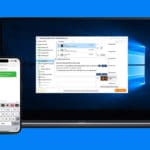





Write a Comment