It’s no secret that pretty much everyone in the world has and uses a Google account. From time to time, you’ll even see that Google provides features for iPhone users before those features arrive on Android. But one service that continues to cause frustrations for Apple users is when it comes to Gmail and Google Calendar.
Related Reading
- How To Add Facebook Events to Your iPhone’s or iPad’s Calendar
- Widgets missing on your iPhone or iPad? Find out how to fix it!
- Automator Workflow Types: Understanding The Differences
- Shortcuts Tips and Tricks To Take Your iPhone Automations To The Next Level
- The 10 Best Free Third-Party Apps for Your Apple Watch
Contents
Google Calendar on Apple Watch
Unlike other services, using Gmail and Google Calendar are on a “delay” when the accounts are added to an iPhone or iPad. That has left many to look elsewhere when it comes to managing your Gmail account. However, since calendars don’t need to be nearly as fast when it comes to syncing, you might find yourself wanting to sync Google Calendar anyways.
This is especially helpful if you use the Calendar complication on your Apple Watch. However, before being able to take full advantage of seeing your schedule on your wrist, you’ll first need to add your Google account to your iPhone. Here’s how you can do so:
- Open the Settings app on your iPhone.
- Scroll down and tap Calendar
- Tap Accounts.
- Tap Add Account.
- Select Google from the list.
- Sign in with your Google account login information.
- Make sure that Calendars is toggled to the On position.
- Tap Save in the top right corner.
After you sign into your Google account and toggle Calendar to begin syncing, your events may not show up immediately. Usually the process takes up to 15-20 minutes on the first sync, but then, your events will sync with both your iPhone and your Apple Watch. Then, you can use the Calendar complication to use Google Calendar on Apple Watch.
Google Calendar on Apple Watch Not Working?
We’ve mentioned that there are issues when it comes to those who use Google Calendar on Apple Watch. However, you might come across some more frustrating issues when it comes to syncing calendars. This usually revolves around Shared calendars, and thankfully, there is a workaround to get things back in working order.
- Open Safari on your iPhone, iPad, or Mac.
- Navigate to calendar.google.com/calendar/syncselect.
- Sign into the account you are trying to sync calendars with.
- Under Shared Calendars, click the checkbox next to the calendars you want to sync.
Once you’ve selected the Shared calendars, it will take some time before these calendars are synced to your iPhone and Apple Watch.
Try an alternative Calendar app
In the event that using Apple’s native account system is not up to snuff, you’re in luck. The App Store is absolutely packed to the rim with some pretty great calendar apps for you to try out. The options below also work so that you can still use Google Calendar with Apple Watch.
- Fantastical – Calendar & Tasks – Fantastical is the award-winning calendar and tasks app with features like natural language parsing, beautiful Day, Week, Month, and Year views, and much more!
- Calendars 5 by Readdle – Calendars does a great job planning your day, week, and month. Enjoy super-intelligent natural language input. Want to meet John at Starbucks at 4 p.m.? Just type that, and Calendars will create the event, with the right location and contact.
- Timepage by Moleskine Studio – Timepage is a revolutionary smart calendar that is effortless to use. It makes every day more productive by combining your events, maps, contacts and weather into one easy app.
- 24me Smart Personal Assistant – It’s an easy-to-use and yet super powerful app that puts everything related to your schedule in one place: your Calendar, To-Do List, Notes and Personal Accounts.
Any one of those apps will be a great option if you rely on your calendar on a daily basis. And even if you don’t, these have plenty of features that aren’t offered by Apple’s own Calendar application.
Andrew Myrick is a freelance writer based on the East Coast of the US. He enjoys everything to do with technology, including tablets, smartphones, and everything in between. Perhaps his favorite past-time is having a never-ending supply of different keyboards and gaming handhelds that end up collecting more dust than the consoles that are being emulated.

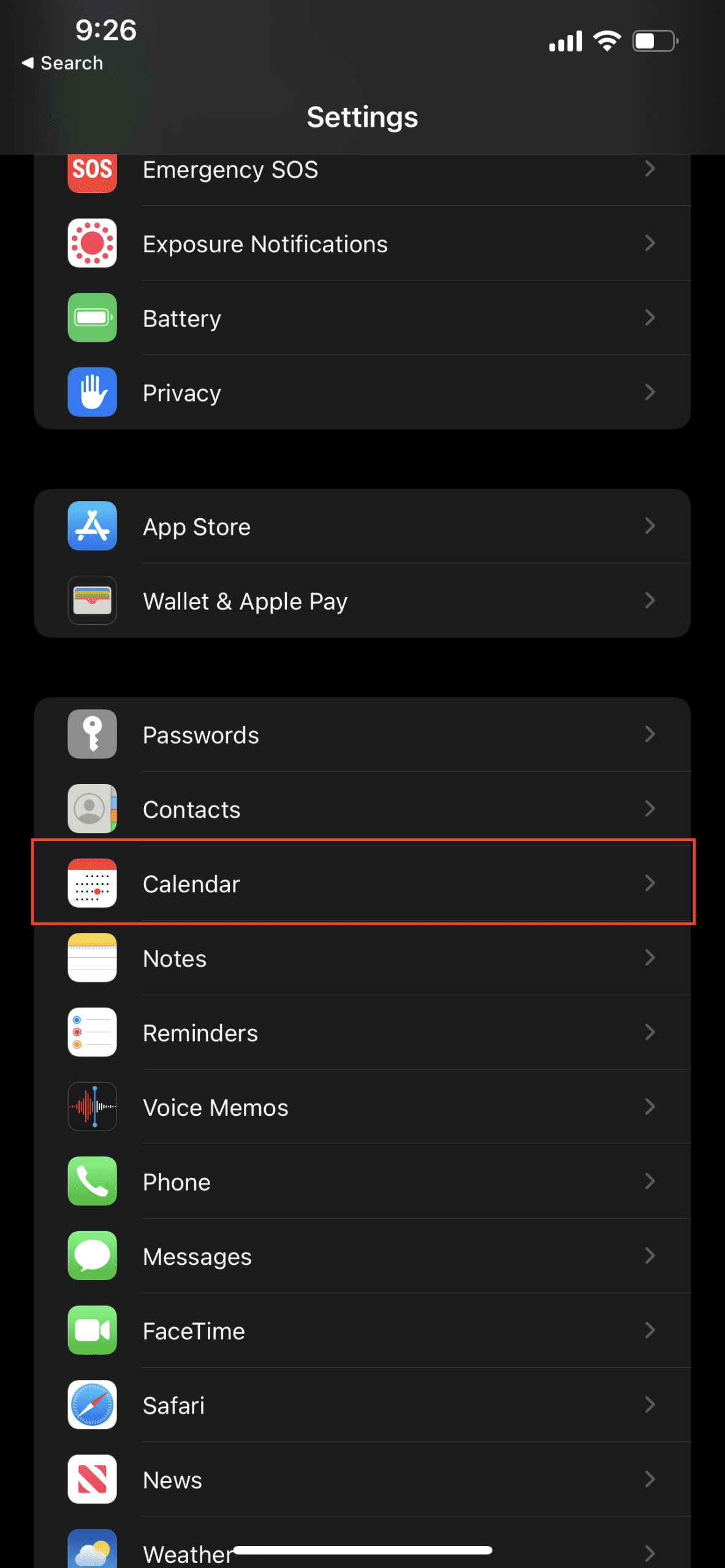
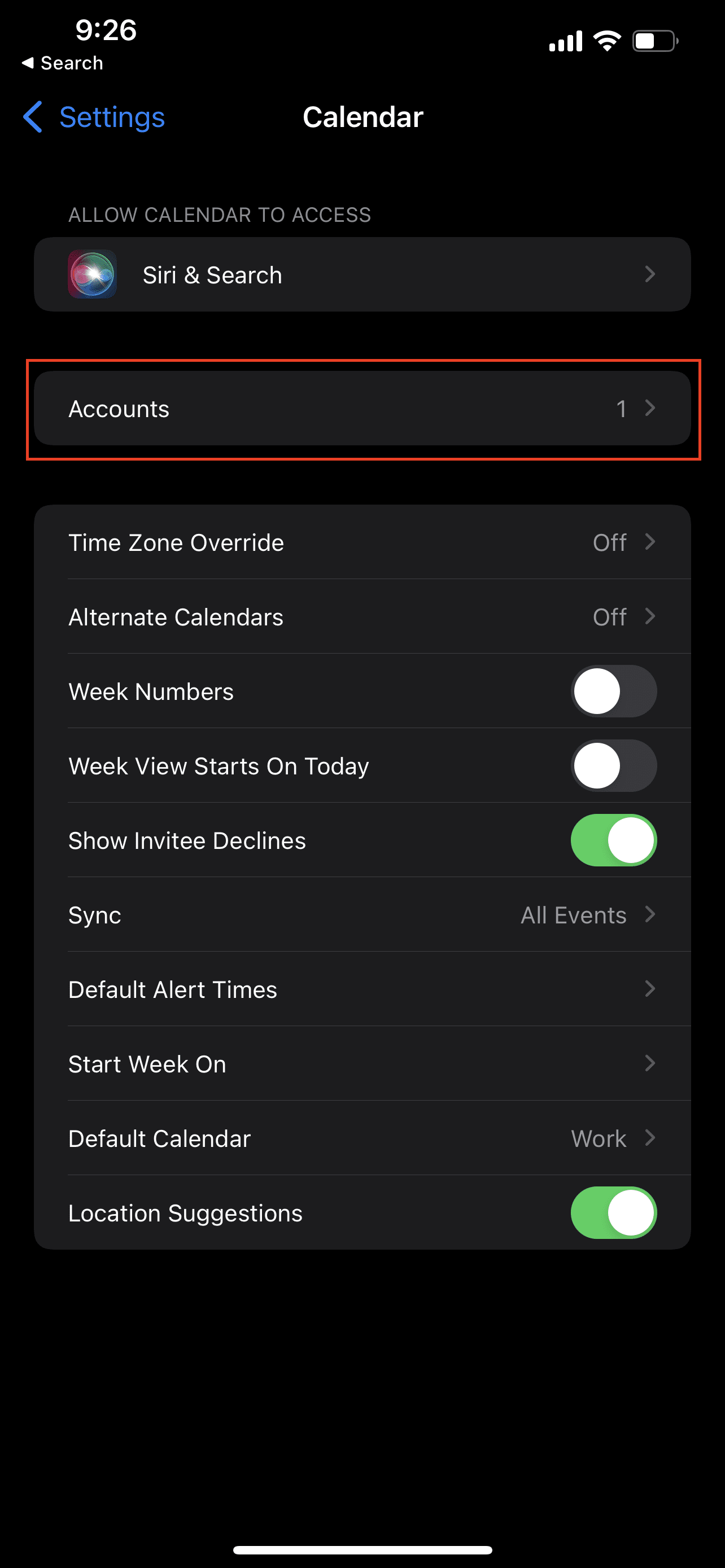
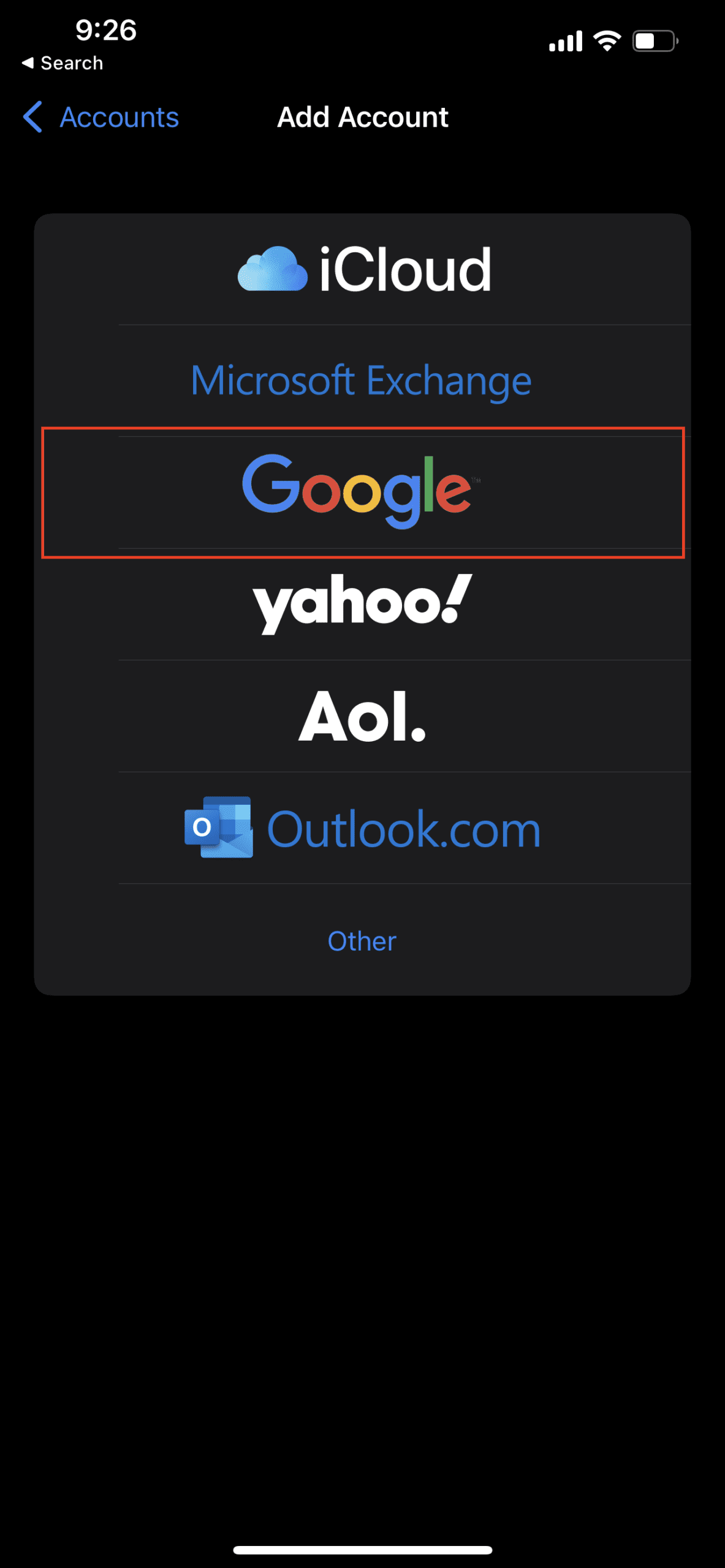
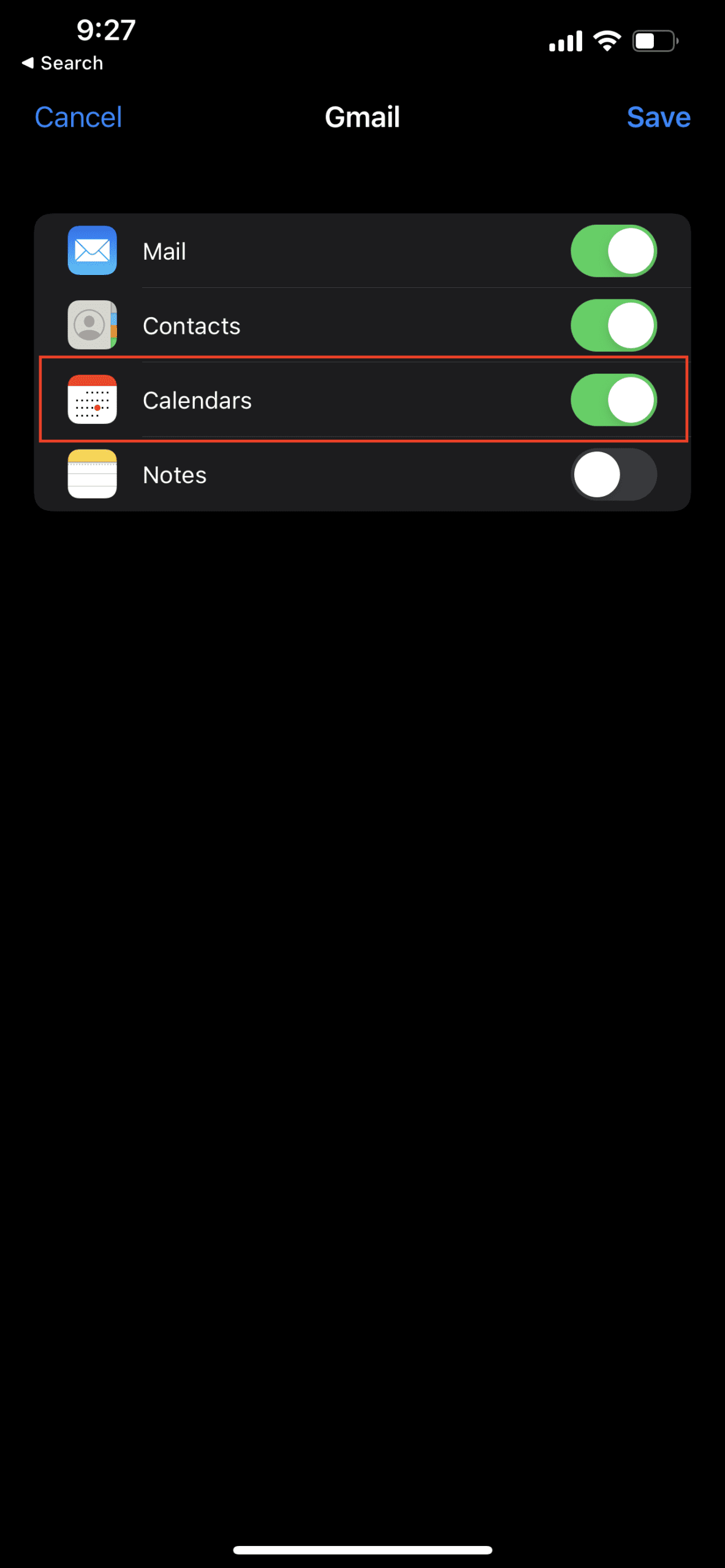
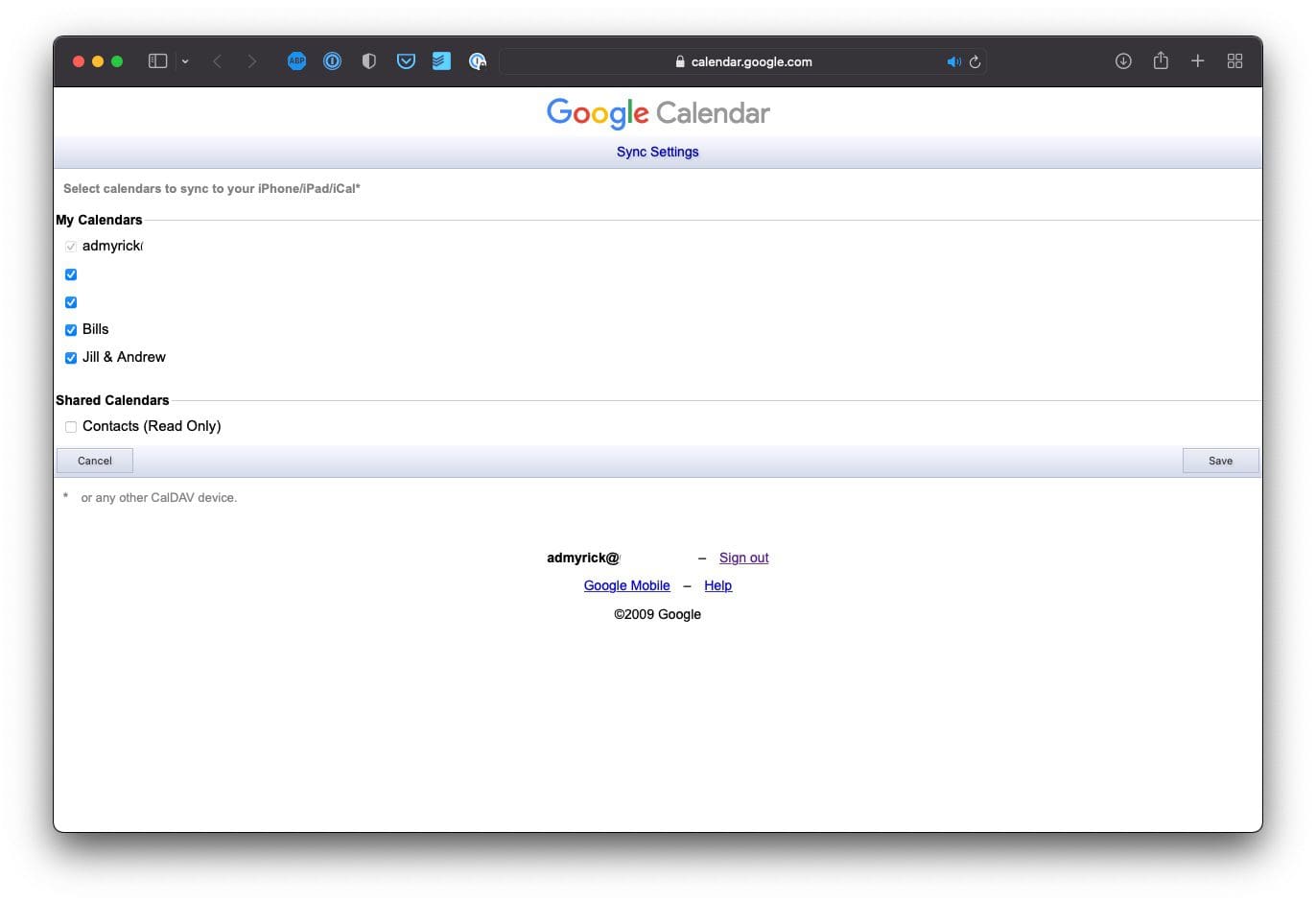






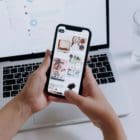


Thanks for the great article! My son has an Apple Watch that is also his phone (it does not have an iPhone connected to it). Do you know if any of the apps noted will work in this method, or do each of these apps require the tether to an iPhone? Thanks!
Great article. Extremely helpful. Ended up going with one of the apps recommended at the end.