Widgets make it easy to glance information from different apps on your iPhone or iPad. Many of us use them to follow the news, see our next calendar events, or keep an eye on the weather. But widgets are only useful when they’re working.
Sometimes, the widgets on your iPhone or iPad go missing, refuse to update, or stop working entirely. You aren’t the only one this has happened to. Fortunately, there are lots of tricks you can use to fix it.
Take a look at the suggestions below to see what you can do.ick Tips

Use these quick tips to fix missing widgets on your iPhone or iPad if you don’t have time to read the full article:
- Close every app and restart your device, then update iOS or iPadOS.
- Temporarily change your system language and turn on Bold Text.
- Open apps and make sure the settings and permissions are correct.
- Remove any widgets that aren’t working, then add them again.
- Delete the relevant apps then reinstall them from the App Store.
Related:
- How to remove widgets from iPad Home screen running iPadOS
- How to add shortcuts to your Home screen widgets with iOS 13
- Making the most out of your iPhone widgets
Contents
- How do I use widgets on my iPhone or iPad?
- What if my iPhone or iPad widgets aren’t working?
- 1. Close every app and restart your device
- 2. Update the operating software on your device
- 3. Turn on Bold Text and change the system language
- 4. Check the settings for each of your apps
- 5. Allow access from the Lock Screen
- 6. Remove any widgets that aren’t working
- 7. Remove and reinstall the relevant apps
- If widgets still aren’t working, reset your iPhone or iPad
How do I use widgets on my iPhone or iPad?
A widget is a small tool that lets you view information from an app without needing to open it. You can also use them to open apps and perform specific actions.
With iOS 14 and later, you can add widgets to the Home screen on your iPhone. However, iPad users still need to access the Today view to find their widgets. Do this by swiping right from the Home screen, Lock screen, or Notification Center.
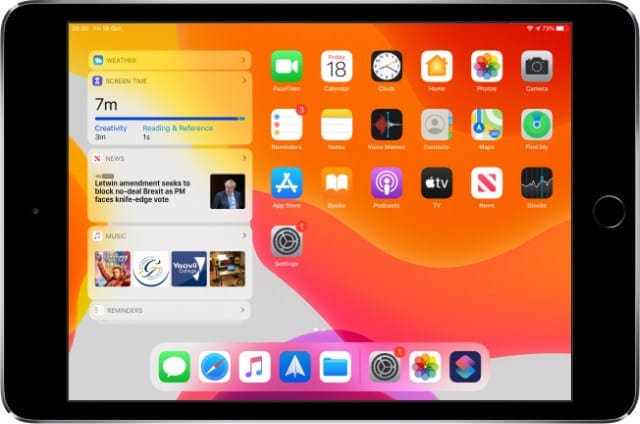
Some of the most popular Apple widgets include:
- Batteries: to you check the battery level of connected Apple devices
- Weather: to get a live update of the weather for your current location.
- News: to see a list of breaking news headlines.
- Calendar: to glance at the next event scheduled for today.
- Shortcuts: for quick access to all your best shortcuts.
You can also turn on widgets for third-party apps, depending on which apps you have on your device.
How do I add widgets to my iPhone?
Not every app has a widget, but some apps have more than one. To add or remove widgets on an iPhone running iOS 14 or later, tap and hold on the Home screen to enter Jiggle mode.
Now tap the Plus (+) button in the top-left corner to see all your available widget. Tap the widget you want, then choose the size and function of the widget and tap Add Widget.
You can now drag and drop to move the widget wherever you like on the Home screen.
How do I add widgets to iPadOS or older versions of iOS?
Swipe right from the Home screen, Lock screen, or Notification Center to open the Today view. Then scroll down and tap the Edit button.
You should see a list of all your active widgets followed by a list of ones you can choose to turn on. Tap Plus (+) to add a widget or Minus (–) to remove one. Grab the three horizontal lines to change the order of your widgets.
You can also add widgets using Force or Haptic Touch. Press hard or tap and hold on an app from your Home screen. The widget for that app appears in a pop-up window, tap Add Widget to add it to the Today view.
What if my iPhone or iPad widgets aren’t working?

Usually, people come across widget problems after updating iOS or iPadOS on their devices. Even if you didn’t update the software on your device, widget issues are probably still a software problem.
Follow these steps if the widgets on your iPhone or iPad are missing, unresponsive, or not working in other ways. Be sure to test them again after each step, and let us know how you get on in the comments!
1. Close every app and restart your device
Widgets rely on your apps to present live information, even if you don’t have that app open. If your widgets aren’t working properly, it could be the result of an app freezing in the background.
Close every app and restart your device to fix this.
How to close apps and restart your iPhone or iPad:
- Double-click the Home button or swipe up from the bottom of the screen to view the App Switcher.
- Push each app off the top of the screen to close it, then tap an empty space to return to the Home screen.
- Press and hold the Sleep/Wake button with the Volume Down button to power off your device. Wait at least 30 seconds before you restart it.
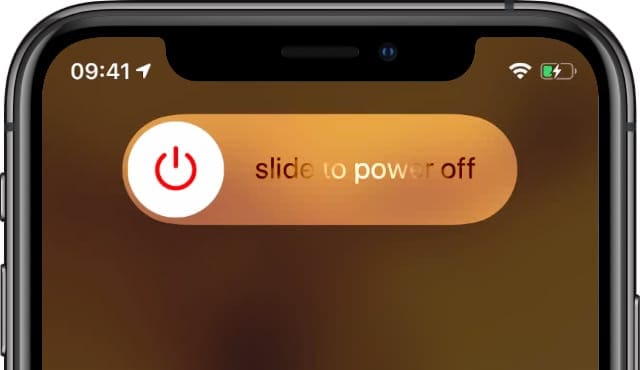
2. Update the operating software on your device
Software bugs occasionally cause problems with iOS or iPadOS. These bugs often affect a wide range of users who updated to the new software. If you’ve got a software bug, you need to wait for Apple to release a new update to patch it.
Make sure you keep your iPhone or iPad updated to the latest software to ensure you aren’t suffering from old problems. The best way to update your device is by using a computer, which rewrites every line of code in the software.
How to update the software on your iPhone or iPad:
- Connect your iPhone or iPad to a computer using a USB cable.
- Unlock your device and open iTunes or Finder on your computer.
- If prompted, enter your passcode and agree to Trust this computer.
- In iTunes or Finder, select your device and click Check for Update.
- Download and install any software updates available for your device.
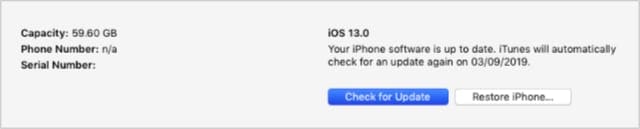
3. Turn on Bold Text and change the system language
You might think these settings are unrelated to your widgets, but they’ve proven to be effective tricks at fixing all manner of widget-related issues.
It’s possible this is because they’re system-wide settings. So changing them forces iOS or iPadOS to iron out any wrinkles in the software. You might not need to change both of these settings. Try one, then test your widgets and try the other if it didn’t work.
How to turn on Bold Text in iOS or iPadOS:
- Go to Settings > Display & Brightness.
- Toggle the Bold Text button at the bottom of the screen.
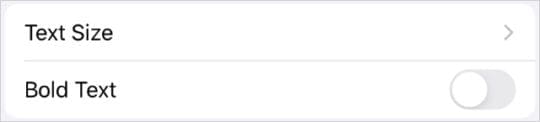
How to change the language in iOS or iPadOS:
- Go to Settings > General > Language & Region.
- Tap the device language at the top of the screen.
- Choose another region, such as English (UK) or English (Canada).
- Agree to change the language.
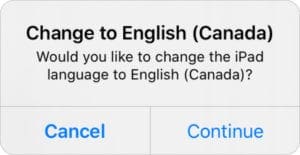
Don’t forget to put your settings back to normal when you’re finished!
4. Check the settings for each of your apps
Widgets need permission to work, just like any other app. If the settings for your apps aren’t right, the widget related to that app can’t work either. For example, you can’t use the Weather widget if Location Services aren’t allowed for the Weather app.
Take a look at the individual app for each widget you want to use. Make sure you’re signed in to the right account, allowing all the appropriate permissions. Check each of the following settings for your apps:
- Notifications
- Locations Services
- Background App Refresh
- User Account
How to check Notifications in iOS or iPadOS:
- Go to Settings > Notifications.
- Tap each app you want to use a widget for.
- Turn on Allow Notifications.
- If you access widgets while your device is locked, tap the option to show alerts on the Lock Screen.
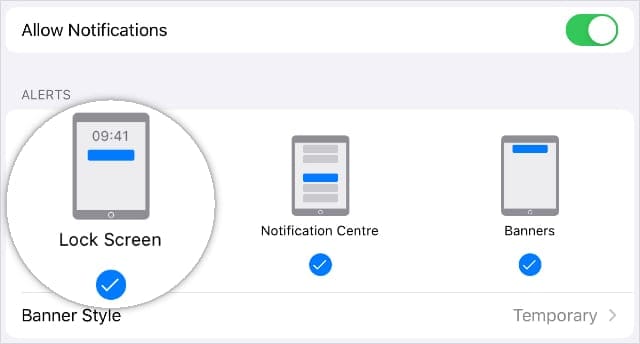
How to check Location Services in iOS or iPadOS:
- Go to Settings > Privacy > Location Services.
- Turn on Location Services.
- Tap each app you want to use a widget for.
- Set Location Access to While Using the App and see if the widget works.
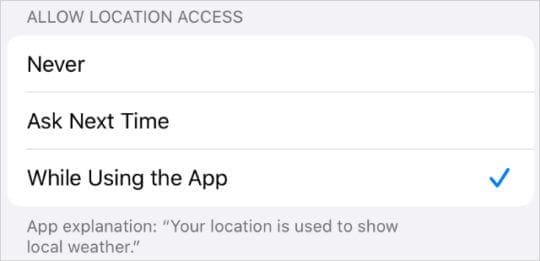
How to check Background App Refresh in iOS or iPadOS:
- Go to Settings > General > Background App Refresh.
- Set Background App Refresh to use Wi-Fi or Wi-Fi & Mobile Data.
- Turn on Background App Refresh for each app you use a widget with.
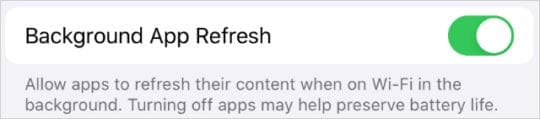
How to check User Accounts in iOS or iPadOS:
- For Apple apps:
- Go to Settings > [Your Name].
- Scroll down and tap Sign Out, confirm you want to sign out.
- Then tap Sign In and enter your Apple ID details to sign in again.
- Open the relevant app and ensure it’s signed in to your account.
- For non-Apple apps:
- Open the app and navigate to the in-app settings.
- Find an option to sign out of your user account, if there is one.
- Use your account details to sign in again.
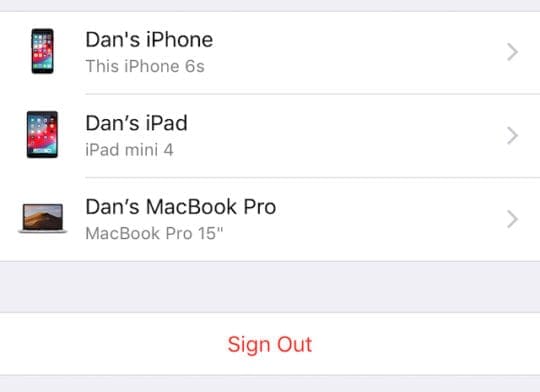
5. Allow access from the Lock Screen
One of the most useful things about widgets in the Today View is that you don’t need to unlock your iPhone or iPad to access them. Just swipe right from the Lock Screen to get to the Today view and all your widgets are there. At least they should be.
If your device is protected by a passcode, you might not have access to widgets from the lock screen. Fortunately, it’s easy to change that.
How to allow widgets from the Lock Screen in iOS or iPadOS:
- Go to Settings > Face ID & Passcode. On older devices, select Touch ID & Passcode.
- Enter the passcode for your device.
- Scroll down to Allow Access When Locked and turn on Today View.
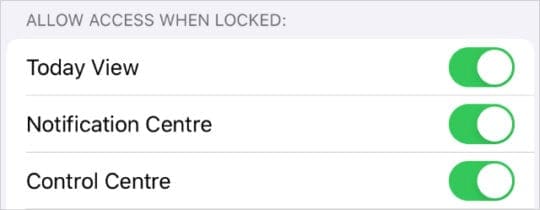
6. Remove any widgets that aren’t working
If one of your widgets shows up but isn’t working properly, you may be able to fix it by removing the widget, then adding it again. To do this, tap and hold on the widget and choose to Remove Widget from the action menu that appears.
After removing a widget, follow the process above to add that widget to your Home screen or Today View again.
7. Remove and reinstall the relevant apps
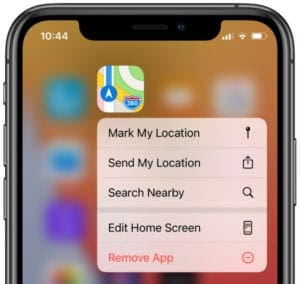
Every widget on your iPhone or iPad is paired with a full-blown app on your device. If there’s an issue with your widget, it might be down to a problem with the app itself. Removing and reinstalling apps is the best way to fix this.
Of course, before you do this, you want to be careful you aren’t going to lose any valuable data. Make a backup of your iPhone or iPad and try to find out if that app saves data to the cloud, to your iPhone, or to the app itself.
When you’re ready, tap and hold the app you want to remove. Tap Remove App from the pop-up menu, then confirm you want to Delete that app. Once it’s gone, restart your device before you re-download apps from the App Store.
If widgets still aren’t working, reset your iPhone or iPad
That should give most widget-related problems a run for their money. But if you still can’t get widgets to work properly on your iPhone or iPad, there’s still more you can do.
Follow our instructions to reset or restore your device to fix any software problem. Make sure you use a computer to do this, which fully reinstalls the software! That’s sure to fix all your widget issues.
Let us know how you get on in the comments!

Dan writes tutorials and troubleshooting guides to help people make the most of their technology. Before becoming a writer, he earned a BSc in Sound Technology, supervised repairs at an Apple Store, and even taught English in China.

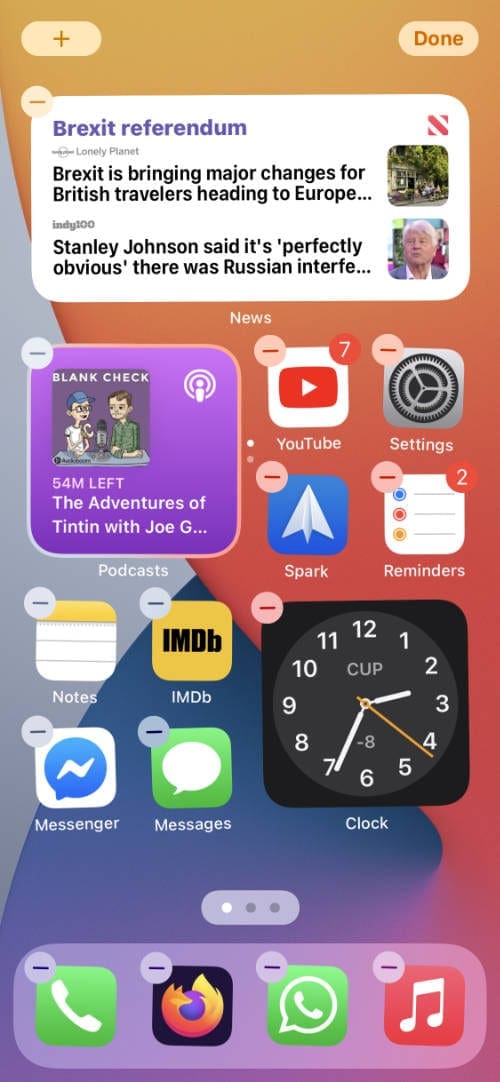
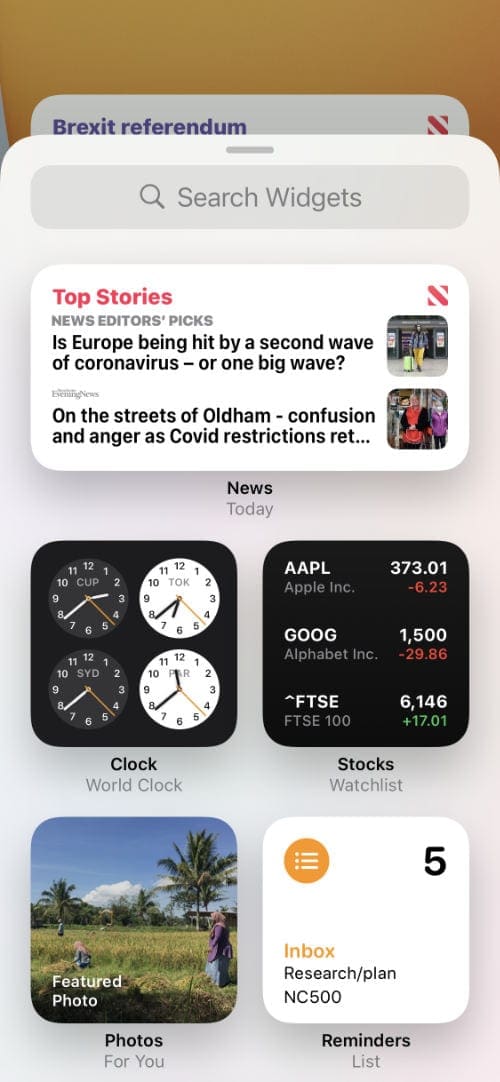
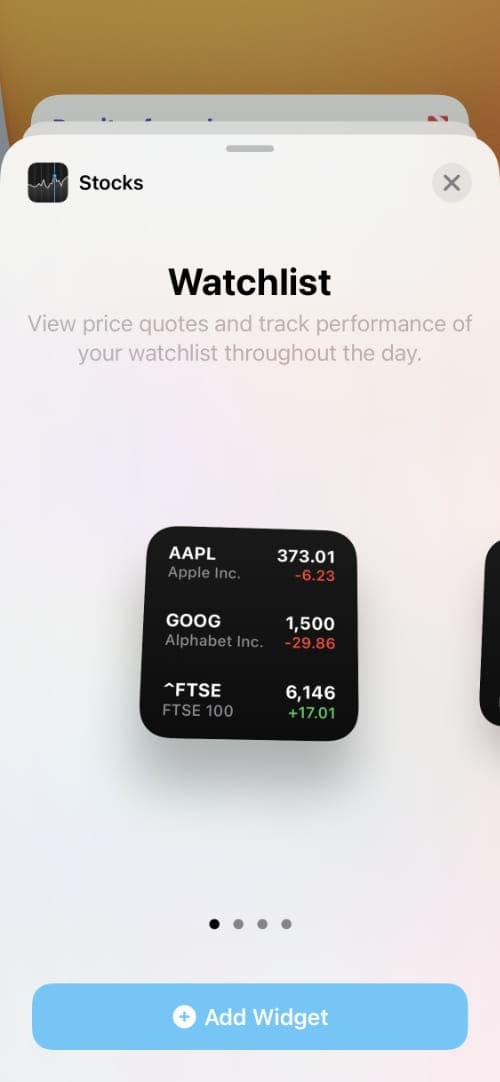




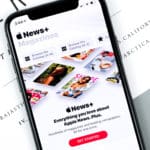
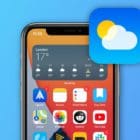


Subscribe without comment
I just do not want widgets in my iPhone !
They appeared my accident n I never added them ever!! Thanks fir any help!!!
Rita Hellmann
Widgets issue on an ipad pro sorted using the tips for changing language and bold text. It makes no sense to me but it worked. Thanks.
I got error could not update eBay because it wasn’t linked to my Apple ID deleted it re added it it worked went to move it disappeared from my menu cannot delete it to re add go to apps punch search on eBay it works how do I get the icon back on my menu
My first screen of widgets disappeared on
my iPhone but second and third screens remain. How do I get my widgets back?
Hi
I think I may have accidentally deleted my “notes” app. & I have a lot of needed information in my notes is there a way to retrieve it?
Thank you
Kim
iPad In “today view” weather channel app says, “cannot get weather data”
My iPad was working fine with minute-to-minute updates of weather. I got used to it. Then suddenly today it stopped working.
I’ve restarted the iPad three or four times, changed my location settings to allow it always, even set my favorites, and so on. When that didn’t work, I switched from Weather app (free) that came with the installation and went for my installed paid version of weather channel. Nothing made a difference.
How can I add the actual battery percentage 100 etc beside the actual battery picture on my home screen for iPhone xs
Hi Barbara,
At this time, you can’t! Yes, it’s frustrating. Learn more here: iPhone X, XS, XR, or 11 missing battery percentage? We’ve found it!
I followed directions for making sure location was activated in settings; however my widget for the weather is stil not functioning.
why i cant post fb stat via siri so i can get label via ios on my fb stat
Thank you so much for the “A strange but true tip that seems to work for a lot of folks is toggling on “Bold Text” in the Display & Brightness setting.” it fixed my widget problem!
The bold text toggle worked for me. So strange but thanks!! So try that first.
All my widgets appear to be working on mi iPhone 6S and iPad mini 2 except for the news widget. I tried all the solutions offered in this thread but none of them worked to restore the news widget to show articles from the different news-agency’s I had originally selected. I was able to get the individual news-agency’s that had a widget to work without a problem. I suspect that the news widget has lost its channels that were originally selected. I haven’t found a way to go back to that initial screen where you selected the channels in the news widget. If someone can tell me how to reset the news widget back to its initial settings so I can reselect the channels I’d appreciate it.
Ive tried deleting and reinstalling.. nothing works. The stock widget will display for a split second then unable to load..
Hey!
What’s the ‘batteries’ widget? iphone 6S fully updated but even with batteries at the top, no widget? I’d like to be able to access low power mode quickly, a widget with one switch would do the trick
Ryan,
Yes, that would be nice! But as of iOS 10.2.1, the option to toggle low power mode on or off is not yet a feature of the batteries widget. But here’s a quick way to get there since you have an iPhone 6S. Press firmly on Settings to open Quick Action Menu–Battery is one of the four options, tap that and it opens the Battery settings menu–and toggle on Low Power Mode.
Another quick way is to use Siri! Make sure you have “Hey, Siri” ON and then ask Siri to “Enable Low Power Mode”
It would be really nice if the battery widget included toggling low power mode on in future iOS releases.
Cheers,
Liz
“Reminder” apps is not working at iphone 7 plus at IOS 10.2. Please solve
AccuWeather app would only show “unable to load” in Today View”. I was dubious about the toggling-bold-text remedy; but tried it nevertheless. Lo and behold!
Thanks.
Have done everything above but it still does not work
As others my news widget is not working after upgrading to ios10. Who is going to give solution for this. All these solutions provided are of no help.
Seema,
Sorry to hear about your problems with the news app. As you mention, you are most definitely not alone. We’ve looked a bit more into this one and have an additional recommendation:
We recommend deleting the problematic app (and widget) and THEN restart the iDevice. Once restarted, open the App Store, look for the deleted app in your purchases and download/install the app again. After reinstalling and launching the app, check if the widget functions normally
Keep us posted if you find success or another method that works for you. Thanks for the comment; we love to learn and hear from all of you.
Cheers,
Liz
Hey there . I tried resetting the device n other techniques but now no NEWS WIDGET is found . Earlier it was there and was working fine but after updating the device to 10.2 no NEWS WIDGET is found.
Do you have the news app installed on your device? Check, if not re-install from the app store. then You can go to the widgets main screen (swiping right on your home screen), scroll down and tap on edit, pick the “+” green sign on the left of the news widget from the bottom and it will automatically move it into your widget display. it is also important to note that News is not available in all countries.
I tried all these, but still face the problem of News Widget not loading stories. Its there in the edit widget option, but not showing anywhere in the settings – notifications menu, I guess, I am facing the same problem as that of friend Dhiraj has mentioned here.
Weather widget is working fine. Only the news widget has the problem. Its not seen.
My Weather widget shows locations but no weather information. I’ve checked location services and turned off and on again to .check but nothing?? Please help.
Restarting worked for me! My notes app wasn’t updating in notifications when I was making changes to the notes. Glad it was so easy!!
Hi, I have iphone 6s running on iOS 10.1.1
My problem is that when my iphone is locked, it shows just a part of new notifications. It only shows the app name, but nothing more… e.g. it shows that I recieved something in “messenger” but it does not show the name of the person who sent it and niether the text, that he wrote. And it’s like that with every app.
It didn’t happened to me, before When I had 10.1
Any advice? Thanks 🙂
I have a iphone 6 and am in India and before loading ios10 my news widget was working perfectly. However, of late and after loading ios10, the wnews widget is showing the message “could not load stories”. I have switched off and on my phone a number of times but no joy.Funnily, the news icon is not even appearing under “Notification”.Wonder if I am the only one with such a problem.
Regards.
Dhiraj
This not helped to activate news widget. Still news not appearing.
How can i set my weather i m frm india city Jammu
Has anyone found out how to fix the problem with reminders not working? IOS 10 needs an update for this asap! Come on apple!
Hi KTaczy
>My “The Weather Channel” widget constantly says, “cannot get weather data”. All other widgets are working and I’ve checked all the privacy areas so that it should work, it just doesn’t. Any suggestions?
I got the same problem. None of them mentioned here worked, so I deleted the app and re-installed. Then it worked. Please try.
How do you get the time to display on that “widget screen” please? I only get the date/date.
Thank you!!
My “The Weather Channel” widget constantly says, “cannot get weather data”. All other widgets are working and I’ve checked all the privacy areas so that it should work, it just doesn’t. Any suggestions?
Have you checked the location settings? Make sure location service is enabled for this one to work. Good Luck!
The Timelock app i use for restricting the length of time my children are able to play on the ipad now allows them continue playing even when notification is there at the top. Before they had to press close and it would appear again within seconds and that stopped them continuing.
My reminders don’t work. The time they are supposed to notify my passes then they go to overdue. I can’t believe this to be honest. Anything I have to do to solve this is ridiculous. They are reminders! Geez Apple. Losing respect.
I love the news widget — or rather, “loved”. Since not only is it not working but it has disappeared completely off the widget list and everywhere else I could think of looking. I’ve done the whole pressing of home & sleep/wake buttons with no change. All other apps and widgets seem to be working fine :/
An update on the “up-next” widget: no toggling of any settings triggered the widget to show what’s next on my calendar, but I’ve determined the reason. This widget is only designed to show what’s next among non “all-day” events. So, understood: there are limitations with widgets and their capabilities. Although I’m certain, they’ll continue to improve.
To: Warren’s post on sept22;
The issue with your weather wideget not refreshing until the app is opened might be fixable by making sure that your background-app-refresh setting for the “weather” app is turned on. Good luck, my issue again is with the “up next” feature not showing me what’s next, time to try some of these suggestions…
Reminders Widget does not work at all on my 6s running IOS 10. It did for a while, but now, no matter what I do it doesn’t work.
Tries a simple reset? Pres anD Hold home and sleep/wake buttons together for about 2o seconds til you see the Apple logo appear. Test out after the device starts. Also make use that on the widget screen, (scroll down the buttom < Choose Edit and make sue that you have reminder listed there as widget
I have tried every suggestion. My third party calendar app is still not loading. Anything else?
My problem is I’ve never liked the News on my notifications. It’s set to “Off” on my phone; however, since the update, it shows in my notifications. I don’t want the news showing in my notifications! How do I stop it when everything is set to “Off”?! Also, I don’t care for the Siri Suggested Apps showing up either. I don’t want any App suggestions.
I’ve tried all these tricks but my calendar widget still does not work.
My weather widget works, but will not update. Only updates after opening weather app. If I check it in the morning, it will read 63 degrees. Later that day when temp rises 20 degrees, the widget will say it’s still 63.
If I open weather app, then the widget will update.
My WordPress widget no longer shows my site’s stats after updating to iOS 10.0.1. It used to show the stats before the update. Can anyone advise how to get the widget to work again?
My watsapp widget doesn’t work. Tried all the work around!
Scratch that. That didn’t change anything.
None of these worked.
**** Simple fix**** for me at least.
Settings > Siri > last option at the bottom is “App support”. All the app widgets that were not working (WhatsApp, LinkedIn, Uber) were there and turned off. Turn them on.
same issue here..(IOS 10)…also the “Calendars 5” app has the same limitation as it seems…
it can’t be that tricky to get a working agenda for a couple of events ahead!!
For the Agenda – is it possible to select how many items it shows and not just the next coming item (I would like to have more under this widget). ??
I’d like to know how to change the location on the weather widget and remove old locations I’ve added. Also, before IOS 10 the widget screen showed the most recent contacts I’ve called or texted or the most popular. I’d like to get that feature back.
Sandy, Tap on the WEATHER app on your home screen.Once you are in the weather app, tap on the bottom right hand corner. it will bring up all the locations you have set up in the weather app. You can choose to delete the locations by swiping from right -to-left or hit the + button to add new locations. Thanks.
I put on the WhatsApp widget and it appears blank no matter what I tried..
Yuval, Have you tried to Reset your device yet? Press Home and Sleep/wake button together for 15 seconds till you see the Apple Logo and then let it start on its own. Check after that. You may also want to check your notification settings for WhatsApp.
On my Up Next Widget its displaying an event I have in October. I have several things on my calendar beforehand. How do I get it actually list whats next and not a month from now?
Thank you for this post – it solved my problem!
My problem: Widgets were not refreshing. Reminders widget wouldn’t update/refresh – it was showing reminders that I had already deleted and NOT showing reminders that have just popped up. News widget was showing news stories from last night that were definitely not still current (articles, headlines, etc. had changed in the app but the widget was still showing the old version).
Solution that worked: Changed language just as this post said I should. Settings > General > Language & Region > iPhone Language (changed from US English to Canadian English). Takes a moment to implement the change but as soon as I could get out of settings, the widgets had all updated. I changed it back to US English. I “tested” it several times by making changes to reminders and every time, it instantly updated the widget. So, it appears that this solution actually fixed the problem rather than simply causing one refresh.