Alongside the release of iOS 12.2, Apple also introduced the Apple News+ app for all iPhone and iPad users. Then a little while later, the app was also made available for those who want to keep up with the news from their Mac. The new content service offering provides users with access to more than 300 magazines and publications.
Related:
- The Best and Most Useful Mac Tips For New Users in 2023
- Apple’s 2023 Roadmap: What To Expect
- Should You Subscribe To Apple News+? Reviewing Apple’s News Subscription
- Best Open-Source Apps for iPhone and iPad
- The Best iPad mini Tips and Tricks To Make The Most Out Of Your New iPad
We will explore some of the basics around setting up this new subscription as well as highlight workarounds and other tips that should help you overcome some initial challenges if any. We have also added a section focused on information for those who were previously Texture subscribers.
Contents
- How to Subscribe to Apple News+ on Your iPhone or iPad
- Some Users Are Experiencing Setup Issues With Apple News+ Service
- Unable to Get Apple News+ on Your Device?
- Stuck in the Purchasing Loop on Apple News + Setup Screen
- Downloaded Magazines Missing From ‘My Magazines’ Section in Apple News+
- Unable to Setup Apple News+ and Family Sharing
- How Can I Delete Downloaded Magazines in Apple News+?
- Cannot Access Apple News+ on Another Apple Device?
- How to Cancel the Apple News+ Subscription on Your iPhone
- Apple News+ keeps crashing on iOS
- How To Use Apple News+ on MacBook
- Signing Up for Apple News+
- Using Apple News+ on Your Mac
- How to Cancel Apple News+ Subscription on Your Mac
- Apple News App Crashing or Becomes Unresponsive After the Latest macOS Update
- What Happens to My Texture Subscription?
- In summary
How to Subscribe to Apple News+ on Your iPhone or iPad
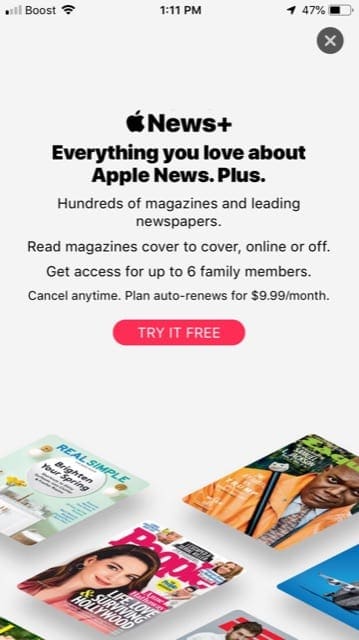
Once you have upgraded your iPhone or iPad to the latest version of iOS or iPadOS, then follow these steps:
- Launch Apple News App
- Tap on News+ tab at the bottom of the screen
- Tap on ‘Try it Free’ to begin the subscription service
- Enter your Apple ID credentials or confirm with FaceID

Apple News + gets stuck on purchasing screen - You will see the ‘Purchasing…’ message
- Once the transaction is confirmed, you will receive an email from Apple
- You are ready to start using the new Apple News+ service
Some Users Are Experiencing Setup Issues With Apple News+ Service
Several users have reported challenges while trying to access and set up Apple News+.
Some users have been able to sign up for the Apple News+ service only to see the message that they have subscribed. For whatever reason, they are unable to access the content on their Apple devices.


Other users were successful in signing up for Apple News+ but then it just takes them back to the ‘Try it for Free’ page all over again.
This article provides you with some tips and workarounds to manage some of these issues associated with Apple News + service.
We tested the subscription service without any issues. The only issue that we found while testing was the ‘Purchasing…’ loop on the iPhone that we have discussed below.
Before you explore the tips and workarounds, we suggest that you restart your iPhone or iPad once you have successfully installed iOS 12.2
Unable to Get Apple News+ on Your Device?
Here are some general tips that might be helpful if you are having issues with accessing and setting up the News+ subscription on your iPhone or iPad
- Restart your iPhone or iPad.
- Make sure you are not behind a VPN. Disable any in-use VPN services on your iPhone or iPad and then try.
- Try another Wi-Fi Network or switch off Wi-Fi and just use Cellular and then check and see if it works.
- Sign out of your Apple ID, restart your device and sign back in again, and then try and subscribe to the Apple News + service.
- Tap on Settings>Screen time>Content & privacy restrictions>Allowed apps – make sure the News app is turned on here. (If you see restrictions-related errors when trying to sign up)
- If all fails, delete the Apple News app from your device and re-install it from the App Store and then try again.
Stuck in the Purchasing Loop on Apple News + Setup Screen
For some users (including us), the process of trying to sign up for Apple News+ has a tendency of simply hanging up at the ‘Purchasing…’ screen.



If you are getting stuck on this screen, exit out of the app and then restart the Apple News app, tap on the News + Tab at the middle of the screen and you should be able to access the News + content on your iPhone.
You should also see an email from Apple in your inbox confirming that you have signed up for the Apple News+ subscription.
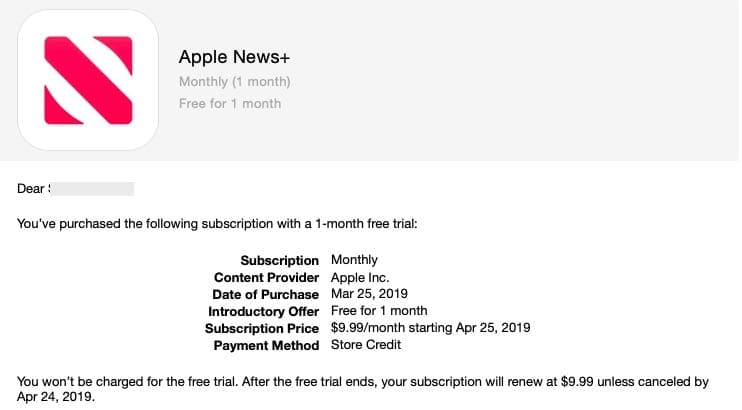
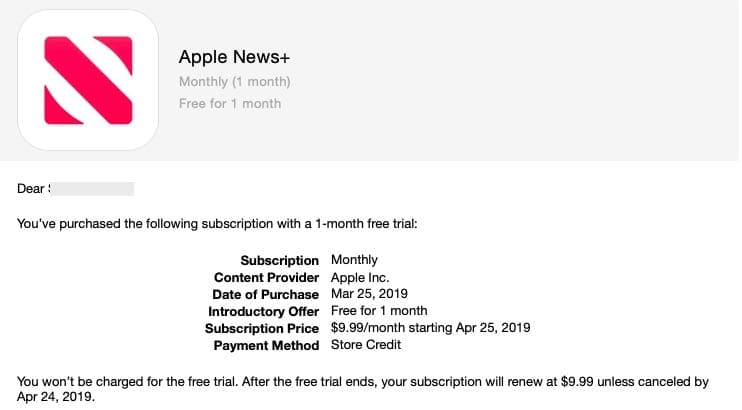
Downloaded Magazines Missing From ‘My Magazines’ Section in Apple News+
This is less of a problem and more of a semantics issue.
There is a big difference between downloading a magazine and following a magazine in Apple News +.
Magazines that you choose to ‘follow’ will only show up under the ‘My Magazine’ section. You can download magazines without following but these titles will not show up under the ‘My Magazine’ section.
As per Apple’s instructions,
“After you follow a magazine, new issues of the magazine automatically download to your iOS device as long as you’re connected to Wi-Fi and have enough storage space on your device. Issues don’t download automatically on Mac.”
Unable to Setup Apple News+ and Family Sharing
Setting up the family sharing feature for Apple News + has also had its fair share of challenges for some users.
You need to make sure that you have enabled purchase sharing for this to work.
The Organizer has to enable Purchase Sharing in order for members to be able to use News+.
How Can I Delete Downloaded Magazines in Apple News+?
As per Apple’s guidance,
“You can’t delete an issue that you download to your device. New issues of magazines that you follow automatically download to your iOS device when you’re connected to Wi-Fi (and have enough storage space).
Automatically downloaded issues delete themselves after 30 days or sooner if storage space is limited.
Manually downloaded issues won’t delete unless storage space is limited. “
If your device has limited storage capabilities, you may want to rethink before you start downloading multiple magazines manually into your iPhone or iPad.
Cannot Access Apple News+ on Another Apple Device?
We have seen reports of some users struggling to get the Apple News + content on all their Apple devices once they have subscribed to it using one device.
If you subscribed using your iPhone and are not able to access the service on your iPad, you are not alone. There are other users who are experiencing a similar problem.
Make sure that both these devices have been updated to the latest version of iOS or iPadOS that is available.
This is probably a bug in the software.
One workaround that seems to be working for some users is to unsubscribe using the iPhone and then re-subscribe using your iPad. When you do this, you will be able to access Apple News + on the iPad as well as the iPhone.
How to Cancel the Apple News+ Subscription on Your iPhone
The section above suggests unsubscribing and then re-subscribe from Apple News + service in order to get it working on another Apple device under your Apple ID. If that’s something that you want to try, here are the steps you need to take:
- Open the Settings app on your iPhone or iPad.
- Tap your name at the top of the page.
- Under your profile, select Subscriptions
- Tap the subscription you wish to manage.
- Tap the button that says Cancel Subscription
- Select Confirm.
After confirming that you wish to unsubscribe, an email will be sent to your Apple ID, confirming the end of the Apple News+ subscription. This also gives you the ability to review when the last active day of the subscription for the sake of keeping track.
Apple News+ keeps crashing on iOS
Some users seem to have issues with Apple News. The app seems to be crashing unexpectedly. We haven’t seen this issue occur very frequently, but it does have a tendency of cropping up every once in a while. Appears to be an issue on Apple’s servers and hopefully, they are looking into it.
In the meantime, make sure that you have rebooted your iPhone or iPad after it’s been updated to reduce the chance of crashing apps.
Another workaround to the crashing issue, reported by some users is to follow these steps in sequence.
- Launch the News App
- Immediately tap on the News+ tab at the bottom of the screen
- Let this page finish loading completely.
- Next, tap on the Today tab.
This is definitely a weird workaround and but we’ve heard that this works for quite a few people experiencing the same issues. Give it a try and see if it works for you. We think that the issue is on Apple’s servers and this sporadically occurs whenever there’s a hiccup on Apple’s side. There’s also a chance that
How To Use Apple News+ on MacBook
During its announcement event, Apple spent quite a bit of time going over Apple News+ on iPhone and iPad. But it didn’t really delve into the platform on macOS.
That’s okay. We’re here to help with everything you need to know about using Apple News+ on your Mac.
Signing Up for Apple News+
Note: Before you can sign up for Apple News+, you’ll need to make sure you have macOS 10.14.4 installed on your system. Previous versions of the Apple News app don’t support News+.
- Open Apple News on your Mac.
- Look for the News+ category in the sidebar. Click on it.
- You should see a banner or subscription offer in the News+ page if you aren’t already subscribed. Click on it and follow the instructions.
Keep in mind that Apple is offering a full one-month free trial to all iOS and macOS users. There’s only one trial per account, but Apple News+ will work across all of your devices.
Using Apple News+ on Your Mac
Apple News+ is an additional feature of the native Apple News app. As you may expect, you’ll access the extra content using that app.
In macOS and iOS, there’s now an additional News+ category or tab that will bring users to the Apple News+ home page. If you aren’t a subscriber, this tab will only encourage you to sign up.
Apple News+ “Home” Screen
When you’re first brought to the Apple News+ page within the standard app, you’ll see a similar screen to what’s available on iOS.
At the top will be a selection of categories and a My Magazines area, but we’ll get to these two later.
Scrolling down, you’ll see home human-curated picks, as well as content from different sections. At the time of writing, there was a parenting section, a financial section, and a section dedicated to The Wall Street Journal.
Browsing Categories In Apple News+
Back to the top of the Apple News+ home screen. You will see these small blocks broken down by category. Besides the home page curation, these blocks are largely how you’ll find magazines to follow.
Just click on any particular category — they range from news & politics to style & beauty.
You can also click on either Browse the Category buttons to view all of the available magazines in alphabetical order. There’s also a featured tab that recommends some of Apple’s own picks. In the left sidebar, there are a few sub-sections that show off your news sources, suggestions, and more. However, when it comes to interacting with individual posts, Apple has made everything extremely simple.
Reading a Magazine
To start, all you need to do is click on a magazine to start reading it. Some magazines will feature exclusive Apple News formatting, while others will be simple PDF documents.
The Apple News formatted magazines are extremely simple to navigate on macOS, so we’ll refrain from going too in-depth. You can flip through them, or scroll down from the cover to see a table of contents.
On PDF magazines, however, you won’t find many navigation options except the ability to flip forward or flip back using a trackpad. In the corner of the PDF, you should see a small version of the cover which will open an expanded view with each page, however.
Downloading a Magazine for Offline Reading on Macbook
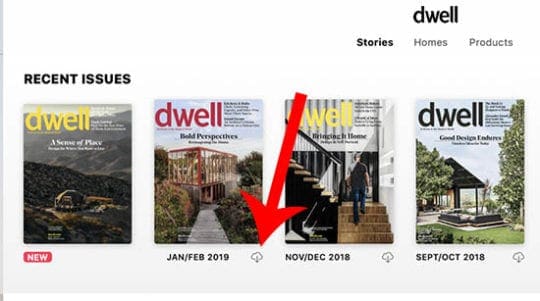
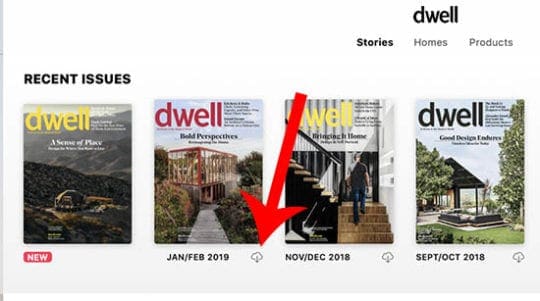
You’ll probably notice that there’s a small cloud download icon next to most magazines in the Apple News+ section. Just click on any of these icons and that particular issue of the magazine will be downloaded to your device for offline reading.
What About Newspapers and Digital Subscriptions?


If you spend any time in the Apple News+ section, you may find that there are a few things missing from the categories at the top.
Namely, you won’t find newspapers like the Wall Street Journal or digital subscriptions like theSkimm in the Apple News+ interface. Instead, you’ll need to manually search these publications and outlets out using the Search bar.
With an Apple News+ subscription, you’ll have access to them. But even if you “heart” them, they won’t appear in the Apple News+ section. Just something to keep in mind.
My Magazines View on MacBook
We’ve saved the My Magazine section for last because it is, unfortunately, the most confusing.
The first magazine that pops up, under the Reading Now subheading, is just the last magazine that you opened in Apple News+. That’s pretty simple.
But the magazines under the Recent subheading, you’ll see two things: magazines that you actively follow and magazines that you’ve recently read.
To formally follow a magazine, you’ll search for that magazine using the search bar. Just click the heart icon next to the publication. To unfollow it, uncheck the heart icon. There doesn’t appear to be a way to add or remove magazines to and from My Magazines using the Apple News+ interface (including the category tabs).
Also, you’ll sometimes see magazines that you’ve recently read but didn’t follow appear under Recent. They’ll prompt disappear, which is confusing.
Put simply, it’s not entirely clear how the My Magazines section works at this point. But that’s likely something Apple will rectify or at least clear up in the future.
Of course, this is definitely something that Apple may address as users submit feedback. So go ahead and do that, if you feel inclined.
Saved & History
One of the best parts of any news-oriented application is the ability to save posts for later. Maybe you’re scrolling through and find something that piques your interest but you don’t have time to read it.
Apple News takes care of this as you can simply save the article and it will be added to the Saved section. When you find an article you want to save, press CMD + S on your keyboard, or go to File > Save Story.
As expected, the History section just shows you an overview of articles and pieces that you have already read or watched. There’s really not much you can do with these, except to use the share button to send them to your friends, family, or others.
Despite not including much functionality, it’s still important to have a History section in general. It’s great to see Apple News include this, but we would like to see more features added.
Notifications
Regardless of which device you use, there is a love-hate relationship with Notifications. For the news-hungry people, you can have Apple News send alerts whenever news breaks.
Instead of just leaving the toggle turned on for every channel you follow, Apple turns these off by default. However, you can click File > Manage Notifications and Email in order to adjust the settings. From there, simply tap the toggle next to the different Channels that you follow, then click the Done button.
Unfortunately, you cannot set notifications for Topics. Instead, you are left to set these alerts for specific channels. Obviously, an alert will appear in the top right-hand corner of your screen and Notification Center.
How to Cancel Apple News+ Subscription on Your Mac
When it comes time to deactivate Apple News+, the process is (luckily) fairly simple.
- Open the App Store app on your Mac.
- Click your name in the bottom left corner.
- If you can’t find your name, click the Sign In button.
- Click Account Settings.
- Scroll down to Subscriptions.
- Click the Manage button.
- Locate the Apple News+ subscription from the list.
- Click the Edit button.
- Click the Cancel Subscription button.
- If there is no Cancel or Cancel Subscription button, the subscription is already canceled.
Keep in mind that you may want to refrain from canceling your one-month free trial before it’s up. As soon as you hit Cancel Free Trial, your trial will expire (it won’t stop during the auto-renew period).
Because of that, it may be worth setting up a calendar event to remind you to cancel right before it would otherwise expire.
Apple News App Crashing or Becomes Unresponsive After the Latest macOS Update
After updating to the latest macOS Mojave, some users find that the Apple News App keeps crashing on their MacBook. This happens for some users when they are in the middle of exploring some of the publications in Apple News +. If this is happening on your MacBook, make sure that you have adequate storage on your MacBook before you start downloading a large number of magazines from the store for offline reading, etc.
If your Mac has adequate storage and you are still having the issue, you can try and reset the ‘com.apple.news‘ file. Follow the steps below to reset this container file.
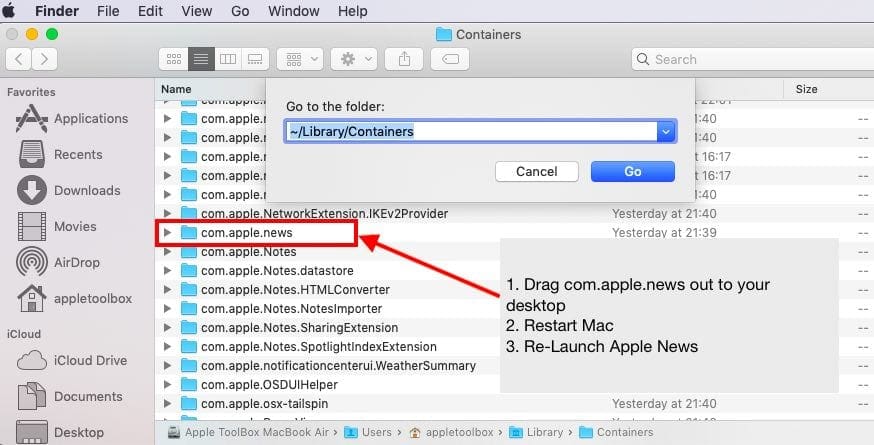
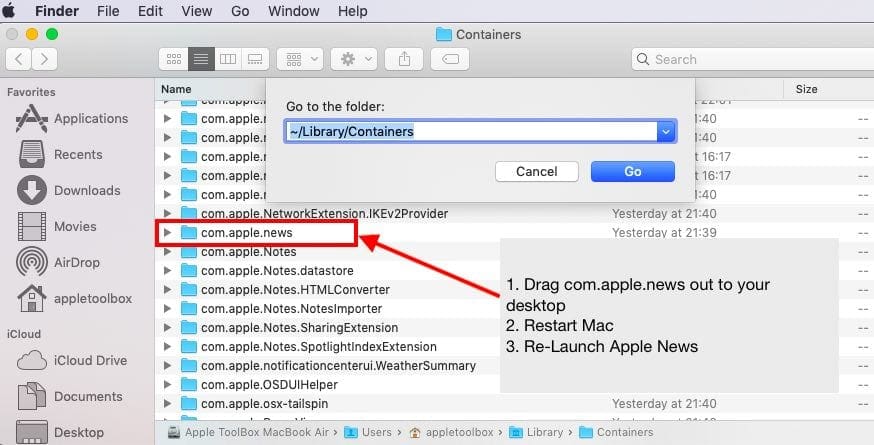
- Open Finder App on your MacBook
- Click on Go and then Go To Folder..
- Type in ~/Library/Containers as shown here
- Locate com.apple.news file in the containers folder
- Drag it to your desktop
- Restart your MacBook and then launch Apple News
If Apple news works without issues after the above steps, you can discard the old com.apple.news file to Trash.
What Happens to My Texture Subscription?
Apple and Texture have jointly announced that they will be closing Texture on May 28′ 2019. This announcement came following Apple’s release of its new Apple + News subscription service.
At the time, current Texture subscribers were offered a one-month free trial to Apple News+ to make the jump once Apple shuts down the Texture app.
This also means that if you were an Android user using the Texture App, you are out of luck! You can only avail of the new Apple + News subscription on an iPhone, iPad, or macOS machine.
In summary
The new subscription service was launched today. Many users may be trying to sign-up for the service at the same time leading to some of these issues. You can wait for a day or so and then try again and see if you have better luck. Apple is pretty responsive when it comes to these types of sign-up issues. If this is a problem impacting a large number of users, we are sure that they will release a follow-up iOS with bug fixes.
Apple Support is a terrific resource and you can reach out to them and request their assistance when faced with issues around the News + subscription service.
Please let us know in the comments below if you have any questions


Obsessed with tech since the early arrival of A/UX on Apple, Sudz (SK) is responsible for the original editorial direction of AppleToolBox. He is based out of Los Angeles, CA.
Sudz specializes in covering all things macOS, having reviewed dozens of OS X and macOS developments over the years.
In a former life, Sudz worked helping Fortune 100 companies with their technology and business transformation aspirations.

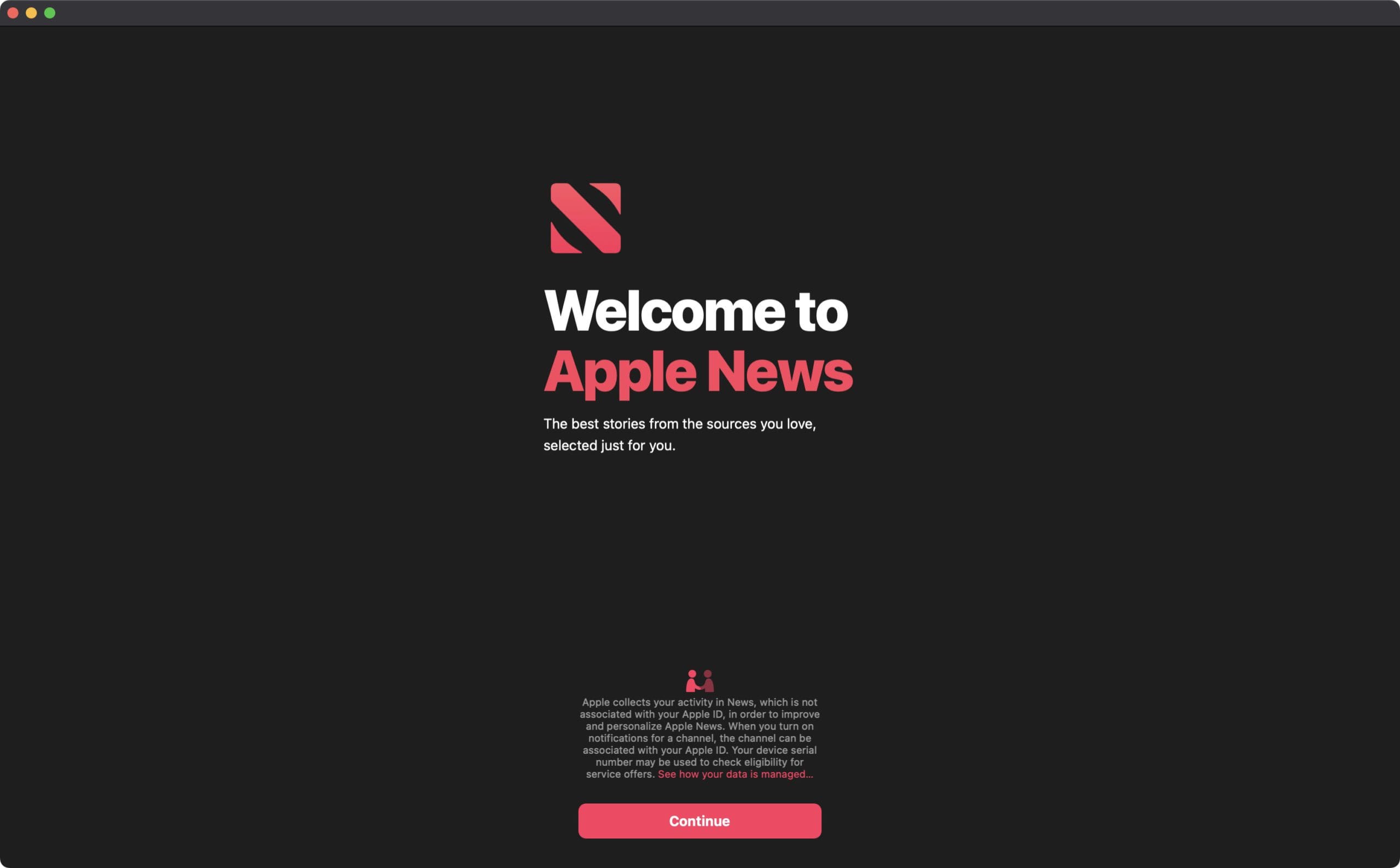
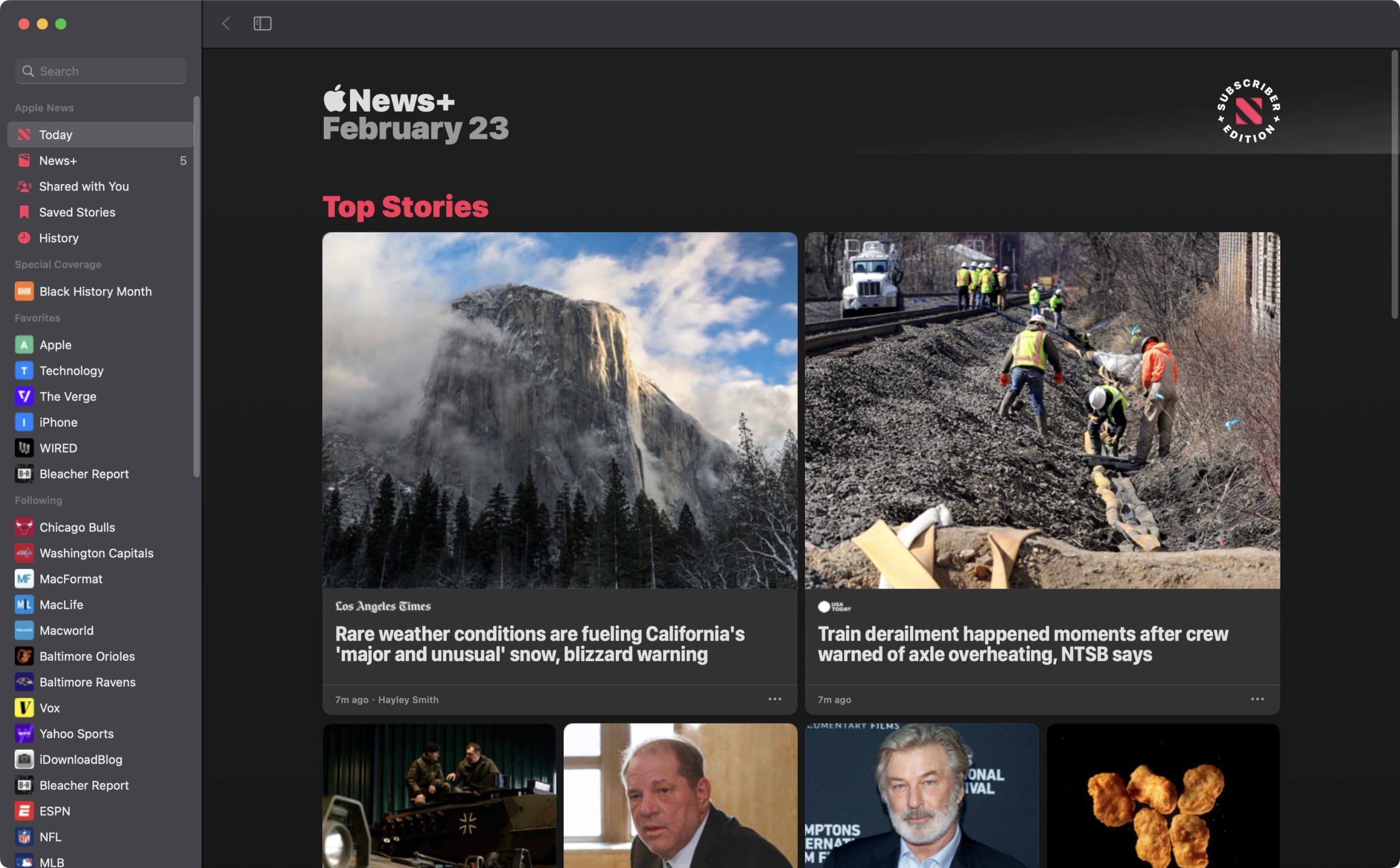
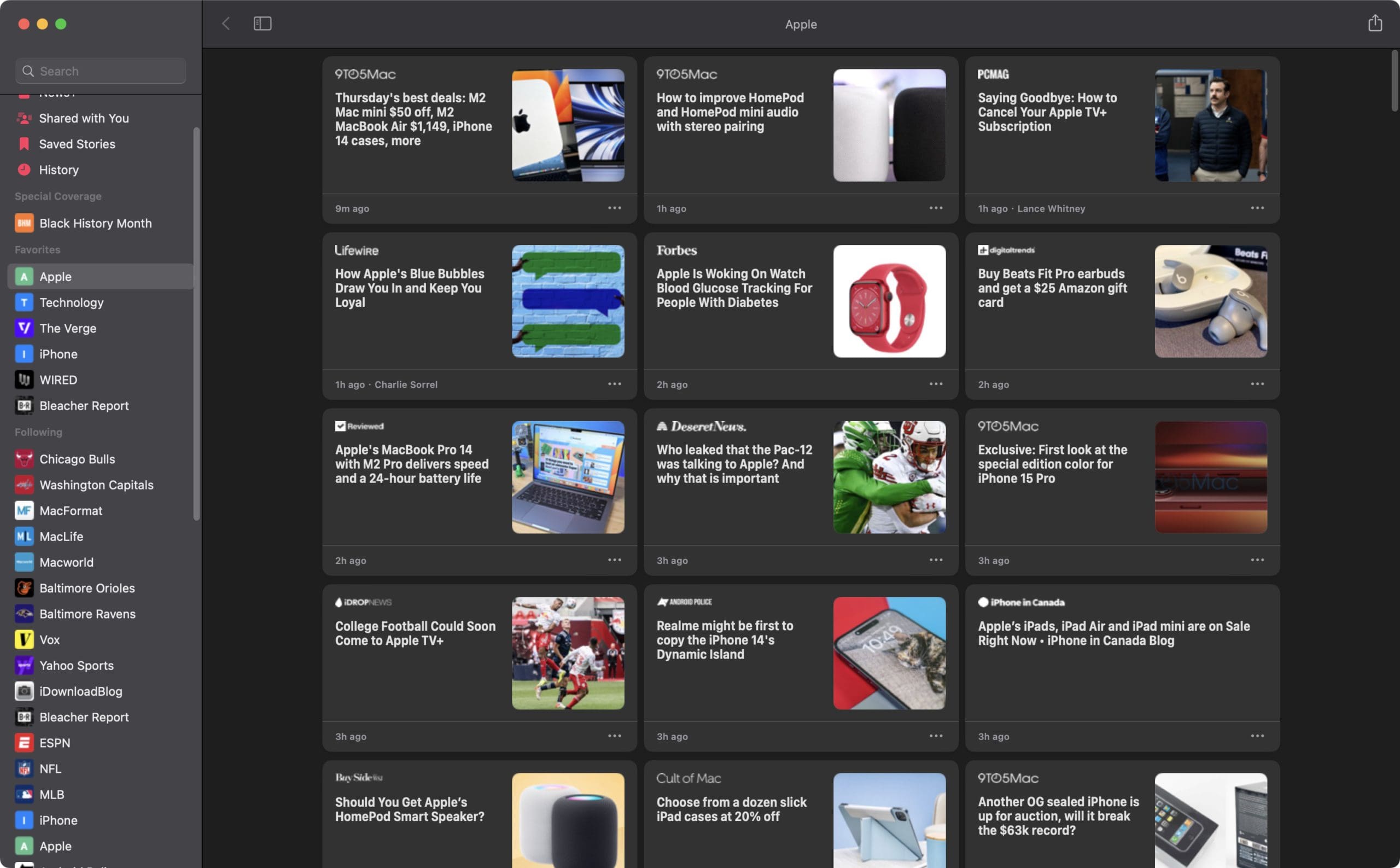
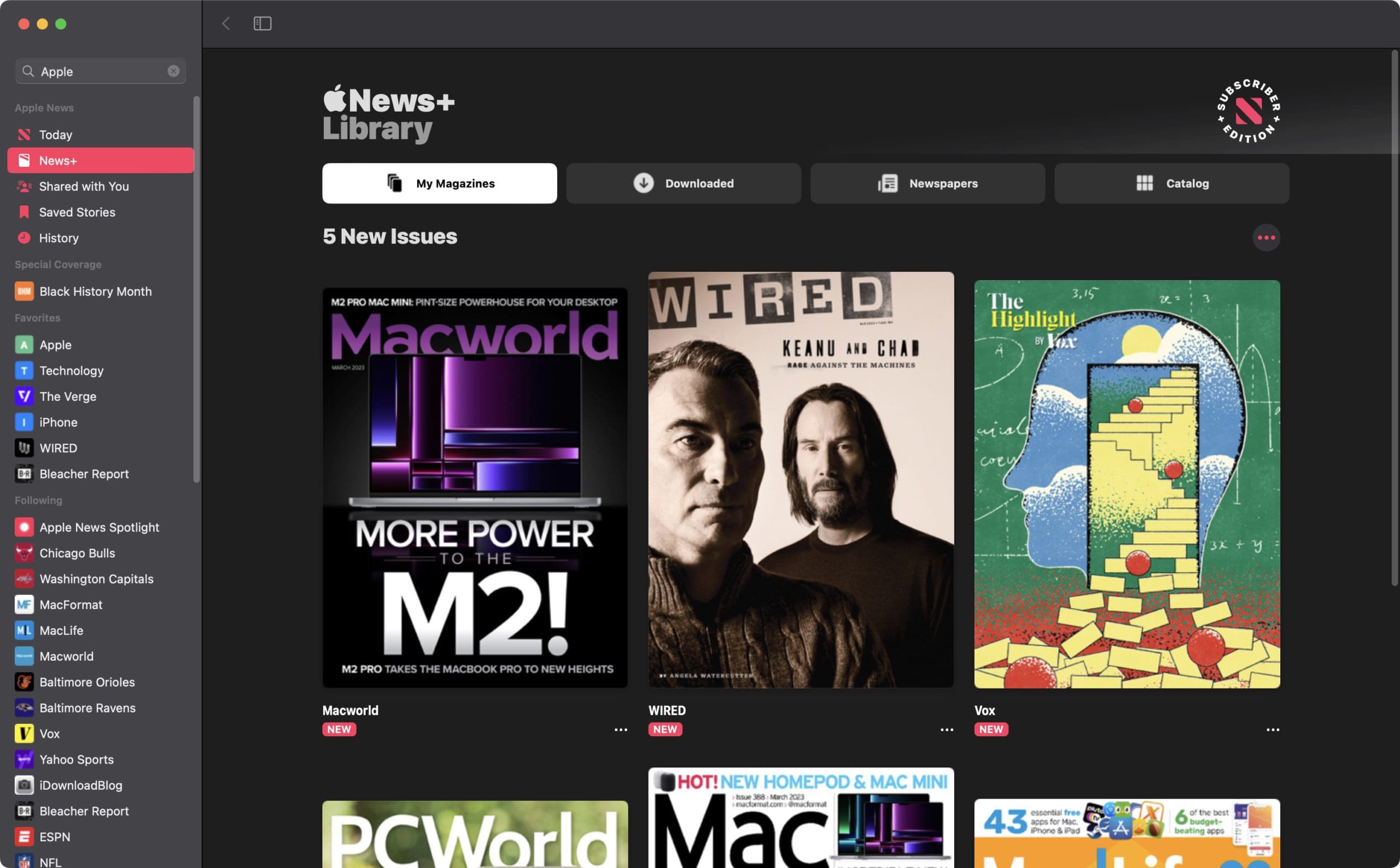
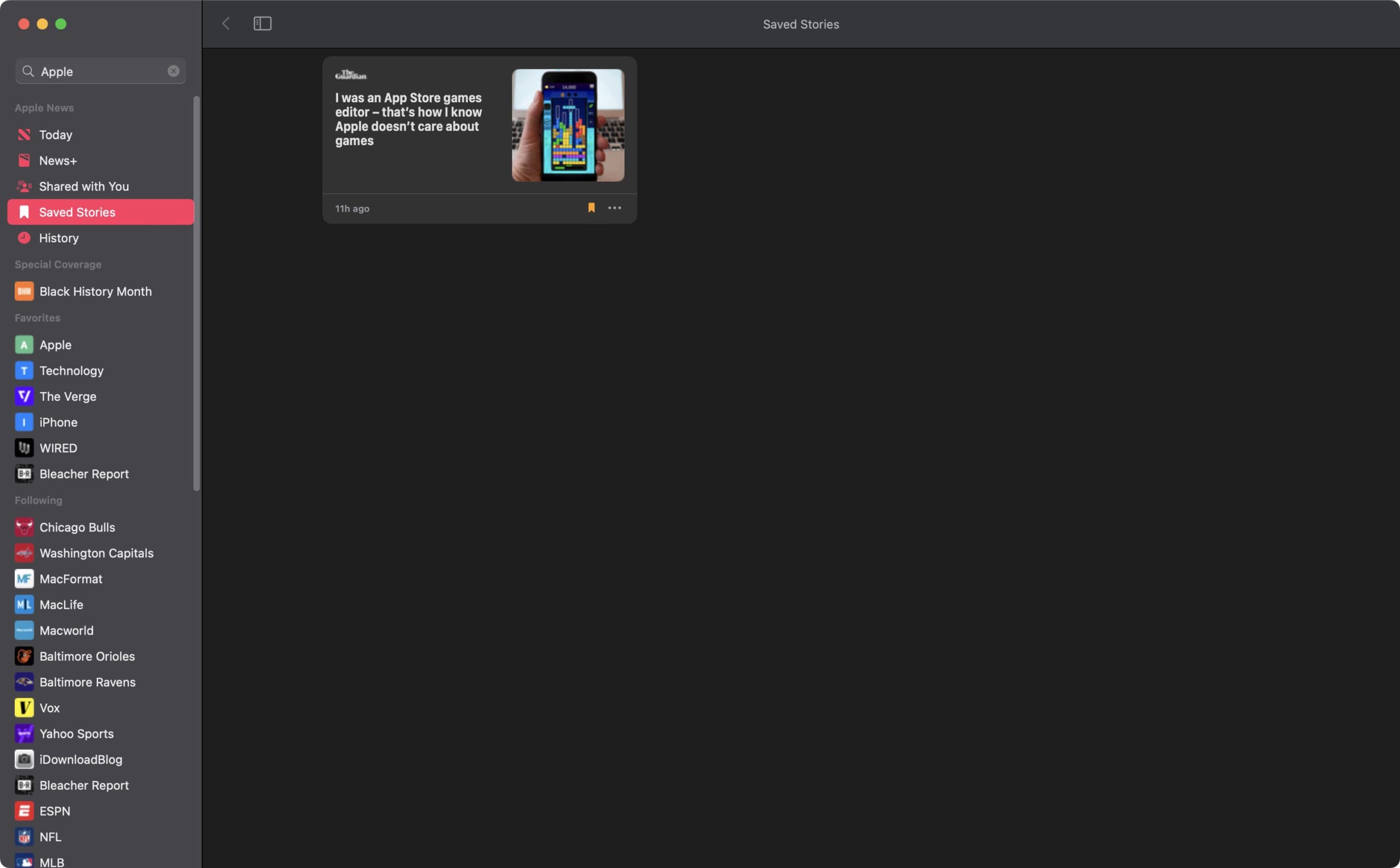
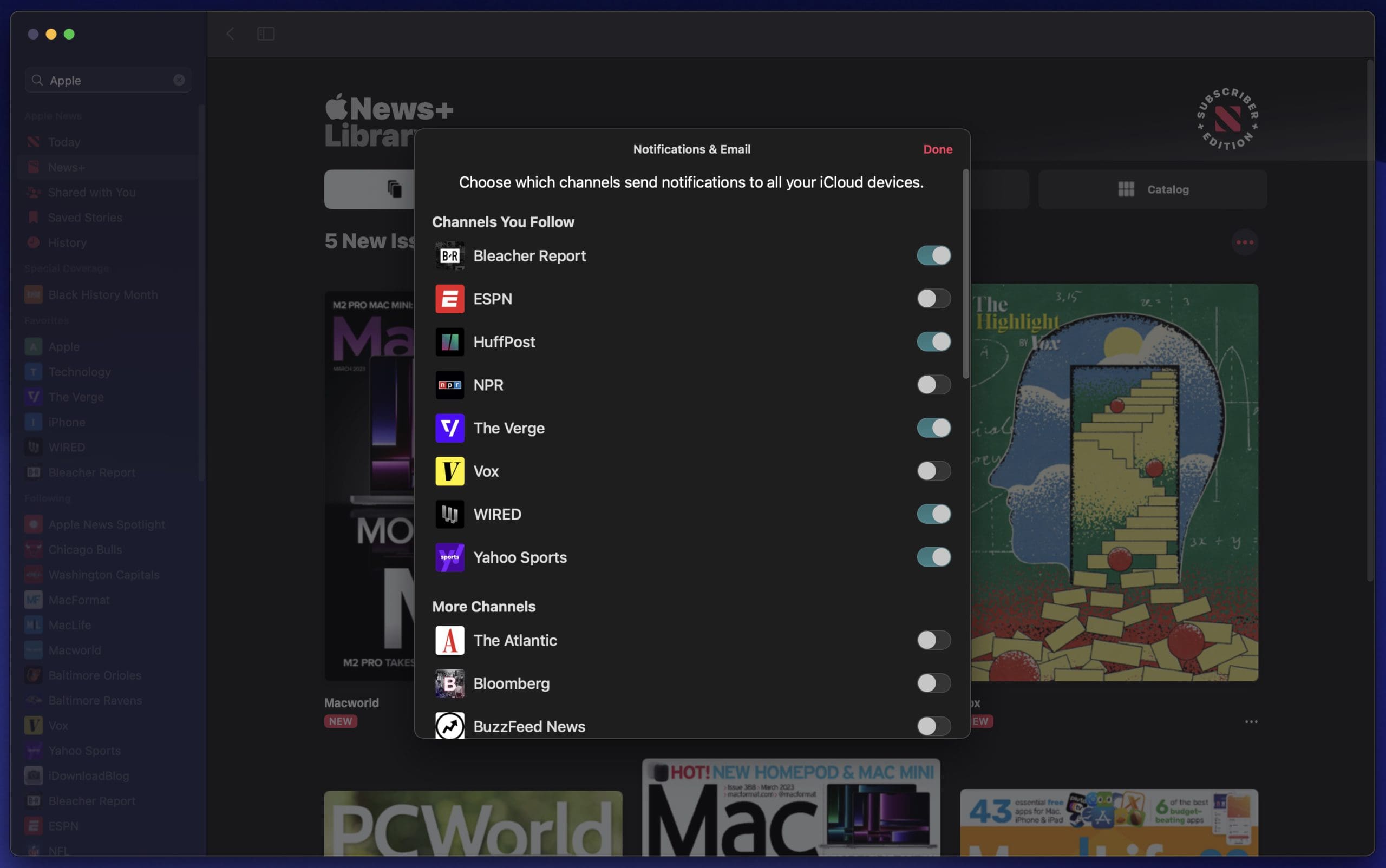
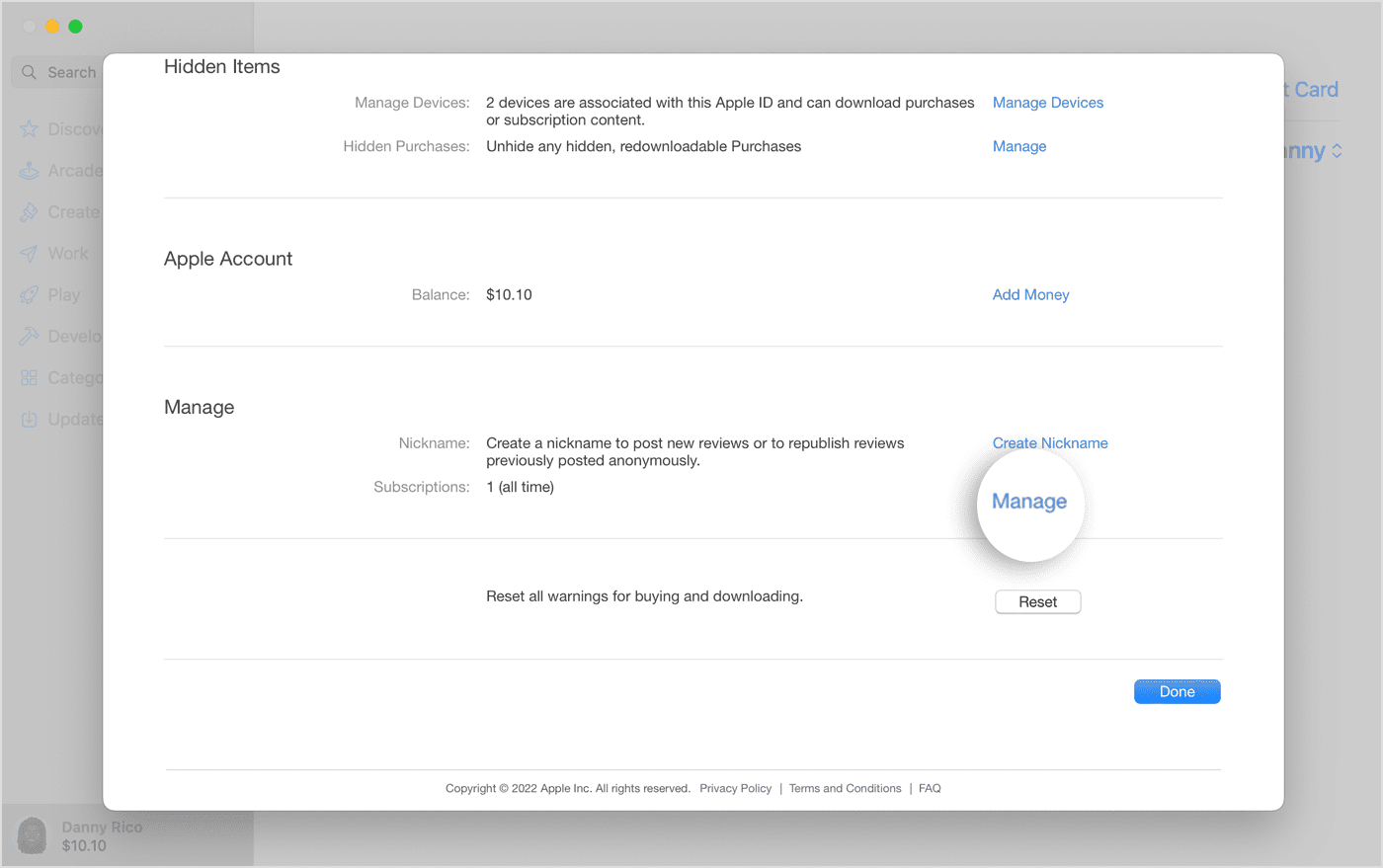





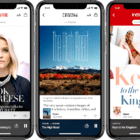



Just started free trial for news plus on iPad mini and after trying all the fixes could not get it on my iPad or phone. In desperation I deleted the free trial but now it wants to charge me $14.99 to try again. I’ve given up.
I love Apple, I hate Apple.
Texture was easy to use and easy to share with family members. Now with Apple that is all gone. Apple instructions are really bad and you can’t talk to a person for help. 30 minutes later still unable to have my family view content in the app.
The Apple news + app closes down whenever I try to open a magazine. Haven’t been able to use it for a while.
I want access to all the magazines I had and paid for on Texture. How do I do that now that I have signed up for Apple news.
You took a perfectly great app in Texture and replaced it with a POS, with very few features.
1. How are we supposed to know how to use the app? Nothing is intuitive!
2. How to you simply get back to front of magazine without flipping one page backwards at a time?
3. How do you get back to top of multiple page article?
4. How do you save articles for later reading or rereading?
5. How do you control MY Magazines. You can’t add or delete!
6. Can’t switch to PDF format?
7. How do you get to back issues?
8. What happened to all my saved items on Texture?
9. Poor decision, execution, and inadequate information. Apple Support is NOT a great resource!!
I just cannot understand how you could just ignore the features of Texture!!
I keep receiving a Restrictions Enabled. Certain apps, features, or services can’t be seen or used when restrictions are on. To use this app, turn restrictions off.
I have done this and restarted my IPad. I tried deleting the app, but I can’t find it. The App Store gives me the option to open app and the I get the restrictions message
Hi Michelle,
Try turning off Screen Time completely and see if this message goes away.
Go to Settings > Screen Time and tap Turn Off Screen Time.
Link for the Apple article on family sharing had an extra . at the end when I followed it. It should be
https://support.apple.com/en-us/HT201085
Thank You Alan. Good catch. Much appreciated.