Spatial Audio for Apple devices has been around for almost two years at this point. Ever since it first arrived back in the fall of 2020, we have been completely enamored and blown away by how the feature transforms your media playback experience.
Related Reading
- Everything You Need To Know About iOS 16
- Spatial Audio on the AirPods Max Is an Absolute Game-changer
- How To Turn off Head Tracking and Spatial Audio in iOS 15
- iPhone Lock Screen: How To Customize iOS 16
- What iOS 16 Accessibility Features Are Coming to iPhone
Now, it’s available on pretty much every new Apple device, and Apple even went so far as to include support in FaceTime calls alongside the macOS Monterey release. And with iOS 16, Apple is looking to turn things up a notch.
What Is Personalized Spatial Audio?
One of the features mentioned in passing during the WWDC 2022 Keynote was Personalized Spatial Audio. If you’re as confused about what this could have meant as we were, thankfully, we’re in luck. Apple has provided a more detailed description of what it means.
Personalized Spatial Audio enables an even more precise and immersive listening experience. Listeners can use the TrueDepth camera on iPhone to create a personal profile for Spatial Audio that delivers a listening experience tuned just for them.
So essentially, you can use your iPhone’s built-in TrueDepth camera to scan your ears. Doing so will provide a listening profile that is fine-tuned to the size and shape of your ears.
How To Use Personalized Spatial Audio on iOS 16
It seems that this feature isn’t set to come to older versions of iOS, meaning that if you are not running iOS 16, Personalized Spatial Audio is not available. At the time of this writing (the same week as WWDC 2022), the first iOS 16 Developer Beta has been released. Essentially, you’ll need to be running the iOS 16 beta on your iPhone if you want to use this feature.
- Grab your AirPods and open the case.
- Make sure that the AirPods are paired to your iPhone.
- From your iPhone, open the Settings app.
- Tap the name of your AirPods on the main Settings page.
- Scroll down until you reach the Spatial Audio section.
- Tap the Set Up Personalized Spatial Audio… button.
- At the bottom of the page, tap the Continue button.
- Follow the on-screen steps to capture the scan of your “ear geometry”.
- Tap Done after the scans have been completed.
It might feel a bit awkward needing to try and position your ears properly without being able to see what’s on your phone. Of course, you can try and have someone else help you get things set up if they are available. However, the setup process also provides audio and haptic cues to let you know when each portion of the scan has been completed.
We aren’t sure whether more features or customization options will come to Personalized Spatial Audio. As it currently stands, the only option available in the Settings app is to simply “Stop Using Personalized Spatial Audio”. And if you select this option, you’ll need to go through the setup process again.
But we have noticed that the scan that you perform is not tied to a specific set of headphones. We initially followed the steps above after pairing our AirPods Pro. Then checked to see if we needed to perform the steps again for our AirPods Max, but it seems that the original scan was saved. This should mean that the personalized audio profile should be saved across your different AirPods and potentially even your various Apple devices.
Additionally, Personalized Spatial Audio is also available with the new AirPods Pro 2 which were released near the end of 2022. This comes as little surprise given that this feature is compatible with both generations of the AirPods Pro, AirPods Max, AirPods (3rd generation), and Beats Fit Pro.
Andrew Myrick is a freelance writer based on the East Coast of the US. He enjoys everything to do with technology, including tablets, smartphones, and everything in between. Perhaps his favorite past-time is having a never-ending supply of different keyboards and gaming handhelds that end up collecting more dust than the consoles that are being emulated.

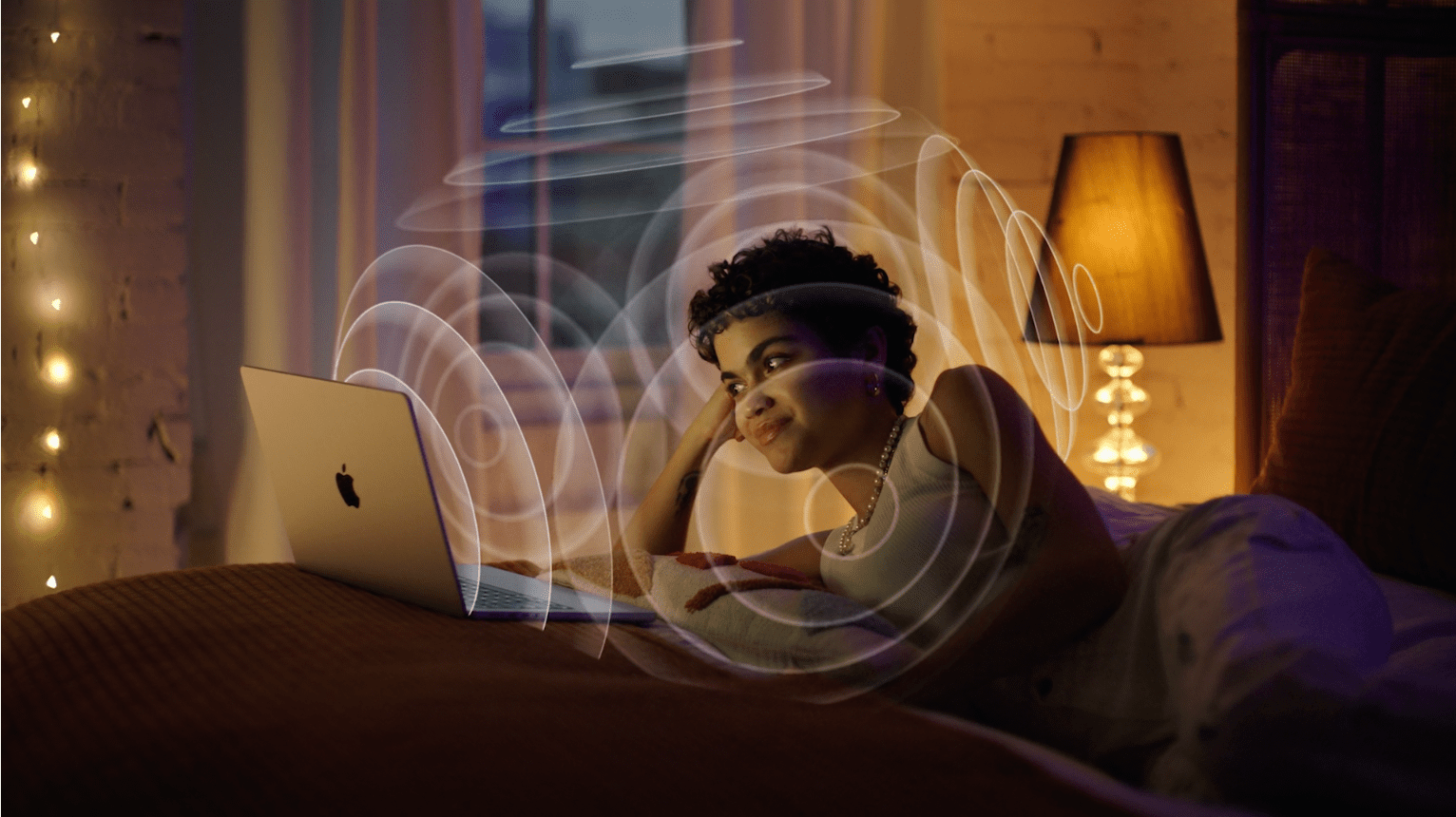
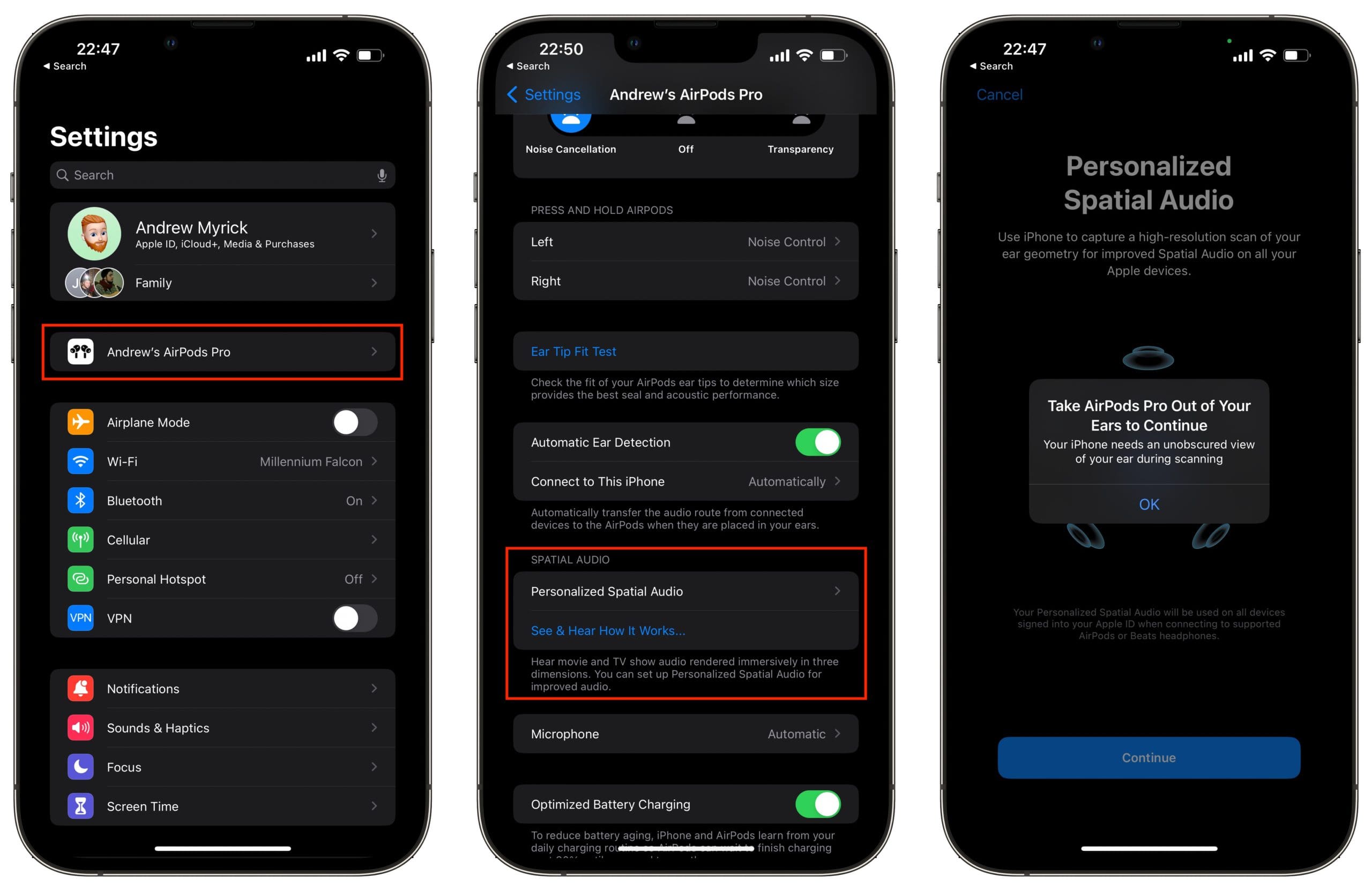
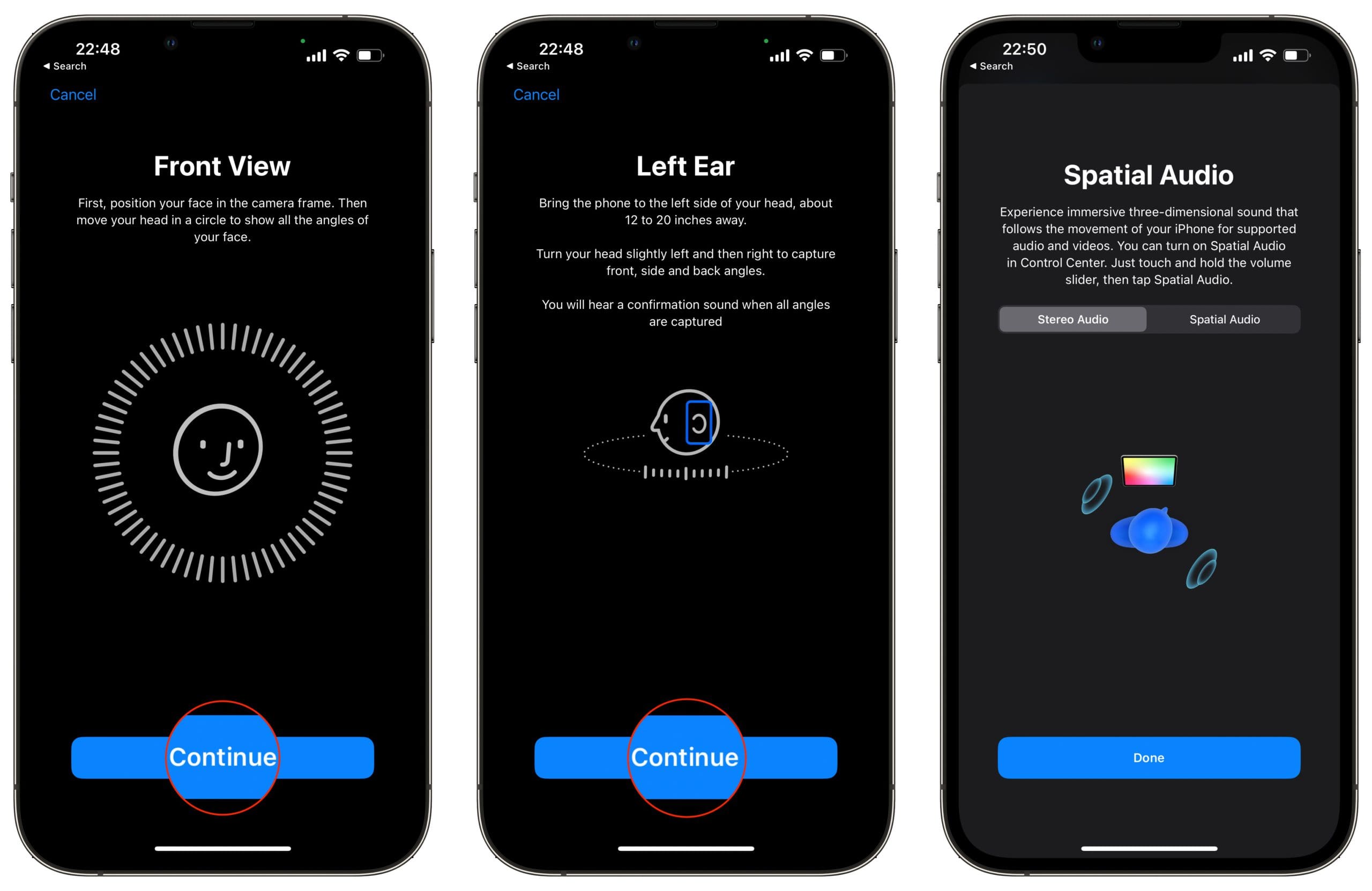









Write a Comment