Although Google Assistant is largely considered to be the better digital voice assistant, Siri on the iPhone is no slouch. There are some frustrations that you may come across when attempting to ask questions, but for the most part, Siri is pretty solid. With the release of iOS 15 this Fall, Apple is trying to make your life just a little bit easier if your iPhone is not connected to the internet.
After you install iOS 15 on your compatible iPhone or iPad, you’ll be able to use Siri without needing an active internet connection. There are a few reasons why this will be helpful, including privacy and speed. By allowing Siri to work without connecting to the internet for every query, you will be able to do things like perform calculations or set alarms faster than ever.
Related Reading
- Configuring Siri To Work With Multiple People
- How To Set Third Party Music App on iPhone With Siri
- How to Stop Siri From Talking on Apple Watch
- The 25 Best Siri Commands to Use With Your Apple TV
- Stop Siri From Announcing Calls and Reading Messages
Contents
How To Use Siri Offline in iOS 15
Technically, if you live the United States, you should not need to change any settings in order to start using Siri offline with iOS 15. However, you will need to make sure that the language being used with Siri is set correctly. Additionally, we have some other toggles to make sure are enabled before you can use Siri without an active internet connection.
- Open the Settings app on your iPhone.
- Scroll down and tap Siri & Search.
- Tap Language.
- Select English (United States).
- Go back to the main Siri & Search page.
- Make sure that the toggle next to Listen for “Hey Siri” is turned on.
- Tap Siri Responses.
- Tap the toggle next to the following to ensure they are enabled:
- Always Show Siri Captions
- Always Show Speech
Once you’ve gone through and made all of the necessary changes, you should be able to use Siri offline with your iPhone or iPad. If you want to check this out for yourself, turn off Wi-Fi and mobile data, then activate your digital assistant by saying “Hey, Siri.” Then, ask it to turn on an alarm and see what happens. If these steps do not work, double check the settings above, and then restart your iPhone or iPad.
What Devices Support Siri Offline?
Unfortunately, not every iPhone and iPad will be able to support using Siri offline. However, if you’ve purchased an iPhone or iPad within the last few years, you should be just fine. Nevertheless, here’s the list of devices that can use Siri offline:
- iPhone XS and later (minus iPhone SE)
- iPad mini (5th Generation)
- iPad Air (3rd generation and later)
- iPad (8th Generation)
- iPad Pro (2017 and later)
What Can You Do When Siri Is Offline?
When or if the time comes where you need to use Siri without an active data connection, you’ll want to know exactly what you can do. Naturally, you won’t be able to ask it questions like “What’s the weather tomorrow”, but you can manage your iPhone or iPad with Siri. Here’s a quick list of some of the queries you can use if Siri is offline:
- Change from Dark Mode to Light Mode (or vice-versa).
- Launch apps like Photos, Notes, or the Phone.
- Adjust different settings on your iPhone or iPad such as turning off Wi-Fi.
- Set alarms and timers, along with turning off all alarms and timers at once.
- Have Siri read you any unread notifications.
The options may seem a bit limited here, but the truth is that it’s extremely helpful to be able to still use Siri even if you aren’t connected to data. One great option for using this would to be get an older (but still compatible) iPhone and use it solely as an alarm clock. Pair with a Bluetooth speaker or HomePod, and you’ll never have to worry about connecting it to a network. Plus, you can control everything with just your voice thanks to Siri.
Andrew Myrick is a freelance writer based on the East Coast of the US. He enjoys everything to do with technology, including tablets, smartphones, and everything in between. Perhaps his favorite past-time is having a never-ending supply of different keyboards and gaming handhelds that end up collecting more dust than the consoles that are being emulated.
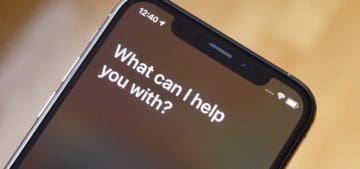

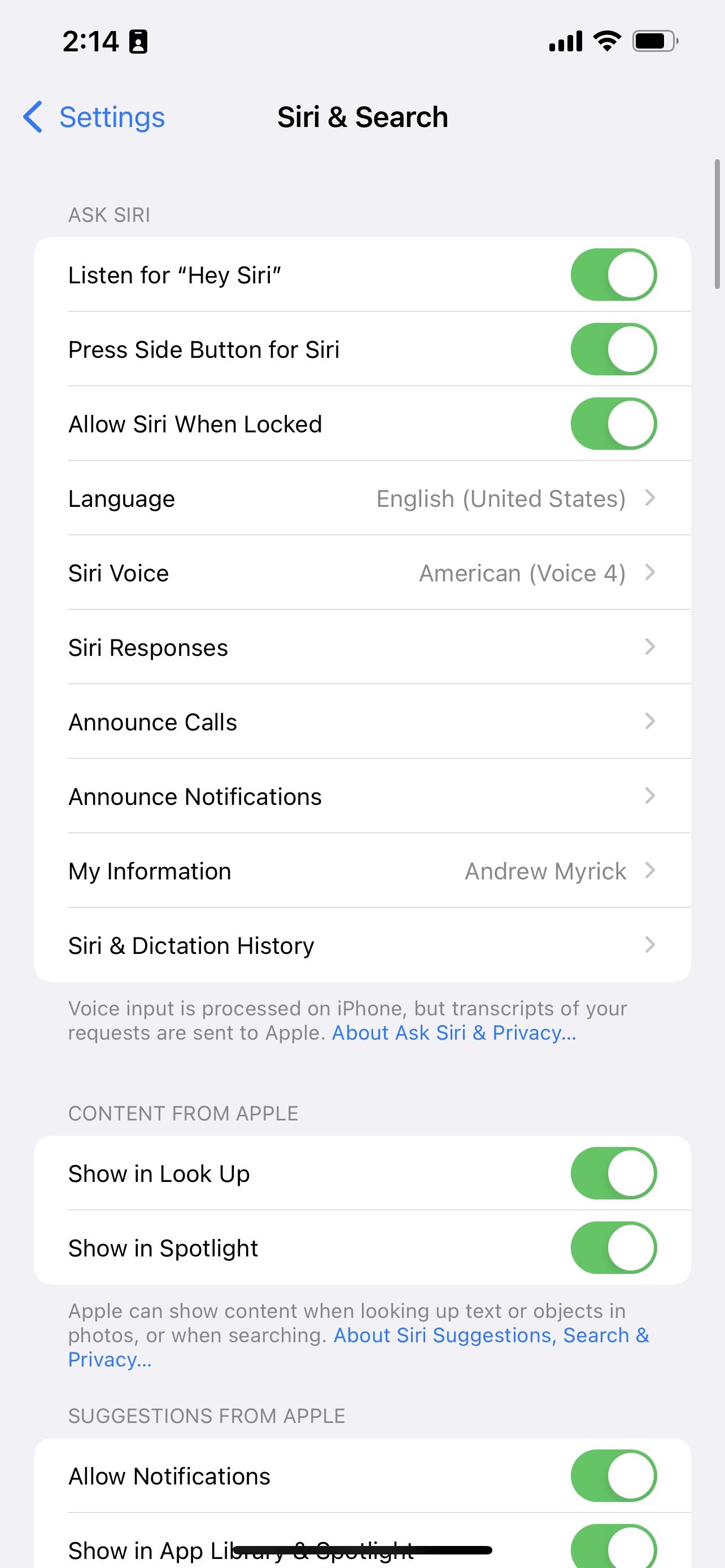

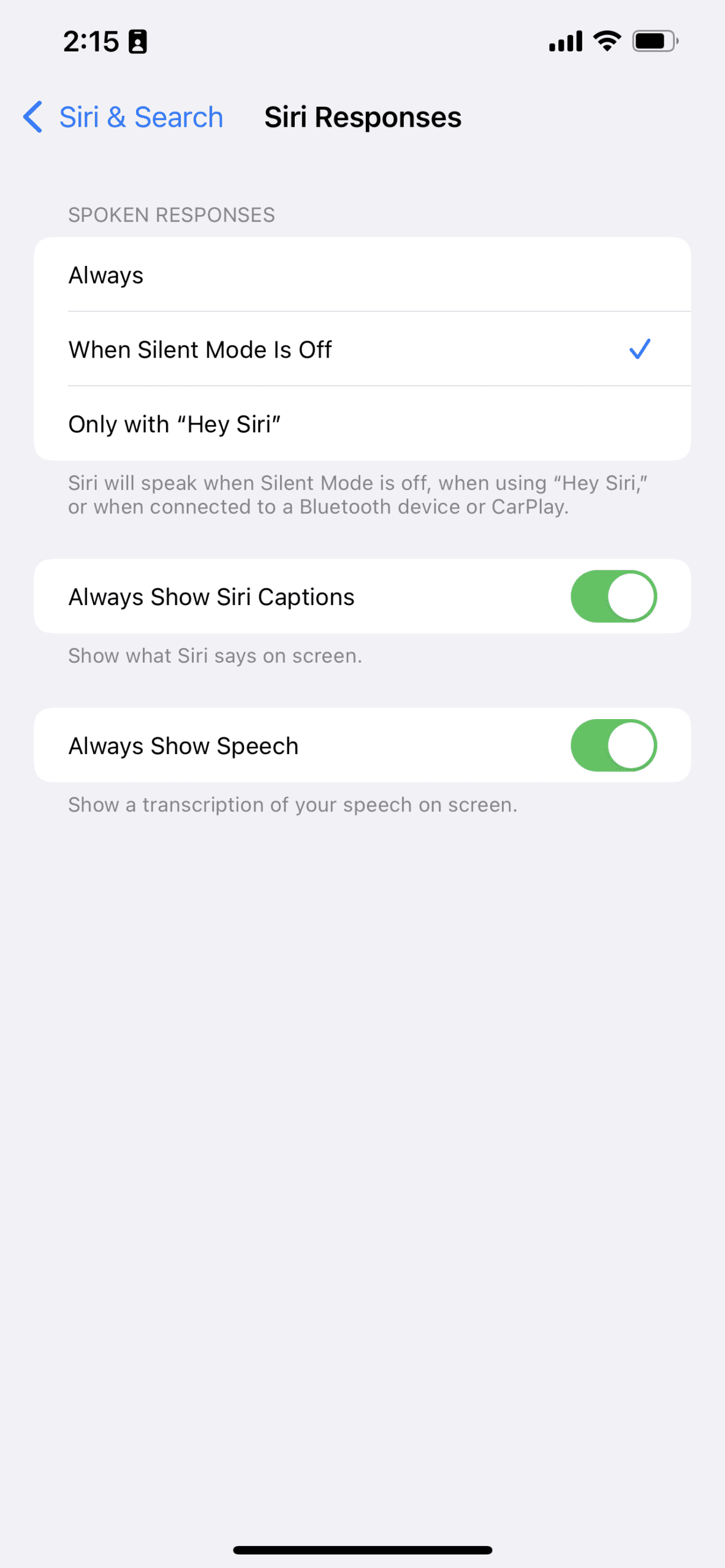









Hi Andrew, thanks for the write up. I got a new I phone 12pro max.Siri was working perfectly without internet until I reset the phone.now I can’t use Siri without internet connection. I have tried all suggestions put out here.none worked.please what do you suggest I do? Thanks
The reason why Siri doesn’t work on older generations of Apple devices is because it requires the A12 Bionic chip