With the introduction of watchOS 5.1.2, Apple has released two significant features for Apple Watch users. These include the highly publicized ECG heart rate monitor app and a new notification system for irregular heart rhythms.
Contents
- How to get ECG on an Apple Watch?
- How to install the latest iOS and watchOS updates
- Setting Up the ECG App
- Using the ECG App on Apple Watch
- Reading Your Results on iPhone
- ECG App on Apple Watch Shows Inconclusive or Poor Reading
- Sending ECG Information to Your Doctor
- Setting Up the Irregular Rhythm Notification on Apple Watch
- Viewing irregular rhythm notification data
- The Fine Print
- Final Points
How to get ECG on an Apple Watch?
The ECG app is exclusively available to Apple Watch Series 4 users. The reason being that the FDA determined that the Apple Watch 4 is a medical device–no earlier Apple Watch models have this designation.
Apple Watch Series 4 has electrodes built into the back crystal and Digital Crown and works in conjunction with the ECG app to take an ECG reading.
Users launch the ECG app on their Apple Watch Series 4 and hold their finger on the Digital Crown.
When the user touches the Digital Crown for at least 30 seconds, the circuit completes, and the electrical signals across their heart are measured.
After that 30 seconds, the ECG App classifies their heart rhythm as either AFib, sinus rhythm or inconclusive.
The Health App then saves all these recordings and their associated classifications plus any noted symptoms.
ECG vs. Irregular Heart Rhythm for Apple Watch
The ECG feature captures a users heart rhythm in real-time, for example in a moment when a user experiences symptoms like a rapid or a skipped heartbeat.
The irregular heart rhythm feature of earlier model Apple Watches checks a user’s heart rhythms periodically (not real-time) in the background and sends an alert via a notification if an irregular heart rhythm appears to be atrial fibrillation (AFib.)
The irregular heart rhythm notification system is available for the Apple Watch Series 1 and later and uses the optical heart sensor in Apple Watch Series 1 or later,
For both ECG and Irregular Heart Rhythm features, you must have watchOS 5.1.2 or later installed on your Apple Watch and at least an iPhone 5s with iOS 12.1.2 or later.
At launch, the ECG app is only available to residents in the United States, Puerto Rico, and the U.S. Virgin Islands.
How to install the latest iOS and watchOS updates
To install the newest software for iPhone and Apple Watch follow these steps:
iOS
- Tap the Settings app on your iPhone.
- Select General > Software Update.
- Follow the onscreen prompts to download and install the newest software.
watchOS
- Tap the Watch app on iPhone.
- Choose General > Software Update.
- Follow the onscreen prompts.
Note: Developers who want to use the ECG app must uninstall Apple developer profiles from both the iPhone and Apple Watch to download the updates. Once you remove the profiles, reboot each device and then follow the directions to download the updates.
Recommended:
- Email Notifications Missing on Apple Watch, How-To Fix
- How to Manage Favorite Contacts on Apple Watch using Infograph Face
- Enhance the iPhone App Experience With These Apple Watch Apps
Setting Up the ECG App
Before starting the ECG app for the first time, you must set it up through the Health app on iPhone.
- Tap the Health app on iPhone.
- You should see a pop-up introducing the new feature. Tap Set Up ECG App.
- You’ll need to add your birthdate on the next screen. Once you do, tap Continue.
- On the next few screens, you’ll learn more about the ECG app. Tap Continue on each screen to move through the process.
- Next, you’ll see a message indicating that you can now take an ECG reading on your Apple Watch. Tap Skip if you’d rather not at this time.
At this point in the process, attention moves to the Apple Watch. Once you take your first ECG reading on Apple Watch, come back to the Health app on iPhone to confirm the test.
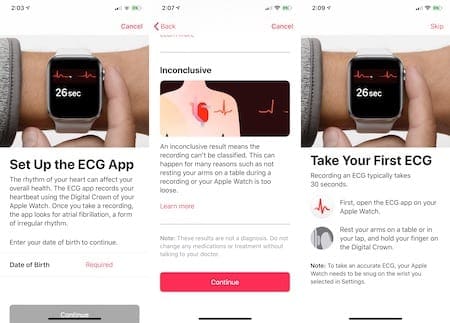
Using the ECG App on Apple Watch
To take an ECG recording on your Apple Watch:
- Push the Digital Crown on your wearable device.
- Find and tap the ECG app.
- Hold your finger on the Digital Crown for 30 seconds.
- After seeing the test results, scroll down and tap Done.
During this time, you’ll see a clock counting down on your Apple Watch face. If you remove your finger from the Digital Crown at any time during this process, you’ll need to begin it again to complete the process.
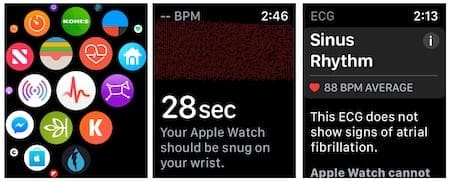
Once completing the test, you’ll see one of three readings on your watch face:
- AFib: an irregular heartbeat
- Sinus Rhythm: a normal heartbeat
- Inconclusive
To use the ECG again, repeat steps 1 through 4 above.
Reading Your Results on iPhone
Every time you take an ECG reading, the Health App records the results on your iPhone. To review this data:
- Tap the Health app on your iPhone.
- On the Health Data tab, tap Heart.
- Halfway done the screen, tap Electrocardiogram (ECG).
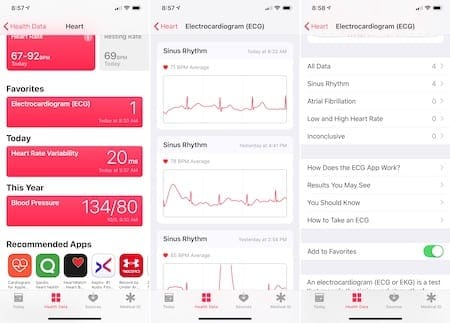
On this screen, you’ll see all of your ECG reading, include charts for the last three. From there, you’ll see links where you can drill down for additional data:
- All Data: Every result in one place.
- Sinus Rhythm: Your normal test results.
- Atrial Fibrillation: Your irregular results.
- Low and High Heart Rate: Includes information on when your heart rate has been too low or high.
- Inconclusive: Tests that didn’t give an accurate reading.
Further down on the screen, you’ll find links for additional information on the ECG:
- How Does the ECG App Work?
- Results You May See
- You Should Know
- How to Take and ECG
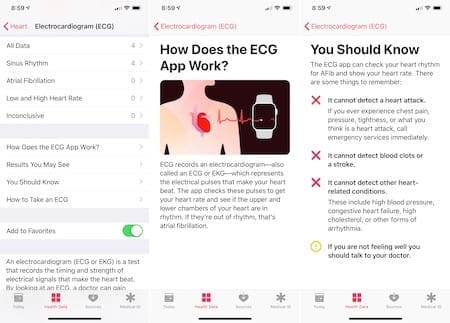
At the bottom of the screen, you can tap a toggle to add your ECG readings to your Health app favorites list.
ECG App on Apple Watch Shows Inconclusive or Poor Reading
Do you see “inconclusive” report when you try out the ECG app on your Apple Watch?
The primary reason this happens is due to faulty contact issues between your finger and the crown on the unit. Majority of the time this happens when your hands are wet, or the Apple Watch is wet. Just tested the ECG feature after a few laps in the swimming pool and it showed the Inconclusive report. Make sure your fingers are dry when you test the ECG app.
Poor Reading can also occur for some users who have excessive body hair on their wrists or tattoos. If you see a poor reading at the end of the timer countdown, your best bet is to try wearing the watch on the inside of the wrist (turn the watch so that the back of the watch rests on the inside of your writs) while taking the reading.
If you are experiencing other issues, you can force quit that app on your Watch, Restart your Apple Watch and give it a try.
Sending ECG Information to Your Doctor
You can share individual ECG measures with your doctor through the Health app. The document comes in the form of a PDF:
- Tap on the Health app on your iPhone.
- Select Heart.
- Choose Electrocardiogram (ECG).
- Tap on the ECG you’d like to share.
- Under the ECG result, tap Export a PDF for Your Doctor.
- Tap the share button at the top right of the iPhone display. You can share the PDF as you with other documents on iOS, such as through email, messages, and more.
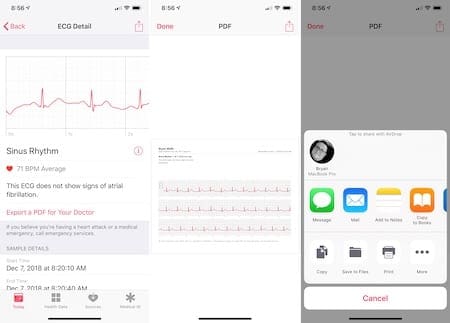
Setting Up the Irregular Rhythm Notification on Apple Watch
The new irregular rhythm notification system, which works on every Apple Watch except the original model, alerts you whenever the wearable device’s optical heart sensor detects an issue. Irregular heart rhythms, by definition, could indicate AFib. You’ll receive alerts whenever the watch detects five irregular rhythms over a minimum of 65 minutes.
You’ll see a notice about this notification system the first time you enter the Health app on iPhone after installing watchOS 5.1.2 on your Apple Watch. (On the Apple Watch Series 4, this notice will pop-up after you go through the steps to install the ECG app.)
To set up the notification:
- On the pop-up, tap Set Up Notifications.
- Tap Continue on the next page.
- Enter your birthday and answer the question on whether you’ve ever had atrial fibrillation.
- Tap Continue on the next two screens.
- Tap Next.
- Turn on Notifications on this final page.
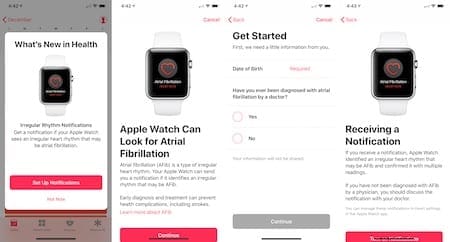
Viewing irregular rhythm notification data
By definition, the irregular rhythm notification is just that, a notification. As such, when you receive the notification on your Apple Watch, it’s up to you to decide what to do with the information. Ideally, this is something you should discuss with your doctor, especially if the alert pops up regularly.
Each time you receive a notice, the Health app records it on your iPhone. To review this data:
- Tap the Health app on iPhone.
- Tap Heart.
- Scrolling down, tap Irregular Rhythm Notifications.
- Select Show All Data to see your historical data.
The Fine Print
Naturally, any discussion about heart health is a big deal. In releasing both the ECG app and irregular rhythm notification, Apple has published some critical points to consider when using each feature. These include:
- ECG app and irregular heart rhythm notification feature will help users identify signs of AFib, the most common form of irregular rhythm. When left untreated, AFib is one of the leading conditions that can result in stroke, the second most common cause of death around the world. The CDC estimates AFib can affect up to two percent of the younger population and nine percent of those 65 years and older in the US.
- The irregular rhythm notification feature on Apple Watch can now also occasionally check heart rhythms in the background and send a notification if an irregular heart rhythm that appears to be atrial fibrillation (AFib) is identified. Apple worked with the Food and Drug Administration (FDA) for a number of years to receive De Novo classification for the ECG app and the irregular heart rhythm notification, making the features available over the counter.
Final Points
No doubt, the ECG app on Apple Watch is going a save lives. However, there are things it doesn’t do, as Apple is quick to point out in the Health app for iPhone under Heart > Electrocardiogram (ECG) > You Should Know. The tool cannot detect a heart attack, nor blood clots or a stroke. It also can’t identify other heart-related conditions such as high blood pressure, congestive heart failure, high cholesterol, or other forms of arrhythmia.
When in doubt, see your doctor.
Do you plan on using these tools on your Apple Watch? Let us know below.

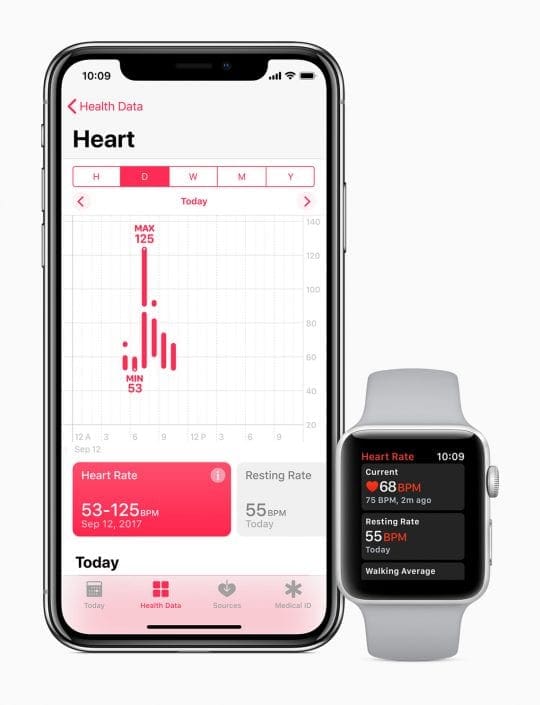

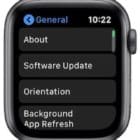







Yes I plan to use it when it comes to Canada.