The App Store is filled with millions of applications, with more arriving on a daily basis. However, Progressive Web Apps might just be the next most popular way to “download” and use different apps and services on your iPhone and iPad.
Related Reading
Progressive Web Apps, or PWAs, have been around since the original iPhone was released, which didn’t even have an App Store. With a PWA, you are able to get almost the same experience as you would if you were to actually download an app.
Contents
How to Use Web Apps on iPhone and iPad
If you want to use web apps on iPhone and iPad, the process is much easier than you might have thought. The only potential catch that you’ll have to really be worried about is that the website you’re trying to use as a web app doesn’t actually operate as expected. There are some instances where a service or website can only be saved as a shortcut on your Home Screen. Nevertheless, here’s how you can get started:
- Open the Safari app on your iPhone or iPad.
- Navigate to the website that you want to have to use web apps on iPhone and iPad.
- Tap the Share Sheet icon in the toolbar at the bottom.
- From the Menu that appears, scroll down and tap Add to Home Screen.
- Enter the name for the web app that you want to add.
- Tap the Add button in the top right corner.
After tapping the Add button, the shortcut will now appear on your Home Screen, just like every other app that you install on your iPhone or iPad. Depending on the web app, it might offer an immersive experience, such as using Xbox Game Pass, or it might just provide an easily accessible shortcut to the website.
Enable Push Notifications
As we’ve mentioned, there has been quite a resurgence in the reliability and popularity of web apps. Because of this, Apple has introduced the ability to use web apps on iPhone and iPad, while also being able to receive notifications. At the time of this writing, this is only available with iOS 16.4 and iPadOS 16.4, which are both currently still in beta. That being said, here’s how you can enable push notifications for web apps on your iPhone and iPad:
- Open the web app that you just created and added to your iPhone or iPad Home Screen.
- Locate the settings panel related to notifications.
- Enable push notifications through the available options.
- When prompted, tap the Allow button.
From here, you should receive notifications whenever they arrive from the web app that you created. However, if you want to double-check, or customize, the notification options, here’s how you can do so:
- Open the Settings app on your iPhone or iPad.
- Tap Notifications.
- Under the Notification Style section, locate and select the web app that you created.
- Make sure that Allow Notifications is toggled to the On position.
- Under the Alerts section, make any of the following changes:
- Lock Screen
- Notification Center
- Banners
- Banner Style
- Badges
You also have the option to toggle whether you want to have notifications announced. And if you want to go even further, you can adjust the Lock Screen Appearance settings, which includes the following:
- Show Previews
- Always (Default)
- When Unlocked
- Never
- Notification Grouping
- Automatic
- By App
- Off
And just like that, you’ll be able to use web apps on iPhone and iPad, while also receiving notifications if the app sends and supports them. As a reminder, iOS 16.4 and iPadOS 16.4 are still in Beta, meaning that this feature is not available for everyone just yet. Additionally, there’s a good chance that a web app you want to use will be updated to support push notifications. But none of this will be available for everyone until the final version of iOS 16.4 and iPadOS 16.4 are released.
What’s The Difference When Using a Web App?
Progressive Web Apps are extremely handy and are becoming more prevalent, not every website has the ability or option to be downloaded as a PWA. But the biggest benefit to using a web app is that it can be installed automatically and can even work without being connected to the internet.
As we mentioned in the previous section, this functionality is being taken to the next level. Developers can now start implementing push notifications for their web apps, which is necessary in some cases. However, another great benefit is that developers won’t need to worry about the App Store review process, and can instead, just release an update once it’s ready.
There are still some concerns and pitfalls to using a web app over one installed from the App Store. For one, PWAs don’t have access to your iPhone or iPad’s hardware, meaning that they aren’t able to access things like Face ID or Bluetooth. But in most cases, this shouldn’t be too much of an issue if you want to use web apps on iPhone and iPad.
Andrew Myrick is a freelance writer based on the East Coast of the US. He enjoys everything to do with technology, including tablets, smartphones, and everything in between. Perhaps his favorite past-time is having a never-ending supply of different keyboards and gaming handhelds that end up collecting more dust than the consoles that are being emulated.

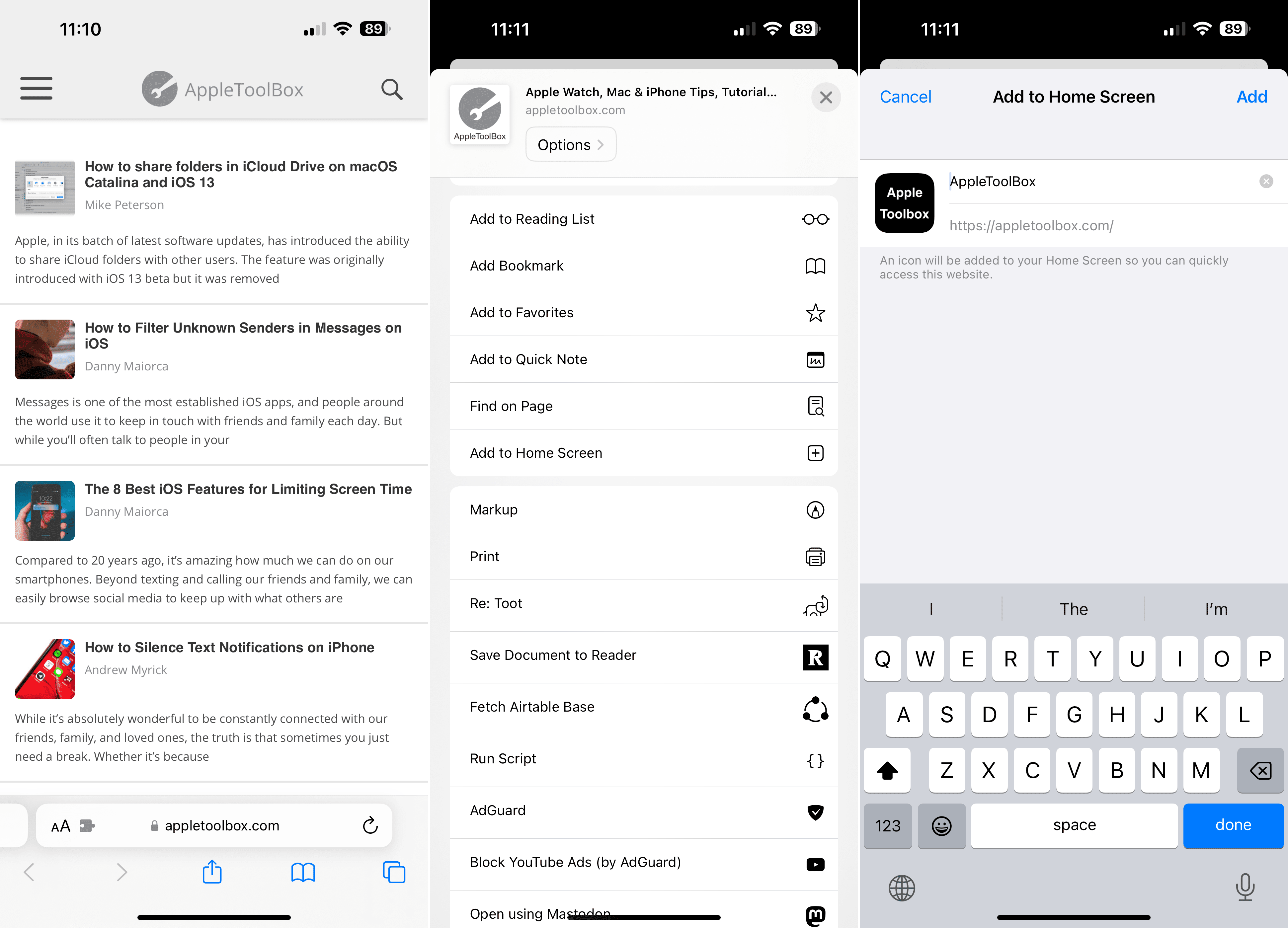
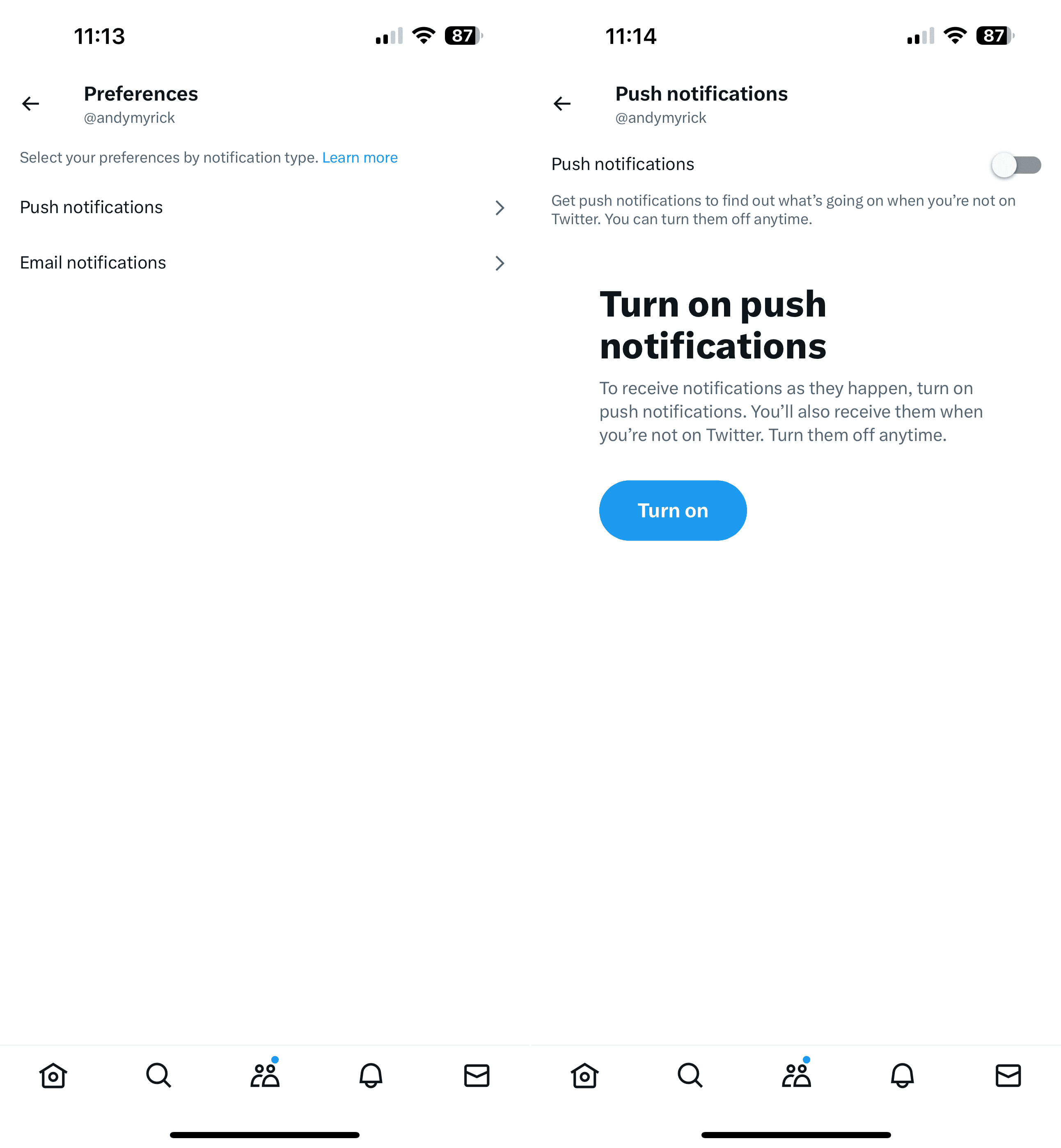
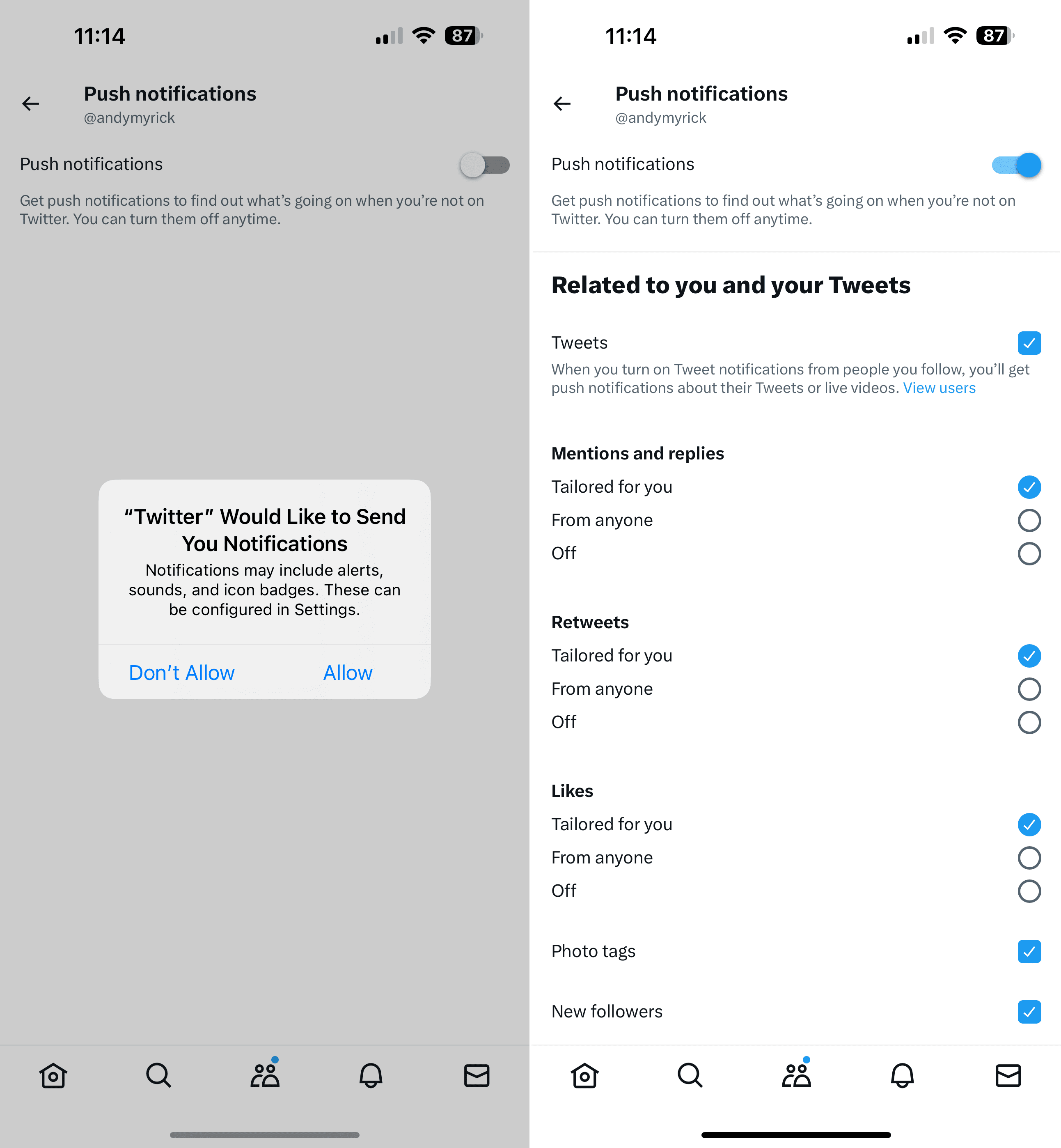









Write a Comment