There are so many different streaming apps and services nowadays, that it makes us wonder whether the move away from cable was really so great. Nevertheless, Apple has continued to see success with its Apple TV+ streaming service, offering hit titles such as Ted Lasso, The Morning Show, For All Mankind, Severance, and more. But the problem has been that Apple TV+ is not readily available on all of your devices, as it only recently arrived on the Xbox and is still not available on Android TV streaming devices.
Related Reading
- How to Connect AirPods to Xbox
- How To Stream Xbox Games To iPhone
- Backbone One Review: Next-level Mobile Gaming
- The Best iPhone and iPad Gaming Controllers
- How to Use Nintendo Switch Pro Controller With iPhone and iPad
How to Watch Apple TV+ on Xbox
Back in October 2022, Microsoft made a surprise announcement stating that it was bringing Apple Music and the ability to access Apple TV+ for Xbox owners. In addition to being able to use Apple Music while playing your favorite games, you can also use your compatible Xbox as a sudo-Apple TV, enjoying all of the content that Apple TV+ has to offer, along with your library of content. Microsoft also confirmed that you can use Apple Music on Xbox with the following console editions:
- Xbox One
- Xbox Series S
- Xbox Series X
Going even further, if you aren’t already an Apple TV+ subscriber, you can sign up for a three-month free trial. The only caveat here is that in order to redeem the free trial, you must be a new subscriber. This means that if you’ve previously signed up for Apple TV+ or received a free trial, you will have to sign up for the service. That being said, here’s how to use Apple TV+ on Xbox:
- Power on your compatible Xbox console.
- Navigate to, and open, the Microsoft Store.
- Select the Search box on the Store’s main screen. (Note: This should be the first selection when you open the Store. However, you can also use your controller to navigate to the sidebar where another Search option s available.)
- Search for Apple TV.
- Using your controller, highlight and select Apple Music in the Search results.
- Click the Install button.
- Once installed, click the Launch App button.
- If you are already an Apple TV subscriber, use your controller to highlight and select Already a subscriber? button. If not, select the Try It free button.
- Follow the on-screen prompts to sign into your Apple account
Going through the sign-in process has been made pretty easy. You can use your phone’s camera to scan the QR code that is displayed on your Xbox, or you can navigate to the Sign In website and enter the code provided. If neither of those options suits you, you can also just sign into your Apple TV+ account using your Xbox controller.
Once you are signed in, you are presented with a familiar Apple TV+ interface, complete with the following options at the top of the screen:
- Watch Now
- Apple TV+
- Movies
- TV Shows
- Library
- Search
- Settings
You can switch between these sections by clicking the left and right bumpers on your Xbox controller. But you can also scroll down to view your Up Next queue, along with getting recommendations for what to watch. Or, you can just head into the TV+ section, and check out that new show that everyone’s been talking about.
Andrew Myrick is a freelance writer based on the East Coast of the US. He enjoys everything to do with technology, including tablets, smartphones, and everything in between. Perhaps his favorite past-time is having a never-ending supply of different keyboards and gaming handhelds that end up collecting more dust than the consoles that are being emulated.





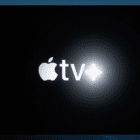




Write a Comment