It’s been a little over three months since Apple unveiled iOS 15 to the world. Since then, we’ve seen almost 10 developer and public beta versions released. But if you’ve avoided the beta program, the wait is finally over, as you can now download and install iOS 15 on your iPhone.
Related Reading
- Everything that’s new in iOS 15
- How To Use Siri Offline in iOS 15
- How To Set Up Notification Summary in iOS 15
- iOS 15 Features Finally Take Advantage Of The iPhone’s Neural Engine
- How To Use Background Sounds on iPhone in iOS 15
Contents
What’s New in iOS 15?
In terms of how iOS 15 looks and feels on the iPhone, there really aren’t that many changes to the aesthetics. Instead, this software release provides more stability, along with adding “quality of life” improvements. But here are a few of the “big” changes that are now available with Apple’s latest iPhone software release.
Focus Mode
For the productivity nerds out there, or just those who want more fine-tuned over their notifications for different scenarios, Focus Mode has arrived. This feature is available across all of Apple’s latest software releases, including iPadOS 15 and macOS Monterey.
With Focus Mode, you can create different profiles based on different app and notification needs throughout the day. You can create and customize your Home Screen pages with specific apps and widgets based on the Focus modes that you want to use.
FaceTime Improvements
There’s no denying that FaceTime remains one of the best, feature-rich, and most popular video-calling apps available. But Apple also recognizes that it needs to continue innovating and adding useful features.
iOS 15 introduces few pretty great features, including the following:
- Spatial Audio
- Invite iOS, Windows, and Android users to a FaceTime call
- Portrait Mode
- Grid View
Safari Redesign
After being shown off during the WWDC ’21 keynote, Safari became the hottest topic after the first developer made its way to users. Over the course of the developer and beta program, Apple made some drastic changes to Safari. But in the end, the app’s new redesign actually improves the usability and ergonomics while interacting with the app.
Safari’s address bar has been moved to the bottom of the page, and you can swipe left or right to switch between tabs. Proper support for Extensions has arrived, and the app itself just feels a bit faster than before. And for those who aren’t a fan of the new design, Apple makes it possible to switch back to the “classic” layout if you want.
Live Text
One feature that we weren’t expecting to see was Apple’s introduction of Live Text. This is similar to what Google offers with its Lens feature, as you can just point your camera at something and then can interact with that. From identifying the type of flower you’re looking at, to copying and pasting a business name and phone number, Live Text can come in extremely handy.
And Much More
Although there are some features like SharePlay that have been delayed, there are a lot of other improvements that have been made. We’ve already covered everything that Apple has announced, but the best thing that we can recommend is to install iOS 15 on your iPhone and mess around with everything.
Eligible Devices
This is always one of the biggest questions whenever a new software version is released. If you want to download and install iOS 15 on your iPhone, then you’re in luck. Apple is making this available on devices going all the way back to the iPhone 6s. Plus, those who upgrade to one of the new iPhone 13 models can enjoy iOS 15 out of the box. Here’s the full list of devices that are compatible with iOS 15:
- iPod touch (7th generation)
- iPhone 6s / 6s Plus
- iPhone SE (2016)
- iPhone 7 / 7 Plus
- iPhone 8 / 8 Plus
- iPhone X
- iPhone XR
- iPhone XS / XS Max
- iPhone 11
- iPhone 11 Pro / Pro Max
- iPhone SE (2020)
- iPhone 12
- iPhone 12 mini
- iPhone 12 Pro / Pro Max
- iPhone 13
- iPhone 13 mini
- iPhone 13 Pro / Pro Max
Backup Everything Up First
The first step that you’ll want to take before proceeding to install iOS 15 is to back up your iPhone. This ensures that all of the data, applications, and anything is saved to iCloud in the event that you find yourself needing to restore in the future.
- Open the Settings app on your iPhone.
- Tap your profile at the top of the page.
- Tap iCloud.
- Select iCloud Backup from the list.
- Tap the Back Up Now button.
After your iPhone has been backed up, now it’s time to have some fun.
How To Download and Install iOS 15
For many, the process to download and install iOS 15 is the same as every other software update. And here’s how you can do so from your iPhone (or iPod Touch):
- Open the Settings app on your iPhone.
- Scroll down and tap General.
- Tap Software Update at the top of the page.
- Tap the Download and Install button at the bottom.
- In the event that you see the iOS 14.8 box, scroll down and select Upgrade to iOS 15.
- Then, tap the Download and Install button.
- Follow the on-screen prompts to finish installing iOS 15.
One change that some users might see is the ability to download and install iOS 14.8. For the first time ever, Apple is offering dual-software releases at the same time. This more-so applies for those who are on older iPhone models. With iOS 15, not all of the features are available across all of the devices, as some features are reserved for newer models. But, Apple is giving you the ability to make the decision to upgrade.
Andrew Myrick is a freelance writer based on the East Coast of the US. He enjoys everything to do with technology, including tablets, smartphones, and everything in between. Perhaps his favorite past-time is having a never-ending supply of different keyboards and gaming handhelds that end up collecting more dust than the consoles that are being emulated.
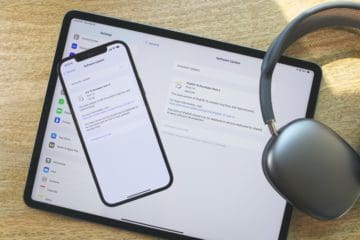
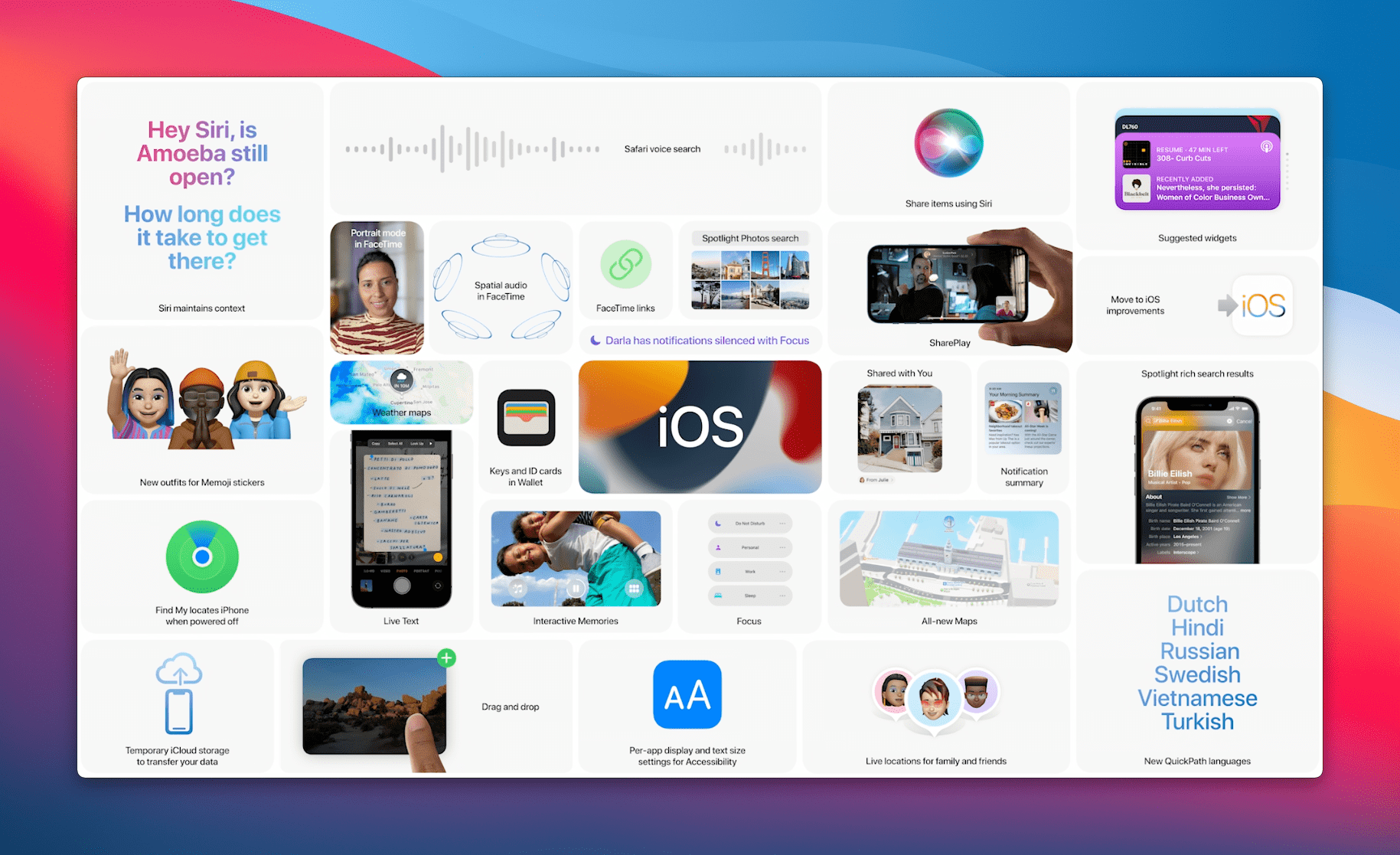

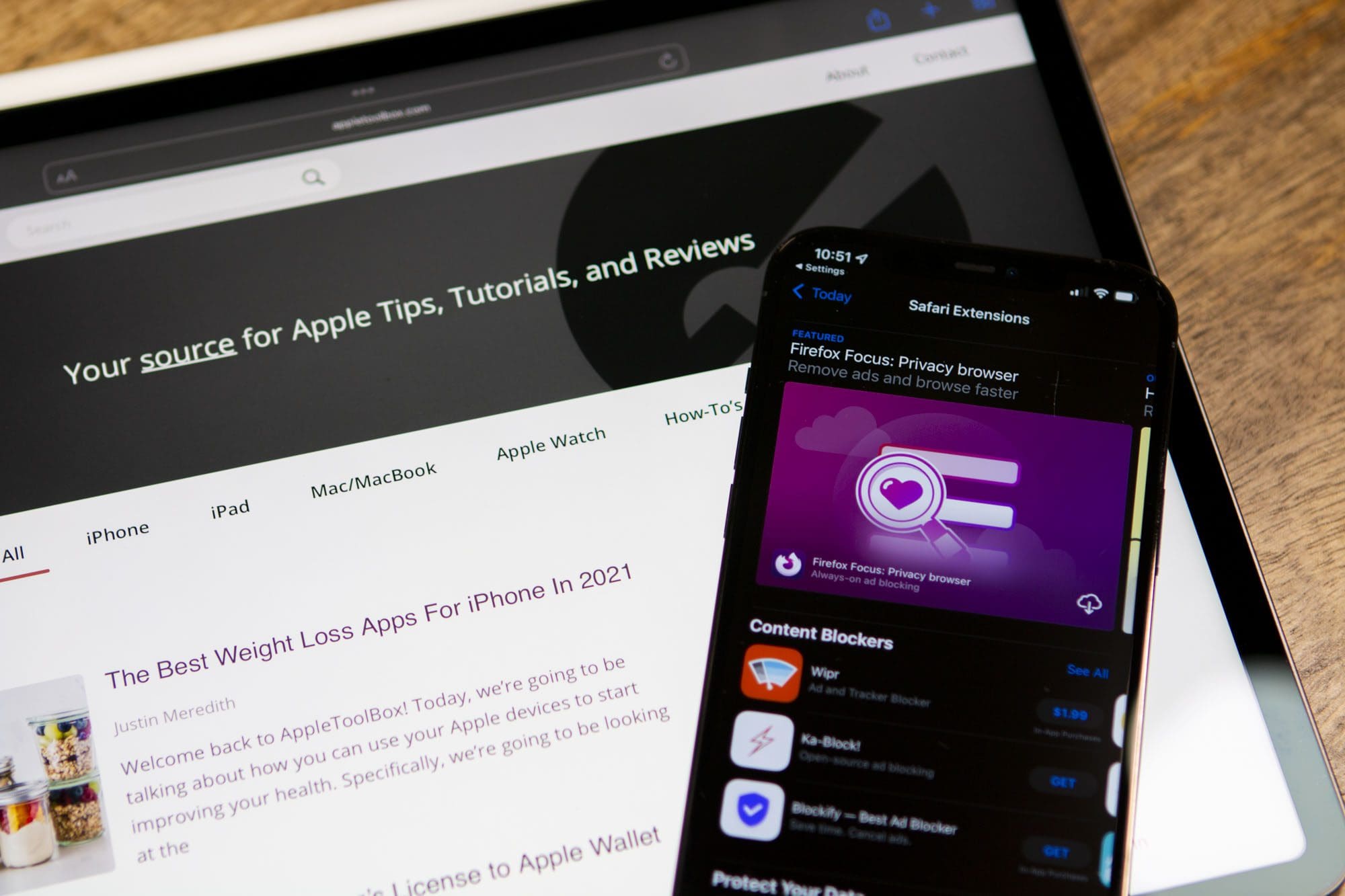
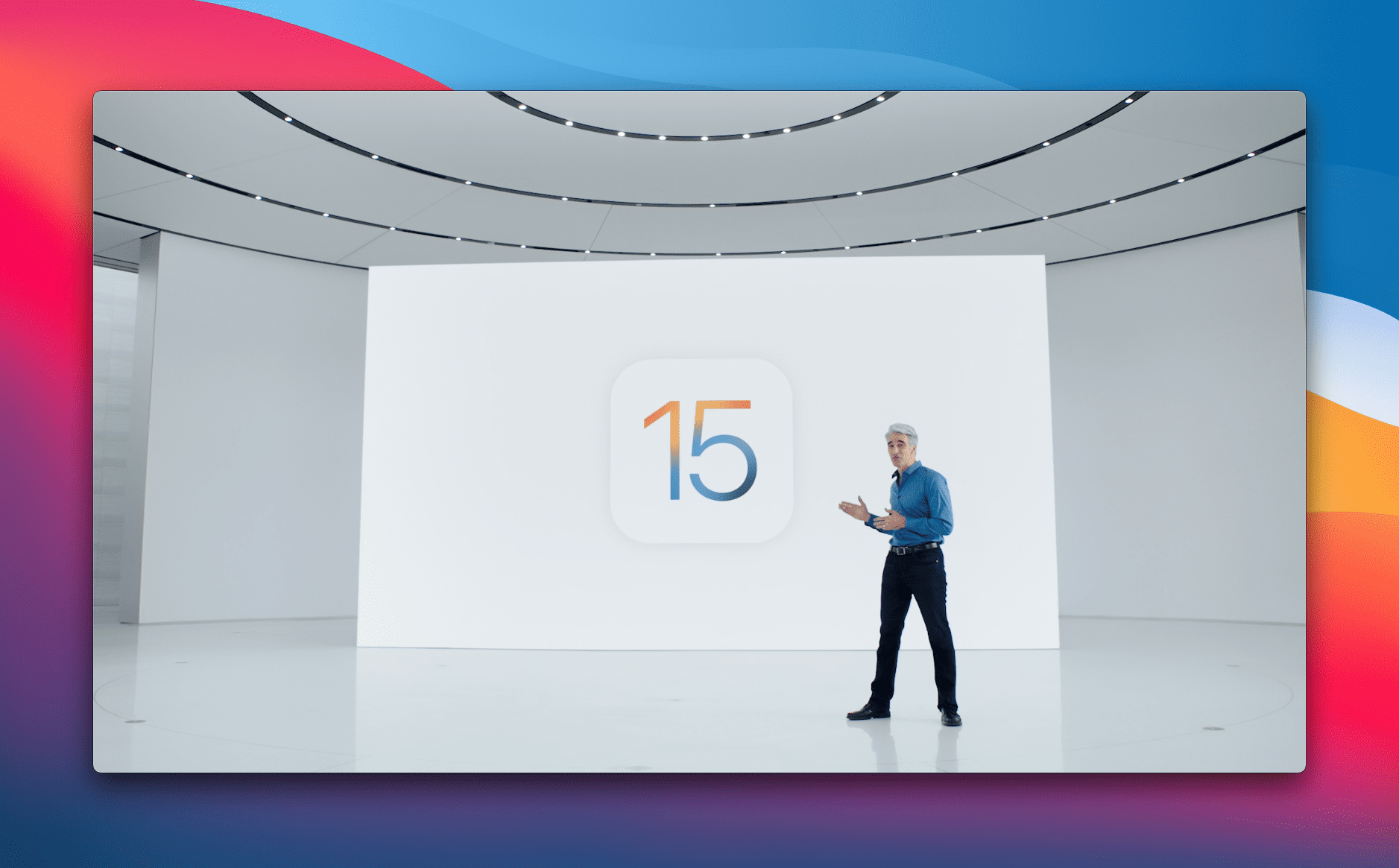



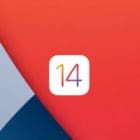





Having installed ios 15 on my iphone 13 pro I cannot receive any emails. This is a major problem help
Also my contacts no longer come up as names, only the phone numbers, when I receive messages, which is not useful