This nice Apple Maps feature was introduced iOS 10 and is really a much-welcomed and loved feature. How many times have you visited a mall or an office complex or your doctor’s office and forgotten where you parked your car? I have covered large parking lots tirelessly pressing my car remote button to figure out where exactly I parked my car. Usually, I would take a photo of the location ( Floor/Spot #s) and find my way back. The Maps Parked feature is way better when it works.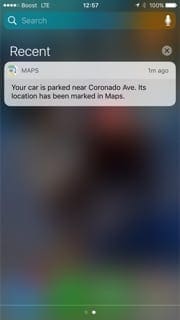
Contents
Set iOS’s Parked Car Feature Up
By default, this feature works out of the box on your iPhone with a few easy settings. In order to get this functionality working, you will have to follow these easy settings on your iPhone running at least iOS 10.
The feature takes advantage of your Bluetooth pairing with your vehicle if your car does not have the car play option. If you are having issues with pairing your Bluetooth with your car, fix that first. The best course of action is to force close all the open apps on your iPhone, reboot your phone and then follow the steps below.
Steps to Enable Parked Car Feature
- Make Sure that your iPhone has been set up to connect with your car’s Bluetooth. We recommend that you unpair the iPhone and redo the pairing process following any iOS update (for 10 and above.) While at it, Delete the old iPhone connection info from the car and re-do it. On your iPhone, tap on Settings > General > About > Name and change the name of the device from iPhone to something new. Once you have renamed the device, try to pair it with your car’s Bluetooth.
- Turn on Location Services. Go to Settings > Privacy > Location Services
- Significant Locations ( also called Frequent Locations) setting needs to be turned on under Settings > Privacy > Location Services > System Services > Significant Locations (also listed as Frequent Locations)
- You need to be using Apple Maps to get this functionality as you only see the parked car spot on your Apple Map. Please make sure that you turn on the notification settings for Maps. Tap on Settings > Notifications > Maps and make sure you have the setting enabled
- Turn on Show Parked Location. Go to Settings > Maps > Show Parked Location. Scroll down to find and enable “Show Parked Location” under Your Car
Steps three and four are critical for this feature to work. If you are still having issues in getting this functionality working try to do a Reset All Settings on your iPhone and then try to re-do the above steps to get the functionality working.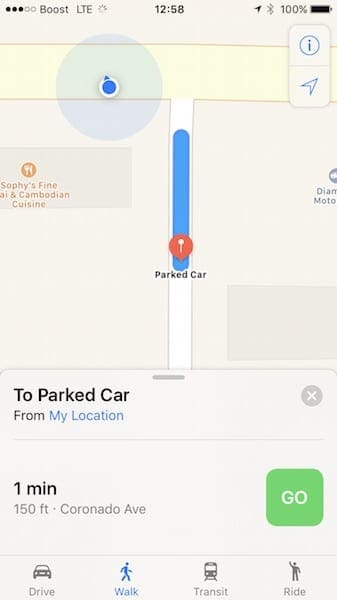
Mindful of the Battery
Since the functionality depends on turning ON your location services setting, it can drain your battery. This is particularly important if you are using an older iPhone 6.
If you use the functionality, be mindful about the status icon for location services as well. That can impact your battery life and cellular data. You may consider switching off this status icon by going to
Go to settings > privacy > systems services and scroll right to the bottom. Turn the setting to OFF for the Status bar Icon here.
For optimal battery performance on iDevice, Apple suggests
- You can optimize your battery life by turning off Location Services for the app. Turn off in Settings > Privacy > Location Services
- In Location Services, you can see each app listed with its permission setting. Apps that recently used location services have an indicator next to the on/off switch
Parked Car Feature Not Working?
As of writing this post, many users have complained that the feature is not working with their iPhone 5S devices. Apple support seems to be thinking that is related to older Car stereo equipment but we have seen issues even in some newer cars. As additional information comes in, we’ll update the article. Additionally, we have not been able to get the feature working on the iPhone 5 or iPhone 5C models. We have tested this on the 5S, 6S, 7, and the iPhone X models using a 2006 Lexus with no problems. There are some known issues with the feature not working with BMW vehicles due to Bluetooth connectivity problems.
Tips to Get Parked Car Working
- Temporarily disconnect your Bluetooth car accessory, go to Settings > Bluetooth, and tap the “i” next to your Bluetooth accessory. Then tap Disconnect. Wait 10-20 seconds and reconnect. See if it works
- Toggle Location Services OFF and ON. Go to Settings > Privacy > Location Services
- Close Maps App on paired iDevice by double pressing Home and swiping up on the app preview to close. Restart your iDevice and then open Maps App again
- Enable Location Services and pair your phone with your automobile again and test
We hope that you are able to connect to your automobile and take advantage of this nifty feature.

Obsessed with tech since the early arrival of A/UX on Apple, Sudz (SK) is responsible for the original editorial direction of AppleToolBox. He is based out of Los Angeles, CA.
Sudz specializes in covering all things macOS, having reviewed dozens of OS X and macOS developments over the years.
In a former life, Sudz worked helping Fortune 100 companies with their technology and business transformation aspirations.








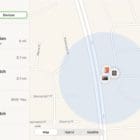

I have an IPhone 12 max pro with IOS 15 and I don’t have my car section. My friend with the exact same phone does.
My husband and I compared our parked car option and discovered that he doesn’t have the option to turn on/off that setting. I have the option and can toggle. His phone just skips that entirely.
THANK YOU !
After ages or rooting around looking to find out why “show parked location” was missing in my map settings (not there at all), i found this web page, went through the steps and its working again (it just stopped working at some point).
I’m pretty sure it was because i did not have “significant locations” turned on.
Thanks again
Joe
Since iOS 12 update parked car feature is not working, although I tried all mentioned steps above.
My iphone 5s with 11.2.5 doesn’t have the Settings > Maps > Show Parked Location feature so I can’t use Maps to find my car.
Hi Kate,
Sorry, but Apple requires an iPhone 6 or later for this feature. Google Maps offers a parked car feature that should work on your iPhone model. It’s a lot more complicated than Apple Maps but does work!
Save where you parked via Google Maps!
First, changed your Google Maps Location Service Setting to Always instead of While Using App by going to Settings > Privacy > Location Services > Google Maps > Allow Location Access > Always
After you’re done traveling, scroll all the way to the bottom, turn on Know where you parked
If asked, give Google Maps permission to access your Motion and Fitness Activity
When you stop moving, you see your parked location listed as You parked near here
To find your parked car later, tap Saved Parking > Show on Map
Google Maps can also link to your car’s Bluetooth, if available
Pair your car and phone and set the source for your car’s audio to Bluetooth
When you arrive at your destination, open Google Maps and tap the blue dot that indicates your current location
Choose Set as Parking Location to save that place
To find your parked car later, tap Saved Parking > Show on Map
Hope this helps,
SK
Worked once when the feature first came out on my iPhone 6S. Now on my iPhone X I haven’t seen it work yet. The settings are definitely correct. The Bluetooth in my car is a relatively cheap aftermarket double din stereo with a screen. It can connect to my phone just for phone calls, or with a couple taps on the car screen, for music. I usually just leave it connected for talking and plug the phone in through USB for music so it gets charged as well. Maybe that’s the issue, but I don’t understand why – it’s still connecting to the car like it’s a Bluetooth earpiece. It doesn’t understand that’s the car.. if so Apple should allow us to mark in our Bluetooth preferences which one is the car.. and also automatically stop trying to connect to wifi when in the car.
Still not working. It works on my husbands phone, he can see my car after being connected to Bluetooth, but it doesn’t work on my phone
I have an up to date iPhone 7. Step 3 in System services, frequent locations is not there.
I’ve done everything else including deleting & re pairing with my car.
Help!
My husband says he can see where my car is parked as he has it set up on his iPhone & it works but he doesn’t know how he did it.
This makes me uneasy, does always know where I am or is it only for the most recent connected Bluetooth device?
Hi Penelope,
Frequent Locations has been renamed to Significant Locations. Please turns this on and try again to go through the steps. Sorry you’re having such trouble with Parked Car.
If you set up Share My Location with your husband, then his device(s) are able to locate you as long as your iPhone is connected to data. When you agree to share, your family members will be able to see your location in Find My Friends and Messages. And you can see where they’re located too.
Keep us posted,
Liz
I have an iphone 5s running ios 11.2.5 under setting maps there is no your car option to show parked locations it was there under ios 10 but did not work, under 11 its missing all together. The car is an 8 month old Ford Edge with both bluetooth and carplay working fine
Hi Carl,
This is very strange it should be there in the Settings > Maps > Your Car > Show Parked Location. Just checked out all of office iPhones (5S, 7, and X) using iOS 11 and they are all showing it!
My suggestion is to try a forced restart by pressing and holding both the HOME and POWER buttons until the Apple Logo appears on screen, then release. And make sure that Location Services is on (Settings > Privacy > Location Services) as well as Frequent Locations (Settings > Privacy > Location Services > System Services > Frequent Locations)
If that doesn’t do the trick, consider either offloading or deleting the Apple Maps app and then reinstalling via the App Store. Offloading preservers your current app data while deleting removes everything. Try an offload first and then a deletion if the offload app still contains the error. Here’s more explanation on offloading and deleting apps in iOS 11.
Keep us posted.
SK
Same problem here, Iphone 7+ with now 11.0.1.. it’s very disappointing, it never worked.
Firstly I read about this feature, I know I must try it, but it doesn’t work.
I’m now writing with the customer support (which is very polite), and we try it together day for day, but till now it does not work.
VW Passat, DIscover Pro 2nd Gen.
did you get it to work? I’m having the same issues … IPhone 7 , IOS 10.3.3 .
thanks!
I can confirm that this feature is very buggy on the iPhone 7+, as well. I actually returned the first phone I received, as location services were clearly not working. When I received the new phone, Parked Car worked exactly one time. Then it got stuck on a location for over 3 days. I re-booted the phone and, now, Parked Car does not work, at all. Running latest versions of everything. AppleCare Tech Support will not do anything to help. They keep cycling through, un-pair/re-pair, delete settings, delete locations, reset network connections. So far, none of that has made a difference. I am going to try the steps listed in this article (thanks!) and see if I can get this feature working.