When you open the iMessage app to contact someone, you may choose to send a text message. But you can also draw your message if you want to change things up a bit. When you open the iMessage app, you’ll see a keyboard key you won’t see when you open your keyboard for other apps. You’ll see it for iPad, whether you have it in portrait or landscape mode, but if you’re an iPhone user, you’ll need to have it in landscape mode. Keep reading to see how you can enjoy drawing out your messages for the iMessage app.
Contents
Send Handwritten Message for iPadOS 17: Steps to Follow
Note: You will only find the handwriting key on your keyboard when you open the iMessage app.
When you open the iMessage app, you’ll see the handwriting key at the bottom right. The key will appear on your keyboard whether you have your keyboard in landscape or portrait mode (for iPad). If you’re using your iPhone, you must put it in landscape mode to see the handwritten key.
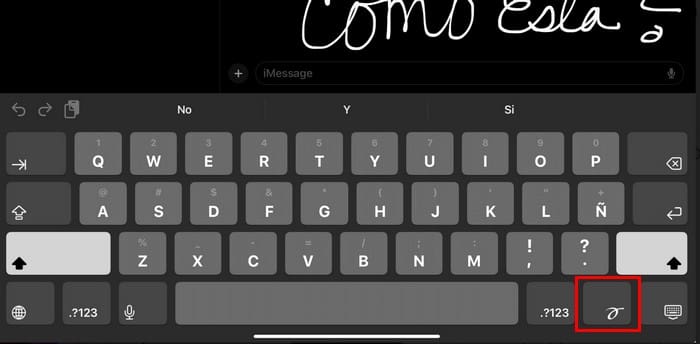
When you tap on this key, you’ll see a space where you can draw your message. If you’ve made a mistake, tap on the Undo option at the top left and tap it as many times as you need until your mistake is gone. It would have been nice if you could choose what you want to erase since the undo button may erase more than what you want gone.
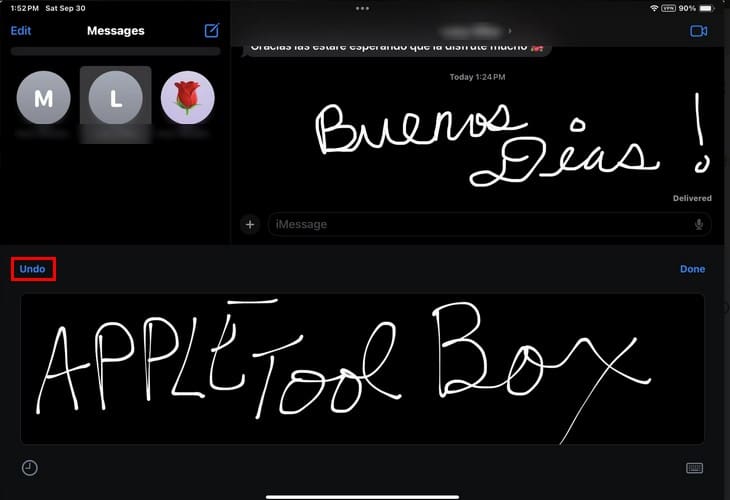
You don’t have to start from scratch when creating your messages. Tap the clock icon at the bottom left for integrated messages in different languages. You can choose from messages such as:
- Thank you
- Happy Birthday
- Thinking of you
- Congratulations
- I’m Sorry
- Felicidades – Congratulations in Spanish
- Awesome
- Gracias – Thank you in Spanish
- Feliz Cumpleaños – Happy Birthday in Spanish
- Genial! – Great
- Gracias – Thank you
- Pensando en ti – Thinking of you
- Lo Siento – I’m Sorry
- Je suis désolée – I am Sorry in French
- Bonjour! – French greeting
- Merci – Thank you in French
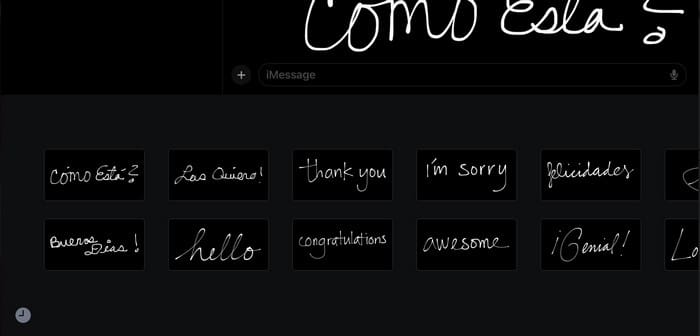
You can’t add more than one option. If you switch between texts, the previous one will be replaced when trying to send a message. If you want to send more than one handwritten message, you’ll need to send one at a time.
How to Erase Handwritten Messages
If the handwritten messages in other languages take up space, long-press on one of the messages, and all of them will begin to jiggle. They will also have an X option you can tap on to erase the ones you don’t need anymore. For the time being, there is no way to rearrange them in a specific order. That way, you can have the ones you use the most near the beginning.
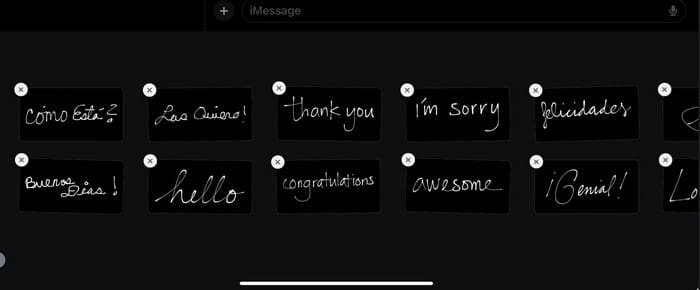
There is no undo button, so the message is gone as soon as you tap on the X. When you’re done erasing, tap on one of the messages to save your changes. Tap the clock option to go back to the drawing board.
When you’re ready to send your message, tap the Done option. You can also add a text message to the handwritten one, but if you don’t want to, tap the send button. Each handwritten message you create will be added to the already existing ones.
Further Reading
As long as you’re in the iMessage app, here is how you can also remove yourself from a group if that’s something you need to do. Did you know that you can also change the expiration time for audio messages in iMessage? Here are the steps to follow. If you want to change the profile picture and name for iMessage on iPhone, we’ve got you covered. You can always use the search bar at the top left to look for other topics.
Conclusion
You may get so used to sending text messages that sending a handwritten one may feel weird. But it’s a great way to try something new and have fun while creating your messages. You already have a new option to choose from, even if it’s your time using the feature, and the ones you make are saved for future reference. Do you think you will be sending handwritten messages often? Share your thoughts in the comments below, and don’t forget to share the article with others on social media.
I am a tech geek who loves technology. I have been writing about tech for over a decade, covering various devices and programs. I write about the latest Apple products and services and never go far without my Apple devices. I always stay updated on the latest gadgets, upgrades, features, and news. I aim to make complicated tech information easy for everyone to read. I’ve been with TechniPages from the beginning to help others fix their tech issues with the easy-to-follow guides.










Write a Comment