These little devices in our pockets are so amazing, and the iPhone 11 Pro is just the latest iteration of the power that Apple gives everyone. But even more than that is the power provided by developers with the App Store.
Related Reading
- How to skip FaceID on your iPhone when wearing a mask
- iCloud Photos not downloading on your iPhone? Try this quick tip to fix it
- Here’s what your favorite bloggers think of the 2020 iPhone SE
- 8 tips to protect you and your iPhone from shady apps
- Best apps to use when you’re working from home
Sometimes, the combination of hardware and software is amazing, but there are other times where issues plague your experience. One such issue that keeps rearing its head is your iPhone 11 Pro getting too hot. There are built-in safeguards to prevent real damage to take place, but in the meantime, your battery life can take a rather rough hit.
Contents
Why is my iPhone 11 Pro getting too hot?
When your iPhone has issues with overheating, then there are two likely culprits — the software, or the hardware. Luckily, if there’s a software issue, then you can try and take a few different paths to get your iPhone back in working order. Some are pretty simple, but others can be frustrating, especially if you’ve had your iPhone since launch. As for hardware, well, that’s another story and we’ll touch on that below.
Check out your battery usage
If your iPhone 11 Pro is getting too hot on a consistent basis, then chances are that there’s an app that went rogue. The first way for you to try and track down what happened is to check out the Battery stats.
- Open the Settings app on your iPhone.
- Scroll down and tap Battery.
- Scroll down to view battery breakdown.
From the Battery section, you are provided quite a bit of information regarding how much battery is being used on your iPhone. There is an overall chart to view your battery level over the last 24 hours, along with the activity.
Apple has also added a section named Battery Usage by App, which gives you an app breakdown. The higher the percentage, the more battery being used on your iPhone. For some instances (i.e. games and media playback apps), you will see a higher usage than others like the Mail app. But sometimes, a rogue app will be either near the top, or at the top, using up all of your battery and running when it shouldn’t.
By viewing the Battery information panel, you can get a better idea as to whether an app is wreaking havoc. Then if so, you have identified the problem and can delete that app before re-installing it, if you choose.
Update your iPhone
When it comes to diving into more trouble shooting, the first step is to double-check and make sure that your software is up to date. This is especially true as of late, as Apple has been releasing some “point” updates at a more frequent pace. Here’s how to check your software:
- Open the Settings app on your iPhone.
- Tap General.
- Select Software Update.
Another reason for this is if you happen to be on the iOS beta cycle, as releases are coming even more frequently than the stable releases. So it’s important to make sure that your iPhone is up to date, as there could be some bugs causing your iPhone 11 Pro to overheat.
Update your Apps
If you have already checked for updates and everything seems kosher on the battery usage, then you’ll want to update your apps. While the battery usage section may not show the culprit, having the most up-to-date software can ensure you’re getting the best experience possible from your apps.
Here’s how to check for app updates:
- Open the App Store on your iPhone.
- Tap your Profile Image in the top right-hand corner.
- Scroll down to view Available Update.
- Tap Update next to the apps that you wish to update.
- If multiple app updates are available, tap Update All.
In some cases you may have a slew of apps listed that haven’t been updated in some time. In any case, update the apps you need to, and then restart your iPhone to help everything work properly.
Force your iPhone to restart
Speaking of restarting your phone, you can go ahead and power your phone down like normal, but that may not always do the trick. That’s where a “force restart” comes in handy, which essentially shut your phone down, just like hitting the power button on your computer.
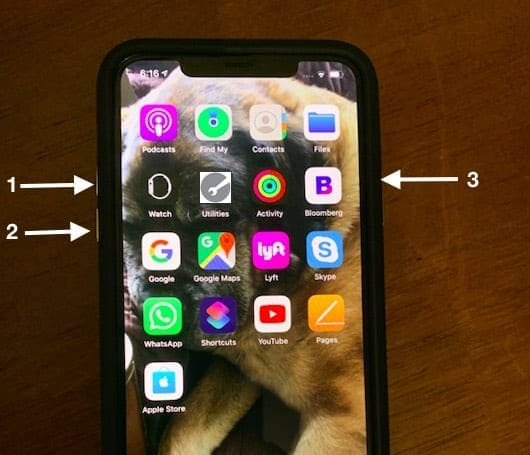
- Quickly press and release the Volume Up button.
- Quickly press and release the Volume Down button.
- Press and hold the Side button until the Apple logo appears.
- Release the Side button.
After releasing the Side button, you’ll have to log back into your iPhone and then can see if any apps are acting abnormally still. If the issue is bad enough, your phone likely won’t take too long to get too hot again. One way to combat potential issues on the reboot is to swipe up and hold, then swipe-close all of your open apps before forcing the restart.
It’s time to wipe the slate clean
So you’ve exhausted all of the other options and are just at your wits end with your iPhone 11 Pro getting too hot. The next to last step you’ll want to try before resorting to something more extreme is to wipe your iPhone completely clean and start anew.
Before just wiping everything, make sure that you have an iCloud backup saved, so that you can restore pertinent pieces of information. Here’s how to backup your iPhone to iCloud:
- Open the Settings app on your iPhone.
- Tap your name at the top of the page.
- Select iCloud.
- Scroll down under Apps using iCloud, and select iCloud Backup.
- Tap Back Up Now.
This may take a few moments before the fresh backup of your iPhone is completed. Once it’s finished, proceed with resetting your iPhone to its Factory Settings.
- Open the Settings app on your iPhone.
- Tap General.
- Scroll down and select Reset.
- Tap Erase All Content and Settings.
- Enter your passcode or Apple ID password, when prompted.
- Wait
After your iPhone has wiped itself clean, you will need to go through the set up process again. If you want, you will have the option to restore the recently-created iCloud backup, which will put everything back on your iPhone 11 Pro.
Still suffering from your iPhone 11 Pro getting too hot?
Sometimes, you can exhaust all of the potential workarounds or fixes and your iPhone just continues to have issues. This likely has something to do with the hardware itself, and can’t be solved just by restarting or resetting your iPhone 11 Pro.
In the event that you have exhausted all other avenues, you will need to reach out to Apple’s Support Team. Chances are they will confirm whether you have performed a series of steps to try and get the your iPhone back in working order. Be sure to share all of the steps that you took, if asked, as it will help the Support Team to determine what route to take.
Let us know if you have found any other methods if your iPhone 11 Pro is getting too hot.
Andrew Myrick is a freelance writer based on the East Coast of the US. He enjoys everything to do with technology, including tablets, smartphones, and everything in between. Perhaps his favorite past-time is having a never-ending supply of different keyboards and gaming handhelds that end up collecting more dust than the consoles that are being emulated.

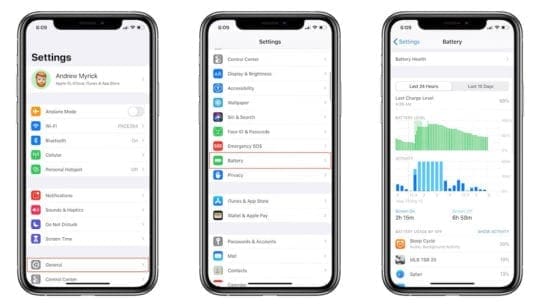
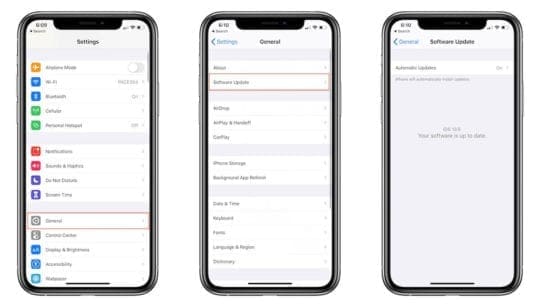

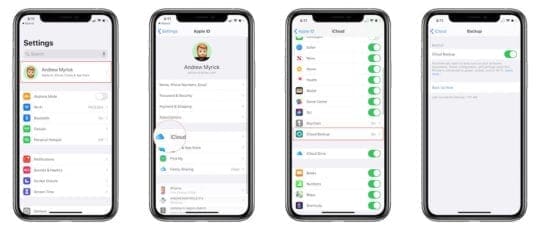
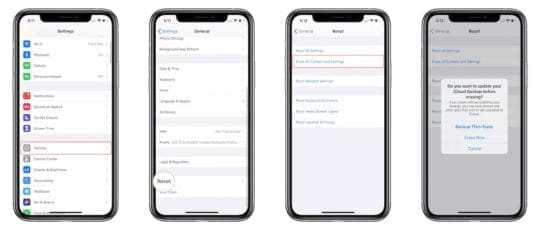
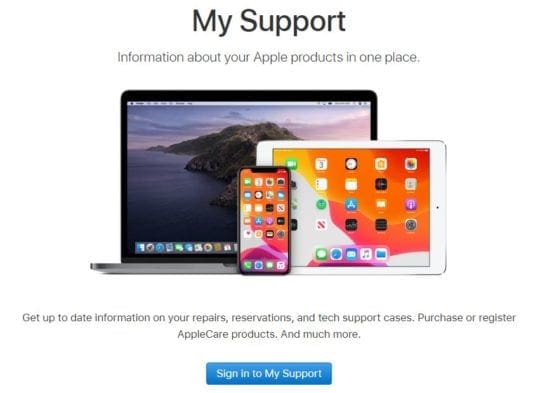




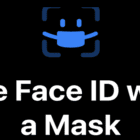




Thank you that was very helpful I was completed step-by-step thanks again
This is a manufacturer’s defect. How many of us have paid for new phones or replacement claims? Sounds like a class action lawsuit. Contact me if you’re interested.