If you don’t find the auto-brightness feature really that useful, you can simply turn it off. Unfortunately, your iPhone display may keep dimming while you’re using it even after disabling auto-brightness. For example, your display can go from bright to dark and then back up without any apparent reason.
Contents
How to Prevent Your iPhone From Dimming Screen Brightness
Disable Auto-Brightness and True Tone
Try disabling both Auto-Brightness and True Tone and check if you notice any improvements. True Tone may override your current brightness settings in order to adapt your iPhone’s display color and brightness to the light in your environment.
Navigate to Settings, select Display & Brightness, tap True Tone, and toggle off this option. Then, go back to Settings, select Accessibility, go to Display & Text Size and disable Auto-Brightness.
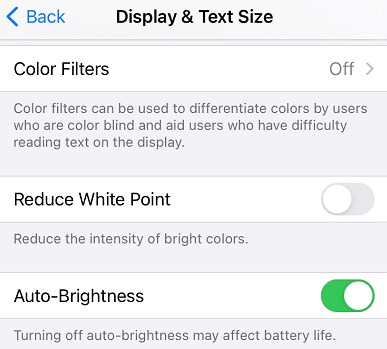
If the issue persists, try turning off Low Power Mode and check the results. You may want to disable Night Shift as well.
In order to turn off Low Power Mode, follow these steps:
- Open the Settings app on your iPhone.
- Scroll down and tap Battery.
- Tap the toggle next to Low Power Mode to the Off position.
If you’re trying to figure out how to turn off Night Shift, here are the steps you need to take:
- Open the Settings app on your iPhone.
- Scroll down and tap Display & Brightness.
- Scroll down again and tap Night Shift.
- Make sure that the following toggles are turned off:
- Scheduled
- Manually Enable Until Tomorrow.
- Tap the < Back button in the top left corner to save the changes.
With both of these disabled, you should be able to prevent your iPhone from dimming screen brightness automatically any longer.
Check if Your iPhone Is Heating Up
If your iPhone heats up, don’t be surprised if the screen auto dims despite having auto-brightness turned off. The screen will automatically dim after reaching a certain temperature threshold. This is intended behavior to prevent hardware damage. Your iPhone may overheat simply by being in your pocket, due to prolonged sun exposure, when watching video content while the device is charging, and so on.
Force-stop all the background apps, remove the case, wait until your iPhone cools down, and check if the issue persists. To speed up the process, you can turn off your iPhone completely. If your device remains idle for a while, display brightness should no longer fluctuate on its own.
For more information on what to do if your iPhone gets too warm, go to Apple’s support page.
Get the Latest Updates
Unexpected software glitches could be the reason why your iPhone screen brightness jumps back and forth from bright to dark. If you’re lucky, the latest iOS updates may pack a hotfix for the issue you’re experiencing.
Go to Settings, tap General, select Software Update, and check if a new software version is available for your iPhone.
Conclusion
If your iPhone screen dims on its own even with auto-brightness turned off, disable True Tone, Low Power Mode, and Night Shift. Additionally, check for updates and install the latest iOS version on your device. If your iPhone heats up, the screen will automatically dim to prevent hardware damage. Remove the case, close background apps, turn off the device, and let it cool down.
Did these solutions work for you? Let us know in the comments below.

Madalina has been a Windows fan ever since she got her hands on her first Windows XP computer. She is interested in all things technology, especially emerging technologies — AI and DNA computing in particular.










All of those settings were already off and I had plenty of battery power, it actually does it when plugged in. I turned off Dark Mode to see if that fixes it. Still a problem on the SE on 17.4.1 – Gonna have to wait an see.
I had an issue with Dark mode on my MacBook Pro, could not see a box when McAfee would alert me that an update failed. When I turned off Dark Mode, I could see the box that was clearly in a specific color.
Thanks Zach. What you posted on 9/3 worked. FINALLY!!! Settings > Accessibility > Display > Auto-Brightness at the very bottom. Why do they have two toggles for the same darn thing. Much appreciated.
I’ve had this problem for months as well, nothing worked. No solves anywhere. However I found a hidden additional auto brightness feature and it was turned ON! go to Settings > Accessibility > scroll down to Auto-Brightness there as well and turn that garbage OFF! hope this helps people
None of this fixed. Continues to randomly dim the screen in stages sine updating to ios 16.6
No it didn’t do anything
Tried all suggestions with no results.
I’ve done all of these and checked them multiple times. I’ve had this issue for months now and none of the articles I’ve read have helped. It dims it so I can barely see the screen and have to squint to see the details.
I use my phone for multiple things and would like to be able to use it. This feature, bug, or whatever this is, is making it borderline unusable for me, and it doesn’t look like I’m the only one.
Even after following all the prompts.. seems like I didn’t have any of these cut on. So I’m wondering why my phone will dim itself randomly for no reason. The length of the dimness varies as well. It’s frustrating.
I’ve done all the things recommended but my iphone still dims all the time even when battery is at 100%.
I found that Focus was the culprit for me. It would automatically run focus rules at weird times and there is a check off box that includes dimming the screen when that particular focus program is run. I deleted my Focus profiles and that solved the problem for me.
Thanks for help this has been driving me crazy for three months.
I did all the things above and my screen is still dim. The problem was not overheating.
I’ve tried several things but it keep going dim on it’s own.
Why and how can I fix it?
No it didn’t work. Nothing I have tried works
Why does iphone 12 proMax dim and auto lock after a few seconds of reading notifications pane? I have to keep my finger on the notifications and keep acrolling up and down or else it will lock quickly.
My iPhone 11 Pro keeps dimming no matter what I do
Only kludge that worked for me, after trying all the settings above on iOS 16.2 is to set the default 30sec screen lock time to longer amount…5min or “never” are the longest options.
^^^Wonderful ‘security’ option that Apple forces you to enable just to keep the screen from auto-dimming to completely black/off
Any respect I had for apple just went away. Cannot relocate icons off the grid pattern, keeps dimming all the time for zero reason.
This is a huge, pain in the rear, issue for me. Every morning, my phone’s screen is virtually black. If I couldn’t tell siri to brighten my screen, my phone would be little more than a twelve hundred dollar paperweight.
I’ve followed every step that Apple recommends, with no success. For me, this is a fairly new issue, and I can only assume that it’s the result of some lame update that Apple foists upon us.
Everything I have been told to turn off is off but whenever I set my phone down the Brightness level goes all the way to zero. It’s not a heat issue it’s just some thing that is doing. Why?????
Glad I’m not the only one who has been dealing with this recently. Got annoying but finally fixed it. I turned off auto-brightness, night shift, and true tone and then restarted my phone. All good so far. Turned true tone back on when it got dark outside because it got too bright
I figured it out on my iphone, but I’m trying to fix it on my iPad. I’ve done everything explained above, just like I did with my iphone. Nothing is working. Got any other suggestions?
WOW…. I just now read all the comments. Apple needs to do something….
None of these suggestions help. I have had everything you suggested already done… And done for a while. But my display still keeps dimming. I’m old so I like the screen bright. I have my text set to bold and that helps. But even that gets set to “off” automatically. My phone is not “hot”. I don’t even use my phone as often as a teen would. It sits on my side table most of the time. Yes, I have a “wallet” type case. But I recently got it. I was using just the plain clear case. Yes, I have a screen protector. Nothing seems to keep the phone from dimming on it’s own. The phone is less than a month old. And I’ve already researched most everything.
Have tried all of those solutions as well as those in the comments for my new iPhone 14Pro but it continues to dim to almost nothing intermittently.
Accessibilty has 2 brightness settings that i haven t tried and was not even aware of. under” face id & attention” turn off “attention aware feature” . and also under accessibilty under “display and text size” scroll to the bottom and turn off auto-brightness. i did this and so far so good.
I have tried all of the basic fixes that people have suggested turning off auto dim, True Tone, the awareness and anything else that I could find online. iPhone 13 pro max screen still goes dim while I’m using it. It is in a pelican case. But it does not seem like it is getting that warm. Just updated phone with the latest iOS. Nothing seems to help. Any recommendations?
I followed all your suggestions on preventing screen from dimming. turned off true tone and auto brightness with no results. my phone is not overheating and my updates are current. i also offloaded apps.
its especially annoying for screen to go dark when im viewing a recipe and it goes dark.
i found the comments others have made very interesting. this seems to be a chronic problem for many apple users. i too have the 11 Pro. this is enough of a problem that i won’t get another iphone if this is what i have to deal with. i shouldn’t have to constantly be touching the screen to keep screen from dimming.
I tried all of these and it keeps dimming my screen and my phone is not hot
Apple completely removed this functionality from all iphones in an update way before the may 2022 post date of tgis fucktard stupid article…
I’ve never had a phone dim unless it’s battery was low on charge!! My opinion of iPhone is they are overpriced junk !! If I had the option to give it back and get the google pixel phone I would! I tried to , but t mobile made it so difficult we had to just get a phone and go home!! All I phone is are a name that was good, not anymore!!
Louis, (and everyone who is having this problem with 12 pro max)
I totally agree, this is a serious problem that apple fails to address. Honestly it the auto-dimming was a safety mechanism they built in to protect the battery from being damaged. However, this is enormous inconvenience for the users thinking they paid premium price for the pro max phones. Honestly, I work construction jobs, so we need to use the phones outside in over 90 degree weather. Well guess what in hot temperatures the phones always dim, NO MATTER WHAT measures you take. Doesn’t matter whether you turn off true tone, or have background app refresh off, have no apps running. I can’t even use the camera because I can’t see what I am looking at. We need enough people to protest this against Apple. The pro devices are simply not professional if you can’t use them out in the sun.
Yeah no. Doesn’t help whatsoever and honestly it’s getting absolutely ridiculous that this is still an issue! Ever since I got the 12 pro this has been a reoccurring issue. It’s not overheating, it’s up to date, it’s not on low-power mode, and I have tried everything- including a factory reset on the damn thing! Apple needs to figure their shit out!
Mine started dimming when I stepped outside of my house last week for a few minutes. I thought it might have something to do with the bright sun outside. But then on Saturday, it started doing it in the car almost as soon as I would force brightness on the pull-down control while on a long trip. It was hanging on the same a/c vent that it has hung on for over a year. I have iOS update 15.6. which I installed last week. It has nothing to do with the settings, all are turned off, or overheating. I’m very rarely outside long enough to overheat the phone and do not watch movies or play games of any kind on it. I responded to someone else’s post by accident so I’m reposting my comment here with the latest information on my phone. I am thinking about removing that update and not installing any more updates as Apple seems to make things worse with each update instead of better.
As someone who is blind in one eye, this issue on my new iPhone 12 Mini is ridiculous and I’m now def regretting my purchase. My device is continually dimming even after performing all the suggested remedies and when barely in use, let alone overheating. I’ve even tried shutting down completely to reboot .. no luck most of the time. What good is a device if you can’t read the screen a good portion of the time? Poor planning and product quality on Apple’s part. 🙁
I find this confusing, what use is the brightness setting if I have auto brightness on?
This has been a problem since I bought my iPhone 11 Pro Max. Although I appreciate all your recommendations, nothing helps. I’m typing this on a dim screen and so mad at apple for not addressing this widespread problem for 2+ years! This absolutely is a software problem. Maybe they just need to replace my phone for free, being able to see my screen is not a luxury it’s a necessity.
Thanks
Hi there, even with all the suggestions done, it still repeatedly dims on its own at least twice a day. No updates to make, either. Would appreciate any further guidance!
This still did not work. It happens constantly. I put my brightness up and every single time it goes to low lowest brightness within 15-20 seconds.
Mine started doing it last week when I would step outside. Didn’t have time to get overheated. On Saturday, it started doing it constantly even in my car while hanging over the a/c vent. I turned all brightness/true color/autobright/etc off back in May and have restarted my phone numerous times but this is getting ridiculous. It won’t hold at all when I increase the brightness from the control panel but shows it’s up in settings.
Is there a fix yet? I’m not ready to purchase another phone.