When our phones aren’t available, are out of battery, or die, we still need to listen to our important messages! That why it’s important for us to know how to access voicemail to listen to messages from another mobile phone or even a landline phone.
Most cellular carriers offer this “call my voicemail” service, allowing subscribers to call directly into their voicemail box using a different phone. It doesn’t matter if you call from another iPhone, mobile phone, or landline–the same rules apply.
The good news is that it’s fairly easy to access your voicemail from another phone.
Related Articles
- Visual Voicemail Not Working? How To Fix
- How To Use Voicemail Transcripts on Your iPhone
- Incoming iPhone Calls Going to Voicemail Without Ringing? How To Fix
Contents
Wondering what is the number of my voicemail?
The good news is that the only phone number you need to know is your own! The first step to check your voicemail from another phone is to call yourself!
How do you check your voicemail from somebody else’s phone?
- Call your own phone number (for the US: use your 10-digit cell number (includes the area code)
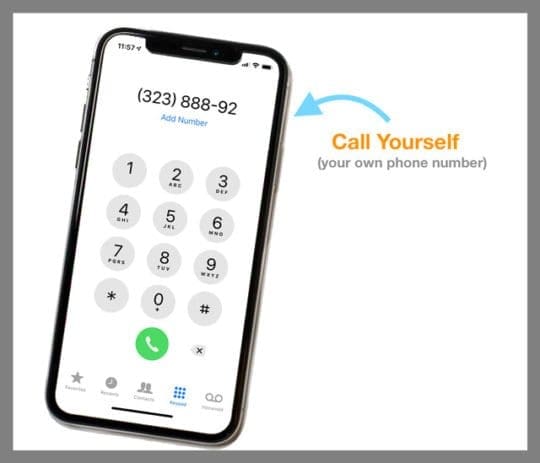
- Let the call go to voicemail
- If you think someone is going to answer the call, let them know you want to check your voicemail and to NOT answer the call
- Once you hear your iPhone’s voicemail greeting, press the star or pound key to interrupt it

- Which key depends on your carrier–the star and pound keys are the most common
- In the US: AT&T, Sprint, U.S. Cellular, and T-Mobile, all use the star key (*)
- Verizon, Bell Mobility, Boost, and Virgin Mobile use the pound key (#)
- To know which key works for sure, check with your mobile phone provider for this information
- At the prompt, enter your voicemail passcode or PIN and tap # (you may need to enter your phone number again before the system asks for your passcode or PIN)

- If you don’t know or have a voicemail passcode, see instructions below
- Once you enter your voicemail passcode, you should have the same access to listen to all your messages, just like you have when using your own iPhone
Forgot or Want to Change iPhone Voicemail Passcode or PIN?
How to reset your voicemail password on an iPhone
- If your carrier supports Visual Voicemail, go to Settings > Phone
- Tap Change Voicemail Password

- Enter the new password (4-6 digits) then tap Done
- If requested, enter the current password
- Re-enter the new password, then tap Done
If that doesn’t work, contact your phone carrier to change your passcode or PIN. Or if your phone carrier has an account app (like Verizon’s My Verizon App), you can update your voicemail password via the app.
Your iPhone’s Voicemail Not Working or Playing Your Messages?
If, for some reason, you can’t retrieve your messages on your phone, the easiest remedy to is call yourself.
When you call your own number, the call is usually routed directly to your voicemail. Just enter your passcode or PIN and access your voicemail box like you normally do.
If this tip doesn’t work and you still are unable to listen to your voicemail messages, check that you have not enabled Call Forwarding. Not all iPhones and carriers offer this service.
To check for call forwarding, look for a phone plus arrow icon in the status bar. If you see this, go to Settings > Phone and toggle off Call Forwarding. 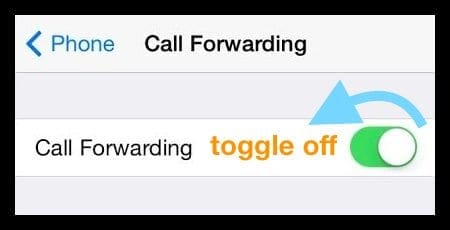
If these tips don’t help, contact your mobile phone carrier. It’s possible there’s a problem on your account.

For most of her professional life, Amanda Elizabeth (Liz for short) trained all sorts of folks on how to use media as a tool to tell their own unique stories. She knows a thing or two about teaching others and creating how-to guides!
Her clients include Edutopia, Scribe Video Center, Third Path Institute, Bracket, The Philadelphia Museum of Art, and the Big Picture Alliance.
Elizabeth received her Master of Fine Arts degree in media making from Temple University, where she also taught undergrads as an adjunct faculty member in their department of Film and Media Arts.

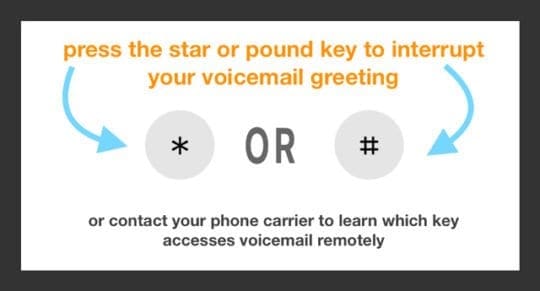
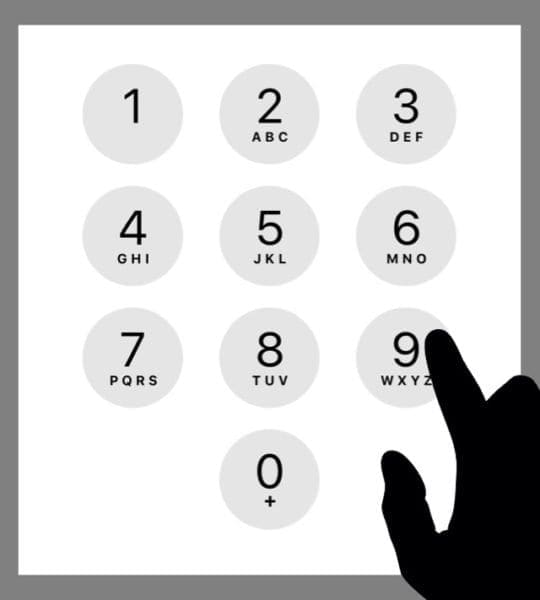
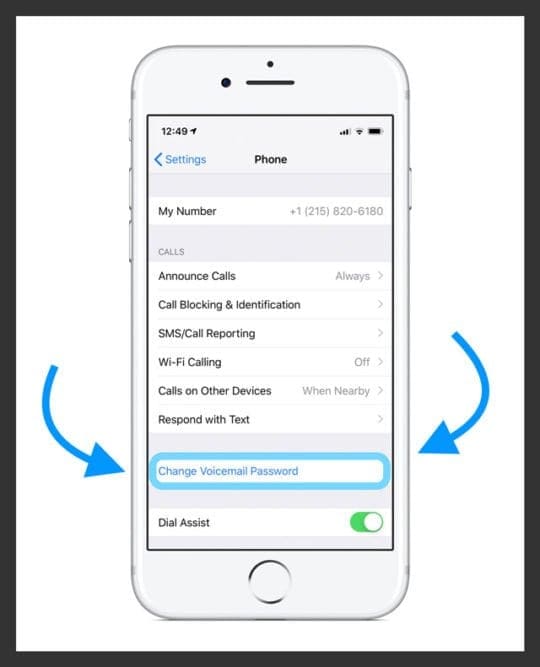








Thank you so much I can finally get messages when I’m home . I have absolutely no service in my house so I’ll randomly get voicemails that I didn’t even hear the phone ring for me. It’s nice to finally be able to at least listen to those messages
i need some help checking my messages