Has your visual voicemail on my iPhone suddenly vanished? Can’t see a list of your voicemail messages, read a voicemail-to-text transcript, or listen to an individual voicemail directly from your iPhone after updating your iOS? Or is your visual voicemail just not working for no apparent reason?
If so, you are not alone! For most of us, being able to routinely check voicemail is critical, especially for on those important missed phone calls!
It can be pretty annoying to find that your visual voicemail is not working after an iOS update or for simply no reason at all. And if you need it for work and family, having to keep calling your voicemail to retrieve messages is not a great option!
Today, we’ll aim to help you fix the issue with your visual voicemail not working.
Related Reading:
- iPhone Ringer Volume Too Low? Here’s How to Fix It
- Wi-Fi Password Not Working on iPhone or iPad? Check These Settings
- iPhone Tips: How To Call My Voicemail From Another Phone
- How to Use Voicemail Transcripts
- How To Call My Voicemail From Another Phone
- Visual Voicemail Not Working on Older iOS
- Can a Blocked Number Leave Voicemail?
Contents
- Have You Updated to a New iPhone AND/OR a New SIM Card?
- Why Is My Visual VoiceMail Not Available After iOS Update?
- Are Your iPhone’s voicemail Transcripts Not Showing Up?
- Screen Says Call Voicemail?
- iOS Visual Voicemail Not Working After Updating Software: How to Fix
- Visual Voicemail Issues that Require Carrier Support
- How To Reset Visual VoiceMail Feature on Your iPhone
- Seeing Transcription Not Available Message?
- Don’t Like Voicemail Transcription? Wondering How You Turn It Off?
- Reader Tips
- Try These Steps to Get Your Visual Voicemail Working
Have You Updated to a New iPhone AND/OR a New SIM Card?
If you insert a new SIM card into your current device or upgrade to a new device with a new SIM, you might lose voicemails that you previously saved to your iPhone.
This doesn’t always happen, but it can.
Why Is My Visual VoiceMail Not Available After iOS Update?
There are two primary reasons that could lead to missing visual voicemail on your iPhone.
The first one is related to the settings on the iPhone itself.
This is particularly true when you update your iPhone to a new iOS.
In this instance, the troubleshooting tips relate to renewing the cellular connection on the iPhone. These steps, including the toggling of Airplane Mode, are addressed in the next section.
The second reason is normally due to problems on your provider’s end.
Sadly, when your visual voicemail isn’t working on your iPhone, it’s often related to the carrier that you use and the services that you have on your plan with your provider.
When you get errors like error performing request, Visual Voicemail error 9999, or a blank screen that says call voicemail, it’s usually a carrier problem.
In these cases, look for a carrier update and ask your provider to reset your Visual Voicemail. Sometimes, problems are widespread across regions, countries, and so forth — and they usually require your carrier to fix something on their end.
Are Your iPhone’s voicemail Transcripts Not Showing Up?
One of the most common complaints we hear about is not seeing the voicemail-to-text transcripts!
Usually, it’s a very simple fix!
Just turn on Siri and the setting to Press Side/Home/Top Button for Siri toggle.
- Go to Settings > Siri & Search.
- Toggle on Press Side (Home/Top) Button for Siri. If this setting is already on, toggle it off, wait 30 seconds, and toggle Press Side (Home/Top) Button for Siri back on.
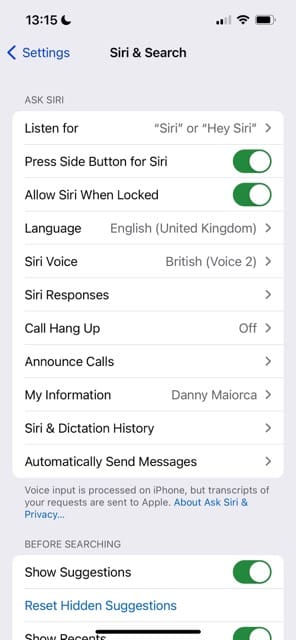
You may need to wait for a few hours (up to 24 hours) for your voicemail to text transcripts to show up!
And please note that Apple does not support all languages with voicemail-to-text transcripts. If Apple doesn’t yet support your language in iOS, contact your mobile provider and ask them if they offer a voicemail transcription service at their end.
Screen Says Call Voicemail?
You may see a message at the top of your iPhone that says something like:
Visual Voicemail is currently unavailable.
However, you’ll often see a prompt to ring your voicemail. If that describes you, try these tips to solve the issue.
- Toggle Airplane Mode ON, wait 20-30 seconds, then toggle it off. It’s easiest to do this via Control Center.

- Call your voicemail or yourself from another phone and try leaving a voicemail.
- Call yourself from your own phone and set up your voicemail or change your voicemail password, passcode, or PIN.
- Reset Your Network Settings by going to Settings > General > Reset > Reset Network Settings.
Visual Voicemail has some carrier constraints
If you recently switched your cellular plan, you may want to check out if your new provider supports this feature in your country of residence.
Apple provides a comprehensive list of carriers by region. Please check and confirm.
So first, check for pending carrier updates on your device
- Tap on Settings > General > About and check next to Carrier.
- Are you on the latest version, or are you required to update? If there is an update pending, please apply the most recent carrier update on your device. Hopefully, this should fix the issue; try turning your iPhone off and on again after updating.
iOS Visual Voicemail Not Working After Updating Software: How to Fix
If you’ve updated to iOS 17 and you’re encountering problems with Visual Voicemail not working, you can always try these steps until the issue is fixed.
- Reset Network Settings
- Before attempting to reset your network settings, please make sure that you remember to write down your Wi-Fi name, password, etc., since you will be required to re-enter them after the reset.
- Tap on Settings > General > Reset > Reset Network Settings.

- Toggle Cellular Service
- Tap on Settings > Cellular > Cellular Data. Switch it to off.

- Wait for a few minutes.
- Re-enable your cellular data and check if your visual voicemail is working again
- Tap on Settings > Cellular > Cellular Data. Switch it to off.
- Use Airplane Mode
- Turn on Airplane Mode by tapping on Settings and choosing Airplane Mode. Wait for a minute.

- Turn off your iPhone. Restart your device and disable Airplane mode.
- Check and see if you can re-access your visual voicemail.
- Turn on Airplane Mode by tapping on Settings and choosing Airplane Mode. Wait for a minute.
- Toggle Off and On Press the Side or Home Button for Siri
- Quit the phone app and put your device into Airplane mode.
- Next, tap on Settings >Siri & Search. turn off Press Side Button for Siri and restart the device.
- Once the Visual Voicemail starts working, you can turn on the feature again.
- Other readers tell us that performing these same steps for Listen for Siri or Hey Siri also fixed their problems with voicemail transcripts.

- Visual Voicemail requires that you have a robust cellular connection
- The best way to check this is to turn off your Wi-Fi on your iPhone.
- Check if you can access the internet with Wi-Fi switched off.
- Next, Restart your iPhone and check if the Visual Voicemail feature is back again on your device.
- Have someone call your phone and leave a voicemail
- Wait for a few minutes, and then check your Visual Voicemail.
- Many users report that when a new voicemail comes in after the iOS update, the visual voicemail feature starts working as intended.
- Try Changing the Visual Voicemail password and see if it helps with the issue
- More on this in the next section, we deal with provider-specific issues.
For older iOS or iPhone models, please read these resources for more information:
- Tips For Older iOS for the Visual Voicemail Issue
- Visual Voicemail Not Working on iPhone 6/6S; How-To
Visual Voicemail Issues that Require Carrier Support
While you can try the steps listed above, the unfortunate reality is that you’ll likely need to contact your mobile network carrier for more information and support.
Why Is My Visual Voicemail Not Available?
- Is your basic Voicemail service not working with AT&T? The best way to find out if you are using AT&T is to Press and hold 1.
- If and when prompted, enter your voicemail password.
- Your pending voicemails will start playing.
- If there are no new messages but you have saved voicemails, Press 1 again to listen to your saved messages.
- If you can’t track any voicemails, it means there is something wrong with your voicemail setup service, and you will need to reach out to AT&T and find out more.
- Also, make sure that you are not using a Call Forwarding service to pipe your calls onto another number.
- If this is the case, those missed calls with Voicemail are not going to show up on your visual voicemail.
- Call Forwarding typically overrides your wireless voicemail system. For example, if you are on T-Mobile network, Dial ##004# and press Send. This resets call-forwarding settings.
- For iPhones that use GSM networks like AT&T or T-Mobile, you can find it in Settings >Phone.
- For iPhones using CDMA networks, like Sprint or Verizon, contact your carrier to review the setting.
- You can also verify your call forwarding options using your iPhone Settings.
- This varies from carrier to carrier.
- For instance, if your iPhone is on Verizon service, you can locate it by tapping on Settings > Phone > Verizon Services.
- If call forwarding is disabled, you will see the status here. It is also sometimes under the Cellular services in Settings > Cellular.
How To Reset Visual VoiceMail Feature on Your iPhone
This is again a provider-specific feature.
If you recently upgraded your iPhone to the latest iOS and experienced visual voicemail issues, and the tips above have not worked for you, your next course of action would be to reset the Visual Voicemail by resetting the password and/or having the carrier re-push the service into your account.
- Try to Reset your Visual Voicemail password.
- This is the password that you set up with your provider.
- Many users, when facing Voicemail issues, find that when they reset their voicemail password by calling their carrier, the problem goes away.
- If you have the MYAT&T app on your iPhone, Resetting is easy.
- Start by clicking on the magnifying glass icon and type in “reset wireless voicemail password” (first option) and then go to the Reset screen where it says: “We’ll send you a text message with your new password. Are you sure…?”
- Follow through with the prompts, and it resets your password to your phone number. Check your visual voicemail now.
- If you are using Verizon, you can reset your visual Voicemail password via My Verizon portal as well and give it a try.
Request Your Carrier to Set Up a New Voicemail Box
It’s always a good idea to wait out a problem for a few days to a few weeks to see if Apple and/or your provider gets the issue solved.
But if the problem is persistent rather than temporary, it might be a good idea to contact your carrier and ask them to establish a new voicemail box for you.
However, please note that all current voicemail history is lost when you set up a new, replacement voicemail box.
Seeing Transcription Not Available Message?
If you see this message on a voicemail that just came in, the system probably hasn’t had time to process it yet. Wait for a few minutes, and it should become available.
It’s also possible that the Apple Servers responsible for transcribing are down. To check, go to Apple’s System Status site and look for any ongoing issues.
Another reason your voicemail may show the message “transcription not available” is when the system is unable to understand and decipher the message and the speaker(s). In that case, it just cannot recognize or make sense of the audio file.
Don’t Like Voicemail Transcription? Wondering How You Turn It Off?
As mentioned, some folks love the Voicemail Transcription feature, and others just hate it!
Unfortunately, Apple does not currently give us a way to turn it off or disable Voicemail Transcription on the iPhone.
But There’s a Workaround to Turn Off Voicemail Transcription!
Readers discovered that turning off Siri also turned off voicemail transcription, which makes sense since it uses the same technology.
Another workaround is to change Siri’s language to a different language or form of your current language (like US English to UK English or Australian English).
Reader Tips
- My iPhone loses visual voicemail for a few days/weeks every couple of years. My course of action is always to call my provider and get them to fix it on their end. I don’t know what they exactly do — they won’t tell me when I ask — but it works every time!
- Turn off cellular data, wait for a few minutes, and then turn it back on. For Noel, voicemail began working again.
- The trick for me was to go to Settings> Siri & Search and turn on “Press Home for Siri”. Then, force restart or do a regular restart if uncomfortable with a forced one. Once I did these two things, visual voicemail worked again for me. And I was able to turn Press Home for Siri back off since I don’t want that feature.
- The fix for me was changing Siri’s language from English (British) to English (United States).
- After trying several things, including a visit to an Apple Store, my voicemail transcripts appeared only after setting up and turning on “Hey Siri.”
- My cellular data got turned off somehow. I turned it back on, and Visual Voicemail started working again.
- After trying everything recommended online several times, I finally discovered that I had set the language to English UK instead of English American. If you’ve tried everything and it’s still not working, check under Settings > Siri & Search > Language!
Try These Steps to Get Your Visual Voicemail Working
Visual Voicemail is a feature that many iPhone users find helpful, so it’s naturally quite annoying if you can’t use it properly. You may encounter problems with it for several reasons, and these are often — but not always — associated with your carrier.
You can try adjusting multiple settings on your iPhone, and it’s also possible that contacting your network provider can help to solve the issue. Hopefully, these tips helped; let us know if there’s anything else that worked for you in the comments!

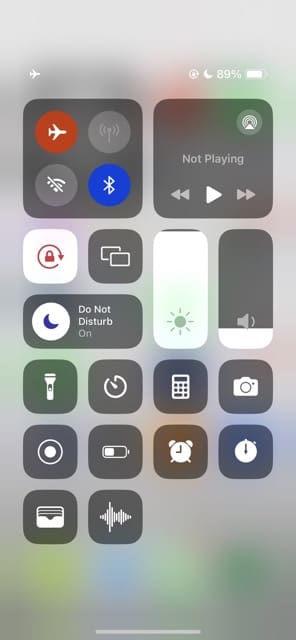
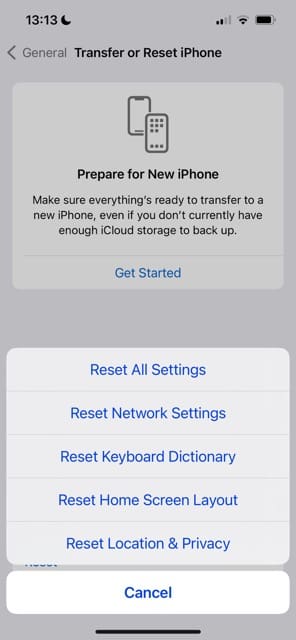

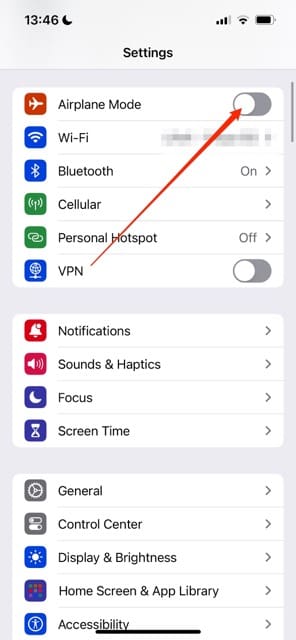
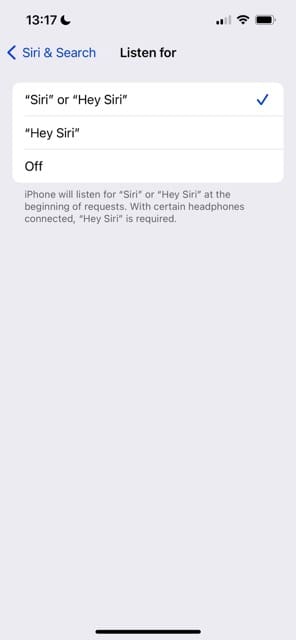







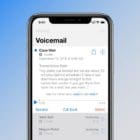

I tried the easiest suggestion given above and it immediately worked. Pasted from above: Toggle Airplane Mode ON, wait 20-30 seconds, then toggle it off. It’s easiest to do this via Control Center.
I’m much happier now.
I need a human to help me get my very important voice mail to work. I’m not tech e and iOS update turned it off months ago. I also had a period where no one could hear me in the phone?
I guess I need to say it again!
I need a human to help me get my very important voice mail to work. I’m not tech e and iOS update turned it off months ago. I also had a period where no one could hear me in the phone?
After trying everything recommended online m, several times, I finally discovered that I had set the language to English UK instead of English American. If you’ve tried everything and its still not working, check under settings > Siri&search > language !
I have tried and still do not have access to voicemail. When updates are done and things are changed up it is a BIG problem for folks that are not that technical to fix this mess. Every time Apple does an update it is a BIG FAT PAIN to put this phone back up and working as it should!
I agree… my voicemail is still messed up.
I have just encountered this issue several days ago.
The problem is caused by some failures on my iPhone system.
So, I searched for an iOS system recovery software and used one called Joyoshare UltFix.
It fixed my iPhone visual voicemail with no data loss.
Thanks. Finally got my voicemail works.
My cellular data got turned off somehow. i turned it back on and voicemail began working again.
I had turned Siri off. Turned it back on and visual voicemail began working fine.
Downloaded the software update and no voicemail anymore that works, I have sent the phone back to Verizon who sent me a new phone working still no voicemail at all.
I need voicemail for my job and this is so embarrassing having to tell clients “I’m sorry its an Apple software issue” I have no idea what to do
Hi Deirdre,
Yes, that’s a terrible problem to have especially on a work/business phone.
First, you may want to visit Verizon and see if you can reset the voicemail password from there.
Make sure your date and time settings are on set automatically. Go to Settings > General > Date & Time and turn on Set Automatically. If already on, toggle it off, wait a few minutes, and toggle it back on.
Have you looked for a carrier update to your device? Go to Settings > General > About and see if there is an update there for your carrier.
Next, try resetting your network’s settings–this removes any stored wifi passcodes, so you need to enter them in again
If nothing still, try resetting all your settings.
Reset all settings
* This is usually the last resort since it resets all your personalized features back to factory defaults
* Go to Settings > General > Reset > Reset All
* This resets to default everything in Settings, including notifications, alerts, brightness, and clock settings like wake up alarms
* Resetting all settings also reverts all your personalized and customized features like wallpapers and accessibility settings back to factory defaults.
* Performing this action does not impact any of your personal device data, including photos, texts, documents, and other files
* You need to reconfigure these settings once your iPhone or iDevice restarts
Thank you!
After trying to get T-Mobile to reactivate it, updating to latest IOS, reset of Network Settings, putting SIM in a different phone and back, and countless other futile attempts, it was your advice to toggle the Siri on Home Button setting that finally did the trick — though since that was originally off (and Siri never used on this phone), I turned it on, triggered Siri once, then switched it off. And voila, the transcriptions appeared!
My carrier is not very helpful. I still can not set up my voicemail. This is So frustrating!! I need my voicemail
Hi, I tried every step to bring my visual voicemail box back into function, but without any success.
This is the reason why I will not bring this update (iOS 12.1.4) to any other iPhone or iPad in my company or family.
When will the next update be available to fix this problem?
Waiting for the next update higher than this number.
Hi Carsten,
We don’t know the exact date of the next minor iOS 12 release.
However, iOS 12.2 is in its fifth beta so it’s likely iOS 12.2 releases to the general public soon.
Your article is great and resetting my Network Settings helped. Thanks!
My visual voice mail stopped working try to get it to work
My problem is not the visual voice mail. When I listen to a new voice mail it tags to all the other voice mails in my list and i can’t go and listen to any previous ones. I have spent HOURS/DAYS in the last 3 months with AT&T (it isn’t their problem) and Apple said the new release should clear this up. NOT!!!! Have been through all the ‘steps’ to fix – I’m really sick of this and Apple not fixing this!!!! And the visual voice mail doesn’t work well either – the list interferes with the newest message. Get rid of this.
This feature is the most ridiculous feature Apple’s ever added!!!