Getting phone calls or hearing your alarms is one of the most important things our iPhones do! So, if you can’t hear your iPhone ringtone, it’s a real problem.
Related Reading:
- How to Change Alarm Volume on Your iPhone
- How to Fix an iPhone Stuck in Headphones Mode
- How to Change the Ringtone on Your iPhone
- Is the Ringer Volume on Your AirPods Too Low? Here’s How to Fix It
- Experiencing Call Sound Issues on Your iPhone: How to Fix
Missing calls is not fun, especially when they come from your boss or a family member. So when you can’t hear your iPhone’s ringtone or your alarms because the volume is too low or it dips in volume after the first couple of rings, it’s a real problem.
Today, we share the one setting that fixes this problem for most folks. And we’ll also add some additional tips to get your iPhone ringing loudly AND consistently!
So, let’s get to it!
Contents
Check This One Setting for Ringtone Volume Problems
Perhaps the most surprising feature that can fix your iPhone’s call volume problems is related to your Face ID. It’s often people using iPhones without a Home Button that experience this issue as well. In particular, they report that the iPhone XR model often rings or starts an alarm at full volume — but then quickly, the volume fades out to a level that’s difficult to hear. This issue seems especially true for people who are hard of hearing.
When this feature is on, the TruthDepth camera checks if you are paying attention. If it believes you are, it automatically lowers the volume when you look at the screen when the phone is ringing or when an alarm triggers. If your iPhone’s ringer issue is that the phone’s ringer or alarm volume goes from loud to low, this tip is for you — even if you’re using a newer model than the XR!
We mentioned there was a single setting that usually fixed the problem, and that setting is part of your iPhone’s Face ID. It’s called Attention Aware Features. Here’s how to switch it off:
- Go to Settings > Face ID & Passcode.
- Enter your passcode when prompted.
- Toggle off Attention Aware Features.
When you turn off Attention Aware Features, your ringer and alert volume remains loud even when you pick up and look at the phone. This feature is also in Settings >Accessibility > Face ID & Attention. There’s no real difference — other than with the Accessibility route, you’ll need to enter your passcode AFTER toggling the feature off (as opposed to before, which is the case when you take the first route we mentioned).
Check the Action Button (For Users With an iPhone 15 or Later)
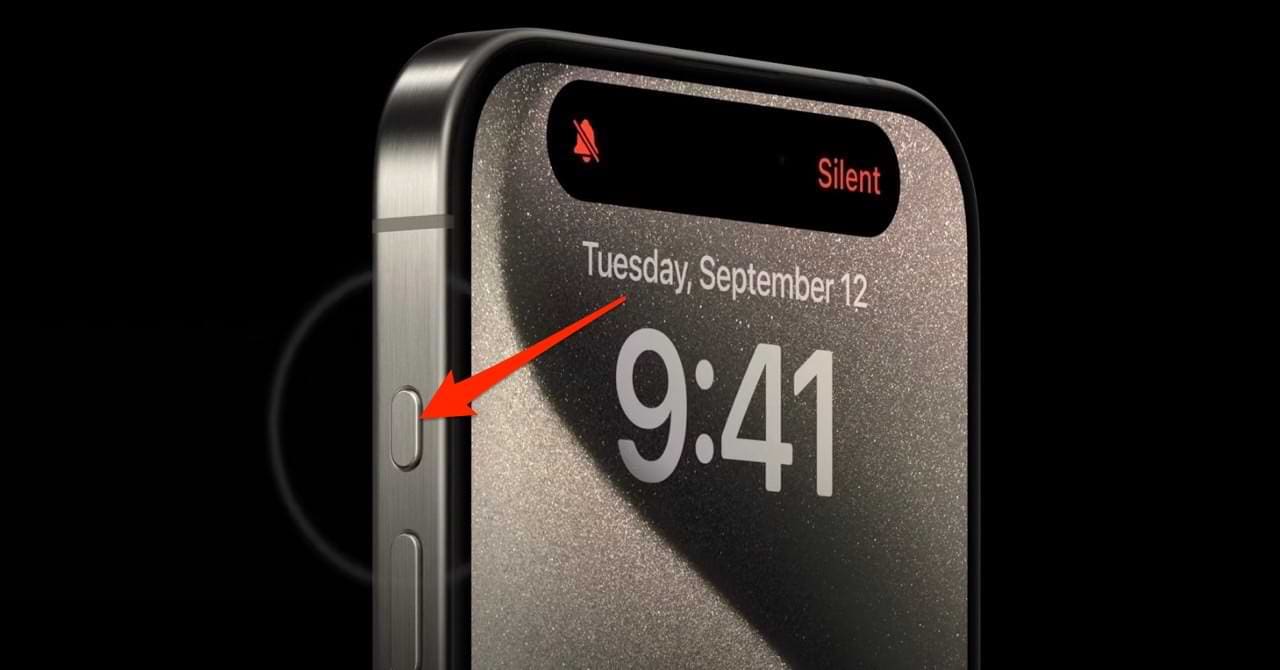
Apple released a new feature with the iPhone 15 called the Action Button. This replaces the mute switch/toggle that you’ll recognize from previous iPhone models. You can customize it for different actions, but by default, it’s used to control whether your iPhone is in Silent Mode or not.
If you’re having issues with the ringer on your iPhone, it’s worth checking to ensure that you haven’t switched on Silent Mode. Press the button to turn off Silent Mode if you have; if you notice that you’ve now switched on Silent Mode, you can then press the button again to switch it back off.
For more information about how to use the Action Button, please read this guide.
Turn Your iPhone’s Ringer’s Volume All the Way Up
For users without Face ID, or if your ringer problem isn’t associated with the Attention Aware feature/Action Button, try manually increasing your ringer volume. You can hold the volume up button until you’ve reached your preferred sound level.
If you want to control the ringer’s volume with the side (physical) volume controls, toggle the switch for Change with Buttons on.
Tapping Settings > Sounds & Haptics > Change with Buttons allows you to manually adjust the volume of your alarms or your ringer as needed via the physical volume buttons on the side of your phone.
When this option is off, tapping the physical volume buttons doesn’t change the volume of your ringer or your alarms.
Alternatively, follow these steps:
- Go to Settings > Sounds & Haptics.
- Locate the section Ringer and Alerts. Slide the volume control all the way to the right.
Check Your Mute Switch
If you don’t have an iPhone with an Action button, you can check the mute switch to fix problems you’re experiencing with the ringer volume. Simply flip it so that you no longer see the orange space; your iPhone should show a Ringer message at the top, and it’ll be similar to what you see in the image below (iPhone users with a Dynamic Island might see the message there instead).
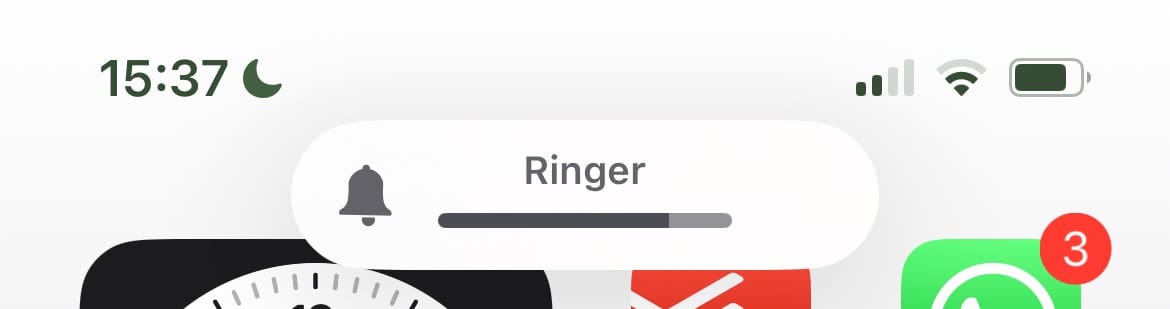
Ringer Volume Too Low on Your iPhone? No Problem!
Being able to hear incoming calls is essential, especially if you’re expecting an important one in the near future. So, knowing how to control the ringer volume on your iPhone — especially if it’s too low — is crucial.
Adjusting the ringer volume on an iPhone will depend largely on which model you have. Users without a Home Button can adjust their Face ID settings, while iPhone 15 customers can tap the Action button. If you use an older device, you can alter the mute switch to ensure that you hear incoming calls (note that you’ll still see calls appear on your screen even in Silent Mode and Do Not Disturb).
If anything worked for you that we haven’t mentioned, feel free to let us know in the comments section!

For most of her professional life, Amanda Elizabeth (Liz for short) trained all sorts of folks on how to use media as a tool to tell their own unique stories. She knows a thing or two about teaching others and creating how-to guides!
Her clients include Edutopia, Scribe Video Center, Third Path Institute, Bracket, The Philadelphia Museum of Art, and the Big Picture Alliance.
Elizabeth received her Master of Fine Arts degree in media making from Temple University, where she also taught undergrads as an adjunct faculty member in their department of Film and Media Arts.
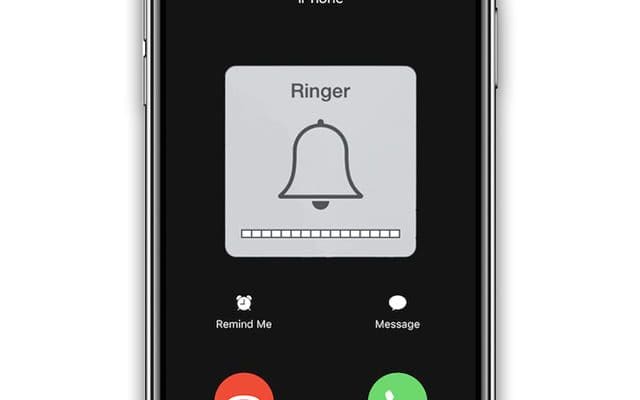
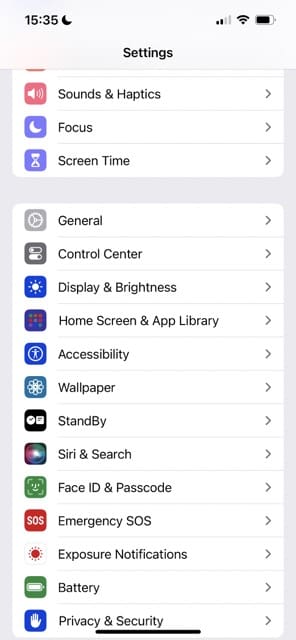
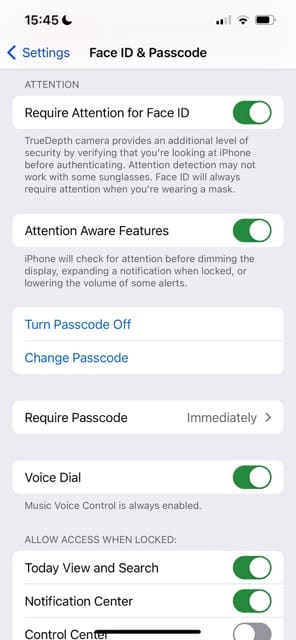
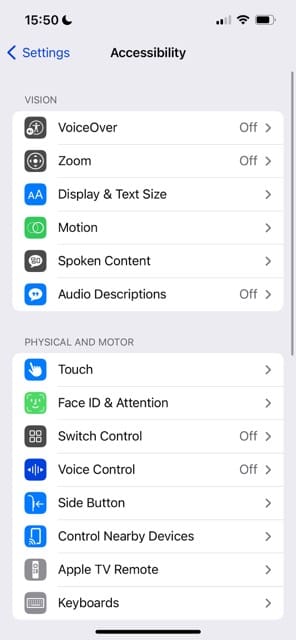
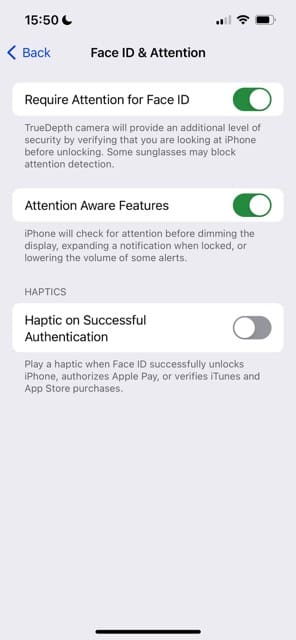
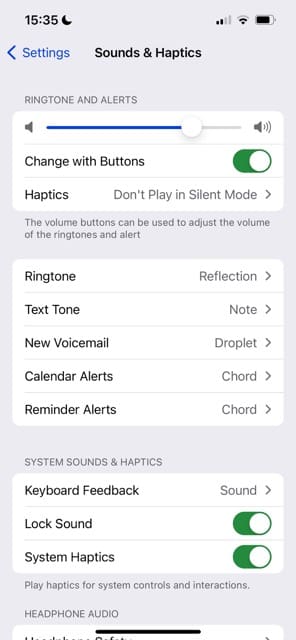









Thanks for the help!
Thanks turning off the Attention Aware Features in Face ID solved the volume problem.
Thank you for the “Face ID” feature making the phone ring quietly information.
Unfortunately it appears to be any face!
I was trying to set a loud ring tone on my wife’s phone and if the phone was facing me, then it rang quietly.
Thanks also for letting me know that I am not the only one that is p-ed off by the stupid “one volume for all “ setting.
I want to be able to set volume by alarm so I can have a gentle wake up but attention-grabbing notification of alarms through the day.
Thank you,Thank you,Thank you!!!!!! I have been sleeping through my alarms for the last few weeks. You info on Face id awareness did the trick. Now my alarms stay on and loud.
Turning the phone over so the face is down was perfect! and I can keep the Face ID turned on. Thank you!
If you are having problems when you set your alarm and you can’t hear it because it’s very soft when it goes off there’s a trick I learned and you don’t have to disable Face ID. Before you go to sleep turn your phone face down and your set alarm will go off as normal and the volume you have it set to will be as loud as you want it because your phone isn’t looking to idea you.
Thank you so much for this comment about the alarm and ringer volume. I was pretty much driving myself crazy trying to figure out how to independently set ringer and alarm volumes. I hated being blasted out of bed every morning with an alarm that was too loud, and then miss an important phone call from my doctor at 8:30 in the morning while I was still resting in bed. It makes no sense to me that Apple has not fixed this problem. I was so proud to get an iPhone 11 as an upgrade from my 6S and still can’t believe that this device has this issue. Correct me if I’m wrong, but if I remember to slide the sound and haptics slider back-and-forth each night and morning, that should solve my problem right? What a pain in the neck!
Sorry, but the stupidity of Apple is their apparent need t take a simple problem and solve it with a ridiculously obtuse solution. They really need to get over themselves and innovate technologies which simplify, not which create their own new problems.
Thank you! This saved me from going crazy trying to figure out why I was missing alarms.
Thank you !!!!!!! Face ID off fixed it
After a month of missing texts and alarms I found this article. EZ and worked like a charm. Thank you for posting this solution.
Thanks, I appreciate updates and improvements, however, I wish that when one does an update, that the new feature aren’t automatically applied to one’s device or settings. I was wondering why this had changed, I appreciate the information.
Hi Julie,
Apple often chooses to enable new features out of user convenience and because they believe these features enhance user experience. For many people, they would rather have control on turning things on (or off.)
But that is the rationale behind enabling some of the new features when an update comes out
thanks ,
the instruction is very helpful. I fixed my alarm problem.
Thank you so much!!! Lifesaver… my alarm was playing at the absolute lowest level in the mornings, what a relief!
I received an iPhone 11 for Christmas.
The volume on the phone would continuously go down itself with touching anything.
Apple told me to disable Attention Aware Features under Face ID & Passcode, then take it out of the case for a day or so, then reprogram everything.
After the problem was still not resolved, we told them to send us a new phone.
I just received it yesterday & the same problem is happening.
I viewed your problem-solving solutions and I have now disabled the Change with Buttons feature in hopes that this will stop the volume from going up and down on its own.
I missed calls a lot because the volume was so low I could not hear it.
If this doesn’t work, I don’t know what I am going to do. Thanks, Melinda Carroll
Thank you. I just made the adjustments you suggested. I hope this will resolve my issue. I find it strange that I’ve had the iphone 11 for 2 months and this just started happening in the last few days. I’ve been restarting the phone several times a day trying to fix it.
Thank you – Thank you – Thank you VERY much!!!
This particular bit of iOS reasoning makes absolutely no sense to me.
I’m very hard of hearing and this was making me crazy and I was ready to take a 4-pounder to the thing.
BIG help… thank you so much!
Hi I recently upgraded to iPhone 11 I had a problem with low incoming calls sound Vodafone and apple could not fix it so Vodafone have just sent me a replacement same problem so I thought it’s got to be user problem I looked everywhere for a setting no good so I looked for a fix on line thank god I found you fix in one minute you understood the issue and had the perfect and answer it was the Face ID if your not looking at the phone no issue BIG THANK YOU
Another problem on certain iPhones due to some random hardware or software glitch allows Spotify to hijack the audio controls.
This leads to your alarm not ringing at all — and your phone ringing when it’s in silent mode when you receive a call — if the Spotify app is open!!
This is rare — and even the Apple “geniuses” can’t figure it out.
Complete restore does NOTHING, so it appears to be a hardware glitch — probably a certain chip??
Happens with my iPhone XS Max but fortunately doesn’t affect my 11 Pro Max — with user preferences and settings transferred over from the XS Max!
Why has apple not solved this known issue with the alarm being super quiet when “attention aware feature” is on? This issue has been around for a long time now.
Coming from using a Samsung Galaxy which has independent volume for Ringer, Alarm, Notifications and Multimedia, this has to be the dumbest thing ever.
Now I have to put up with this stupidity (and no, I didn’t choose the phone, it is a company supplied one).
I agree Davo – just went from Galaxy to iPhone 11 and can’t believe I can’t separate media notification volumes from ringer volumes. This should be a basic, easy function to incorporate.
At work I want my ringer loud so I don’t miss calls, but now I have the unending dings and chimes of every other app that I still want to hear, but just not as loud…
This article solved a problem I was working on over two days for over an hour. Thank you!!!