This article outlines how to resolve the issues behind Safari unexpectedly quitting. OS X Safari may crash, freeze and restart for various reasons.
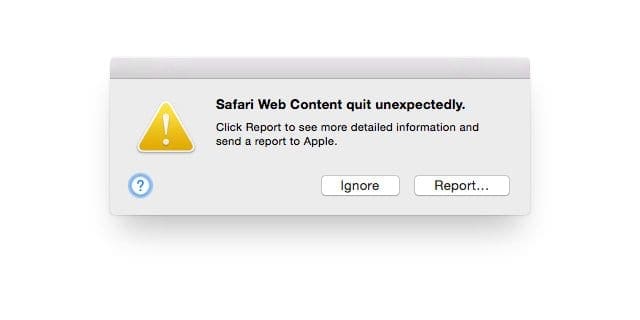
Recently, I received the following Safari error repeatedly:
“Safari Web Content quit unexpectedly. This report will be sent to Apple automatically.”
This article includes troubleshooting steps that will help you address this issue. Here is how I fixed this problem:
Contents
Check for Updates
Update your macOS (or OS X software.) Launch the Mac App Store and click Updates. Further, make sure that you have the latest version of Safari.
Clear Safari History and Website Data
From the Safari Menu, select History > Clear History. Then go to your Safari > Preferences > Privacy > Manage Website Data and clear website data. Quit and then reopen Safari and test. The downside to clearing website data is it removes all cookies. Doing this may cause some sites to no longer recognize your computer as a previous visitor.
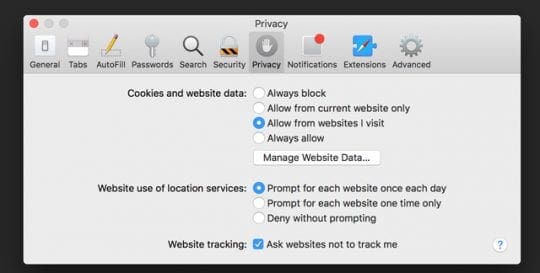
Clear Cache
First, go to Safari > Preferences > Advanced and check the ‘Show Develop menu in menu bar’ box. Then from the Safari Menu, select Develop > Empty Caches.
Delete Flash Files
Check if your Mac has Adobe Flash Player installed, select System Preferences > Flash Player > Advanced > Delete All… And tick the box marked Delete All Site Data and Settings then click Delete Data.
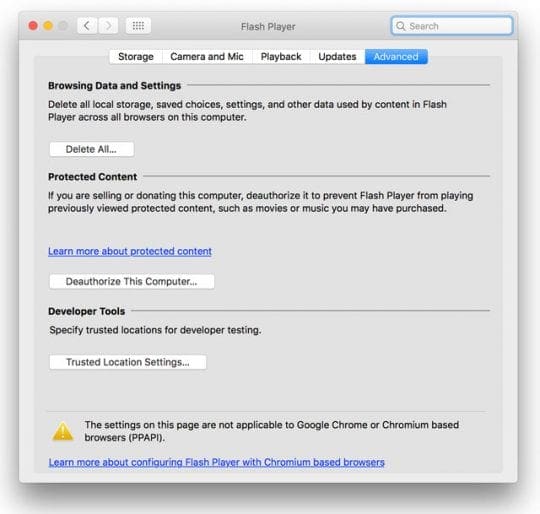
A Visit to Your Library
Go to your Finder in macOS. Or click any open area on your Desktop and locate Finder in the upper left-hand corner of your screen near the Apple symbol. Select the Go menu item and then hold down the SHIFT key.
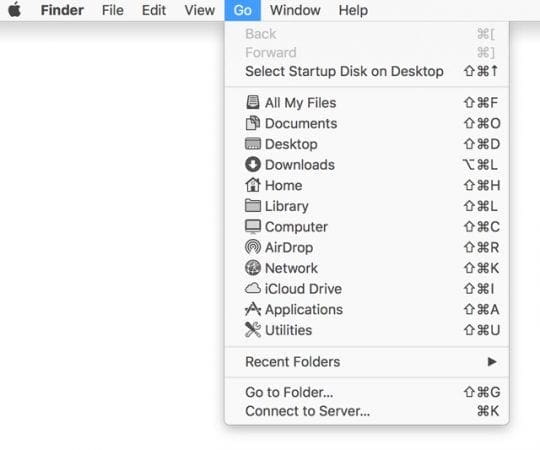
With SHIFT held down, select Library from the drop-down list. This action opens your user library.
Open the Caches folder and find the folder com.apple.Safari and locate the file Cache.db and move it to the trash. Then restart Safari and see if it works.
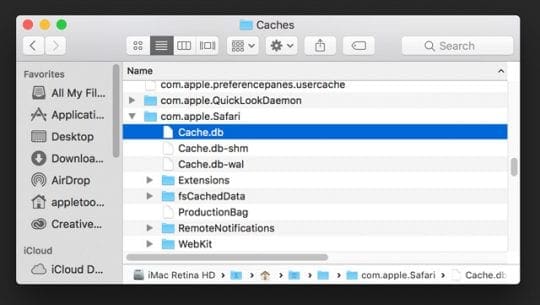
If you continue to experience problems
Hold down the SHIFT key and select Go > Library from the Finder menu bar. Now, delete all of the following items from the Library folder. Some of these files may not exist on your particular computer–delete the ones you find on your machine.
User Library Files for Deletion
- Caches/com.apple.Safari
- Caches/com.apple.Safari.SearchHelper
- Caches/com.apple.SafariServices
- Caches/com.apple.WebKit.PluginProcess
- Caches/com.apple.WebProcess
- Caches/Metadata/Safari
- Preferences/com.apple.WebKit.PluginHost.plist
- Preferences/com.apple.WebKit.PluginProcess.plist
- Saved Application State/com.apple.Safari.savedState
With the Library folder open, try Safari again. If your problem is solved, no further action required. Close your Library folder and return to business as usual.
If you still have a problem, continue
Look at Your Account
To check this, enable guest logins by going to Apple Menu > System Preferences, and then click Users & Groups. To make changes here, you need to enter your admin username and password. After that select “Allow guests to log in to this computer.” Then log in as a guest and check to see if this problem still exists. After testing log in to your account and you may disable guest login if you wish.
Try Safe Mode (Safe Boot)
Turn off your Mac. Wait a few seconds. Now Turn on your Mac by pressing the power button. When you hear the start up sound, hold the Shift key then release the key when you see the Apple logo. There’s no need to log in while in safe mode. Test in Safe Mode. If your Safari problem does not happen, restart your Mac normally, without pressing any key.
Safe mode is much slower to start up than normal because it rebuilds certain caches maintained by the system. When the login screen appears, restart as usual (not in safe mode) and test.
If you have FileVault enabled in OS X 10.9 or earlier, or if a firmware password is set, or if the startup volume is a software RAID, you can’t start in safe mode.
Disable Third Parties
Third party plug-ins and Safari extensions may be the cause of Safari crashing problem. Go to Safari Preferences > Extensions and turn all extensions off. Test. If okay, turn the extensions on one by one until you figure out what extension is causing the problem.
- From the Safari Menu, go to Safari > Preferences > Extensions. Here turn off any extension to see if that resolves your issue. Repeat this process until you find the problematic extension. When you locate the extension causing this problem, you may click Updates to check for updates. You may also want to uninstall an extension.
- From the Safari Menu, go to Safari > Preferences > Security then uncheck (disable) “Enable plug-ins” box. Now check to see if your problem happens still. If it does, you may need to remove or update one or some of your plugins. Before going to the next step, check the “Enable plug-ins” box.
- From the Finder, select Go > Go to Folder and enter /Library then click Go. This folder contains third party plugins and other add-ons. Again, move any file to the trash. Then check if this solves your problem. If not, open the Trash and find the file you just removed. Then select Chose File > Put Back. Repeat this process until you locate the file causing this problem.
Try a System Check
If none of the above steps work, try running Etrecheck. This program creates a total system report, useful for diagnosing problems and providing to a service repair center. EtreCheck runs over 50 diagnostic tasks to check your Mac’s performance and creates a report about it.
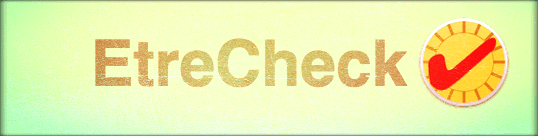
It’s difficult for most of us that aren’t programmers to fully comprehend the report EtreCheck produces. But this information does help you recognize features and possibly the source of the problem. If you need to take your Mac into Apple Support or to an Apple Authorized Service Provider, creating an EtreCheck report helps save them time and probably saves you money too! The software does not ask for any passwords nor affects or removes any of your files from your system. Download the software for free from EtreCheck directly and run a diagnostic check.

Obsessed with tech since the early arrival of A/UX on Apple, Sudz (SK) is responsible for the original editorial direction of AppleToolBox. He is based out of Los Angeles, CA.
Sudz specializes in covering all things macOS, having reviewed dozens of OS X and macOS developments over the years.
In a former life, Sudz worked helping Fortune 100 companies with their technology and business transformation aspirations.
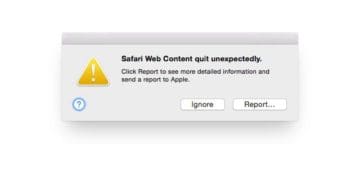
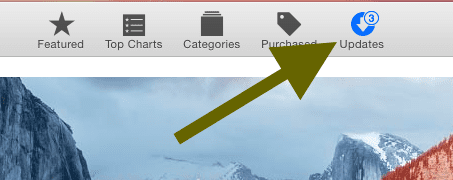
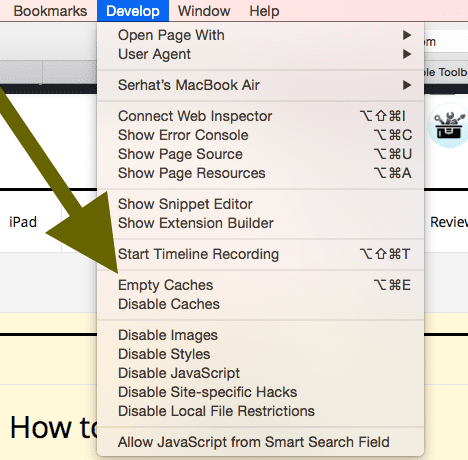
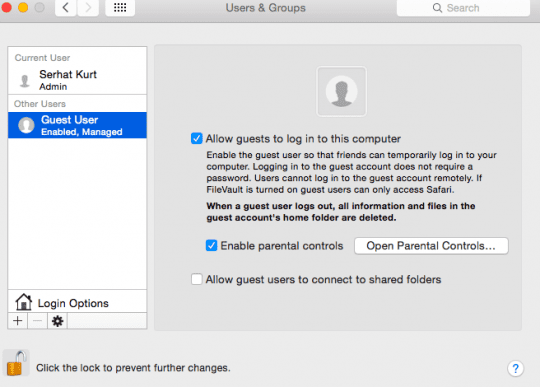
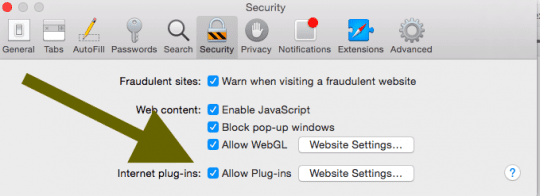








HEllo,
A lot of these things you mention aren’t there, like .com.apple.safari… neither the file nor the folder. My computer is maybe 2 years old now, I have Capitan 10.11.6.
OMG, Working! Thank you¡
I have a similar problem to Allan George Barstow. I get a warning message that Safari quite unexpectedly, then a page with a report to Apple but nothing stops working. Safari continues. The only thing I have notices is that it happens more often on forum websites.
My problem is slightly different. I get the box entitled “Safari Web Content quit unexpectedly”, about once a day now, but Safari continues to operate as normal (i.e. it does NOT quit!).
Why would it do that?
Hi Alan,
Now that’s a first! Is this happening with a particular site or does it happen on any site?
Thanks,
SK
This is in regards to Safari quitting on a certain webpage. NOT if Safari doesn’t launch at all
Safari Web Content quit unexpectedly when i load a webpage. What’s up?
when watching an hour long episode on nbc.com safari stops working and I have to restart the page and find the place it stopped to continue watching.It will do the 3 or 4 times per episode
I tried step 4 and being logged in as a guest, the web content did not crash. How can I fix this problem on my account?
How can I access Safari Preferences if I can’t get Safari to launch?
You can’t Maggie.