In this AppleToolBox post, we’re going to be covering a topic that is, admittedly, a bit stressful. That’s how to reset your Mac password. Specifically, with the Mac Terminal.
For those that don’t know, the Terminal is an app on your Mac that allows you to interact with your Mac on a deeper level. It’s kind of like popping the hood on your car. That makes it a bit scary to use if you don’t know what you’re doing, but when you do, it can be very empowering.
We’ve covered how to use the Mac Terminal numerous times here at ATB, which you can view here. Reviewing that may give you some confidence as we work through this post.
Contents
How to reset your Mac password from the Terminal
Alright, down to the nitty-gritty. The way to reset your Mac password using the Mac Terminal is actually pretty simple. It will require that you interact with the more low-level features of your Mac, which can be dangerous to your Mac if you don’t know what you’re doing.
So with that in mind, I advise the majority of people who are reading this article to just follow these directions exactly as they’re written. Otherwise, you could risk doing some serious damage to your Mac!
1. Check whether you have an ARM/M1 Mac or an Intel Mac
The first thing you’re going to need to do is check which type of Mac you’re using. If you already know that you have an M1 or an Intel Mac, then go ahead and skip to Step 2.
If “M1/Intel” sounds like gibberish to you, though, then stay on this step! Here’s a brief breakdown to fill you in on what we’re talking about.
For several years, Apple has been using computer processors from the company Intel. Intel processors are used by nearly every computer company, so it was a no-brainer.
But in 2020, Apple announced that it would start making its own processors, which have been dubbed the “M-Series” chips, or “Apple Silicon”. So if you have a Mac from before 2020, then you definitely have an Intel chip. But if you have one that you purchased after 2020, then the processor you have is a bit up in the air.
So let’s check! On your Mac, press command + spacebar. Then, type “About This Mac” and press return.
That will open a little pop-up window with important information about your Mac, like how much RAM/Memory it has, what year it was released, and the serial number.
It’ll also tell you what kind of chip/processor you have! If the Chip section says something like “Apple M1” or “Apple M1 Pro”, then you have an Apple/ARM/M1 processor. If it says “Intel” with a string of characters after it, then you have an Intel chip.
And that’s it! Just make a mental note or write down which one you have.

What if I can’t access About This Mac?
If you aren’t able to access About This Mac, don’t worry! You can still check which processor you have. If you have a MacBook, turn it upside down. You should be able to find your serial number on its bottom. You can then use this serial number to determine which processor you have by using Google and Apple’s website.
If you don’t have a MacBook, then you should be able to check the receipt/email from when you purchased your Mac. It’ll most likely have the information on which processor your Mac has.
Finally, if you can’t do either of these things, then you can go to Apple’s website and start browsing its Mac section. When you find the Mac that looks like yours, check which processor it has. That should be a good indication of which processor you have.
If you can’t do any of these, there’s still no need to worry! You can just try one method in the next step, then the other method, and see which one works for you.
2. Restart your Mac in Recovery mode
Now that you know which chip your Mac is running on, we’re going to reboot your Mac into Recovery mode. The reason you need to know which chip your Mac uses when trying to reset your Mac password is that each chip has its own method for booting into Recovery mode.
So with that in mind, here are the two different methods for restarting your Mac in Recovery mode:
- If you have an Intel Mac: Restart your Mac. You don’t have to choose the Restart option, you just need to turn your Mac off and back on. As your Mac is turning back on, immediately press and hold command + R. Hold these keys until you see the startup screen. If needed, enter the password for your Mac.
- If you have an M1/ARM Mac: Shut down your Mac. If you can’t shut it down using macOS, you can just hold the power button until it turns off. This is not recommended, though, so only do it if you have to. Next, press and hold the power button to turn your Mac back on. Keep holding the power button until you see Loading startup options. Click Options, then click Continue. If you’re prompted to, choose a volume to recover. The default volume should be Macintosh HD. Choose an admin account and enter the password for that account.
3. Open the Terminal
From here, you’re going to want to open the Terminal. For understandable reasons, Apple’s added a bunch of hurdles to this process so that you can’t easily reset your Mac password via the terminal. Everything we’ve done so far is just to ensure that no one who shouldn’t be able to access your Mac has done so.
To open the Terminal in Recovery mode, select Utilities at the top of the screen and click Terminal from the dropdown menu. A popup window for the Terminal should appear.

4. Initiate the process of resetting your password
The next step to reset your Mac password is to type resetpassword in the Terminal. Then hit the return key.
This will start the Recovery Assistant. This is a tool that helps you recover control over your Mac at a low level, making it exactly what we need.
The Recovery Assistant popup will ask you to enter your new password. Then, it’ll ask you to verify it. Verifying your password just means typing the same password again to be sure you didn’t make any typos.
Give yourself a hint that only you’ll be able to understand (and be sure to do this, especially if you forgot your old password!). Then click Next.
5. Log back in with your new password
All that’s left to do is log back in with your newly created password. Just restart your Mac from here (normally this time, without booting into Recovery mode) and use your new password to log in. So long as you didn’t make any typos, you should be good to go!
And on the off chance that you did make a typo and your new password still isn’t working, you can just repeat these steps to create yet another new password for yourself. Or you can bring your Mac to the Apple Store or contact Apple Support online to get some personalized help. This help is free, so don’t hesitate to reach out to Apple’s support system!
Other ways to reset your Mac password
Fortunately, this is far from the only way to reset your Mac password. While none of these are very convenient, Apple has provided a few tools to make changing your Mac password possible. These include the following:
- Use a different admin account to reset your account’s password.
- Reset your Mac password using your Apple ID. Just enter the wrong password a few times and you should see this option show up.
- FileVault can help you recover a password if you’ve set it up. If you haven’t, then you can’t use this option. And even if you have, this is a bit technical, so proceed with caution.
And that’s about it! Don’t hesitate to look up these other methods, as there are plenty of online resources explaining how they work.

Other tips and tricks for the Mac Terminal
As mentioned at the top of this post, we’ve covered several tips and tricks for the Mac Terminal here at AppleToolBox. It’s one of the most powerful and useful apps on your Mac, and a great tool to make use of if you’re looking to become a power user.
You can check out the list of our Mac Terminal articles right here. These are written for total beginners, so it doesn’t matter how old you are, or how much experience you do or don’t have, you’ll be able to quickly get the basics. Give it a look!
Reset your Mac password and get back to work!
And that’s it! That’s all you need to know about how to reset your Mac password from the Terminal. It’s a slightly technical process, but nothing you shouldn’t be able to handle on your own. And remember, if it doesn’t work out for you, don’t hesitate to reach out to Apple’s support channels. I’ve used them many times myself and have always had a positive experience.
For more insights, news, and guides on all things Apple, check out the rest of the AppleToolBox blog.
See you next time!








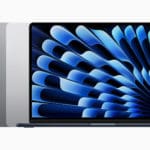

I tried typing resetpassword in the terminal but it say there is no user and dose not give me the option to type a new password.
I help seniors who sometimes forget their admin passwords. They all have Intel Macs. If I use this method to help them set their admin password, when they log back in does this have any effect on Keychain.app. I ask because I am always encouraging them to use keychain so they don’t forget their passwords. Many thanks.