A traceroute can help someone determine which route data packets are taking while being sent to their destination. Performing this test can help troubleshoot connection issues, such as delays in data transfer or packet loss.
Running a Traceroute Test
- Launch the Network Utility using Spotlight. Hit the Command key and the space bar, then search Network Utility to open it.
- Hit Traceroute at the top of the screen.
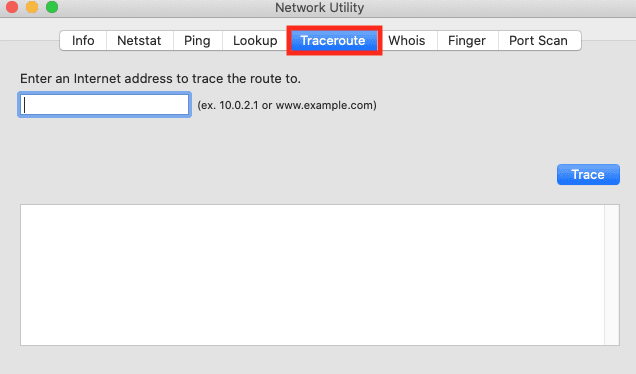
- Enter a domain name using the URL or IP address in the box at the top.
- Click on the Trace button.
- You’ll see a message in the window that reads Traceroute has started…
- It might take a minute or two to run.
- Once it has stopped, you’ll no longer see the spinning wheel next to the trace button.
- You’ll get information like the speed in milliseconds (ms) and how many byte packets went.

After you get the traceroute report, you can even copy and paste it out of the window into a text file to keep the results.

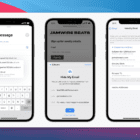







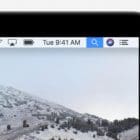
Ummm…Network Utility is deprecated in macOS Monterey. You are directed to open Terminal and type in the command directly.