Apple makes it easy to turn just the screen of the Mac off, while leaving the computer running. This can save battery life, create privacy when you’re away from your computer or can be useful when mirroring to a TV or other monitor. Below we’ll go into how to turn off your Mac’s display.
The Keyboard Shortcut
There is a simple shortcut on that keyboard that allows you to turn off the Mac’s screen without shutting down the computer. It’s simply:
Control, Shift, Eject (pressed at the same time)
The eject key is usually at the top right of the keyboard and looks like an arrow facing upward with a bar under it.
Hitting any keyboard key or moving the mouse turns the monitor back on.
The Brightness Settings Method
Another easy way to do this is to simply turn your brightness down to its lowest level, until the screen goes all the way dark. You can do this simply on your keyboard. Find the keys with a sun on them. Depending on how new or old your MacBook is, it might be on different F keys near the top of the keyboard. It’s often on the F1 and F2 keys.
One sun will have dots surrounding it instead of lines, which is the key that reduces brightness. Press that until the screen is dark. When you want the monitor back on, press the button next to the dimmer key, the sun with the lines. That will brighten your screen back up, in effect turning it on again.
Using Hot Corners
Say you have your Mac screen set to the perfect brightness level and you don’t want to mess with that. You can turn off your display entirely in System Preferences with Hot Corners.
- Click the Apple icon on the top left of the screen.
- Select System Preferences.
- Click Desktop & Screen Saver.
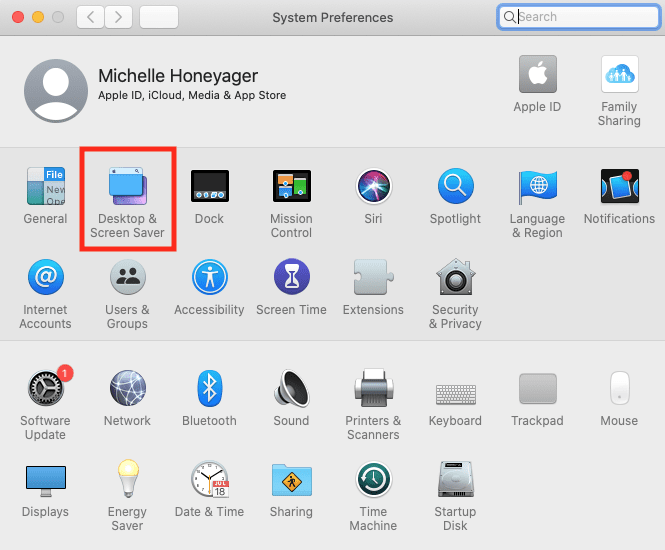
- Click the Screen Saver tab near the top and then select Hot Corners… near the bottom.
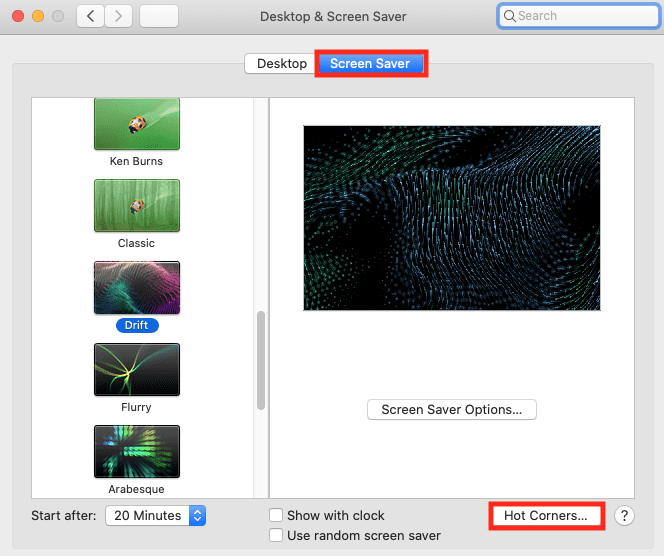
- Next, you’ll see a four-point window representing the four corners of the screen. In the corner you wish to use to turn off the display, select Put Display to Sleep. Use a corner you rarely have your mouse in, of course.
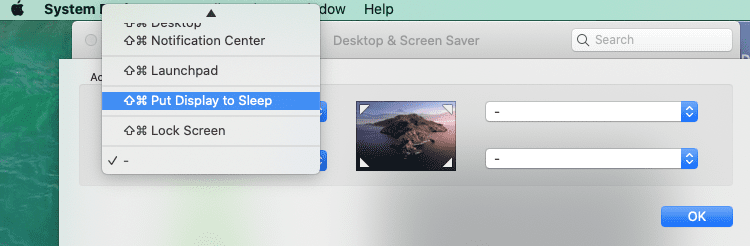
- Click Ok.
- Now when you put your mouse in that corner, it will turn off the display. To turn the display back on, move the mouse or press a keyboard key.
For help with using the MacBook with the lid closed and an external monitor set up, you can check out this guide.
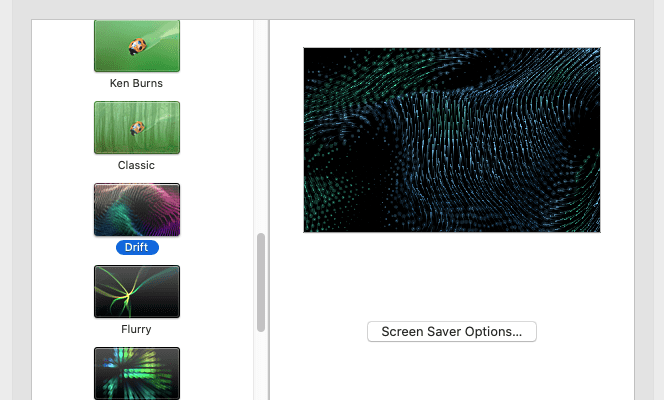









Write a Comment