You’re just as likely to use a MacBook on your lap as you are to use it at a desk. That’s why it’s important that you’re able to charge your MacBook battery to keep it as a portable computer.
Unfortunately for some users, their MacBook says “Not Charging” in the menu bar when it’s plugged in. This happens even if the MacBook is running off the power cable and shows a lightning bolt on the battery icon.
If your MacBook isn’t charging when it’s plugged in, here’s how to fix it.
Related:
- How to fix MacBook battery not charging
- How to use Battery Health Management features on your Mac
- How to clean a USB-C charging port on your MacBook, iPad, or phone
Contents
Why isn’t my MacBook charging?
The battery in your MacBook is only good for about 1,000 cycles. After that time, Apple considers the battery to be consumed, which means it might not hold a charge anymore.
If your MacBook battery is consumed, your power cable won’t be able to charge it up. Instead, you’ll only be able to use your MacBook while it’s plugged in, unless you pay for a battery replacement.
However, some users find that their MacBook says “Not Charging” even when the battery is healthy. This could be the result of a faulty power cable, corrupt system settings, or even some dirt in your charging port.
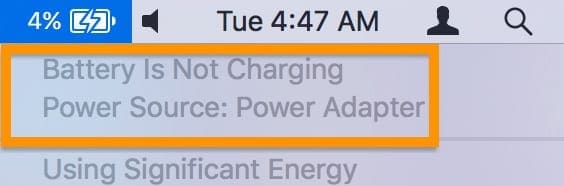
The troubleshooting steps below show you how to find out why your MacBook isn’t charging and what you can do to fix it.
1. Check your MacBook battery health
Hold the Option key and click the Battery icon in your menu bar to see your MacBook battery condition. Apple classifies a battery as either Normal or Service Recommended, depending on how much charge it can hold compared to the number of cycles it has gone through.
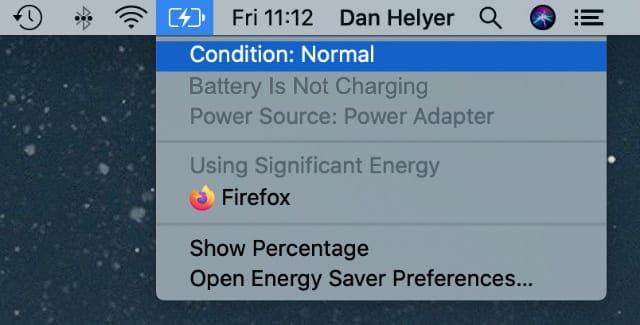
To find out your cycle count, click the Apple icon in the menu bar and open the About This Mac window. Click System Report, then scroll down and select Power from the sidebar.
Your Cycle Count is listed under Health Information.
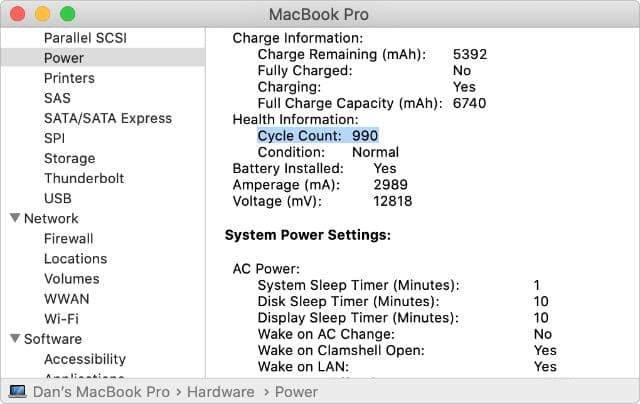
For a clearer and more detailed breakdown of your MacBook battery health, use coconutBattery.
Use coconutBattery to check your battery health
Download and install coconutBattery for free from coconut-flavour.com. This independent app shows your battery’s cycle count, current charge, full charge capacity, and design capacity.
Take a look at the second bar, beneath the Design Capacity, to see how much your battery has aged. Hopefully, it still holds 80 percent of its original capacity or more. If not, you might want to consider getting a battery replacement.
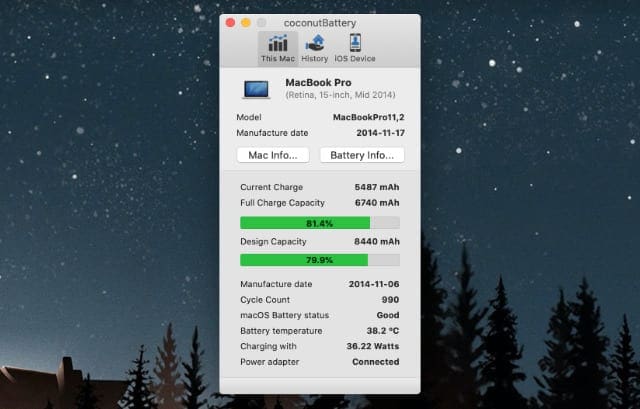
Download: coconutBattery for macOS (Free, premium version available)
2. Use the right power adapter
Apple creates MacBook power adapters in a range of different sizes to cater to the different batteries in each computer. If your power adapter is too small for your Mac, it might not be powerful enough to charge the battery.
This could be the case even if your MacBook runs off the power adapter.
Open the About Your Mac window from the Apple menu to identify your Mac model. Then visit Apple’s website to find out the correct power adapter for your Mac.
To find out which adapter you have, take a look at the text printed on the square section of the adapter. It should tell you the wattage: 45W, 60W or 85W, for example.

It’s okay to use a bigger power adapter than your MacBook needs; it might even charge your Mac faster. But smaller adapters aren’t strong enough to charge the battery, even if they offer enough power for your Mac to turn on.
3. Reset the System Management Controller
The System Management Controller (SMC) on your Mac is the part of the logic board that controls how it works with power. Occasionally, problems arise with the SMC that might lead your Mac to stop charging, stop turning on, randomly power off, or display other power-related issues.
You can reset the SMC to fix these without risking any data loss on your Mac. Simply follow the instructions below for your particular model.
MacBook models with a T2 security chip
To find out if your Mac uses a T2 security chip, open the Apple menu and go to About This Mac > System Report. Then select Controller from the sidebar.
The Apple T2 chip is listed at the top of the screen if your Mac has it.
To reset the SMC on a MacBook with a T2 chip:
- Shut down your Mac by going to Apple > Shut Down.
- Press and hold Control (Left) + Option (Left) + Shift (Right).
- Keep holding those keys for seven seconds, then also press and hold the Power button.
- After another seven seconds, release all four keys. Wait a moment. Then restart your Mac as normal.
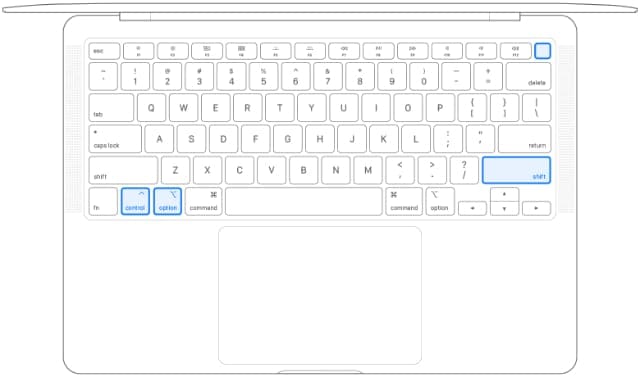
MacBook models without a T2 security chip
If your MacBook has a removable battery, take the battery out and hold the Power button for 5 seconds. Then reinstall the battery and restart your Mac to reset the SMC.
If your MacBook doesn’t have a removable battery or a T2 chip:
- Shut down your Mac by going to Apple > Shut Down.
- Press and hold Shift (Left) + Control (Left) + Option (Left).
- Keep holding those keys, then also press and hold the Power button.
- After ten seconds, release all four keys. Wait a moment. Then restart your Mac as normal.
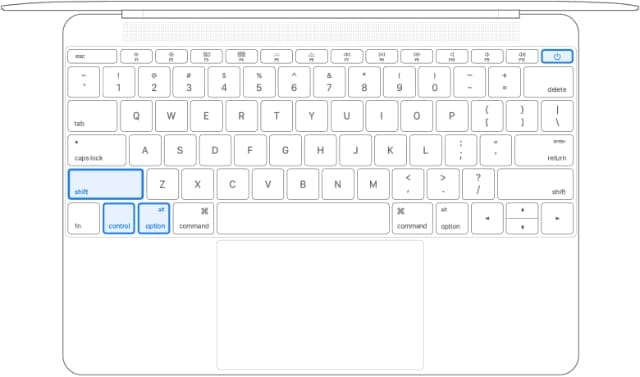
4. Inspect your adapter and charging port
Even with the correct power adapter for your MacBook, a physical problem might explain why your Mac isn’t charging. Unplug your adapter and take a close look at its entire length to find signs of damage.
These might include scorch marks, bare wiring, or even a twist in the cable.
If your adapter is damaged, change it for a new one and see if that fixes the problem. If it isn’t damaged, plug it on to a different Mac to see if that Mac says “Not Charging” as well.

You should also inspect the charging port on your MacBook. You might find that your MacBook USB-C port is loose or that dirt is clogging up the port. Either of these issues could explain why your MacBook isn’t charging when plugged in.
Power off your MacBook and carefully clean your USB-C port or MagSafe charging adapter using a dry brush to try to fix it. If that isn’t possible, you might need to speak to Apple about a physical repair instead.
5. Remove your MagSafe adapter horizontally
The latest MacBook models use a USB-C port to charge. But for years, Apple used its proprietary MagSafe adapter as a charging port instead. This ingenious design connects and disconnects using a magnet. So you’ll never accidentally trip over the power cable and pull your MacBook off the desk with it.
Most people disconnect their MagSafe adapter by angling it upwards. However, some users found that “yanking” their MagSafe out horizontally fixed charging problems with their MacBook.

Brace your MacBook before doing this and be careful not to damage the cable by pulling on it too hard. You also may need to connect and disconnect the MagSafe connector in this way several times for the fix to work.
We think this method works by using the magnetic force to unstick the metallic pins within the MagSafe connector. Occasionally these pins get stuck in a depressed position, meaning they can’t connect to your Mac when you plug it in. “Yanking” the cable horizontally could force them out of this position.
6. Speak to Apple about battery replacements and repairs
If you found that your MacBook isn’t charging because the battery is consumed or because of a physical problem with the charging port, you should speak to Apple directly about getting a repair.
Apple covers every MacBook with a limited one-year warranty, but you may be covered for repairs beyond that by extended coverage or consumer law.
Visit Apple’s Get Support website to speak to Apple about scheduling a repair. Even if Apple refuses to fix your Mac for free, you don’t need to pay anything to find out what the repair quote is. Then you can take that to third-party service providers for a better offer.
Let us know in the comments if your MacBook says it’s “Not Charging.” Did the suggestions above help you to fix it? And if not, what does Apple say about this issue?

Dan writes tutorials and troubleshooting guides to help people make the most of their technology. Before becoming a writer, he earned a BSc in Sound Technology, supervised repairs at an Apple Store, and even taught English in China.




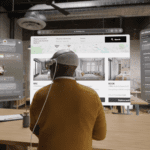


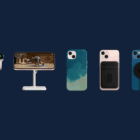

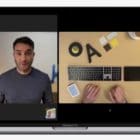
Thank you!! Number 3 (resetting the SMC) worked like a dream after no luck with various chargers and some help from IT.
The first thing I did for my 2012 ? macbook was replace the charger. That worked for a while. I did then take it to the repair shop. The man sent it to California to have the mag charger port replaced, I guess it was a little burnt. Not cheap! I declined to have the battery replaced at that time, closing in in the price of a new laptop.
Again, worked for a while. Then I got to the ‘jiggle the thing around a bit’ point. Worked for a while. Kind of very annoying too, since who has time for that? Wiggling it back and forth until it goes into charge mode. Then I would get the green light, but no charging. So I will try the power management as soon as I can get a charge in the thing to boot up.
But here is the main point of what I did that seemed to help. Used a metal file to file down the rectangular magnet part on the charging cable. Seemed to help, I just now used a grinder- carefully of course, to grind it down further. I get the green light up immediately on contact, now the amber, I think this may work.
Sometimes I get the amber, but its still not charging. No lightning bolt. And there seems to be different charge icons too, one with a dark black rectangle, one without. Not sure of the meaning there. The battery is old, but I keep it on my desk, plugged in. The real charge indicator is the icon, not the amber light, as I mentioned, but I need to be on to see if I am charging.
Woo Hoo! I’m at 9% time to log in and try the power management fix.
My charger just seemed to die. Other charger works.
No. 3 works great! Thank you
Thanks for these tips, reseting the SMC worked a treat in fixing a MacBook Pro that wouldnt charge from multiple power adaptors and USBC cables. Thx
Hello!
nice article.
I have a similar problem which is way complicated.
I have a 2014 MacBook Air which I have been using since 2014 and recently I am having issues with it. A month ago the battery drained and after I tried charging it, it won’t turn on but after several efforts and tries the smc reset worked on it.
Then few days ago it was working fine but the airdrop was not connecting well with my iPhone XR and i decided to shut it down and turn it on again while it was fully charged. But after the shut down it would turn on again neighter does it charge. Whenever I connect the MagSafe charger I don’t get any light indication on the MagSafe charger. I have tried smc reset before and after this steps
1)disconnect and connect the battery, trackpad panel, scid chip, display flex and it is not working. Took the chargers to a repair to two different repair workshops and they both confirmed the charger is working fine but have different diagnostic for the mother board which got me confusing and scared to hand it out for repair. Can anyone help me out pls as there is no apple in my location and am scared to give it to some random repair guys who can cause more damage.
Thank you SO much! Here’s to “yanking”! Took me 12 yanks so don’t give up.
I didn’t believe that would work I tried everything you suggested and finally pulled the MagSafe out several times I got to like six or seven and then suddenly it started to work again wow thanks so much for the article
Thanks for the tips! Number 5 was the key for my mac to get working again. I appreciate the guidance.
Oh my god you’re an angel for publishing this. Macbook air hasn’t been able to charge up it was stuck on 0% and would only work when plugged into a fake charger. Just did the reset of the SMC and did a bit removing the charger horizontally rather than angle it upwards as I normally would do and it’s worked! Now charging up on the real Apple charger right as rain.
Anyone reading that is struggling to find out if their computer has a T2 chip when trying to reboot the SMC, and they can’t find the ‘controller’ bit on their system report, If your kit came out before 2017 then most likely doesn’t have a T2 chip!
This saved me today. Thank you!
Wow! So I was on my 5 reboot, did all the resets, battery condition normal. And your paragraph on the pins of the charging connector that touch the charging port (being loose possibly) was the culprit. I yanked it several times, didn’t work. So, I just took a hard look at the pins and the very center 3/5 (middle – smaller than the rest) was not dead-center (like micros away), so I bent it gently to center. BOOM – charging. What a JOKE! I’m so annoyed, but happy it works now. I had 5% battery left. For all those – I know your mental pain/dilemma. I had to keep it plugged in or the battery would just drain. So relieved! Thanks!
My MacBook Pro is always plugged in and now its says the battery is at 1% …. help
Number 5 was a lifesaver! Thank you so much!
Brilliant: the “Yanking” the cable horizontally did it for me!
I have brought new motherboard for macbook air and installed it and when I plugged in charger power is not coming.
I changed dc board thinking that might be faulty still power is not coming.
If anyone could help me?
I am so sad. none of the options worked for my MacBook pro 13 (late 2013). The battery has gone then it stopped charging. After a time I bought a new battery for replacement, now it recognizes the battery but won’t charge it. When I connect the power adapter it shows that it is connected but says Battery Not Charging. I tried all the options presented here (from 1 to 5).
I did all of this except I got my battery replaced by a third store and nothing works. Still having issues with my 2017 MacBook Pro 13” Touch Bar. Not sure what the problem is but the guy thinks it’s the motherboard.
I never really comment on guides but I just had to this time, thank you so much for this! With only 13% battery left I was in such a tizzy about this, but step 3 sorted me out. So relieved!
Thanks again, Sarah
omg, number 5 actually worked! thanks for this.
I know, right?! I thought, “No way,” but I need my Mac for virtual class and soon, so I was desperate! Yanked it out, and on the fourth try it started charging! I wish I’d found this article before I spent $80 on a new charger and threw the old (possibly good?) one out over the summer…
Mine meant my macbook was too cold, then it started charging.