System Integrity Protection is a feature on the Mac that restricts access to modifications made by anything that is not signed and approved by Apple. It can affect certain apps and other parts of the system, like the library.
It’s a security feature that was added to OS systems that operated on OS X El Capitan and later. System Integrity Protection was made to stop malicious software from modifying your computer.
However, there are times when it doesn’t work as intended and can make apps not behave like they’re supposed to. In that case, you might need to temporarily disable and re-enable System Integrity Protection.
Disabling and Enabling System Integrity Protection
- Restart your computer in Recovery Mode, which you can do by pressing the Command key and R when the Mac is turning on and release when you see the Apple logo or other startup screen.
- Click on the Utilities menu.
- Click on Terminal.
- Enter the command csrutil disable and press enter.
- Restart the computer.
- To re-enable, do the same by entering the command csrutil enable and restart the computer.

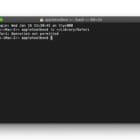








Write a Comment