If you’re using an external hard drive, these often need reformatting because they may have different filesystems that might not work with a Mac. However, you can reformat it using the Mac’s Disk Utility.
Erasing and Reformatting an External Hard Drive
NOTE: This method requires that you erase everything on the external hard drive. If you want to save what is on the hard drive, you will need to move it to another storage device.
This method can also work with external storage devices of other types.
- Select the Go menu at the top left of the screen.
- Click Applications.
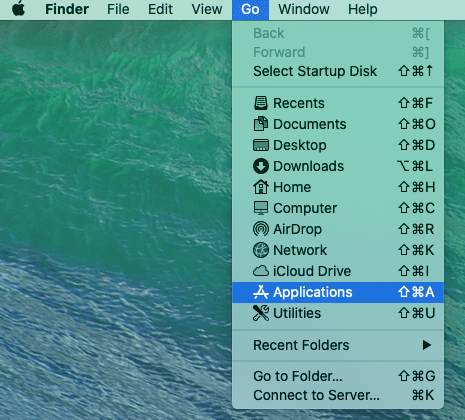
- Select Utilities.
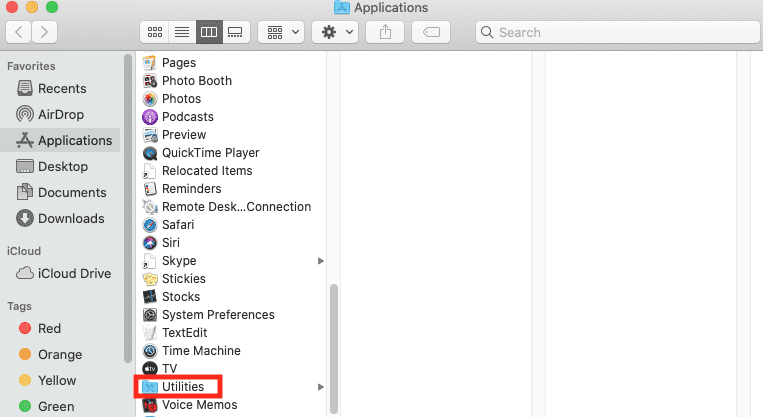
- Double click Disk Utility.
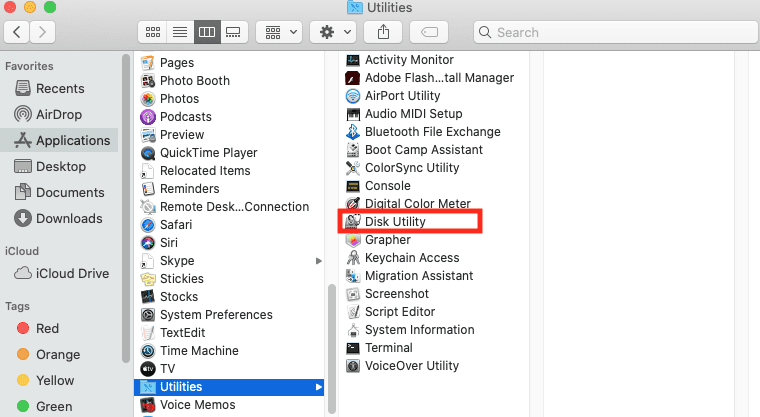
- Click View on the top left of the screen.
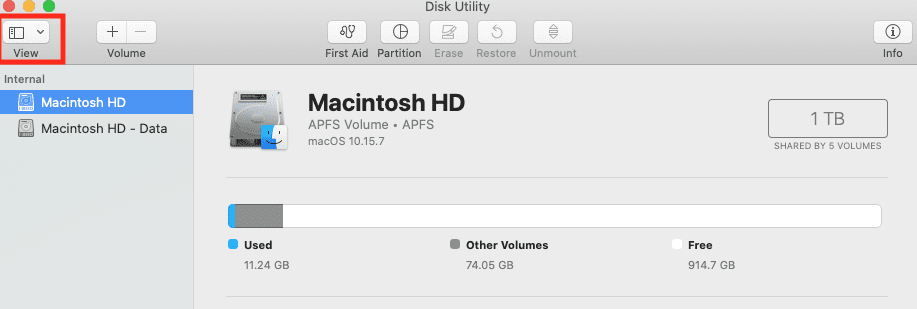
- Choose Show All Devices.
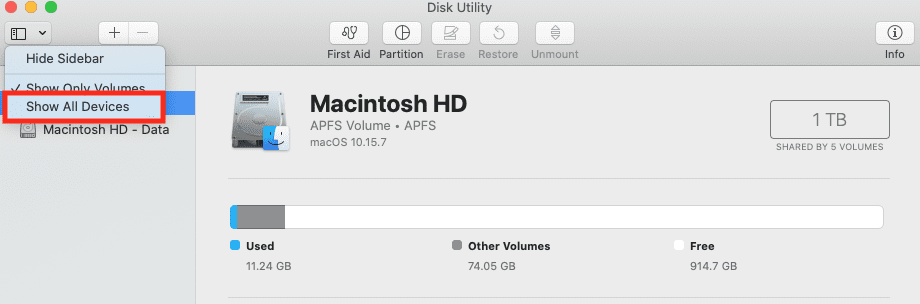
- Select the storage device you want to erase and reformat.
- Click the Erase icon.
- Click Scheme.
- Select GUID Partition Map.
- Click Format.
- Choose the file system format you want. (You can read more about the available ones for Mac and which one might be right for you on this Apple support page.)
- Enter a name.
- Click Erase again.
- Hit Done.
Now your storage device should be able to work with the Mac.


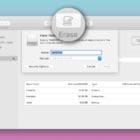




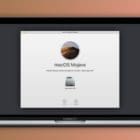


Excellent info. I was having trouble connecting an external drive to my new iMac. I studied this article. Five minutes later all was well. Thank you.