It can be convenient to have a default browser set. We all have our preferred browser, so it makes sense to set the browser to load whenever we want to do anything online or click any sort of link in another program like Word or Outlook.
The default browser on Macs is Safari. So if you want a different browser, you’ll have to set it as the default. Read on to learn a few ways to set a default browser.
Using System Preferences
One of the most direct ways to set a default browser is to go through the System Preferences menu. Simply:
- Select the Apple icon on top the left of the screen.
- Select System Preferences.
- Click on General.

- Choose which browser you want from the Default web browser menu.
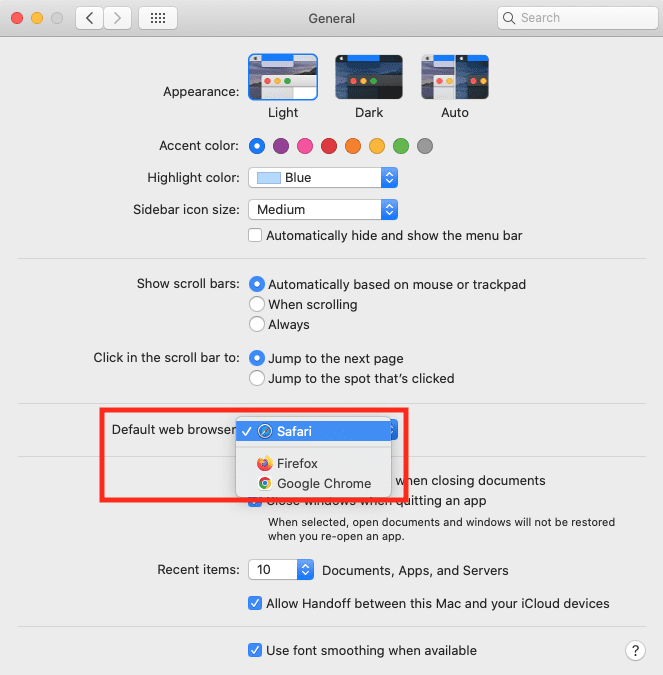
Selecting the Default Browser Through the Browser Itself
You can also use the browser to set itself as the default. If you open a browser that is not a default, you’ll generally get a pop-up window asking if you want to set the browser to default. For instance, loading Firefox gives this screen. Select that you want the new browser as your default:

The browser will then update System Preferences for you and set that new browser as the permanent one.
You also can later decide to set a different browser as the default. The main browsers like Chrome, Firefox and Safari all have preference menus that allow you to set that browser as the default with the click of a button or check of a box.
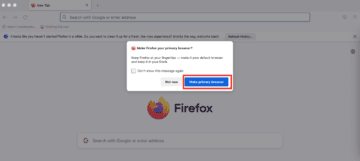

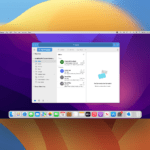
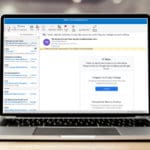

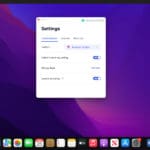
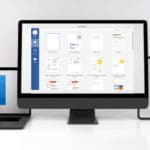


Write a Comment