Microsoft Outlook is a widely used email client, known for its robust features and seamless integration with various platforms. However, Mac users occasionally face the frustrating issue of Outlook freezing or crashing. This not only disrupts workflow but can also lead to data loss or communication delays. In this article, we address this common yet perplexing problem faced by many Outlook users on Mac.
Related Reading
We’ll explore the potential causes of these freezes and crashes and provide a comprehensive guide on how to troubleshoot and resolve these issues. Whether you’re a seasoned professional or a casual user, our step-by-step solutions will help you get your Outlook running smoothly again, ensuring your productivity remains uninterrupted.
Contents
- Check to see if Microsoft Services Are Up and Running
- Microsoft Outlook Freezing or Crashing on Mac: Force Quit
- Microsoft Outlook Freezing or Crashing on Mac: Restart Your Mac
- Microsoft Outlook Freezing or Crashing on Mac: Check for Updates
- Microsoft Outlook Freezing or Crashing on macOS: Update or Remove Add-ins
- Microsoft Outlook Freezing or Crashing on macOS: Delete App Cache
- Microsoft Outlook Freezing or Crashing on macOS: Uninstall and Reinstall Outlook
- Microsoft Outlook Freezing or Crashing on macOS: User Terminal
- Conclusion
Check to see if Microsoft Services Are Up and Running
Before diving into complex troubleshooting steps for Microsoft Outlook issues on your Mac, it’s essential to first check the status of Microsoft’s services. This initial step is crucial as the problem might not be with your device but with Microsoft’s servers. This approach can save you significant time and effort by ensuring that the issue you’re experiencing isn’t due to a larger service outage or maintenance work on Microsoft’s end.
- Open the browser of your choice.
- In the address bar, copy and paste (or click) the following:
- Make sure that Microsoft 365 and Outlook.com both have a “Green checkmark” under the Current status section.
Microsoft Outlook Freezing or Crashing on Mac: Force Quit
When Microsoft Outlook on your Mac freezes or crashes, one of the quickest and most effective initial steps to take is force quitting the application. This action can help in resolving immediate issues by stopping and restarting the app, potentially clearing any temporary glitches causing the problem.
- Click the Apple logo in the top left corner of your Menu Bar.
- From the drop-down menu, select Force Quit…
- Select Microsoft Outlook or Outlook from the list of open applications.
- Click the Force Quit button in the bottom right corner.
- To be on the safe side, repeat these steps to Force Close any open Microsoft apps.
As you might notice in the screenshot above, the “Force Quit” button may not always appear. When it comes to system apps, primarily Finder, you’ll instead see a Relaunch button. Again, this only applies to system apps, so it won’t appear on any third-party or even first-party apps that are open at any given time on your Mac.
Microsoft Outlook Freezing or Crashing on Mac: Restart Your Mac
Restarting your Mac is a deceptively simple action, but its impact on resolving various system issues can be profound. From addressing minor glitches to resolving more persistent software conflicts, a restart can often serve as the first line of defense in troubleshooting.
- Save anything that you are working on.
- Close any apps that are open on your Mac.
- In the top left corner of your Mac’s Menu Bar, click the Apple logo.
- From the drop-down menu that appears, highlight and select Restart…
- If prompted, close any other apps that might still be open and preventing your Mac from restarting.
Microsoft Outlook Freezing or Crashing on Mac: Check for Updates
One of the most common and effective solutions for resolving issues with Microsoft Outlook freezing or crashing on a Mac is to ensure both the application and your Mac are up to date. Outdated software can often lead to compatibility issues, bugs, and performance problems. The first thing that we’ll do is make sure that our Mac is updated with the latest version that’s currently available:
- Open the System Settings app on your Mac.
- In the sidebar on the left, click General.
- Click Software Update.
- Wait a few moments for your Mac to check for any updates.
- If an update is available, click the Update Now button.
From there, you’ll want to make sure that Outlook is updated to the latest version. The first method for doing so involves simply opening the Mac App Store and checking for updates, provided that’s how you installed the Outlook app on your Mac. However, if you relied on the Microsoft 365 installer, then the steps for checking and keeping Outlook up to date are a bit different.
- Open any Microsoft 365 app that you have installed on your Mac. (i.e. Word, Outlook, Excel, etc.)
- In the Menu Bar, click the Help button.
- From the drop-down menu that appears, highlight and select Check for Updates.
- Wait a few moments for any updates to populate.
- If an update is available, click the Update button.
- While here, click the checkbox next to Automatically keep Microsoft Apps up to date.
Microsoft Outlook Freezing or Crashing on macOS: Update or Remove Add-ins
Add-ins can greatly enhance the functionality of Microsoft Outlook on macOS, but they can also be a common culprit when it comes to freezing or crashing issues. Whether an add-in is outdated, incompatible, or simply malfunctioning, addressing these can often lead to a more stable Outlook experience. This step is a key part of the troubleshooting process for anyone experiencing persistent issues with Outlook.
- If possible, open the Microsoft Outlook app on your Mac.
- Once open, click Outlook in the top left corner of your Menu Bar.
- From the drop-down menu that appears, highlight and select Preferences.
- Under the Other section, click Privacy.
- At the bottom of the window, click the Manage Connected Experiences button.
- Click the checkbox next to Turn on all connected experiences.
- Click the OK button in the bottom right corner of the window.
- Close the Outlook app on your Mac.
- Restart your Mac.
- Once restarted, login and try to open the Outlook app again to see if it’s working.
Microsoft Outlook Freezing or Crashing on macOS: Delete App Cache
A common yet often overlooked solution to resolving issues with Microsoft Outlook freezing or crashing on macOS is to delete the application’s cache. Cache files, designed to speed up the app, can sometimes become corrupted, leading to performance issues.
- With Outlook open and focused, click the Tools button in the Menu Bar.
- From the drop-down menu, highlight and select Accounts…
- In the pane on the left, click to highlight your primary Outlook account.
- At the bottom of the pane, click the three horizontal dots button.
- From the drop-down menu, highlight and select Reset Account.
Microsoft Outlook Freezing or Crashing on macOS: Uninstall and Reinstall Outlook
When facing persistent issues with Microsoft Outlook freezing or crashing on your Mac, one effective troubleshooting technique is to uninstall and then reinstall the application. This section of the article is dedicated to guiding you through this process.
- Open the Finder app on your Mac.
- On the left side, click Applications.
- Locate and select all of the Microsoft apps that are installed.
- Right-click the group of apps.
- From the drop-down menu that appears, highlight and select Move to Trash.
- If necessary, enter your Admin password to complete the process.
- Open the Finder app again on your Mac.
- With the Finder app open, click the Go button in the Menu Bar.
- From the drop-down menu, highlight and select Go To Folder…
- Enter the following location:
- ~Library
- Press the Enter key on your keyboard.
- Open the Containers folder.
- Locate and select the following folders:
- Microsoft Error Reporting
- Microsoft Excel
- com.microsoft.netlib.shipassertprocess
- com.microsoft.Office365ServiceV2
- Microsoft Outlook
- Microsoft PowerPoint
- com.microsoft.RMS-XPCService
- Microsoft Word
- Microsoft OneNote
- With all of the folders selected, right-click on the group.
- From the drop-down menu that appears, highlight and select Move to Trash.
- If prompted, enter your Admin password.
- From the Finder window, go back to the ~Library folder.
- Open the Group Containers folder.
- Locate and select the following folders:
- UBF8T346G9.ms
- UBF8T346G9.Office
- UBF8T346G9.OfficeOsfWebHost
- With all of the folders selected, right-click on the group.
- From the drop-down menu that appears, highlight and select Move to Trash.
- If prompted, enter your Admin password.
Microsoft Outlook Freezing or Crashing on macOS: User Terminal
When Apple released macOS Catalina, Outlook users ran into an abundance of issues after updating to the latest version. For the most part, these problems have been remedied, but if you’ve tried the other methods in this guide, you might want to try using the fix that worked with macOS Catalina in order to get Microsoft Outlook working again.
- Open the Terminal app on your Mac.
- Once open, copy and paste the following command into the Terminal window:
- defaults write com.microsoft.Outlook DisablePreviewForSMIME 1
- Press the Enter key.
- After the original command is finished running, copy and paste the following command into the Terminal window:
- kill all cfprefsd
- Press the Enter key.
- Quit Outlook completely.
- Restart your Mac.
- After your Mac is finished restarting, open Outlook to see if it the issues have been resolved.
Conclusion
Navigating through the complexities of software glitches, especially when it involves a critical application like Microsoft Outlook on Mac, can be challenging. However, with the right approach and understanding, these issues can be resolved effectively. Throughout this article, we’ve discussed various strategies to troubleshoot and fix the problem of Outlook freezing or crashing on Mac.
By following the solutions provided, you can minimize disruptions and maintain your workflow efficiency. Remember, regular updates and preventive maintenance can go a long way in avoiding such issues in the future. If the problem persists, don’t hesitate to seek support from Microsoft or professional IT services for more specialized assistance.

Obsessed with tech since the early arrival of A/UX on Apple, Sudz (SK) is responsible for the original editorial direction of AppleToolBox. He is based out of Los Angeles, CA.
Sudz specializes in covering all things macOS, having reviewed dozens of OS X and macOS developments over the years.
In a former life, Sudz worked helping Fortune 100 companies with their technology and business transformation aspirations.

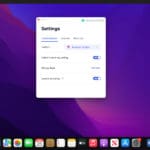


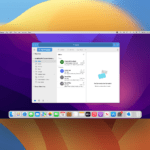

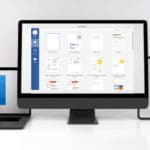

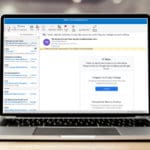

I have experiences MS Outlook freezing on my iPad iOS 14.1 so downloaded Apples Mail app and it works a treat with the 4 accounts used. Have deleted the MS app now. Just remember to add accounts go to Settings then scroll to Mail launch mail then add account. A really good app, thanks Apple.
This actually worked! Thanks…I am thrilled that this happened; the last time, I had to reestablish all settings to default when a problem occurred. Thabks again!
Right command its killall no kill all.
Thanks.
NG.
I have just updated my Mac to Catalina and cannot receive emails from some Gmail addresses in Outlook in the Browser- others come through just fine.
It could be a coincidence but the Gmail emails sent from Europe don’t come through- nor do they bounce back to senders- but I have received Gmail emails from Australia and NZ in my Outlook with no problem.
Any ideas?!
Very hard to actually contact Outlook support!
Hi Rachel,
Oh my, that is a problem indeed!
First, check your Junk folder to make sure those emails aren’t getting sent directly there.
If you use Outlook 365, check if Work Offline in preferences is turned in the Send/Receive settings. You might also see Working Offline (or disconnected or trying to connect) in the corner.
Do you run any kind of anti-virus or malware on your Mac? If so, temporarily disable it and see if you now receive your email from Gmail correctly.
Next, check if you have any rules set-up in your Outlook account. To do this, you need to log into Outlook’s online site via a browser. Look under Rules and Alerts and see if you have anything listed. If so (even if they are not directly related to Gmail) try turning them off and see if that solves your issues.
Hopefully, something here helps. If not, let us know
Hello
Have office 2019 and I want to update my MacBook Pro OS Catalina.
I have two email identities that I use to manage with Outlook Profile Manager !
The problem is that it seems that this Profile Manager does not work with Catalina because stills running on 32bit !
Is it true or I can update and still working normally ?
This is my only doubt before do the upgrade !
I would appreciate your help !!!
Thanks Rui
Hi Rui,
macOS Catalina does not work with any 32-bit apps, that is correct. So that would include any 32-bit profile manager.
It appears that some folks are using office 2019 with different identities on macOS Catalina with version 16.30.
So if you are not yet on that version, update that first before you attempt to update to macOS Catalina. Make sure your version of Outlook is 64-bit–that should include a profile manager that works with macOS Catalina.
To check,
Choose Apple menu > About This Mac, then click the System Report button.
Select Legacy Software in the sidebar. All legacy software is 32-bit.
If you don’t see Legacy Software in the sidebar, select Applications in the sidebar, then check the list of apps on the right.
The column labeled ”64-Bit (Intel)” shows ”No” for apps that are 32-bit.
Then the goal is to update to 64-but architecture before you update to macOS Catalina.
If you continue to see the profile manager as 32-bit, contact Microsoft support.
How do you explain Word for Mac crashing? See https://youtu.be/UDDdMZlIOZA
Path Finder, iMovie, etc!!!
Kamel, Thanks for taking time to put this on a video. We have seen other reports of MS-Office apps crashing. We will explore this and see if we can locate anything that can help fix the issue. What version of MS-Office/Word are you using currently?
Using Word and Mac OS Catalina. When I select parts of texts (e.g. for copy paste purposes in tables), Word freezes for about 20 seconds. Pretty annoying and not workable. Alternatively, I’m using Google Docs until the problem is fixed. Have the latest Word version 16.30 ….
Same, I am now using pages, please keep me updated on the situation. Now when I select text on word, my macbook crashes and restarts…
Exactly the same happens to me!
I installed Catalina a week ago and it’s crashed my Mac and I am not happy. I don’t know how to fix my Mac. I need help.
Same with me, when a I select parts of texts in MS word, my mac crash….