Enough can’t be said about how seamless and useful the Apple ecosystem is. From features like AirDrop to being able to unlock your Mac with your Apple Watch just makes for an extremely convenient experience. But if you also own an Apple TV, you can also mirror iPhone screen to Apple TV.
Related Reading
- Fix: Apple TV App Is Not Working on Fire TV Stick
- How to Fix Apple TV Video and Audio Sync Problems
- How to Pair HomePod or HomePod Mini With Apple TV
- Can’t Redeem 3-Month Free Trial of Apple TV
- How to Fast Forward on Apple TV
This is done through the power of AirPlay, which has been a key feature of the Apple TV and iPhone for years. And the best part is that even if you don’t have an Apple TV, but own a TV with AirPlay built-in, you can still enjoy these features.
Mirror iPhone Screen to Apple TV
Before you can try to mirror iPhone screen to Apple TV, there are two important requirements that need to be met.
First, Both the iPhone and Apple TV must be connected to the same Wi-Fi network. If not, the two devices will be unable to recognize one another. The second is that you need to make sure that AirPlay is enabled on your Apple TV. Here are the steps to enable AirPlay:
- Wake your Apple TV from sleep.
- Open the Settings app.
- Scroll down and select AirPlay and HomeKit.
- Select AirPlay.
- Make sure that On is selected.
Once they are both connected and AirPlay is turned on, here’s how you can mirror iPhone screen to Apple TV:
- From your iPhone, find the video that you want to mirror to Apple TV.
- With the video loaded on your iPhone, tap the AirPlay icon in the playback controls bar at the bottom.
- In some cases, this will not be accessible from the playback controls.
- If you do not see the AirPlay icon, tap the Share icon in the top right corner.
- Then, tap the AirPlay icon.
- Select your Apple TV from the list of devices.
And that’s it! In just a second, you can go from watching something on your iPhone to mirroring the screen to the Apple TV. But what if you want to try and show someone how to use something and it doesn’t require playing a video? Well, you’re still in luck.
- Unlock your iPhone.
- Swipe down from the top right corner to reveal Control Center.
- Tap the Screen Mirroring button (two overlapping rectangles).
- From the pop-up list, select the name of the Apple TV you are trying to connect to.
- If prompted, enter the AirPlay passcode that appears on your screen.
After a few moments, your can mirror iPhone screen to Apple TV. As a reminder, this shows everything on your iPhone, including opening different apps and switching between screens. So make sure that there’s nothing that should remain hidden being displayed on the screen accidentally.
Andrew Myrick is a freelance writer based on the East Coast of the US. He enjoys everything to do with technology, including tablets, smartphones, and everything in between. Perhaps his favorite past-time is having a never-ending supply of different keyboards and gaming handhelds that end up collecting more dust than the consoles that are being emulated.

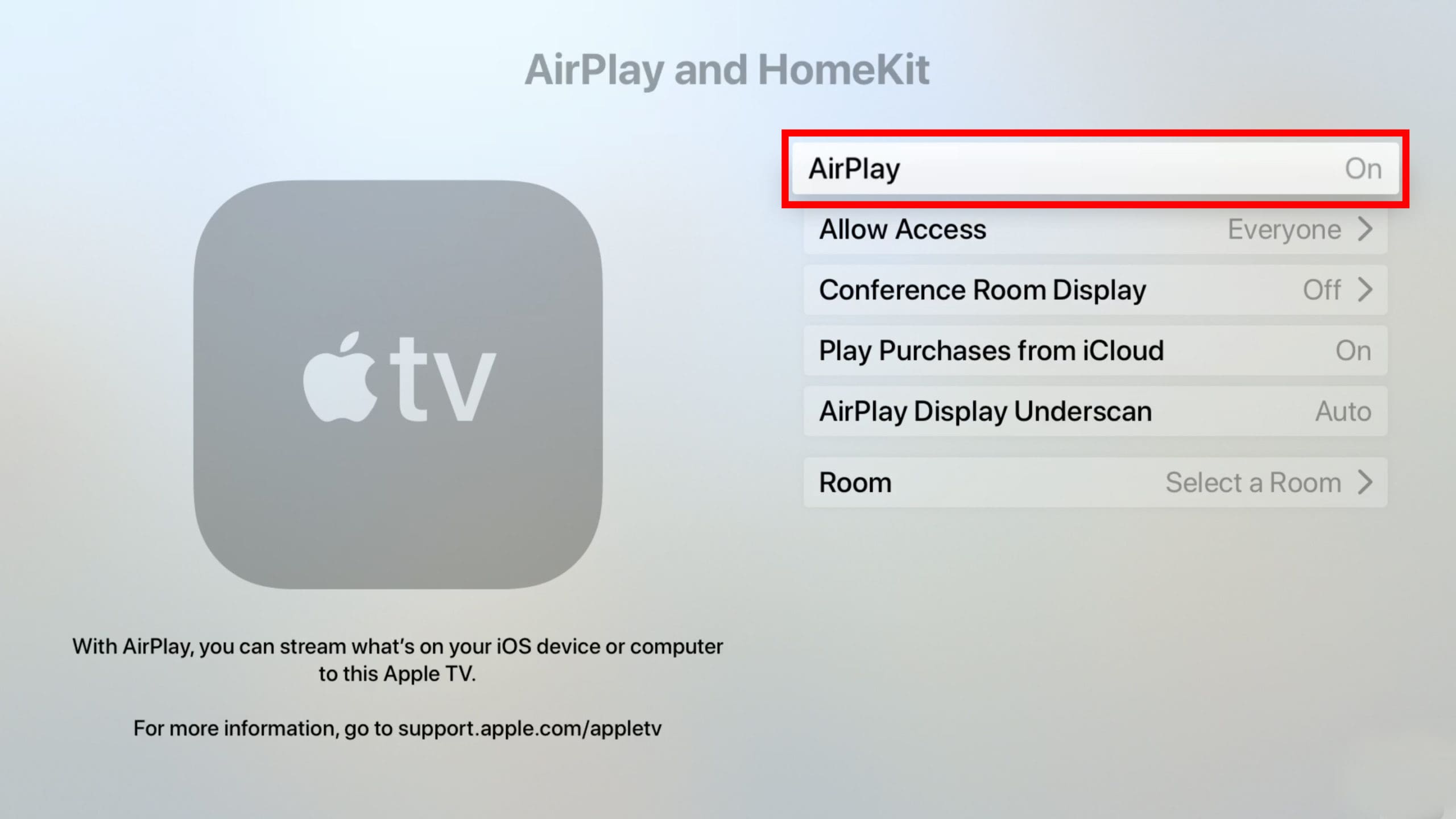
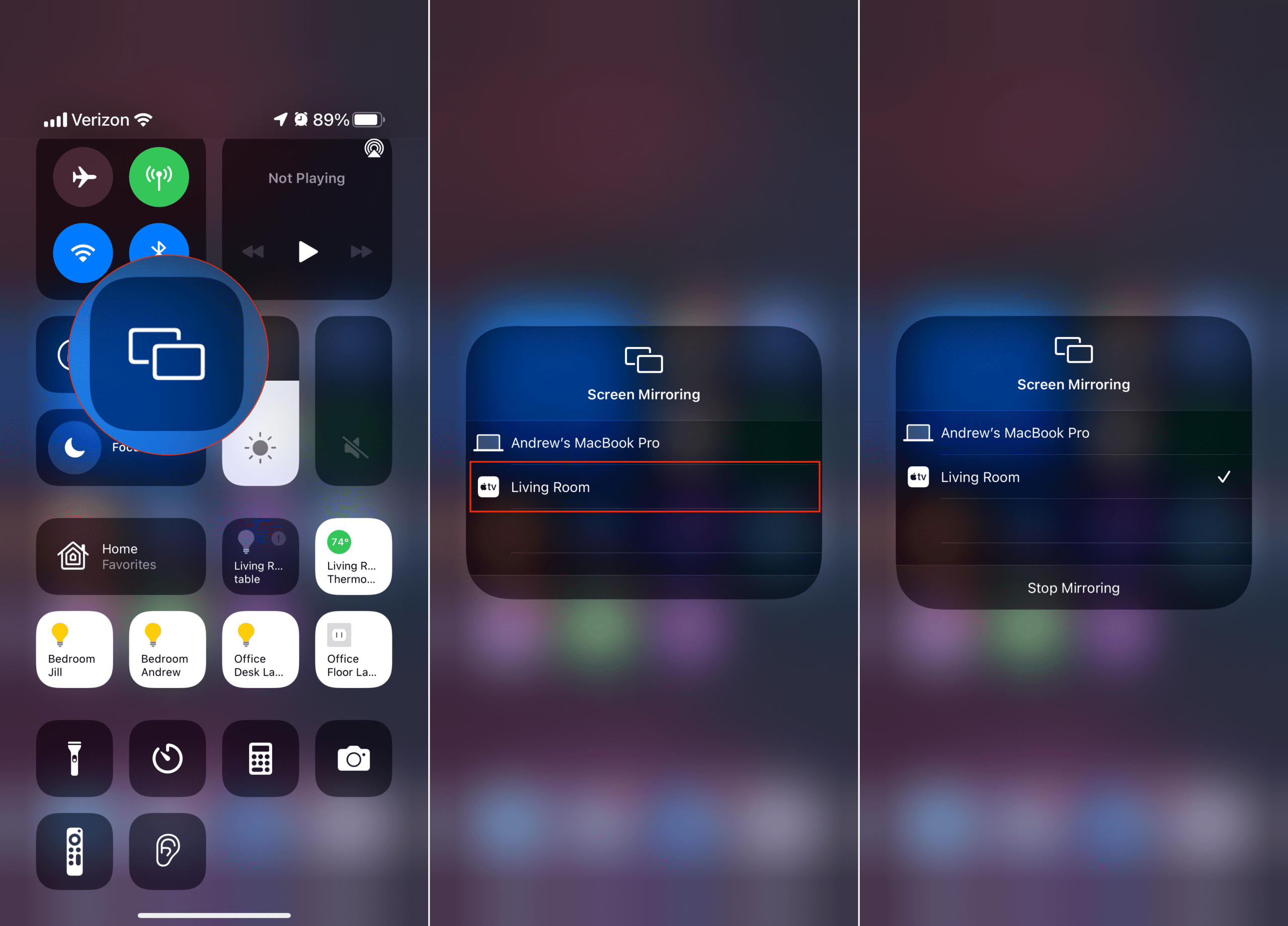
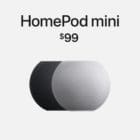







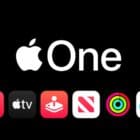
Write a Comment