Our lives are busier than ever, with more meetings and appointments than we know what to do with. It’s easy for something to get lost in the shuffle, but that’s where the Calendar app comes in. Our favorite third-party calendar app is Fantastical as there are just a lot more options to choose from when it comes to handling different calendars. However, the stock Calendar app that Apple pre-installs on every device will still work just fine.
Related Reading
- Calendar App Slow After Upgrading to macOS Monterey
- How to use Google Calendar on Apple Watch
- Automator Workflow Types: Understanding The Differences
- The Complete Guide to Using Live Text on iOS 15
- Widgets missing on your iPhone or iPad? Find out how to fix it!
Missing Holidays on iPhone Calendar? How-to Fix
Unfortunately, as the calendar flipped into 2022, those in the U.K. realized that banking holidays were not appearing within Apple’s Calendar app. This has led to a bit of frustration, as the problem also has cropped up in other regions around the globe. Apple hasn’t explicitly stated why the problem is happening but did confirm that a fix is in the works and has already started rolling out. So if you happen to be missing holidays on iPhone calendar, here’s the easiest way for you to fix it:
- Open the Calendar app on your iPhone or iPad.
- Tap the Calendars button in the bottom toolbar.
- Scroll down and tap US Holidays or UK Holidays from the list under Other.
- In the top right corner, tap Done.
After you’ve tapped the Done button, you’ll be taken back to the main screen of the Calendar app on your iPhone. From there, you can peruse the app to make sure that the calendars have, indeed, been added to your app.
Calendars Still Not Appearing?
In the event that the 2022 holiday list is still not appearing in your calendar, all hope is not lost. Instead of relying and waiting on Apple to fix the problem, you can fix it yourself. You’ll just need a little help from a website called Office Holidays. If your holiday calendars are still not appearing, here’s how you can take care of the situation yourself.
- From your iPhone, navigate to officeholidays.com.
- Select the country that you need the holidays from the list provided.
- For this example, we’ll be using US Federal Holidays.
- Copy the text under Add only US Federal Holidays.
- Open the Settings app on your iPhone.
- Scroll down and tap Calendar.
- Tap Accounts.
- Select Add Account listed below any of the accounts that are already available on your iPhone.
- Tap Other at the bottom of the list.
- Under Calendars, tap Add Subscribed Calendar.
- Paste the text that you copied previously.
- Tap Next.
- Tap Save.
Now that the holiday calendar has been added, you’ll need to make sure that it’s enabled so that it will appear in the Calendar app.
- Open the Calendar app on your iPhone or iPad.
- Tap the Calendars button in the bottom toolbar.
- Scroll down until you reach the Subscribed section.
- Tap the calendar that you just added.
Just like with the steps above, you’ll be taken back to the main screen in the Calendar app where you can view any upcoming holidays.
Something to be mindful of is that whenever Apple implements the fix for your calendar events, you might end up with duplicate entries. This is because both the built-in holiday calendar and the one that we just added will both appear. Here’s how you can delete the subscribed calendar if you need to:
- Open the Settings app on your iPhone or iPad.
- Scroll down and tap Calendar.
- Tap Accounts.
- Select Subscribed Calendars.
- Tap the name of the calendar that you added before, in this case, it’s US Federal Holidays.
- At the bottom of the page, tap Delete Account.
- Tap Delete Account again to confirm.
Now, when you go back to the Calendar app on your iPhone or iPad, the subscribed calendar from before will be removed. You’ll then be left with the stock holidays calendar provided by Apple.
Andrew Myrick is a freelance writer based on the East Coast of the US. He enjoys everything to do with technology, including tablets, smartphones, and everything in between. Perhaps his favorite past-time is having a never-ending supply of different keyboards and gaming handhelds that end up collecting more dust than the consoles that are being emulated.
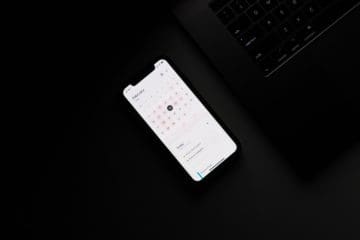
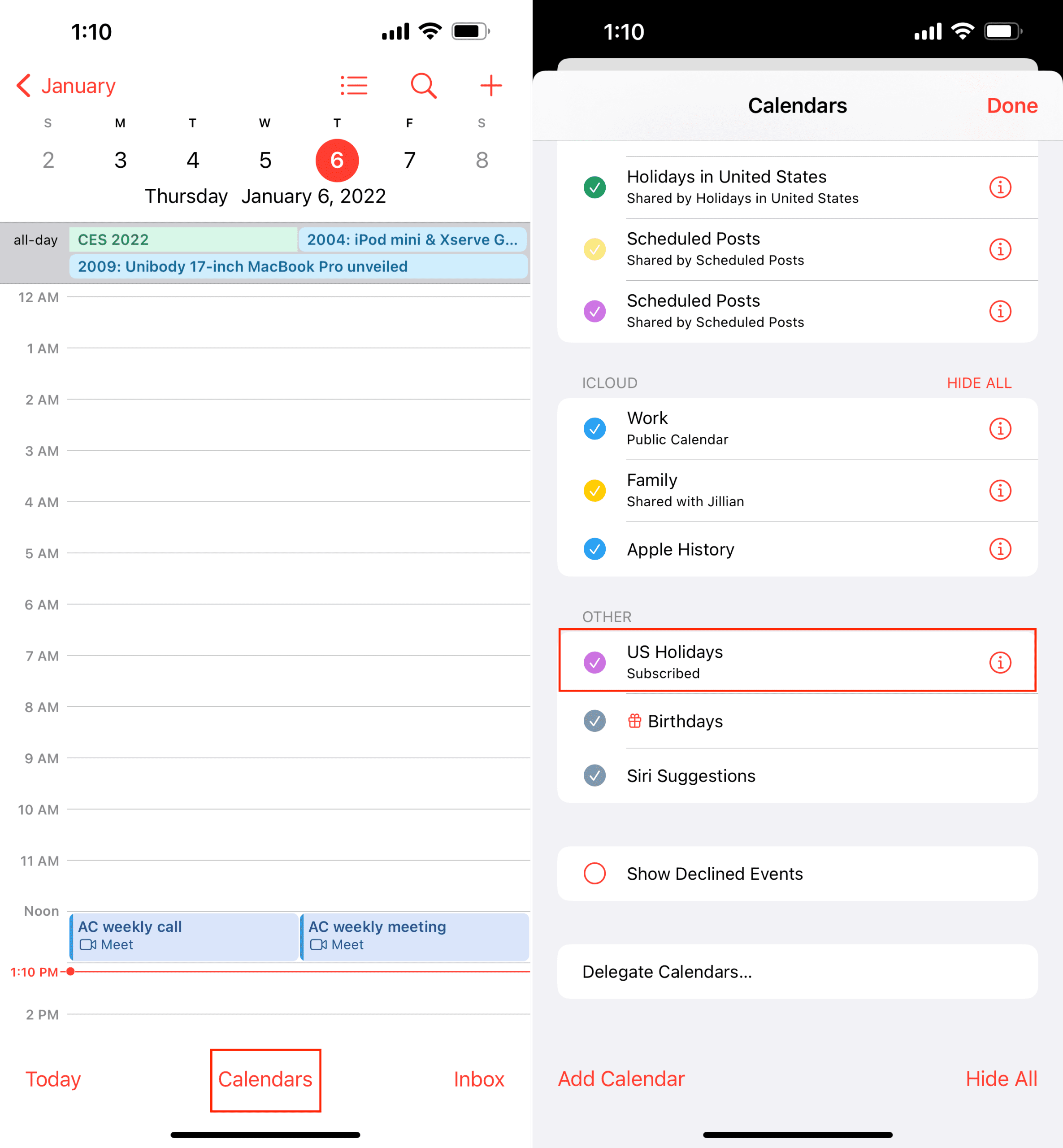
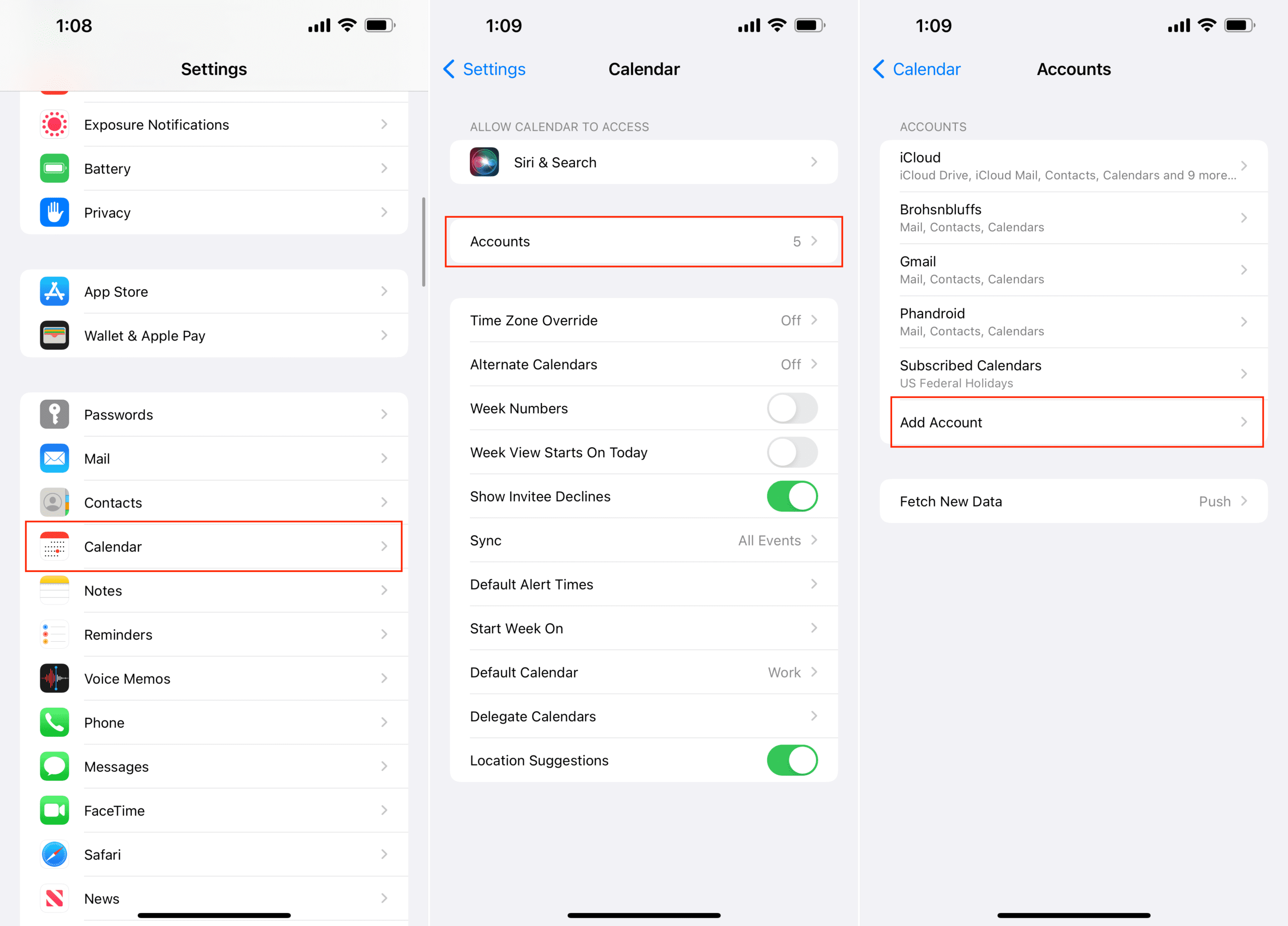
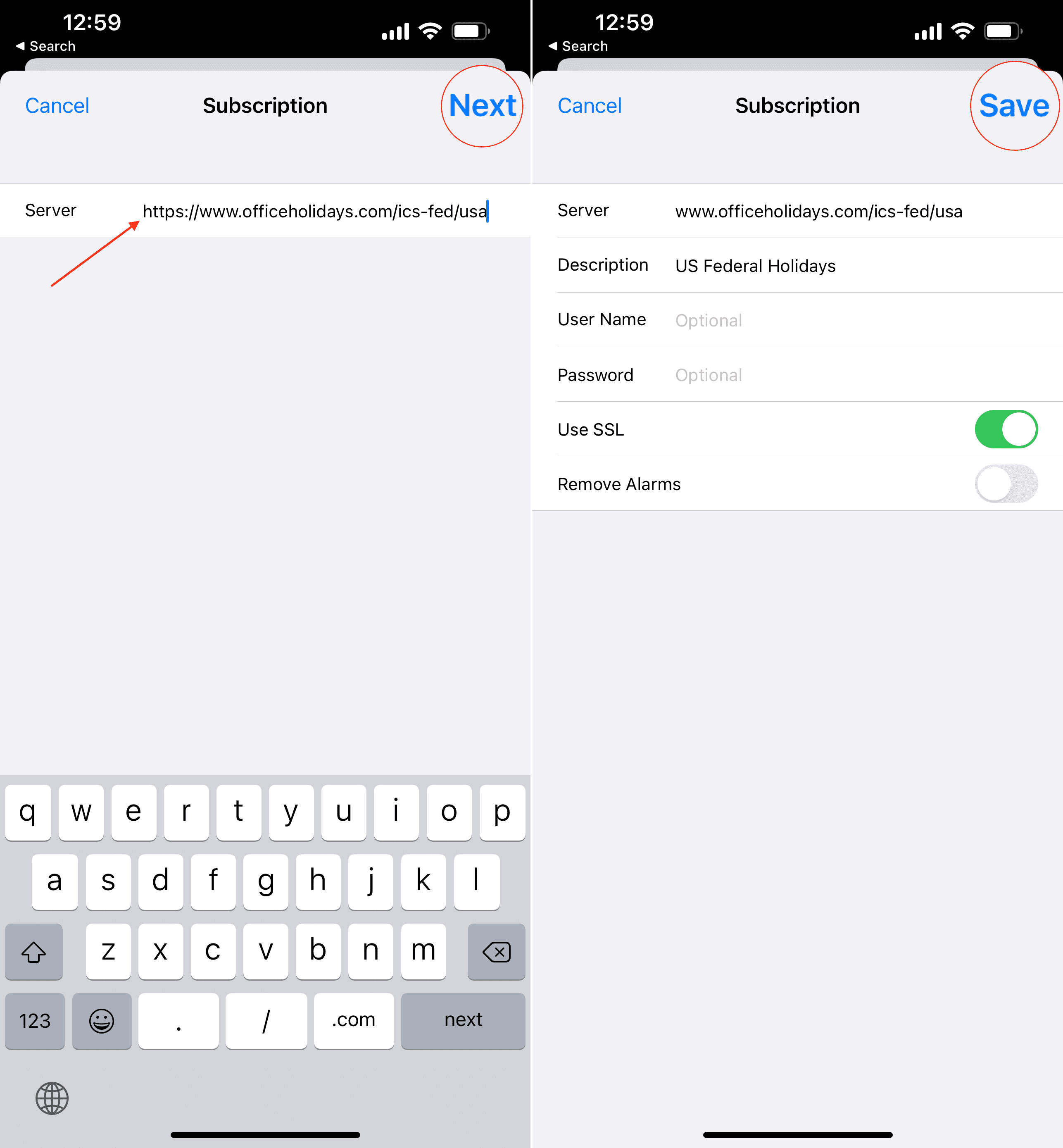
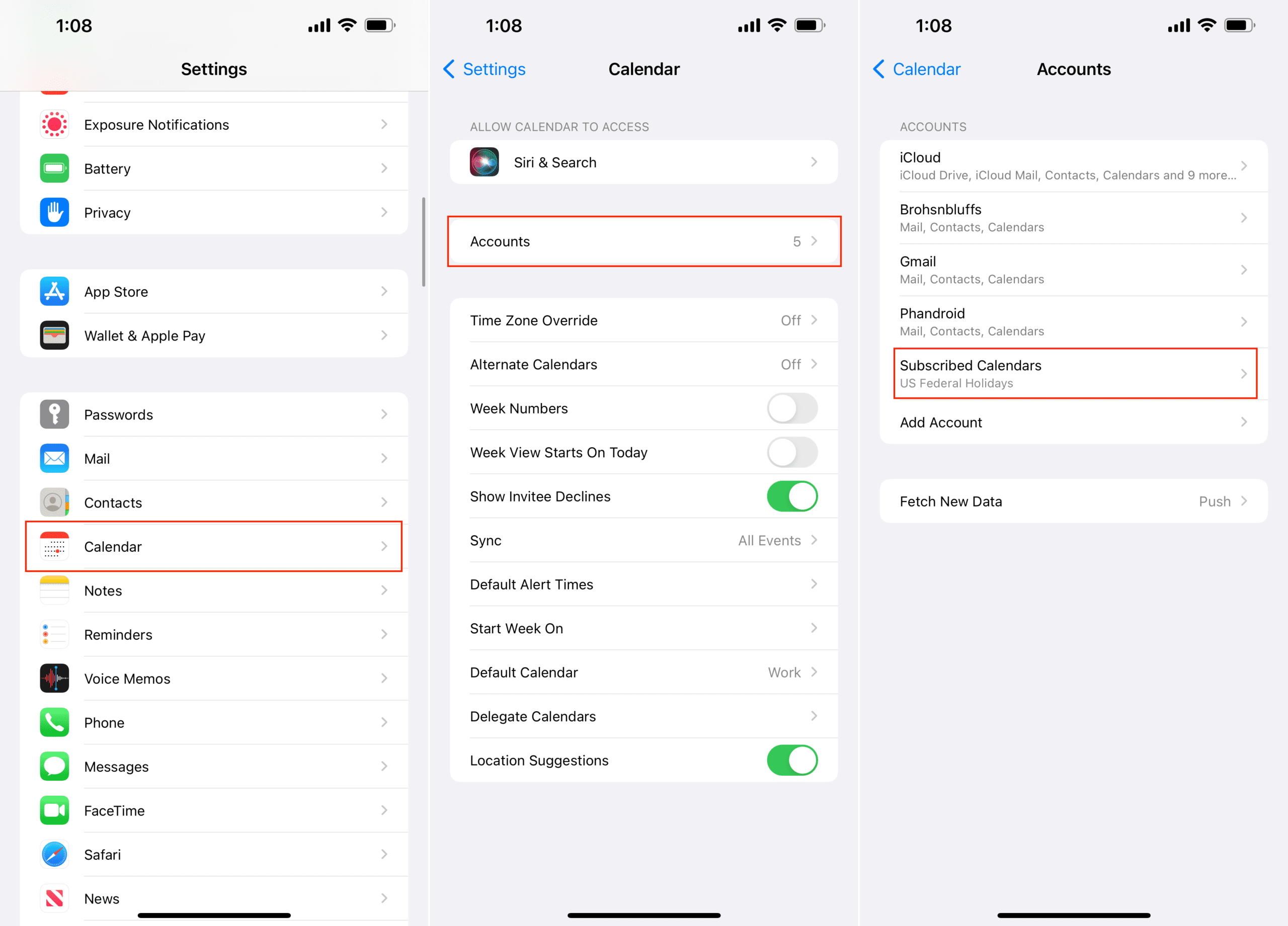






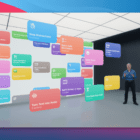



Write a Comment