Logging into your OneDrive account on Mac shouldn’t take more than a few seconds. But the app may sometimes throw a strange error that says “There was an error signing you in. Please try again in a few minutes. Error code: 8004dec6“. If you try to log in to your account after a few minutes, you may get the same error again, or a different error code. Let’s explore how you can get rid of OneDrive error code 8004dec6.
Contents
How Do I Fix OneDrive Error 8004dec6 on Mac?

Reset Keychain
- Close OneDrive and quit all MS Office apps running on your MacBook.
- Launch Finder, and navigate to Applications → Utilities → Keychain Access.
- Delete the following entries:
- Microsoft Office Identities Cache 2
- Microsoft Office Identities Settings

- Then, check if there are any ADAL references in the keychain. Remove the respective entries as well.
- Restart your Mac, launch OneDrive again, and check if you can log in to your account.
Remove Office for Mac Activation Files
Note: If you delete the Office activation files, your Outlook data will be removed as well. Don’t forget to back up the activation files before removing them.
- Navigate to Library, select Group Containers. Alternatively, you can also press the Command, Shift, and G keys and then enter ~/Library/Group Containers in the search field.
- Select the folders below and drag them to Trash:
- UBF8T346G9.ms
- UBF8T346G9.Office
- UBF8T346G9.OfficeOsfWebHost

- Restart your computer, launch OneDrive, and check if you can sign in now.
Reset OneDrive
- Exit OneDrive completely (click on the cloud icon, and select Quit OneDrive.)
- Go to the Applications folder, and locate OneDrive.
- Then right-click on OneDrive and select Show Package Contents.
- Go to Contents, and open the Resources folder.
- Double-click on the ResetOneDriveApp.command to reset the app.
- Note: If you’re using the standalone OneDrive app, click on the ResetOneDriveAppStandalone.command.

- Note: If you’re using the standalone OneDrive app, click on the ResetOneDriveAppStandalone.command.
- Launch OneDrive, and follow the on-screen steps to set up the app again.
- Check if error code 8004dec6 is gone.
Remove Corrupted App Cache Files
Corrupted cache files might be interfering with the login process. Clear them and check if the problem persists.
- Launch Finder, click Go, and then select Go to folder.
- Enter ~/library/containers in the search field and hit the Go button.
- Locate the com.microsoft.onedrive-mac folder and delete it.
- Restart your Mac, launch OneDrive again and check the results.
Reinstall OneDrive
If error code 8004dec6 won’t go away after following all the steps listed above, uninstall OneDrive. Restart your Mac, and reinstall a fresh copy of OneDrive. Hopefully, reinstalling the app will fix this annoying login error.
Conclusion
To fix OneDrive login error 8004dec6, reset your Keychain data, and remove the Office for Mac activation files. If the problem persists, reset OneDrive, and delete corrupted cache files. As a last resort, uninstall and reinstall the OneDrive app.
Which of these methods did the trick for you? Let us know in the comments below.

Madalina has been a Windows fan ever since she got her hands on her first Windows XP computer. She is interested in all things technology, especially emerging technologies — AI and DNA computing in particular.

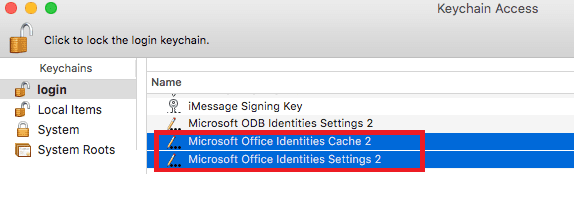
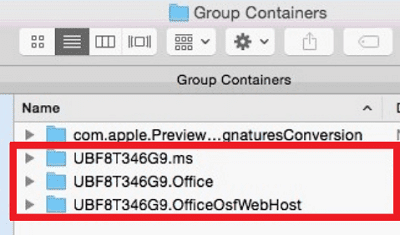
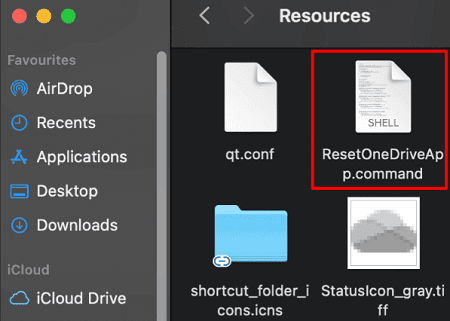
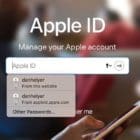
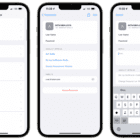
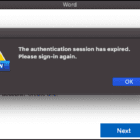
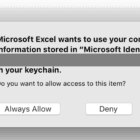


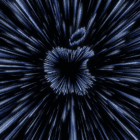
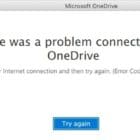
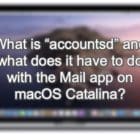
What fixed it for me was that the user has synced an external sharepoint site to their finder, which somehow in chrome had activated a web-app version of onedrive that ran in the background. It was called “Microsoft Onedrive”, installed itself on the mac somewhere. Logging out of that and then uninstalling the app solved the 8004dec6 error. It had previously been saying that they were already logged in with another app.
Worked. Thank you!