Apple reshaped Notes with several new features when it released iOS 10. One of the key enhancements is the ability to store images in Notes. However, you might have found that your Notes are storing pictures in your iPhone’s photo library, which — if you didn’t want this to happen — is quite annoying.
Related Reading:
- How to Use Notes on Mac: A Complete User Guide
- How to Take Smarter Notes on Your iPad
- How to Link Related Notes on iPhone, iPad, and Mac
- How to Lock Your Notes in Apple Notes
- How to Share Notes on iPhone and Mac
Many iPhone and iPad users prefer to store their regular photos in their photo library and would prefer to not mix their personal photos and pictures with images that they use in Notes. Users have to go back to their photo library and manually delete the images from Notes. Follow the easy steps below to prevent this issue.
Contents
How to Stop Notes From Storing in the Photos App
The steps to stop photos taken in Notes from storing in your iPhone Photos app are incredibly simple. You’ll find them below.
- Open the Settings app and go to Notes. You can use the search bar if you’d find it more convenient than scrolling.
- Scroll down to the Media section.
- Toggle Save to Photos off.
This change in setting for Notes will prevent it from storing images that you took in your notes into your library. You can use the setting on your iPad, and not just iPhone.
Will I No Longer be Able to Add Photos in My Notes After Turning This Feature Off?
Even if you stop saving your Note pictures in the Photos app, you can still add images from your photo library to each Note you create. Simply click on the camera icon, pick Choose Photo or Video, and import it into your document.
Prevent Your Notes From Storing in the Photo Library With These Tips
As you can see from this guide, it’s easy to prevent your Notes from storing pictures in your device’s photo library. But even if you turn the feature off, you can still add pictures and videos to each Note you create — meaning that you get the best of both words.
If you later want to adjust your settings again, you can always refer to this guide again.

Danny has been a professional writer since graduating from university in 2016, but he’s been writing online for over a decade. He has been intrigued by Apple products ever since getting an iPod Shuffle in 2008 and particularly enjoys writing about iPhones and iPads. Danny prides himself on making complex topics easy to understand. In his spare time, he’s a keen photographer.

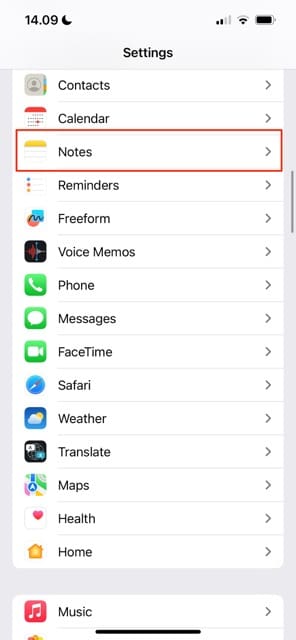
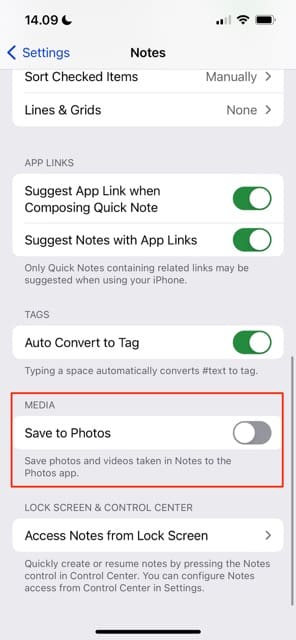








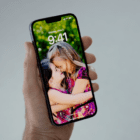
Write a Comment