Some people only ever use a handful of Safari tabs at most, closing others as soon as they’re done with them. Others swap between dozens, opening up more as they explore new ideas.
If you find yourself with too many open tabs, it can be overwhelming finding what you’re looking for. That’s why there are times when it’s best just to close every tab and start over again. That’s precisely what we’re going to show you how to do, no matter whether you’re on a Mac, iPhone, or iPad.
Contents
Close All Safari Tabs on macOS
It’s easiest to open far too many tabs on Safari on macOS, so that’s where we’re going to start. Technically, this won’t close every single tab, since Safari always has at least one tab open, but it will close all but the single tab you choose.
First, open Safari and select the tab that you want to keep open. It doesn’t matter if this is an empty tab. Now, right-click and the tab or hold Ctrl and click the tab.

In the menu that pops up, you’ll have a few options. Select “Close Other Tabs” and every other tab will close.
Another method to do this is to hold down the Option key and click the X icon on the left side of a tab. All other tabs will close.
Close All Safari Tabs on iPhone and iPad
On iPadOS, tabs in Safari work mostly similarly to how they do on macOS, in that you can see them at the top of the browser window. On an iPhone, you don’t have that luxury, as tabs are hidden in the background. This means your tab count on iOS can quickly get out of hand.
Fortunately, quickly closing every tab works the same way on iPadOS and iOS devices. First open Safari and find the tab switcher icon, which looks like a square nested within another square. On an iPad, this is at the top-right of the screen, while on an iPhone, this is on the bottom-right.
Long-press the tab switcher icon to bring up a menu. You’ll see two entries highlighted in red. Select “Close All X Tabs” (X is the number of tabs you have open) to close all of your tabs.
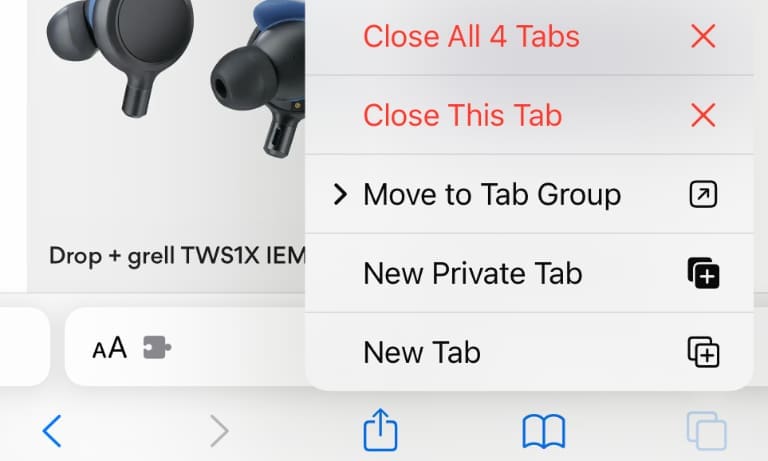
If you prefer to close tabs from the tab switcher view, this is possible too. First, open the tab switcher by pressing the nested squares icon. Now long-press “Done” at the bottom of the screen, then select Close All X Tabs.”
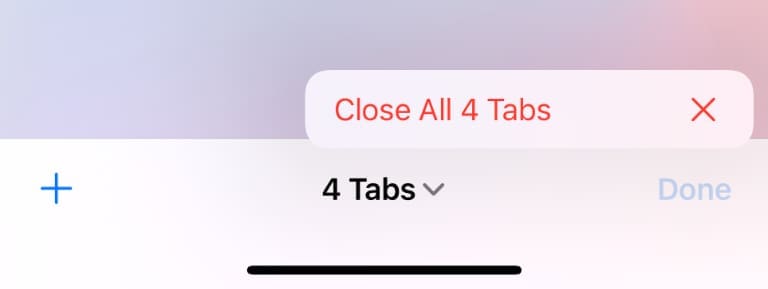
Either way, Safari will prompt you to make sure you want to close all of your open tabs.
Reopening Recently Closed Tabs
Closing all of those tabs is a great feeling, sort of like cleaning your house. At least, it is until you realize you closed a tab with important information that you still need.
The good news is that those tabs aren’t entirely gone. If you need to get a tab back, take a look at our guide to reopening closed tabs in Safari.
Kris Wouk is a writer, musician, and whatever it’s called when someone makes videos for the web. He’s an Apple nerd with a fondness for hi-res audio and home theater gear.










Write a Comment