Software counterfeiting is pretty common nowadays. There are two main actors fueling the practice of illegally copying and distributing software. On the one hand, you’ve got users who prefer to download pirated software “for free”. On the other hand, you’ve got ill-intentioned hackers who use counterfeit software to spread malware, access your data, and even take over your computer.
Using counterfeit software is more common on Windows than on macOS. Unfortunately, Parallels Desktop may sometimes throw an alert that says “This copy of Parallels Desktop may not be genuine. You may be a victim of software counterfeiting“. Here’s what you need to do when this warning pops on the screen.
Contents
Mac Says This Parallels Desktop Copy Might Not Be Genuine
Check Your Date and Time Settings
Make sure your date and time settings are correct. Check the settings on both your host machine and Windows.
On your Mac, go to System Preferences, and select Date and Time. Let the OS set your date and time settings automatically. Make sure your computer uses Apple’s time server.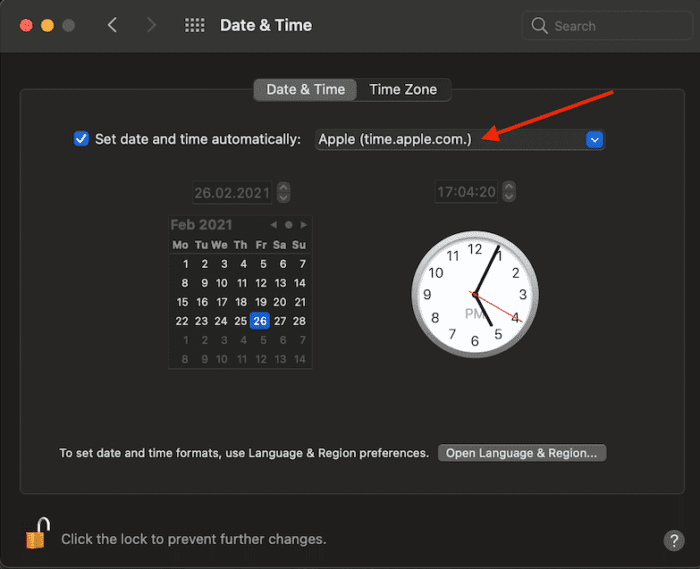
On your Windows virtual machine, go to Settings, and select Time and Language. Toggle on the Set time automatically and Set time zone automatically settings.
Exit Parallels, and restart your Mac. Launch the program again, and check if the alert persists.
Uninstall Parallels and Scan Your System for Malware
If you downloaded Parallels from a third-party website, chances are the software counterfeiting alert might be real. Go to Applications, and move Parallels to Trash. Don’t forget to empty the Trash folder to permanently remove the program.
To stop potential malware, adware, and spyware from changing your Mac’s behavior and accessing your data, you need to scan your system. You can use the free version of Malwarebytes for Mac to get the job done.
Then, run an EtreCheck analysis, open the report, and check if you notice anything unusual. Remove any suspicious files and restart your Mac.
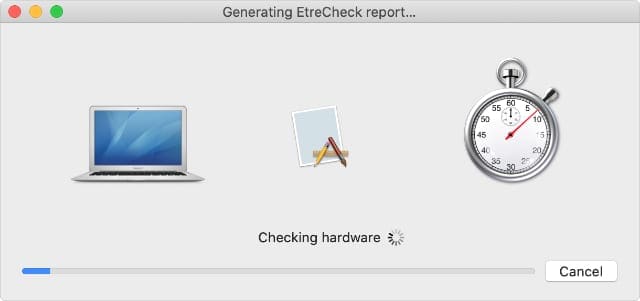
Download Parallels Desktop from the official website or App Store.
Contact Parallels Desktop Support
On the other hand, if you downloaded Parallels from a source you trust, contact Parallels Support for further help. Make sure to have your activation key at hand. The support engineers may need it during the troubleshooting process.
Conclusion
To sum up, if Parallels Desktop says your copy is not genuine, check your date and time settings. If you downloaded Parallels from a third-party website, uninstall it from your Mac. Then scan your system for malware. If the alert persists, contact Parallels Desktop support for further help. Hit the comments below and let us know if you managed to get rid of the alert.

Madalina has been a Windows fan ever since she got her hands on her first Windows XP computer. She is interested in all things technology, especially emerging technologies — AI and DNA computing in particular.









Write a Comment