Now that the dust has settled from the iOS 16 launch debacle, Apple has been hard at work bringing new features to iOS and iPadOS along with improving its operating systems on the whole. If you can believe it, Apple has already released the third beta for iOS 16.2 and iPadOS 16.2, delivering new updates on an almost-weekly basis.
Related Reading
- What’s New in iOS 16.2
- iOS 16.2: Report When You Trigger Emergency SOS Unintentionally
- iOS 16 Tips and Tricks: The Definitive List
- Does iOS 16 Automatically Change Daylight Savings Time?
- iPhone 13 Pro Max vs iPhone 14 Pro Max: Should You Upgrade
Contents
What’s New in iOS 16.2 Beta 3
Unlike the first beta for iOS 16.2, which saw the introduction of the Freeform app which was first unveiled at WWDC ’22, there’s only one major new change in iOS 16.2 Beta 3. When the iPhone 14 Pro and iPhone 14 Pro Max were announced, one of the big new features was the inclusion of an “Always On Display”. This is meant to help save you some battery life, while being able to glance at your phone to see notifications without actually picking up the phone or tapping the screen.
However, the implementation wasn’t as great as we were hoping, and Apple is taking the time to start adding new options. At launch, the only setting you could change was to simply turn the Always On Display off or on. With iOS 16.2 Beta 3, you now have the ability to turn off the wallpaper when the Always On Display is active, and you can have notifications turned off. Both of these are toggles in the Settings app, giving you a bit of flexibility.
Instead of having your Lock Screen wallpaper dimmed, this new option ditches the wallpaper altogether, only showing a plain black background. The apparent goal is to try and help extend the battery life of your iPhone 14 Pro or iPhone 14 Pro Max, as there have been some complaints about subpar battery with the Always On Display enabled.
How To Download iOS 16.2 Beta
Apple is still working on tweaks and changes to iOS 16.2, but if you want to live on the bleeding edge, you can join Apple’s Public Beta Program. This usually arrives a day or two after the Developer Beta, giving Apple the ability to get its latest software into the hands of more users before it rolls out as a stable release.
Back Everything Up First
Before joining the beta program, you will want to create a backup of your device. This can be done by following these steps:
- Open Settings
- Click on your Profile at the top
- Scroll down and select your iOS device from the list
- Click on iCloud Backup
- Tap Back up now
This will create an iCloud backup of your device, including the apps and games that you have installed. This will also include your SMS messages and email accounts and other settings.
Install iOS 16 Public Beta
In order to sign up for the Public Beta program, you’ll need to head over to beta.apple.com and click ‘Sign up’. From there, you’ll need to log into the same Apple ID used on your mobile devices.
After you have signed in, Apple will prompt you to select a device that you want to download iOS 16.2 on. Once selected, you will be asked to open a specific page on your iOS device.
This will allow you to install the beta profile, which is necessary to receive the updates. After you have installed the profile, iOS 16.2 updates will come via OTA, just like your regular iOS updates.
In order to actually install the iOS 16.2 Public Beta, you will want to follow these steps:
- Open Settings
- Click General
- Select Software Updates
A prompt should appear on your device asking if you want to download and install the iOS 16.2 Public Beta.
Andrew Myrick is a freelance writer based on the East Coast of the US. He enjoys everything to do with technology, including tablets, smartphones, and everything in between. Perhaps his favorite past-time is having a never-ending supply of different keyboards and gaming handhelds that end up collecting more dust than the consoles that are being emulated.

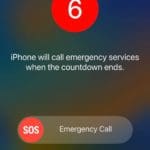
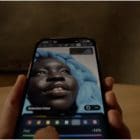







Write a Comment