Looking for AirDrop in iOS’s Control Center after updating and can’t find it anywhere in iOS11+ and iPadOS? Well, we couldn’t find it either until we accidentally located it hidden in Control Center.
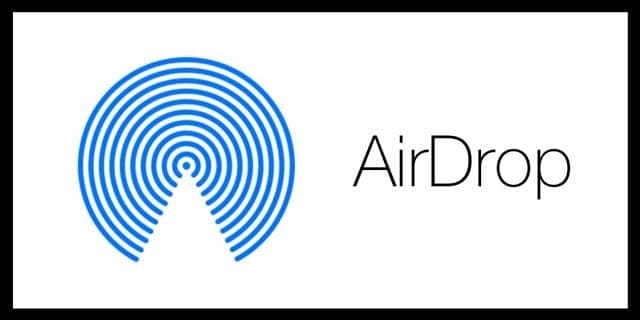
Related Articles
- How to shut down unwanted AirDrop images for good on iOS and macOS
- How-To Drag & Drop in iOS
- AirDrop Not Working? Tips to Help
Contents
So here’s the scoop on AirDrop in iOS11
iOS and iPadOS (11+) drastically redesigned (and for some folks, improved) Control Center. Instead of 2 pages, it’s back to a single screen center. It even includes features like Low Power Mode, and we’re finally able to do some customization via Control Center’s Settings. So adding toggles just got a heck of a lot easier.
But then there’s AirDrop. It’s been a staple of Control Center since I remember. But with iOS 11+, it vanishes. It’s not there by default and it’s not there to customize. So yeah, where the heck is it hiding?
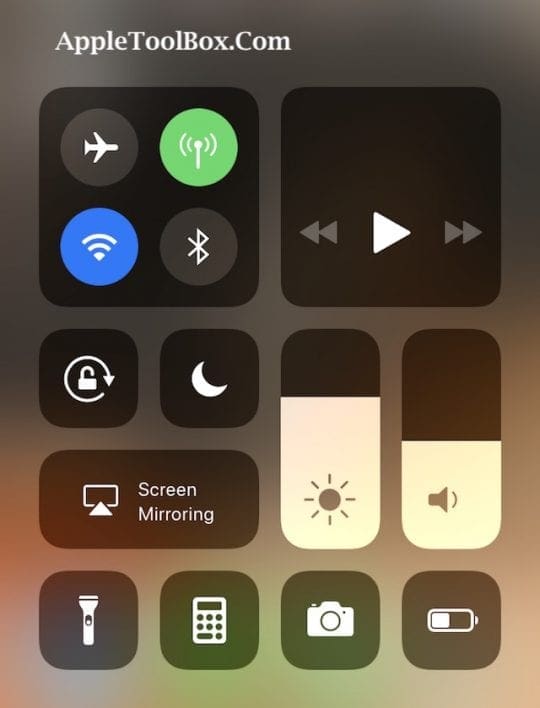
The answer is a Deep Press or 3D Touch
Yup, you heard right. AirDrop is now only accessible through a long press or a 3D Touch on any of toggles within the “connections” tile, including AirPlane Mode, WiFi, Cellular, and Bluetooth. Simply deep press or 3D Touch one of these icons and a larger menu pops up offering two additional selections: AirDrop and Personal Hotspot.
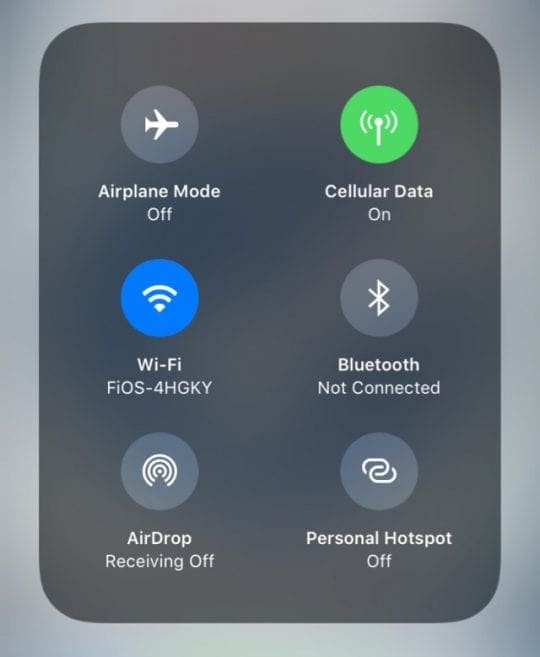
For iPhones and iPads without 3D Touch, a deep press on these same icons (Airplane Mode, WiFi, Cellular, or Bluetooth) brings up that same menu.
Don’t know why they decided NOT to include AirDrop (or Personal Hotspot) in Control Center’s customizable options, but they didn’t.
AirDrop’s Also Now in Settings
iOS 11 also has a new Settings Menu just for AirDrop. And it’s super easy to find. Go to Settings > General >AirDrop. Then set your AirDrop preference, choosing between Receiving Off, Contacts Only, and Everyone.
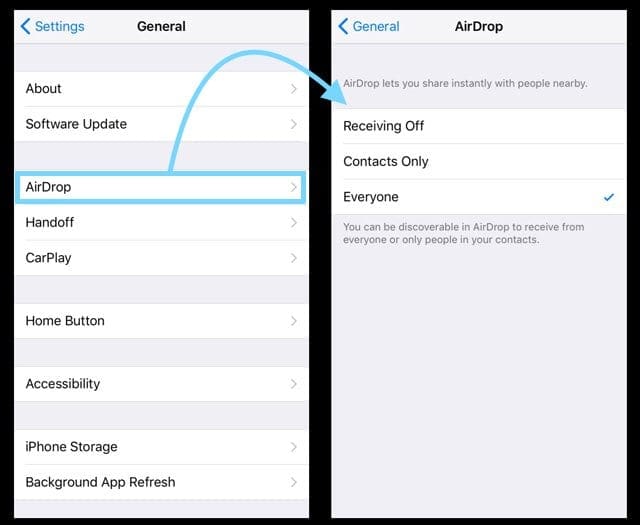
As a reminder, we recommend selecting Everyone–this selection gives us the most consistent results.
If you are having challenges getting Airdrop to work on your iOS devices, we suggest that you check out the Do Not Disturb setting. If your iDevice has DND enabled, Airdrop doesn’t seem to cooperate. Turn off the Do not Disturb setting on the device and give it a try.
Please feel free to look at our Airdrop troubleshooting tips and video in the related articles section above.
Night Shifted From Control Center Too!

Another missing item from iOS’s Control Center is Night Shift. To turn Night Shift on or off, 3D Touch or deep press the brightness slider. In the popup menu, tap the Night Shift icon at the bottom of the slider to turn it on or off.
And There’s Drag & Drop!
Get ready to be super-efficient and productive with iOS’s new Drag & Drop (D&D) feature! It’s so cool, we wrote an entire post just on it. So check it out and get your D&D ON.

Obsessed with tech since the early arrival of A/UX on Apple, Sudz (SK) is responsible for the original editorial direction of AppleToolBox. He is based out of Los Angeles, CA.
Sudz specializes in covering all things macOS, having reviewed dozens of OS X and macOS developments over the years.
In a former life, Sudz worked helping Fortune 100 companies with their technology and business transformation aspirations.











still can’t find airdrop
Whoa, thank you!!! easy when you know how!
Thanks!
Amazing easy fix. Thank you!
HI Ally,
Glad it works for you! Awesome. And thanks for letting us know. Very much appreciated.
Liz
the new airdrop is not for 3d only it works for all.
Hi Mfdiwan,
Yup, you’re correct! It’s mentioned in the article that a deep press works on phones without 3D Touch but perhaps it’s not highlighted sufficiently. So we’re updating our article so it’s clear.
Thank you for pointing this out—we don’t want anyone to think they no longer have access to AirDrop—that would be terrible!
We appreciate you letting us know. That’s awesome.
Liz
Thanks for your very helpful work!!
I am sooooo happy your article led me to the Air Drop button!!
Thanks
I finally found it too. Ridiculous way of rearranging controls. Don’t like the new system at all. Change for change’s sake with no improvement. Take a break.
Thanks a lot! I’ve been looking for it.
Thank you so, so much for this! Drove myself crazy looking for it until I found this article. ⭐️⭐️⭐️⭐️⭐️
Thank you so much! You guys are awesome!
O.M.G. Can Apple make it any less intuitive? Honestly, do they do any research at all into user experience?
Easy peasy with your tip. Mine is iPhone 6 and so far I’m loven’ ios11.01 my phone is responding super fast.
Got it , the hidden air drop , thanks
Thank you so much. It’s very helpful.
For the night shift you can ask Siri to turn it on. (I don’t know if you could before but I found out with this update because until I read this article I couldn’t find it.)
Thanks a lot for this help, you get 5 ***** !
Finally found it with the help of this tip.
Thanks.
Frank M
Thank you so much for this!