Seeing a legitimate message that you’ve been locked out of your Apple account can be frightening. But there isn’t necessarily a reason to be concerned right off the bat.
Here’s what you need to know about it.
Contents
Why Does Apple ID get Disabled for Security Reasons?
If Apple has suspected something fishy is going on with your account, you’re likely to see an alert the next time you try to login with your Apple ID.
You’ll see a message that’s some variation of “your Apple ID has been locked for security reasons.”
This usually happens when someone attempts to log in to your account too many times with an incorrect password. Accounts without two-factor verification or additional security may be especially at risk of this.
Occasionally, you might see this message if you haven’t logged in for a long time and Apple has implemented new password or security policies.
Luckily, if you see this message, it usually means your account is safe from hackers until you unlock it.
Note: You should never trust unsolicited emails or texts that claim your account has been locked. The alerts should appear directly on Apple devices when you attempt to log in. They should not show up in a third-party mail client or Apple’s Messages app. Don’t click on any links unless you can verify that it’s from Apple.
RELATED:
- How to Create an Apple Id without a Credit Card
- Device Asks me to log in using someone’s else Apple ID, What can I do?
- How to Change an Apple Email Id that your don’t have access to
How to Unlock Your Apple ID Account
Luckily, it’s a pretty simple process to fix this — though it seems to depend on where you’re logging in and what device you’re using at the time.
If you see a “tap to unlock” button on the actual alert, you can tap on it and follow the unlock process steps.
Otherwise, you’ll need to go to Apple’s password recovery site: iforgot.apple.com. Or, just click on the link below.
There, you can use your existing password to unlock your account. If you forgot your password, then you can use the webpage to reset it.
In either case, the next steps will depend on what type of account security you have set up.
If You Don’t Have Any Account Security
If you don’t have two-factor or two-step authentication for your account, it’s pretty easy to validate your identity. For the most part, that’s not necessarily a good thing. But for getting back into your account quickly, it’s fine.
You just need to enter your current password to authenticate and unlock your account.
Occasionally, Apple will have you answer some security questions that you inputted when setting up your account. If you can’t remember the answers to these, you may need additional password help.
If You Have Two-Factor Authentication
If you have two-factor authentication setup, you can opt to receive a login code on one of your trusted devices.
Alternatively, you can choose to receive a text message on the primary smartphone associated with your account.
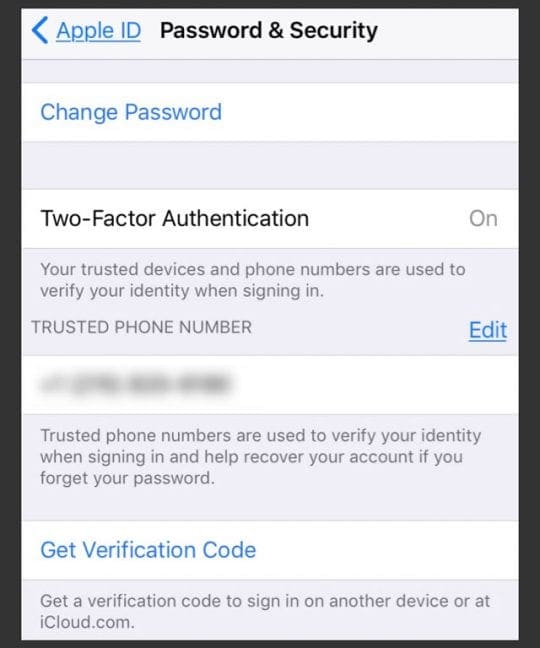
If You Have Two-Step Authentication
Apple has begun switching most of its users over to two-factor authentication. But there still might be some users with older two-step authentication.
For two-step verification, you’ll need the code sent to a trusted device and a recovery key. That key is a 14-digit code that Apple sent you when you set up the security — if you don’t have it, you might not be able to login to your account.
Additional Considerations
If you can’t remember your Apple ID password, it might be best to reset it rather than keep trying to input incorrect ones.
Apple will lock your Apple ID after too many unsuccessful password attempts until the next day.
Similarly, if your account is locked but the alert you receive doesn’t mention security, you may not be able to reset your password.
If that’s the case, you’ll need to contact Apple directly to get your account back.
How to Prepare for Next Time
While Apple’s process for unlocking your account is pretty simple, you can do a few more things to help secure your account and make the process easier and more secure next time around.
Make sure you add trusted devices, trusted accounts or backup emails. You can do so at the Apple ID website.
If you have two-step verification security for your account, it might be worth disabling it and upgrading to two-factor authentication. That way, you won’t need a recovery key that could permanently lock you out of your account if you lose it.
At any point, if you’re unable to unlock your Apple ID, you may need to contact Apple Support. You can do so directly with the following link — just select Apple ID and Disabled Apple ID in the options.

Mike is a freelance journalist from San Diego, California.
While he primarily covers Apple and consumer technology, he has past experience writing about public safety, local government, and education for a variety of publications.
He’s worn quite a few hats in the journalism field, including writer, editor, and news designer.








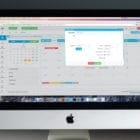

My Apple account has been disabled how do I get it back to normal order?