The Apple Watch and its ability to use different complications can really provide you with all of the information that you need at a glance. This includes being able to check the weather, without opening an app on your Watch or your iPhone. But if the Apple Watch Weather not updating, you’re not completely out of luck, as there are a few different troubleshooting tips you can try out.
Related Reading
- First Things To Do With Apple Watch Series 7
- Apple Watch Series 7 Tips and Tricks
- Apple Watch Not Working? Troubleshoot Your Problems Today
- How To Brighten Apple Watch Screen
- How To Connect Apple Watch to Fitbit
Contents
Enable Mobile Data Access
Unless you have a cellular-enabled Apple Watch, the first thing that you’ll want to do is make sure that the Watch has access to your iPhone’s data. Here’s how you can enable mobile data access if Apple Watch Weather not updating.
- Open the Settings app on your iPhone.
- Scroll down and tap Weather.
- Tap the toggle next to Cellular Data to enable access.
Once enabled, the Weather app on your Apple Watch should automatically update with the latest information. If not, you’ll want to follow the next series of steps.
Restart Your iPhone and Apple Watch
Whenever something is “out of whack” with your iPhone or Apple Watch, the next step to take is to simply perform a restart. The following steps take you through the process of restarting both your iPhone and the Apple Watch.
- On your iPhone, press and hold the Side button and Volume Down button at the same time.
- Once the Power Slider appears, slide to power off.
- Press and hold the Side button until the Apple logo appears.
- Release the Side button.
- From your Apple Watch, press and hold the side button.
- Drag the power menu slider to turn off the watch.
- Press and hold the Side button until the Apple logo appears.
- Release the Side button.
After both of your devices are finished restarting, make sure that they are connected. Then, double-check the Weather app or widget to ensure that it has been updated.
Enable Location Access
One reason why your Apple Watch Weather not updating could be due to location access. If the app does not have the correct permissions, you won’t see the regular updates that you might have been expecting. Here’s how to enable Location Access for the Weather app.
- Open the Settings app on your iPhone.
- Scroll down and tap Privacy.
- Tap Location Services at the top of the page.
- Scroll down until you reach Weather and select it.
- Under Allow Location Access, tap Always.
As a reminder, while “always” providing Location Access to an app will ensure that it’s properly updated, it also means that you could see worse battery life. Because the app is always looking for new information, this could wear down your battery, leaving you needing to charge it back up sooner than you expected.
Background App Refresh
Speaking of allowing constant location access, another way to make sure that the Weather app is actually syncing is to enable Background App Refresh. By doing so, the app will automatically refresh in the background, providing you with the most up-to-date information as it becomes available.
- Open the Watch app on your iPhone.
- Tap General.
- Scroll down and tap Background App Refresh.
- Scroll down and tap the toggle next to Weather.
You can also do this right from your Apple Watch if you don’t want to take out your iPhone.
- From your Apple Watch, open the Settings app.
- Tap General.
- Scroll down and tap Background App Refresh.
- Scroll until you reach Weather.
- Tap the toggle next to Weather to enable Background App Refresh.
Uninstall and Reinstall Apps
If you’ve run through the different troubleshooting options on this list and are growing rather frustrated, all hope is not lost. One more option that you have is to simply delete the Weather app and then re-install it. In recent years, Apple has been putting its own first-party apps onto the App Store, allowing users to delete the ones they don’t want to use. But this also allows Apple to provide updates to specific apps, as opposed to waiting to include the update in an iOS release.
Here’s how you can uninstall, and reinstall the Weather app:
- Locate the Weather app on your iPhone.
- Press and hold the Weather icon until you enter “jiggle mode”.
- Tap the X in the top left corner.
- Confirm that you want to delete the app.
Then, you’ll be able to open the App Store and re-download the Weather app. Simply search for Weather, and Apple’s own application should be one of the first options listed. Once it’s been downloaded, open the app, provide all of the necessary permissions, and then make sure it’s available on your Apple Watch.
Check For A Software Update
Last, but certainly not least, you might want to check for a software update. Most of the time, apps stop working properly because there’s an update that needs to be applied and you may not have even known that it was there. Here’s how you can check for a software update on your iPhone:
- Open the Settings app on your iPhone.
- Tap General.
- Select Software Update.
If an update is available, tap the Download and Install button. Depending on your internet connection and the size of the update, it may take a little bit of time before the update is downloaded. From there, your iPhone should automatically install the update, just make sure that you have at least 50% battery remaining before starting.
And if you want to check for a software update for your Apple Watch, here are the steps:
- Open the Watch app on your iPhone.
- Tap General.
- Tap Software Update.
As you might expect, the same rules apply to the Apple Watch. However, unlike the iPhone, your Apple Watch needs to be placed on the charger during the process. This ensures that your Watch won’t run out of battery, while it will also stay connected to your iPhone throughout the installation process.
Andrew Myrick is a freelance writer based on the East Coast of the US. He enjoys everything to do with technology, including tablets, smartphones, and everything in between. Perhaps his favorite past-time is having a never-ending supply of different keyboards and gaming handhelds that end up collecting more dust than the consoles that are being emulated.

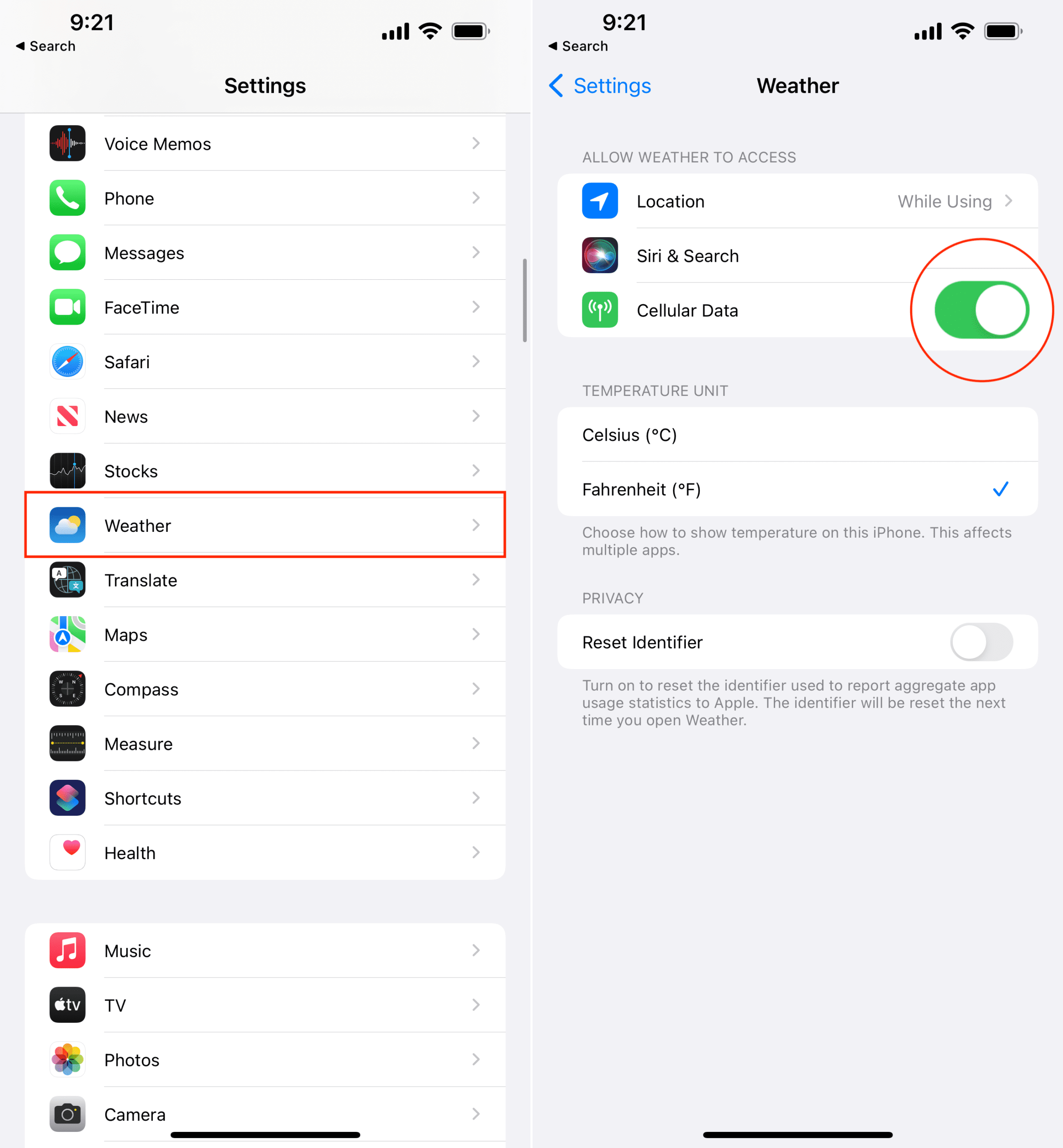
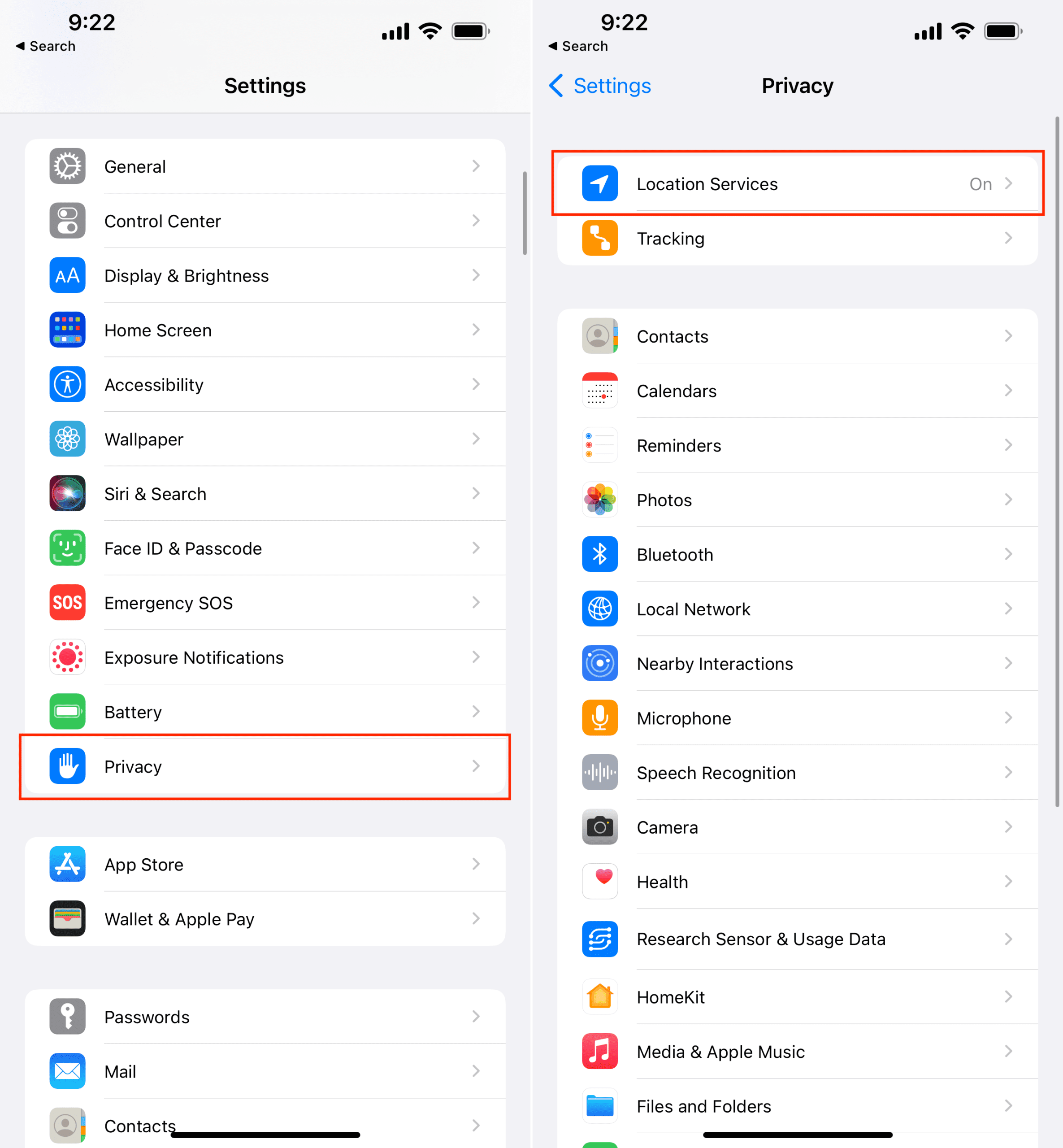
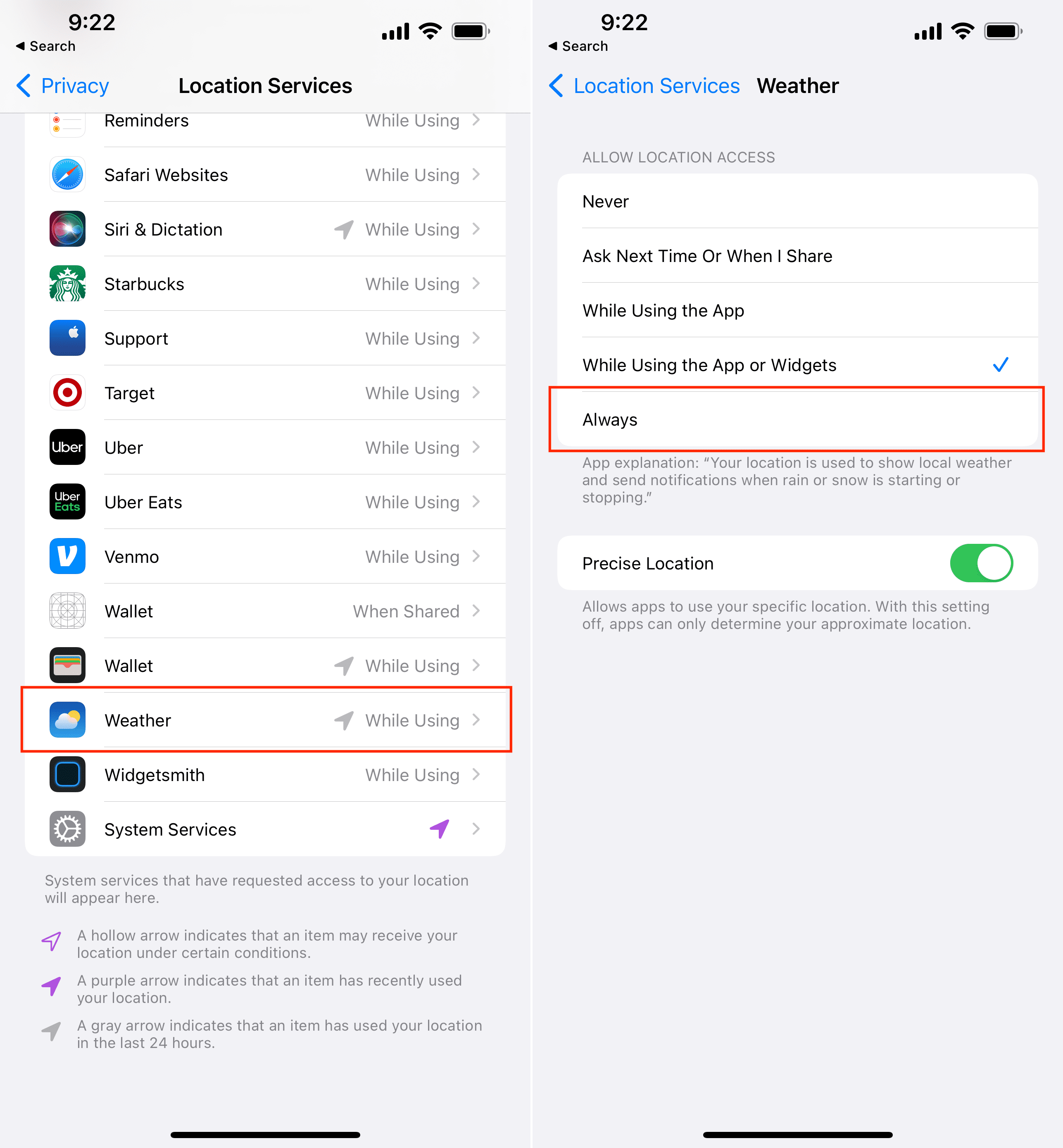
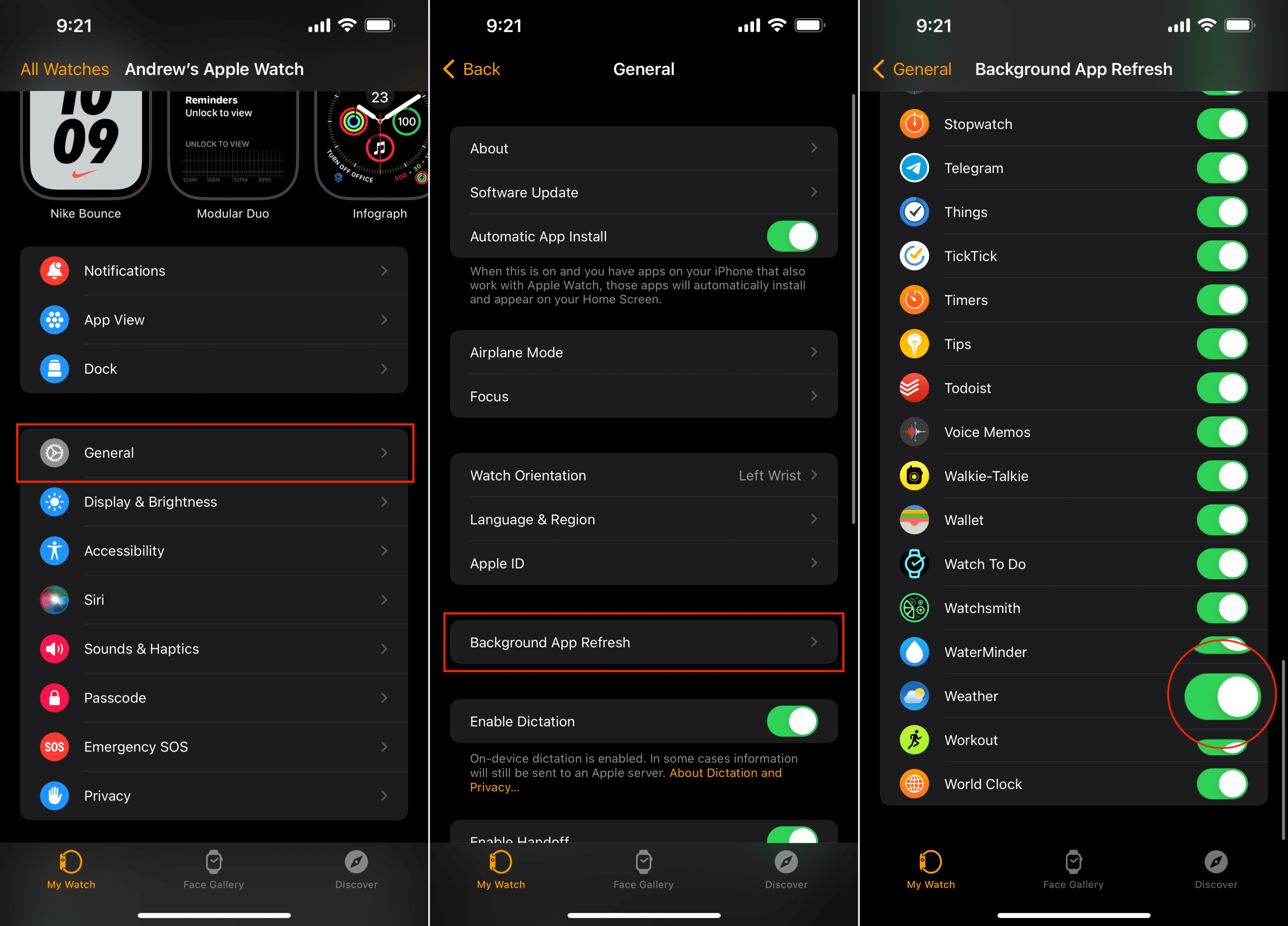
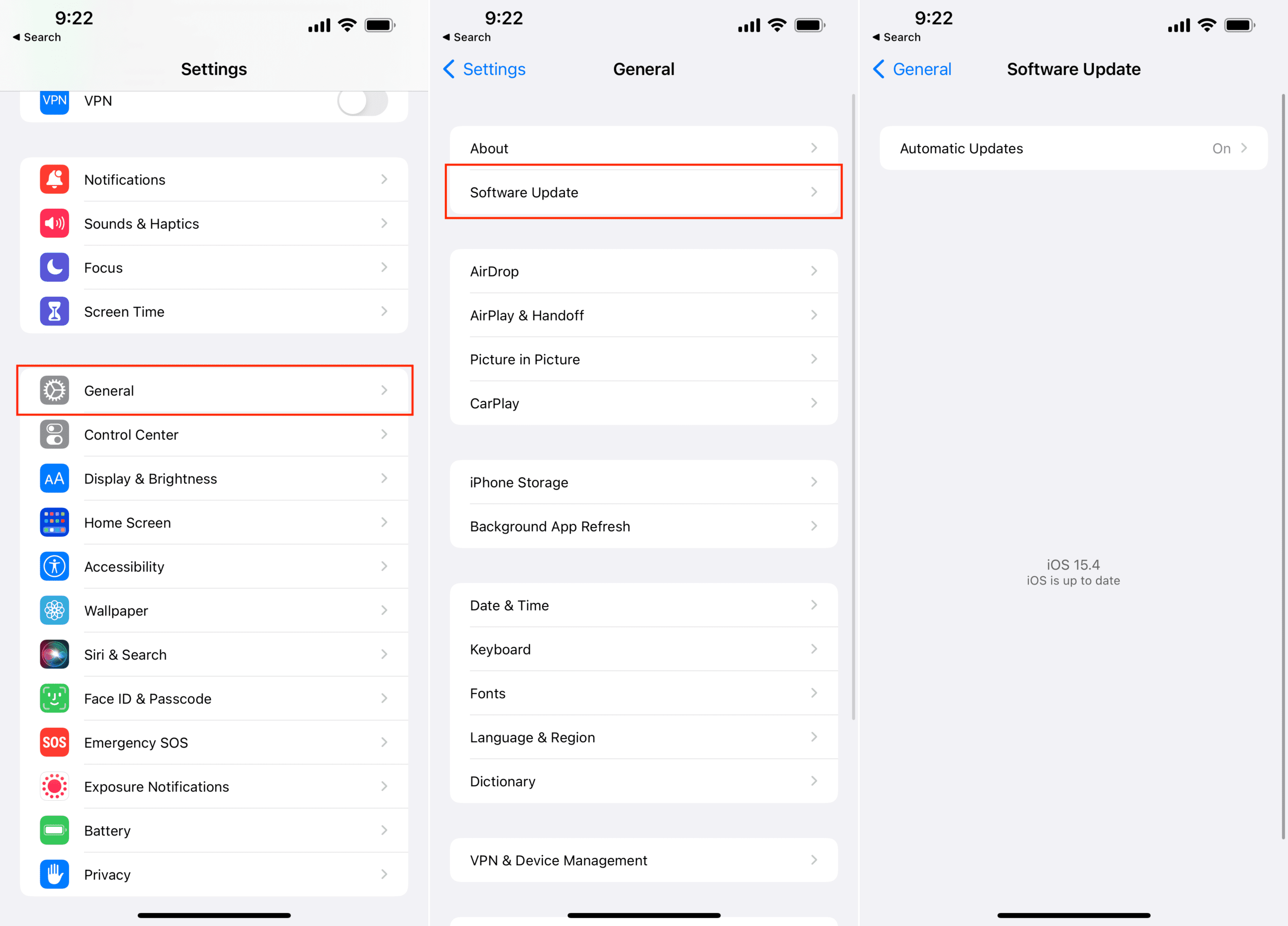
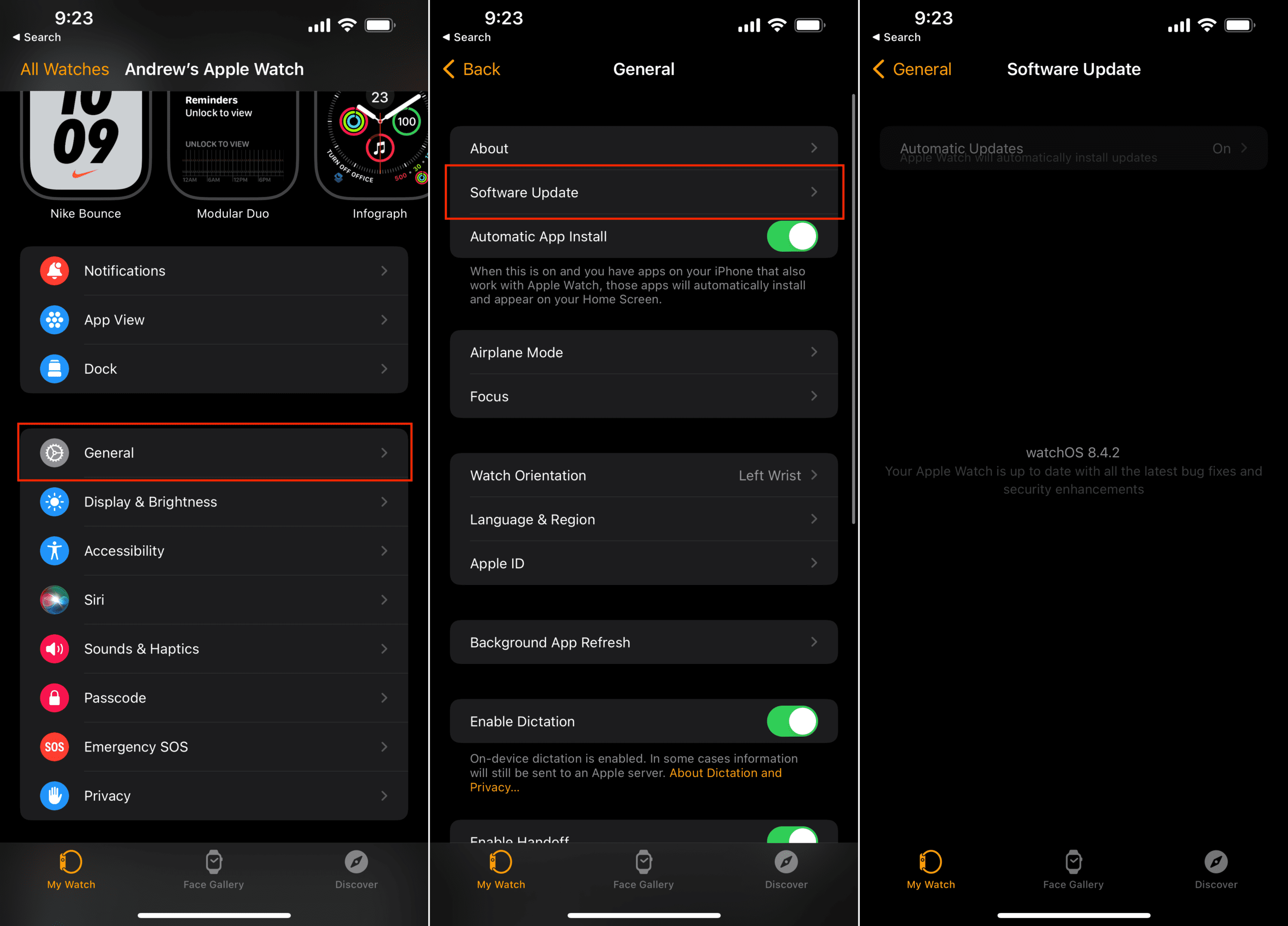









Write a Comment