Several users have reported a problem where the bluetooth setting to “Forget this Device” on the iPhone, iPad, or iPod touch appear grayed out or dim. Thus, users are unable to tap this setting. If you are having this problem, here is how you can troubleshoot thisBluetooth issue on your iPhone, iPad, or iPod touch. Follow the steps below to resolve your problem:
- Restart your iPad or iPhone
- Turn Bluetooth off and on again by tapping Settings > Bluetooth
- Reset the network settings by going to Settings > General > Reset > Reset Network Settings.
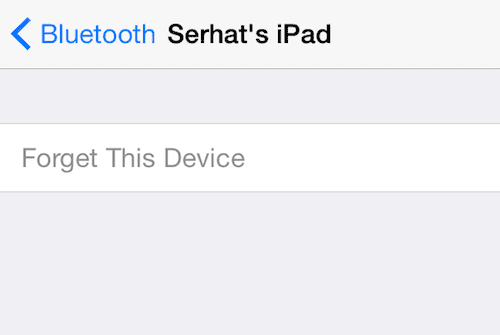
Related: Bluetooth not working on iPhone or iPad, fix

Obsessed with tech since the early arrival of A/UX on Apple, Sudz (SK) is responsible for the original editorial direction of AppleToolBox. He is based out of Los Angeles, CA.
Sudz specializes in covering all things macOS, having reviewed dozens of OS X and macOS developments over the years.
In a former life, Sudz worked helping Fortune 100 companies with their technology and business transformation aspirations.





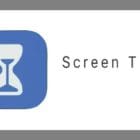



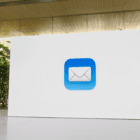
I had the same issue with the bluetooth as well. For some reason I tried everything on the web and it did not work. However I did found a work around to be able to use the handoff and continuity. The weird part of about it that my phone does not show up in the bluetooth settings on my mac but it works. The steps listed below:
Make sure all Handoff features are off on both iPhone and Macbook
Connect your Macbook with your iPhone Personal Hotspot Option using the “WIFI and Bluetooth”
If you go back you should noticed in your settings your Wifi is not connected to anything
Turn your wifi on and connect to your router
Connect handoff on both devices
turn off personal hotspot
Starting picking up your phone and starting doing the half typed message or whatever. In you dock you should see your message or whatever app you used to pop up stating where you started the message from. Also you can be able to receive calls and send them as well. To finish this up if you go back to your bluetooth preferences on your Macbook your phone probably will not be listed but the features work. Hope this helps!
Useless–tried everything short of a rest to no avail. Thanks Apple!
didn’t work with my iPhone 5, IOS 8.0.2