With the release of the latest tvOS, a lot of the issues faced with App store download are now a thing of the past. In its aim to continue improving upon the operating system, Apple releases regular updates. Some of the issues experienced by users are still basic in nature and can happen to any Apple TV user. This is especially true when it comes to challenges faced while trying to download Apps for your Apple TV.
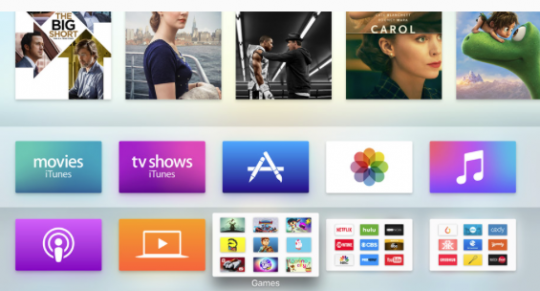
Contents
The Symptoms
When you try to download the apps, the App would show up on the home screen but it shows up as a gray box and freezes. Users have also complained about their experience with the Netflix App, especially on the Apple TV 4. This is one of the most commonly used apps. After entering the credentials for the App, it would show a spinning circle and then freeze.
If you are experiencing any of these issues, here are a few tips for you to try in order to address these issues.
Netflix App Freezing on Apple TV
In order to address the Netflix issue, we suggest that you try to delete the app first. You can delete the App from the home screen or go to Settings > General > Manage Storage. A list of all the apps that you have installed on your Apple TV Gen 4 along with the storage they use will be visible here. Choose the trash icon for the Netflix app and proceed to delete the App. The App and all of its relevant data will be removed from your unit.
Once you have deleted the App and its associated data, please re-install the Netflix app and give it a try. It is also a good idea to do a speed test for your Apple TV to ensure that you are getting the right band width for watching high-quality streaming content. If your speed is below standard, you can try to change the DNS settings on your Apple TV and point it to the public Google DNS services.
In order to speed up the bandwidth associated with your Apple TV, Please go to Settings > General > Network. Select Wireless or Ethernet network based on your configuration and then go to Configure DNS and choose Manual. Type in 8.8.8.8 and 8.8.4.4 as the primary and secondary DNS addresses and confirm your setting. Perform a speed test and check if it increases the bandwidth for your unit.
Cannot Download Apps from the App Store
If you are having problems downloading any type of apps on an intermittent basis, your best bet is to restore your Apple tv to factory settings and then reinstall all the Apps.
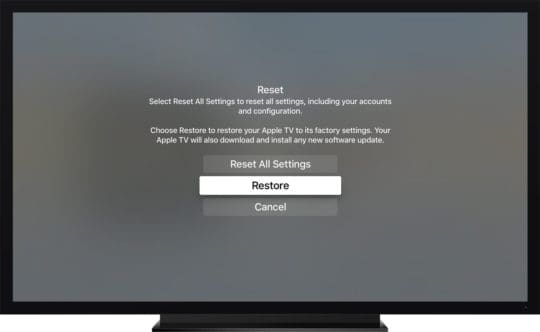
In order to restore your Apple TV to factory settings on the 4th Gen TV unit
- Select Settings > System > Reset
- Select Restore to return your Apple TV to its factory settings. Your Apple TV will also download and install any software updates. You need an Internet connection
The reset or restore process might take some time. Keep your Apple TV plugged into power until it’s complete. Once the restore is complete, you can download all your purchased apps again by opening the app store and selecting purchased. You may have to try the restore process a couple of times in order for it to work.
Good Luck and please feel free to share your comments and your tips.

Obsessed with tech since the early arrival of A/UX on Apple, Sudz (SK) is responsible for the original editorial direction of AppleToolBox. He is based out of Los Angeles, CA.
Sudz specializes in covering all things macOS, having reviewed dozens of OS X and macOS developments over the years.
In a former life, Sudz worked helping Fortune 100 companies with their technology and business transformation aspirations.





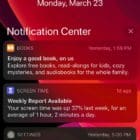




I have 2 Apple TV 4 boxes. One has ESPNWatch, the other doesn’t.
There is no Apple Store on here.
How can I get the ESPN app?
Hi Perry,
There should always be an app store on your Apple TV.
We suggest resetting the Apple TV that doesn’t show the App Store back to factory settings and then sign in with your Apple ID and you should see the App Store.
Reset your Apple TV 4K or Apple TV HD
Go to Settings > System > Reset
Choose Reset and Update
Keep your Apple TV plugged into power until the Reset process finishes.
Reset or restore your Apple TV (3rd generation) or earlier
Select Settings > General > Reset
Choose Restore: This option returns your Apple TV to its factory settings and installs the software update
Keep your Apple TV plugged into power until the Reset process finishes
After resetting back to factory settings, set-up your Apple TV again using the same Apple ID as on the AppleTV that works normally.