Having problems when trying to update or change your email password on an iPhone, iPad, or iPod?
If you recently changed your email password and then tried updating it in the Mail app, you likely discovered that there is no easy way to do so.
There is no password entry field in your device’s email account information settings. And this seems entirely counter-intuitive – it feels like it should be there.
But instead, there are just fields for your Name, Email, and Description. So, what gives? How do you update or change email password on iPhone or other iDevices?
In this post, we outline several steps you can take to get all your email accounts back to work.
Contents
- Why Isn’t There an Option to Change My Email Password on My iPhone or iPad?
- How Do You Change an Email Account Password on Your iDevice?
- What Happens When You Change Your Email Account Password?
- Try to Restart or Force Restart
- How to Force Restart Your iDevice
- Add Mail Account Manually
- Need to Verify Your iOS Mail App Email Settings?
- Wrapping It Up
Why Isn’t There an Option to Change My Email Password on My iPhone or iPad?
Apple has a reason for this. They assume you manage your passwords through the account provider’s website or app rather than your iPhone or iPad settings.
Apple doesn’t give you the option to change account passwords in the Mail app because, once set up with your email account information, your device smoothly communicates with the email provider’s servers.
Information transmits back and forth, usually without disruption or the need to continually enter a password to retrieve all your emails, calendar information, contacts, notes, or anything else you sync between your iDevice and email account.
How Do You Change an Email Account Password on Your iDevice?
As mentioned before, if you merely want to update the password of an account you’ve linked to in your device’s Mail app, you’ll quickly discover that you can’t. The app only allows you to change your Apple ID’s password and lists all email accounts you have.
Instead, you need to visit your account via a browser on your phone to change your password. There’s no workaround here.
To change the password of your email account using your device, follow these steps:
- Open Settings and navigate to Passwords.
- Enter your device’s passcode when prompted, or use Touch ID or Face ID to verify your identity.
- Select the email client from the list provided, such as Gmail or Yahoo Mail.
Once you’ve chosen your email client from this menu, you’ll be able to see the password for that client. Tap the dots in the Password field to reveal your current password. Hit Copy Password.
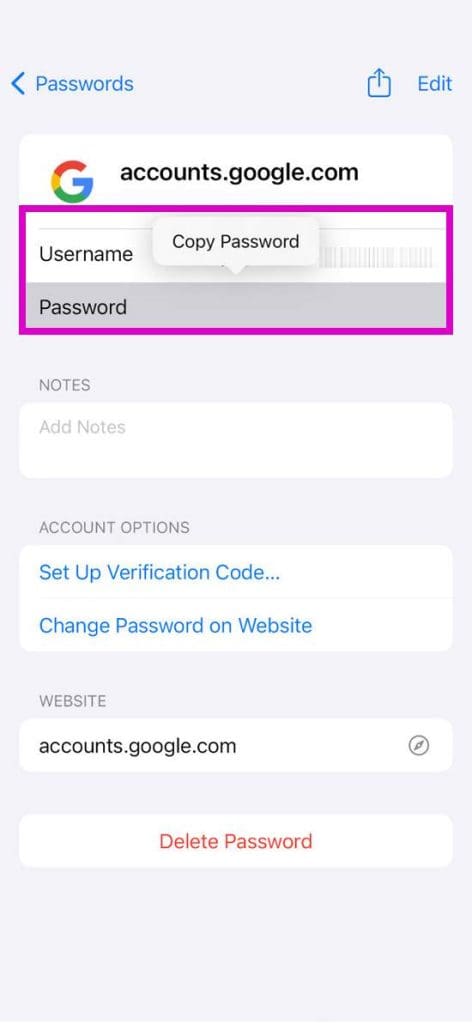
Now, continue with these steps to change your password:
- Select Change Password on Website.
- Paste the previous password that you copied.
- Select Change Password.
- Enter your new password and confirm that you’d like to change it.
This technique essentially takes you through the browser-based method of changing your email password, only you’re able to do it via your iDevice without having to boot up a laptop or computer.
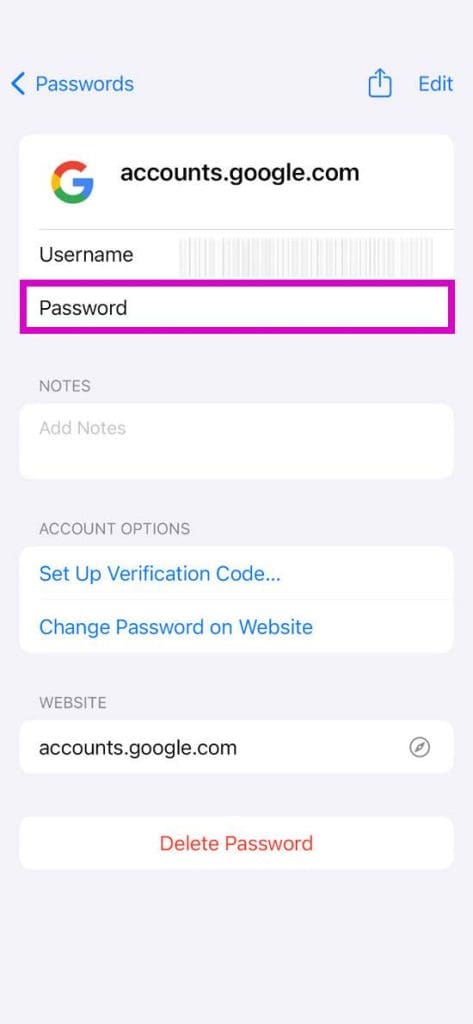
What Happens When You Change Your Email Account Password?
When you change your password via the email account’s website, your device is unable to verify your account and can’t communicate with your email server. As a result, your Inbox in the Mail app can’t update, and you won’t receive any new emails. If this is the case, you’ll most likely get a pop-up from the Mail app asking you to re-enter your email account password.
If you didn’t get a pop-up notifying you to authenticate your account by re-entering your password but you notice you aren’t receiving new emails, follow the steps below:
- Head to Settings > Mail > Accounts.
- Tap on the account in question. There will be a message “Account not authenticated.”
- Tap Re-enter Password to add a new password for your email account.
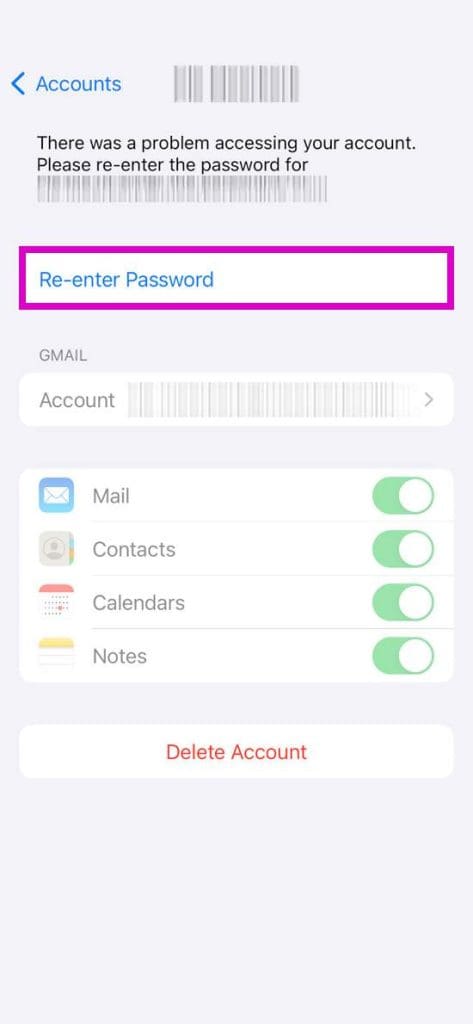
It takes a few moments to verify, but once done, your email account will reconnect and start syncing new emails, and everything should work normally, as it did with the previous password.
If your email account still doesn’t update, it’s best to try one of the following options.
Try to Restart or Force Restart
Some of our readers found that by merely restarting their iPhone or iPad, their accounts started working normally, and they didn’t need to go through any additional troubleshooting. So, it’s worth a try.
How to Restart Your iDevice
How you restart your device will vary depending on the model of iPhone or iPad that you have.
iPhone SE, 8, 7, 6, and iPad with the Home Button
To restart your device, press and hold the power button until the shutdown slider appears.
Swipe it to turn off the device, wait 20-30 seconds, and then press the power button to turn it back on. For iPhone X users, it’s a bit more complicated.
iPhone X Series Onwards or an iPad with No Home Button
Every iPhone from the X Series up to the iPhone 15, as well as iPads with no home button, use the following method for restarting:
- Press and hold the Side button and either volume button until the slider appears.
- Drag the slider and wait for about 30 seconds until your device turns off.
- Press and hold the Side button again until you see the Apple logo on-screen to power your iPhone back up.
For folks using iOS 11 or later, you have one additional option to restart. Turn off your iOS 11 devices by going to Settings > General > Shut Down. Drag the slider to turn the phone off before using the side button to power it back up.
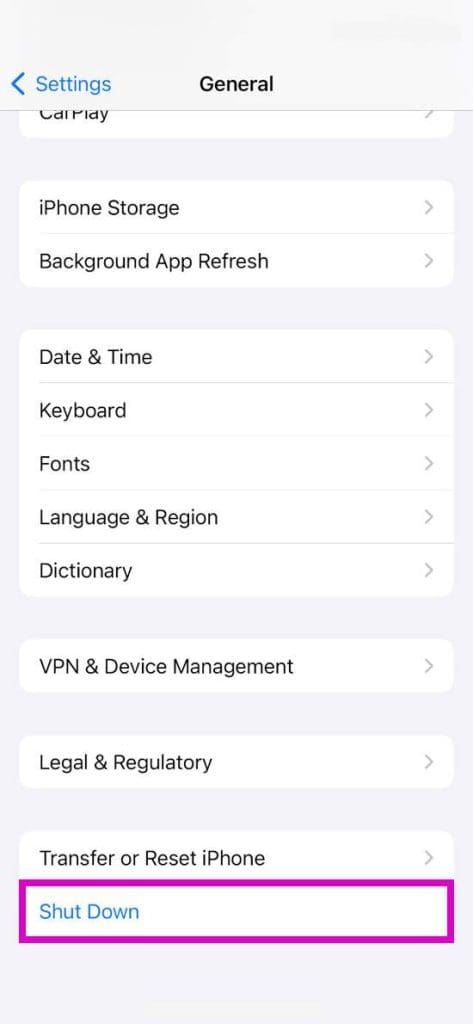
How to Force Restart Your iDevice
If a regular restart didn’t do the trick, a forced restart might. So again, why not give it a try?
Apple recommends using a forced restart only if your device is frozen, isn’t responding when you touch it or is stuck on the Apple logo, passcode entry, or home screen when you turn it on.
Outside of those situations, when things aren’t working, a forced restart is usually the first piece of guidance we get from Apple Support. Here’s how to do it:
iPhone 6s and iPhone 6s Plus
On an iPhone 6s or iPhone 6s Plus, iPads with the Home button, and iPod Touches, press Home and Power simultaneously until the screen goes completely black and you see the Apple logo.
iPhone 7 and iPhone 7 Plus
On an iPhone 7 or iPhone 7 Plus, press and hold both the Side and Volume Down buttons for at least 10 seconds, until you see the Apple logo.
iPhone 8 Series, iPhone Series X, and Up
On an iPhone X Series up to the iPhone 15, newer model iPads, or iPhone 8 or iPhone 8 Plus, press and quickly release the Volume Up button. Then press and quickly release the Volume Down button. Finally, press and hold the Side button until you see the Apple logo.
Delete and Add Your Account Again
Before you delete an account, you must close the Mail app – this is critical!
For iDevices with Home buttons, double press Home and swipe up on the Mail app preview to close.
For iPhones and iPads with No Home buttons, press and hold your bottom Home Bar and then swipe up, pausing when you hit the middle of the screen. This opens the App Switcher. Swipe right to locate the Mail app, and then swipe up on the app.
Once your Mail app is closed, you can follow the steps for deleting an account.
Deleting and Adding an Account in iOS 17
Deleting an email account in iOS 17 is fairly simple:
- Head to Settings and select Mail.
- Tap Accounts.
- Select the account you wish to delete.
- Tap Delete Account.
- Close the Mail App:
- For iPhones and devices with Home Buttons, double press Home and swipe up on the Mail app preview to close.
- For iPhones and devices with No Home Buttons, press and hold your bottom Home Bar, then swipe up to reveal all your app preview cards in your App Switcher. Then, on the Mail app preview, swipe up to close it.
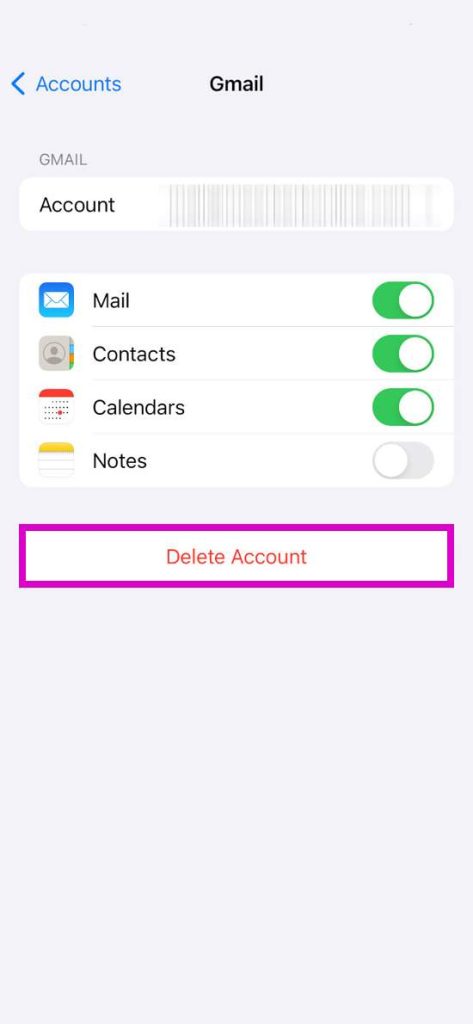
From here, you can try re-adding the old account to see if it’ll work:
- Open Settings and navigate to Mail.
- Choose Accounts.
- Hit Add Account and enter the email service related to the account you wish to add, such as Google, Outlook, Microsoft Exchange, etc.
- If your email service isn’t listed, select Other to add the service’s details manually.
- Enter the email address and password for the account you wish to add.
Getting the Message That the Account Is Already Added?
If you see an on-screen message that the email account has already been added to your iPhone, even if you just deleted it, try the above steps again, remembering to ensure you’ve closed the Mail and Settings apps.
Alternatively, try the following steps:
- Head to Settings and tap your name.
- Scroll down and tap the Sign Out
- Enter your password and choose Turn Off.
- Select Sign Out.
- Go to Settings > Mail and follow the steps above to add an account.
- Navigate back to Settings and choose the iCloud option to sign back in.
If that doesn’t work, try running a forced restart after the initial deletion of your account.
Add Mail Account Manually
If your email provider isn’t in the list of those you can add automatically, you can manually add the provider by following these steps:
- Navigate to Settings and select Mail.
- Choose Accounts.
- Tap Add Account, followed by Other.
- Tap Add Mail Account and enter your name, email address, password, and a description for the account when prompted.
- Hit Next.
Your iPhone will then try to find your email account based on the information you provided. Assuming it does, you can tap Done to complete the account setup. If you’re using a less common email provider, after you complete Step 5:
- Choose IMAP.
- Under Incoming Mail Server, enter the Host Name of your email client’s incoming server.
- Add your Username and Password.
- Repeat Steps 7 and 8 for the Outgoing Mail Server, ensuring you use the name of the provider’s outgoing server.
- Choose Next, followed by Save.
At this point, you’ve set up your email account and should start receiving – and being able to send – emails.
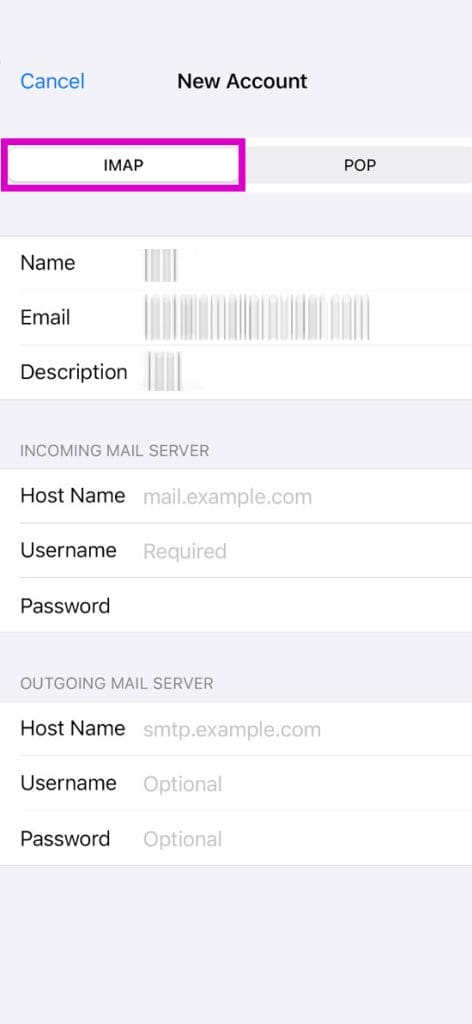
Need to Verify Your iOS Mail App Email Settings?
To verify your iOS Mail settings, you can use Apple’s Mail settings lookup tool. It’s a quick way to ensure you entered the correct information for your email provider. Just enter your email address and let Apple do the work for you.
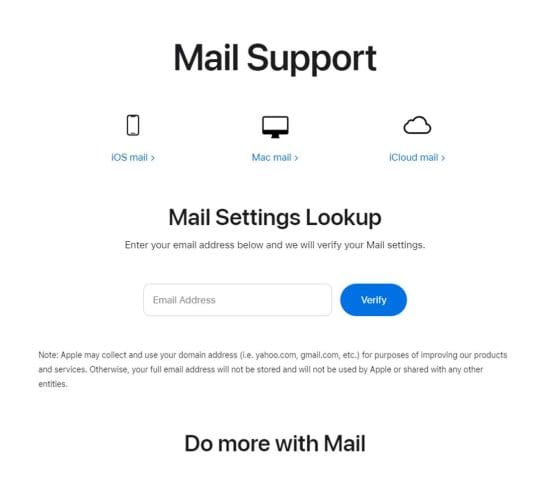
Wrapping It Up
If you remember that you used to be able to update your email account passwords but can’t find the option any longer, you’re not crazy but correct.
In earlier iOS Mail App versions, you could modify the password. But no longer. And no, it’s not a bug. It’s intentional. However, there are a few workarounds covered in this article that can help you solve this problem. Let us know which one works for you.

Danny has been a professional writer since graduating from university in 2016, but he’s been writing online for over a decade. He has been intrigued by Apple products ever since getting an iPod Shuffle in 2008 and particularly enjoys writing about iPhones and iPads. Danny prides himself on making complex topics easy to understand. In his spare time, he’s a keen photographer.

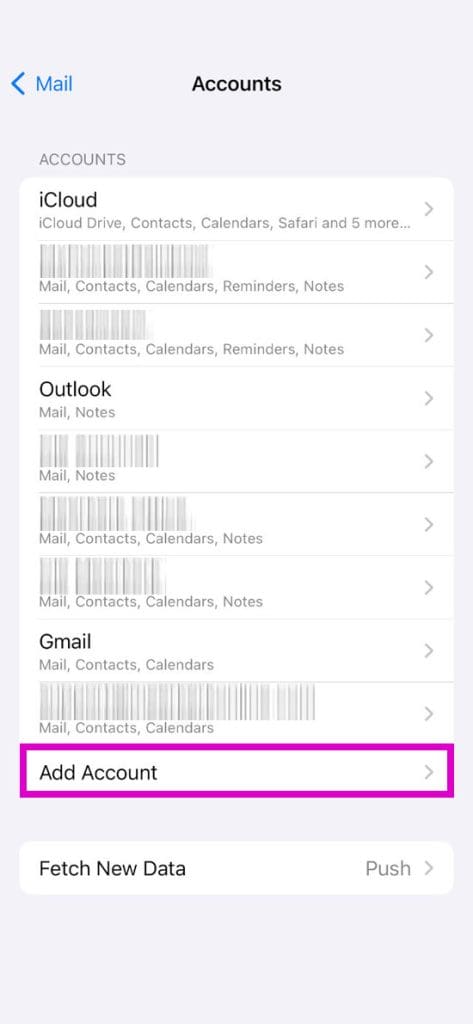
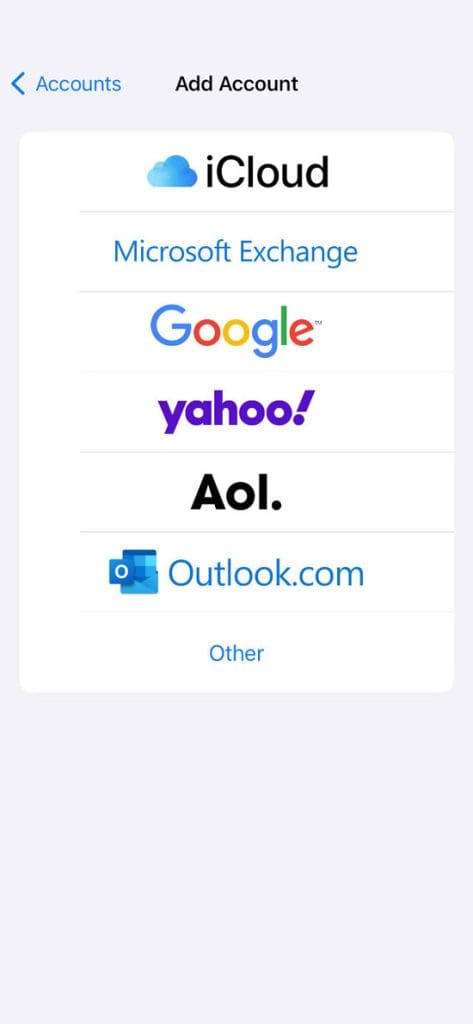


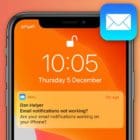






I changed my Yahoo email password on my computer and now cannot reset the Yahoo password on my phone.
After many attempts to change email passwords on my gmails I finally succeeded to do it on my iMac. My Iphone 12 is being difficult and wants me to change it again. This is just plain annoying to have to do this for multiple gmail accounts and then change in Dashlane and other places
Once is enough!
Mail app ios 16.2
Changed my password for Oulook on the website. Problems with Oulook on my iPhone 5 (asking for wouldn’t let me reenter my password), so followed advice and deleted the account and tried to set it up as a new account. As soon as I select Outlook for my new account I get a message “Outlook Account. Unable to verify account information”. Can you help me?
Hi my email is i believe glitched out and it wont even let me re enter my password it just gives me an error message my phone is a Iphone 6s mainly it stopped working after i changed my email password and it completely logged me out of my iphone mail too.
Thank you
I was getting ready to trade in my phone b/c I thought it was glitchy when it wouldn’t let me verify that password. Thank you! Deleting the app & then manually adding it back finally did the trick!
I had to delete a yahoo address and reinstate it on my iphone 6+. Did this on my computer. I was not getting my mail in that account on my phone. When it was reinstated, the description on my Mac did not match the description on my phone. It took me forever to figure out how to fix it. It was pretty easy but no one online had quite the solution. Here is the pathway on iphone:
SETTINGS -> PASSWORDS ACCOUNTS
scroll down to accounts. Choose account to change
tap on the account which goes to next link… under that it says name/email/ description.
go to description and Change name of description.
press done.
It is the same page shown above for deleting an email address but instead just press on the email address at the top and go for there. (Sunday, May 2, 2021 )
This is the last iphone that I will buy.
I found that I had managed to somehow delete iphones default “Mail”. I was using Edison for mail and kept getting a prompt to enter a password. but I could not for the life of me find a place to enter it. I also could not see iphone’s default “Mail” app in my settings. Once i reloaded “Mail” the place for password updates reappeared like magic.
FYI
I can’t update my PW on my Windows 10 laptop as well as my iPad.
I changed my password but now my iPad tells me my id or PW is incorrect. Typing in the correct PW doesn’t work. Is there a time lag or what am I missing?
What’s the website you have to got to reset the password?
Hi Dan,
You visit the website of your email providers–for example, if your email is Gmail, go to your Google Account Page and then update your password there.
I have IOs 13.3 on my iPhone. Following a change of passwords on my computer email I was unable to do the same on my iPhone.
As outlined in one of the fixes above, I deleted the email account totally on my iPhone and then reinstalled it. Following false starts because of errors in the reinstalling process, I finally did do so correctly. It now works just fine with a new password. Problem solved. Thank you.
Thanks for your help.
I’d been trying to change the password for an Outlook email account with no success.
This is another one of the reasons why I threaten to leave Apple to their peculiar lack of respect for customers but never get around to doing it when I come to change phones.
Possibly because Android phones have just as many illogical idiosyncracies and I don’t have the time to learn a new way of thinking.
iPhones aren’t used to set passwords for accounts, they use the passwords to access the account for which the password is set elsewhere.
This requires the iPhone to have the correct password that has already been set.
If the only way to enter the new password in an App, say Exchange account, is to delete and read it then Apples Engineers are idiots.
We have a winner… or are we the idiots?
Couldn’t access my google account after password reset…couldn’t access type in screen for password settings , kept saying no wifi despite LTE signal, no probs with other apps then realized hadn’t turned on cellular data FOR SETTINGS APP!
That was it, simple…couldn’t figure out before because I had data on for email, internet but not settings! Thanks anyway…may want to mention as it only happens if on cell network vs wifi
FINALLY! After numerous attempts at everything suggested here and other sites, turning on cellular data for the ‘Settings’ app worked. I tried all kinds of work-arounds and sometimes the simplest things can get us stumped, right?! Thank you for posting what worked for you, Bernie. Appreciate you and everyone taking the time to post lessons learned.
I went to ‘Settings’, then ‘Cellular’, then scrolled down to the ‘Settings’ app and turned it on (green).
Thank you for this information.
I encountered this problem at the end of December 2018 after a notification from my email account that my account was attempted to be accessed from a faraway state.
I tried several things on my own after changing my password via the browser.
I found your article after a frustrating couple of hours.
The only thing that worked was deleting my email account from the iphone. As you noted, all apps do need to be closed first. The forced reboot was also necessary. I am running an iphone 6 or earlier version, and my phone had all updates accomplished.
I will warn any users that if they have any NOTES attached to their email account, they should email those to another account or print them off prior to deleting the email account from the iphone settings location.
Thanks for the help. My email provider recently refused me access to the above account (unless I subscribed to their broadband service – impossible as I live abroad!), so I cannot access it from my browser. I still get email on this account on my iPhone (only) and am tracking this to update various subscriptions and alerts.
I have recently been told my account is sending out spam so appears to have been compromised and I would normally change my password. I cannot do this on a browser, not sure what I can do…. (email provider have been ‘somewhat unhelpful’ euphemistically…
Please can you advise?
Thank you very much. Deleted and re-added my yahoo accounts.
Hi, I have step by step followed your instructions but whenever I go into accounts and passwords the options are all faded and i can’t open any of them, their blocked off for some reason.. and i have gone through settings to find a way to unlock this but i can’t find it. HELP
Hi Jasmine,
Try restarting your device first and see if your device recognizes the need to update passwords.
If not, delete the account and add it back in. You shouldn’t lose any data since email is stored on the provider’s servers.
Sam
I could not get any of theses to work but I did find something for AOL. If you go into AOL and set the account to allow apps access without the proper security you can get your IPhone to link up. Then change your settings in your account back to the secured method.
Not being able to update a mail account password in iMail is a serious flaw that has krept in. Deleting the gmail account and adding it back in with the new password is so Microsoft. Apple should be ashamed.
I want to recert my password of e-mail
After seeing the banner at the bottom and tapping the “details” button, it did not give me any options to continue. However, the small circle to the left, with the three tapered lines, was the key. Tapping that circle then showed me the screen to be able to re-enter my password and then everything was back to normal. It may or may not have to do with that I am using an SE model with ios version 11.4.1, but I do appreciate the walk though, it did help.
I’m having the “bad password” problem trying to connect to my in-home router even though all my other devices are working fine. I just noticed my iPhone ID was switched from “MyIDSample” to “iPhone” which is not helpful when doing a backup and you think you’re creating a backup labeled with your original ID. Further, there is no record available of backups on iTunes, they only appear for the phone in question when it is attached to iTunes.
FWIW – I did a network reset and wonder if part of the problem arises from the altered phone ID? I’ll soon find out.
IPAD has been updating icloud for 30 minutes,stuck?
Mary,
It’s possible that iCloud is stuck. If you’re simply trying to update a password and it’s been updating for that long, try restarting your device and starting over.
If that doesn’t work, close all open apps and then force restart the device.
Sam
Had that problem on one account.
Went to settings > accounts, selected the account, turned mail off, then on again. Access restored!
Every time I attempt to reset my password the email address it wants to send the Account Key to is: wdoc_1@yajoo.com and I have no idea what yajoo.com domain is. I’ve been trying for several months to find out why this is happening but didn’t receive a response back from Yahoo online support when I emailed them. Anyone have any ideas on this?
Thank you,
Will Dockery
Can’t download in apps on app store
Hi Chandu,
Sorry you’re not able to download apps. Try logging OUT of both iTunes and the App Store. Then restart your device and log into both again.
See if that makes a difference, if not let us know
SK
I just changed my password for my Yahoo email account on a browser on my laptop. I did not received any error messages on the bottom of my iPhone Yahoo email afterwards. Is it safe to assume that my iPhone smoothly communicated with my email provider’s servers and that no action is needed on my part? Thanks.
Hi Lucy,
If you didn’t update the password yet on your iPhone or iPad, you should see a pop-up message on your device asking you for the updated password. However, sometimes iOS just loses the connection to your email account after updating its password. If that’s the case, the easiest solution is to remove (delete) the account (from Settings > Accounts & Passwords) and then add it back in again in that same Accounts & Settings menu using the option Add Account.
SK
A simple phone restart also prompted the password pop up box. My email didn’t show that error at the bottom – it just wasn’t receiving emails. I didn’t want to remove the account and add it back again if I could help it. When all else fails I try a restart and that solved it.
I just want to find out what my password is. I. Don’t want to change it.
Rhoda, There is no direct way to figure out your email password if you have forgotten it. Your best option is to open up a computer or iPad and go to yahoo mail/Google mail or which ever email service provider that you are using and there should be a link that says “Forgot Password”. Click on it and get the process started.
I had problems with two Yahoo accounts. I tried all the steps with one of them, including deleting my account from my phone. Now, I can’t add my account back to the phone. As soon as I put the password in, the phone goes back to the screen with all the different account types (AOL/Yahoo/Gmail/etc.). There’s no error message or anything like that, it just goes right back to the previous screen, without adding the account.
Hi RP,
Sorry you’re having trouble with your yahoo account on your iPhone. It looks like there are lots of reports of users currently experiencing issues with their Yahoo accounts on Apple devices–on their Twitter account for Yahoo Customer Care they posted this message on 2/17/2018:
But let’s try some workarounds!
First, close your Mail App by pressing the Home button or swiping up the Home Gesture Bar, locating Mail App Preview, and swiping that up off the top of your screen to close. Then, toggle Cellular Data ON (Settings > Cellular > Cellular Data)–if it’s already ON, toggle it off, wait 30 seconds, and toggle back on. And finally, reset your network settings by going to Settings > General > Reset > Reset Network Settings. This removes all stored WiFi network passcodes, so have those available to enter in again.
Once your device restarts, connect to a WiFi network and launch the mail app again. See if it’s connecting and working normally.
If not, delete the Yahoo Mail account again and add it in manually, using the following configuration:
1. Go to Accounts & Passwords
2. Select Add Account
3. Select Other (not Yahoo)
4. Tap Add Mail Account
5. Enter your user ID and password
6. Enter the following details for the server manually:
Incoming Mail (IMAP) Server: imap.mail.yahoo.com and enter again your user name and password
Outgoing Mail Server: smtp.mail.yahoo.com
7. It should start verfiying your account–it sometimes takes a little time so be patient
8. Once verified, choose what services you want to sync with your device–Mail and Notes or others
9. Open the Mail app and see if your yahoo mail is available (you may need to wait for all your email to download to your device)
Let us know if this works for you or if you continue to experience issues.
SK
It just seems easier to delete and readd my work email. And soon I solve this apple problem altogether by changing to android. This is just one more piece of Apple stupidity that I’m tired of.
Before finding your article I discovered another way. Instead of going to the email website to change the password you can go to Settings>Accounts and Settings>App and Website Passwords. Scroll down to the website you need (for me it was yahoo) and click on it. Then you’ll have a screen with your username and password. Hit the edit button and change the password and then hit done. Viola, all done.
Hi James,
Thanks for sharing this tip! We’ll add it into the article.
Cheers,
Liz
I don’t see “Accounts and Settings”. Only “Accounts and Passwords.”
Hi Lucy,
Yes, you are correct it’s Accounts & Passwords (not Settings.) Thank you for correcting me. Please continue following the steps using Accounts & Passwords
SK
In iOS 11, Its working fine.
An extremely helpful article! I was going nuts with the exchange password issue. Deleting my account and re adding it worked! I can’t thank you enough!
Hi. I just wanted to know if you’ve ever had anyone contact you with the issue I have.
I updated my Exchange email password on the My Accounts page at Microsoft. I fully expected to get the error screen when trying to retrieve the email on my iPhone with the prompt to update the password. I didnt!! And…my iPhone is still receiving emails despite me being unable to update the password.
How is this possible?! I changed my password because I think someone else has access to it but if they do and they have the account on an iPhone it would appear that they’ll still get access to my email just like I can?!
Rob, We havent seen this issue reported by any of the other readers. This is very interesting and alarming at the same time. Just a quick thought. What happens when you delete the email account from your iPhone and reset it with the new password. We dont have access to an exchange server otherwise we could have tested a few options. Will keep the post updated if we can track additional information. Thank you for stopping by.
Thanks, I looked all over for this info on updating my Yahoo password in IOS 11.