There are a lot of things to take into consideration when purchasing a pre-owned iPhone. As a matter of fact, the decision is ten times more difficult compared to buying a new iPhone. Most likely, the battery can’t hold the charge like it used to, and there’s no guarantee the display is original. The longer your iPhone has been used, the higher the chances of experiencing major performance issues. Which brings us to a very important question: How can you tell how old your iPhone is? How can you tell how long it’s been used before you bought it?
You May Also Like
- How do I know if my iPhone is new or refurbished?
- Why Apple is going to randomize its device serial numbers (and why you should care)
- How to check your Apple support & service coverage of your Mac (no serial number)
Contents
How to Find Out How Old Your iPhone Is
Check the Serial Number
Your iPhone’s serial number can provide you with useful information about the manufacturing date. But first, you need to go to Settings → General → About → Serial Number.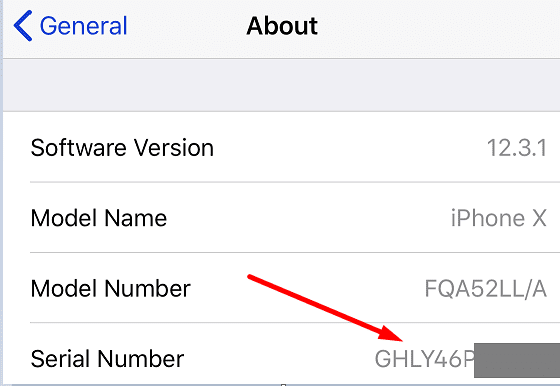
Copy the serial number and then go to Apple’s Coverage Check page. Paste the serial number in the search box, enter the Captcha code and hit Enter. Apple will then tell what model your iPhone is, if it’s still under warranty, and so on. If the warranty expired, the device was purchased and activated one year prior to that date. So, you can get a rough idea about the age of your iPhone.
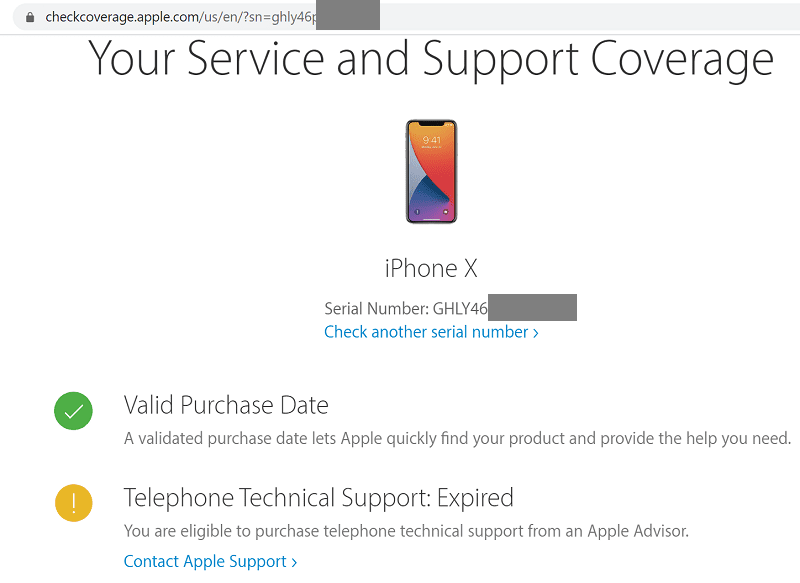
By the way, if Apple recognizes the serial number, this indicates the device is genuine. At least you can breathe a sigh of relief knowing you’re not buying a fake iPhone.
But if there’s no information about the warranty, you can still dig a bit deeper into this matter.
Use Chipmunk’s Website
Chipmunk is a company located in the Netherlands that repairs Apple devices. They’ve got access to a very handy database about the company’s products. And the good news is that everybody can access it.
⇒ Note: The site was labeled “Not secure” when we visited it for the purpose of this guide.
So, visit their website, enter the serial number, and hit Enter. The platform will return useful information about your product, including the manufacturing date. Pretty useful, isn’t it?
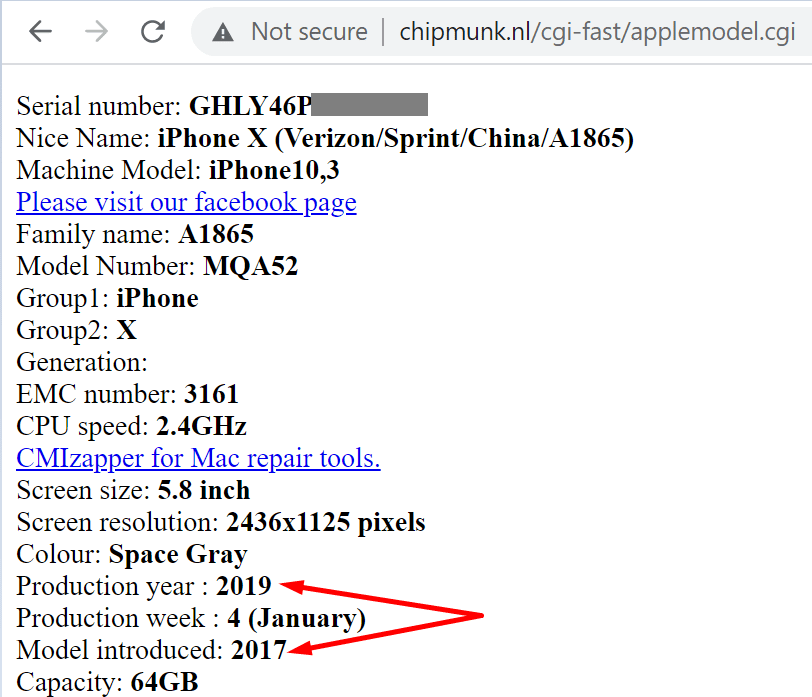
Decoding Apple’s Serial Number Code
The serial number of your iPhone already contains all the information about your iPhone manufacturing date. But, in order to crack the mystery, you need to learn how to decode it.
The fourth character in the code reveals when exactly your device was manufactured. In the list below, the first letter stands for the first half of that year (January-June). The second letter stands for the second half of the year (July-December).
- 2010: C and D
- 2011: F and G
- 2012: H and J
- 2013: K and L
- 2014: M and N
- 2015: P and Q
- 2016: R and S
- 2017: T and V
- 2018: W and X
- 2019: Y and Z
- 2020: D.
Conclusion
As you can see, Apple uses a clear pattern in the serial number. The fourth letter indicates the year in which the product was manufactured. Rumors have it that the company is planning to launch four new iPhone models in 2021. Can you guess what’s the fourth letter in the serial number? Our guess is that’s either F or G. What’s your opinion? Share your thoughts in the comments below.

Madalina has been a Windows fan ever since she got her hands on her first Windows XP computer. She is interested in all things technology, especially emerging technologies — AI and DNA computing in particular.



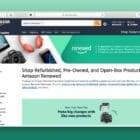






I purchased a new iPhone 13 pro max the serial number is DD2PVLYN66 wil u inform the date of manufacture of iphone
Very useful as I am trying/planning to buy additional phone same model as what I have but with a later year of manufacture (if possible)