Location Tracking Information on your MacBook has its advantages as well as disadvantages. On one hand, these Services allow applications and websites to gather and use information based on the current location of your computer in order to provide you better services while on the other hand, these services could expose your privacy if you are not careful.

Do you know if your MacBook is tracking your whereabouts?
Do you regularly check the applications to which you provide your location access? If you allow third-party applications or websites to use your current location, you are subject to their terms and privacy policy and practices. Apple’s privacy guidelines are pretty stringent, and any information collected by Apple is treated according to the company’s privacy policy.
In this article, we will explore the various Location services settings found on your MacBook and highlight a few tips that will help you better manage your privacy and security.
Contents
How to Enable or Disable Location Services on Your MacBook
Accessing your location services settings on your MacBook is simple. Click on > System Preferences > Security & Privacy. The first option here is the Location Services. You can enable and disable the setting here by checking/unchecking Enable Location Services.
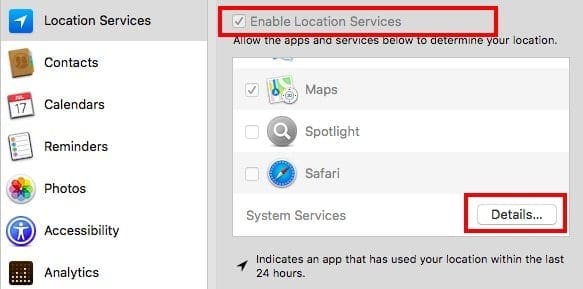
What Apps have access to my MacBook’s Location?
When you are exploring the Location services settings in privacy & security preferences on your MacBook, it will show you all the different apps that have access to your location. Furthermore, if there is an app that accessed your location in the last 24 hours, it will be shown with the indicator.
How Can I see my Location History on my MacBook?
Your MacBook can keep track of all the significant locations that you have been to with your MacBook. In order to find this information, the first step is to select the lock button and enter your credentials. Then scroll down to the bottom of the list of apps and select “Details” next to “System Services” at the bottom of the location services screen in Security & Privacy screen.
Now, on the next screen, click on “Details” next to Significant Locations.
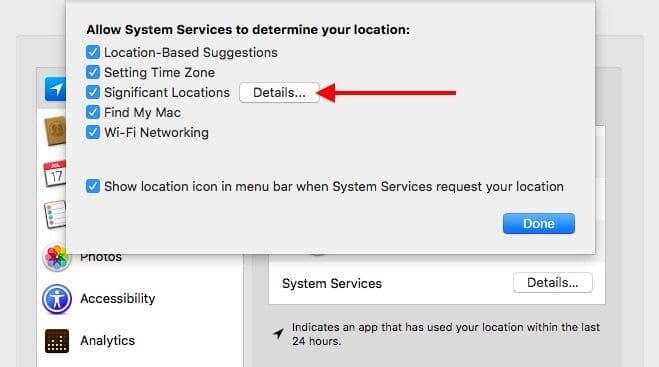
This will show you all the significant locations that your MacBook has tracked. It shows you the city, the date and the number of locations in a map.
Click through and you will also see that it keeps track of the time when you were there in the location as well.
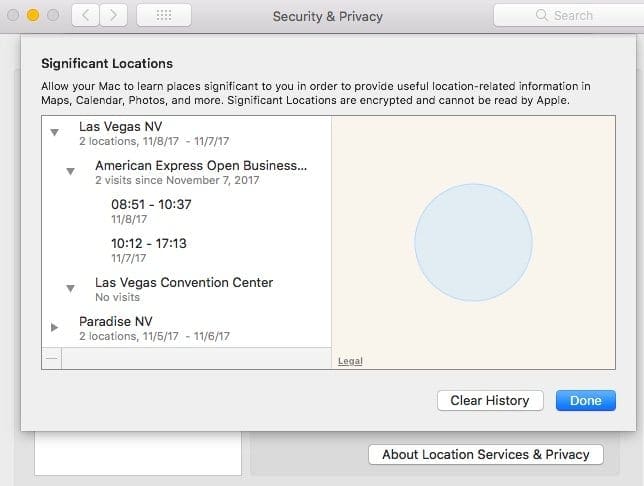
That’s a lot of information that is being captured as you travel around with your MacBook.
According to Apple,
Your device learns about your significant locations to make better on-device suggestions
Your computer will keep track of places you have recently been, as well as how often and when you visited them, in order to learn places that are significant to you. This data is transmitted end-to-end encrypted between your iCloud connected devices and will not be shared without your consent. It will be used to provide you with personalized services, such as predictive traffic routing, and to build better Photos Memories.
You can clear out these tracked locations if you like or simply disable the location services on your MacBook.
How To Clear Your Location History on Your Macbook
Now that you have seen how much information can be tracked by your MacBook, the next step is to clear this history if you want to keep it private. In order to do so, click on “Clear History” on this screen. Click again to confirm and it will remove all the location history from your MacBook.
We hope that you found this quick tip helpful! Please let us know in the comments below if you have any questions.
Please share the article with your fellow MacBook users so that they know how they can control the tracking information on their MacBook.

Obsessed with tech since the early arrival of A/UX on Apple, Sudz (SK) is responsible for the original editorial direction of AppleToolBox. He is based out of Los Angeles, CA.
Sudz specializes in covering all things macOS, having reviewed dozens of OS X and macOS developments over the years.
In a former life, Sudz worked helping Fortune 100 companies with their technology and business transformation aspirations.










“This data is transmitted end-to-end encrypted between your iCloud connected devices and will not be shared without your consent.”
What, even if Law Enforcement want it? OK…
It will be used to provide you with personalized services, such as predictive traffic routing, and to build better Photos Memories.
But that stuff is WORTHLESS to me, whilst PRIVACY is a HUMAN RIGHT. What part of that is less important than it is, Apple?
“You can clear out these tracked locations if you like or simply disable the location services on your MacBook.”
GDPR says such data collection should be OPT-IN, NOT Opt-OUT, and based on INFORMED consent, not GAMBLING that it is secure, safe and private.
Get a clue, crApple.
I have the newest updated Mac (2021 MacBook Pro) and there is no option to “clear history.” In place of the “clear history” button it added “Significant Locations & Privacy.” Not sure if they removed it in later updates or if I am missing something
Hi,
I’m base in France where I gets very lowly degraded services repeatedly for years together from the country’s AppleCare here till I resolved thinking thus well if the Apples in the basket are all inedible why not reach for the tree itself? And that’s when I decided to get Support from the AppleCare’s origin of U.S. base on April 12 2020 I was right in my decision as I was well received and catered after but then the French branch’s AppleCare wasn’t pleased about the Idea consequently I’ve been tracked and contained within its French site’s I can’t reach anymore for any helpful measures they won’t do the job my iCloud accounts have been scammed many important documents including Notes tampered with by them not even sparing my google account etc I’m sorry to inform you of this bad and sad news I thought you might be able to help by notifying the U.S. AppleCare about my ‘special case’ if possible.
I hope the Support may find a good tactical and discreet means to reach for me!
Best Sincere Wishes
H. MUHAMMED
On my MacBook Pro running OS 10.12.6, “Significant Locations (Details)” does not appear (and, of course, there’s also no “Clear History”). Is this option new in High Sierra?
DM, For the purposes of this article, I’m infact using the latest macOS High Sierra. After seeing your comment, I went and checked an older iMac running Yosemite and didnt see these settings. Also couldnt find them on macOS Sierra. This has peaked my interest as “Location Services” is still pretty much present in both the older macOS. I will research some more and see if there’s a way to use Terminal to track down the location info in older macOS. Thank You so much for your comment. I really appreciate you taking the time and stopping by at AppleToolBox.
Hi everyone,
Just in case anyone else is reading this apart from the French AppleCare support team scammers that were disgruntled over the idea of me getting support from their hierarchies superior the U.S. home and origin of this same AppleCare where they failed to meet up with the right standard and correct attitudes the Americans does it better and perfectly.
The French AppleCare have scammed my Mac and spreading mess all around with my iCloud accounts scammed too by these unfortunate poor folks of mediocre low inferior intellect you should be ashamed of yourselves!!