Face ID, two-factor authentication, and passwords all protect your iPhone in case it’s ever lost or stolen and someone then attempts to get into it. Together, these security measures make a formidable defense against thieves and hackers, but you can always do more to make your phone more secure. To protect your SIM card from being used to make phone calls or send text messages, you can create a pin so that your card is locked anytime your phone is restarted or card is removed.
Without a SIM pin, a thief could potentially swap your SIM card into their device and get a hold of your precious data. Worst of all, they could bypass other security measures you have in place, such as two-factor authentication, which is often managed via text. Although it’s a lesser known measure, adding a pin to your SIM card is incredibly easy to do and adds another layer of security that might just come in handy.
Contents
1. Turn on SIM Pin
To turn on the SIM Pin:
- Open the Settings app.
- Tap on Cellular.
- Go into SIM PIN.
Now, toggle on SIM PIN and enter your SIM pin. Before you even attempt to enter a pin, be sure that you know what it is. You only get three tries to get it right; if you fail on all attempts, your SIM could be permanently locked, meaning you’ll have to get a new one from your carrier. Don’t guess, because if you lock your SIM you won’t be able to make calls or send text messages.
If you don’t remember ever choosing a pin for you SIM, the good news is that most of them are chosen for you, and you can find them online. These default pins are usually pretty easy to find, but if you don’t want to look, these are a few of the default pins for the most popular cell phone carriers:
Note: If your carrier isn’t on this list or these pins don’t work for you (because you may have changed your pin), contact your phone carrier to get your pin.
Once the SIM PIN is enabled, your code will follow your SIM no matter what phone it is placed into. However, since default pins are so easy to figure out, it’s also important that you change it to a pin of your choosing.
2. Change SIM Pin
To change you SIM pin, simply tap on Change PIN. Then, you’ll be asked to enter your old pin, and then your new pin two times in a row so that you don’t mess it up. Hit Done on the top right and your SIM pin will be changed.
3. Enter SIM Pin When You Restart Phone
Anytime your phone dies or you restart it, or you switch your SIM to another phone, it will ask you to enter your SIM pin or else you won’t be able to make phone calls or send text messages. As soon as your phone starts back up, you’ll see a notification on your lock screen that says your SIM card is locked. Tap on it and enter your SIM pin to unlock your SIM and use your phone fully.
4. Turn Off SIM Pin
If at any point you want to disable your SIM pin, simply toggle off SIM PIN and enter your pin to unlock it.
Conclusion
A SIM pin isn’t absolutely necessary for your iPhone, and in fact it can be annoying at times, but if you’re extremely cautious and worried about someone stealing or finding your smartphone and attempting to steal your important information, this is a great safeguard to protect yourself.
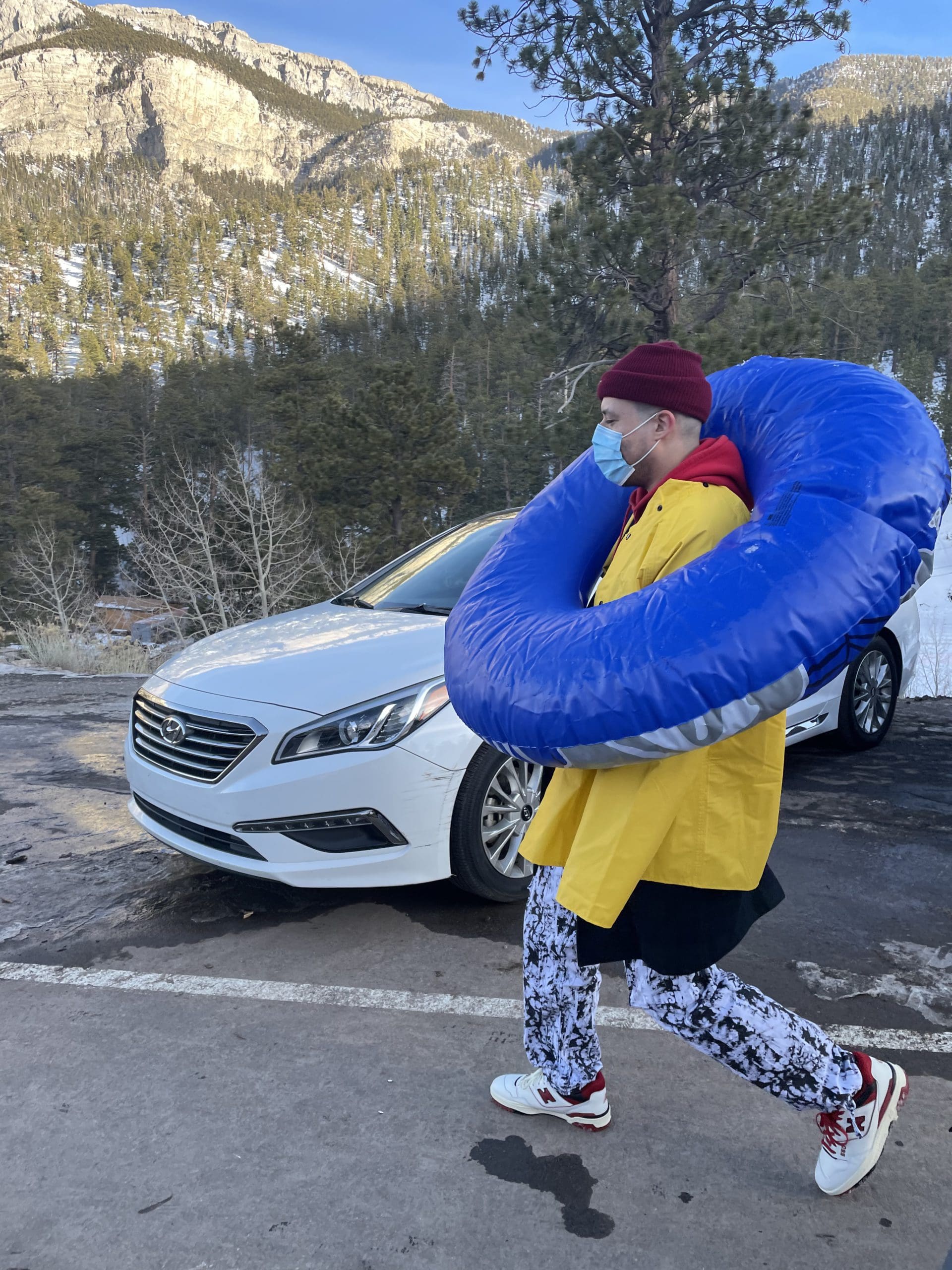
i like to write stuff.

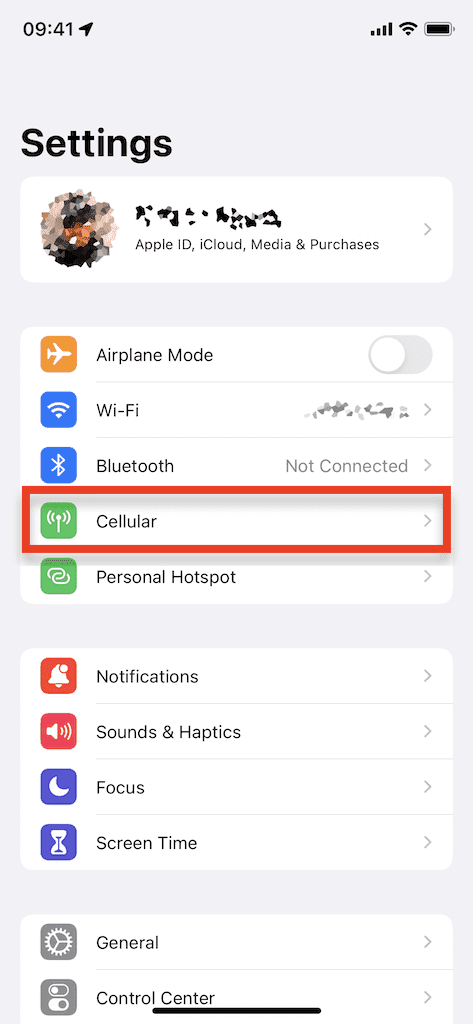
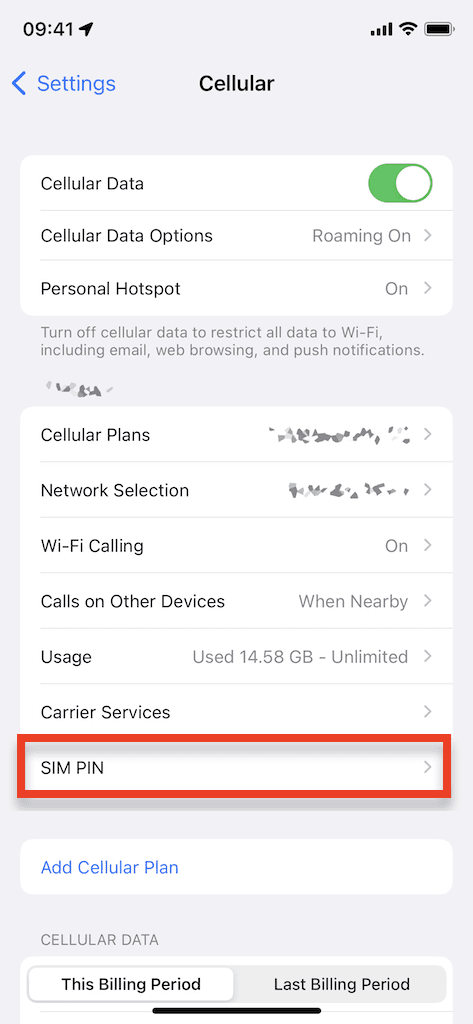
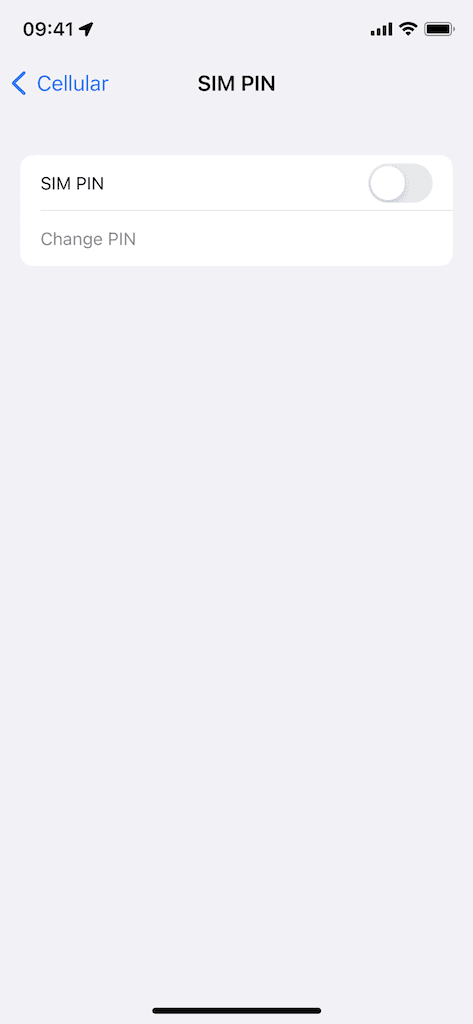
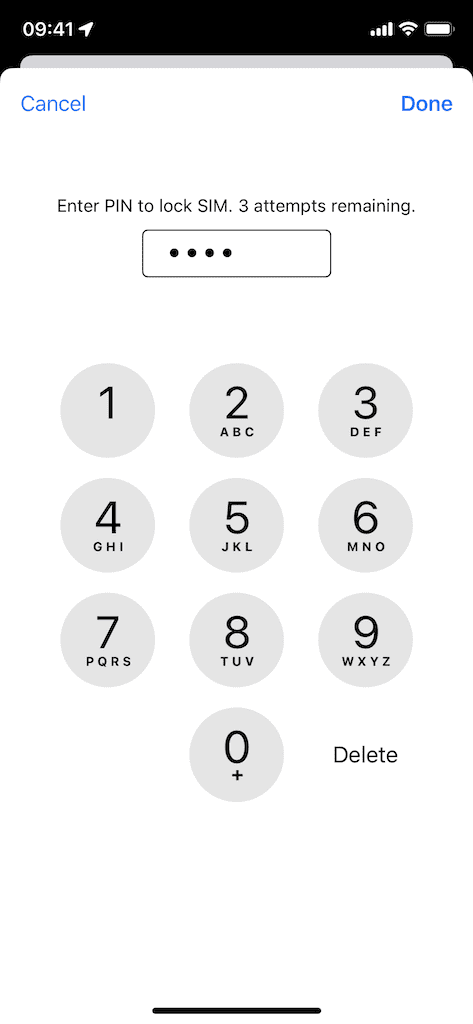

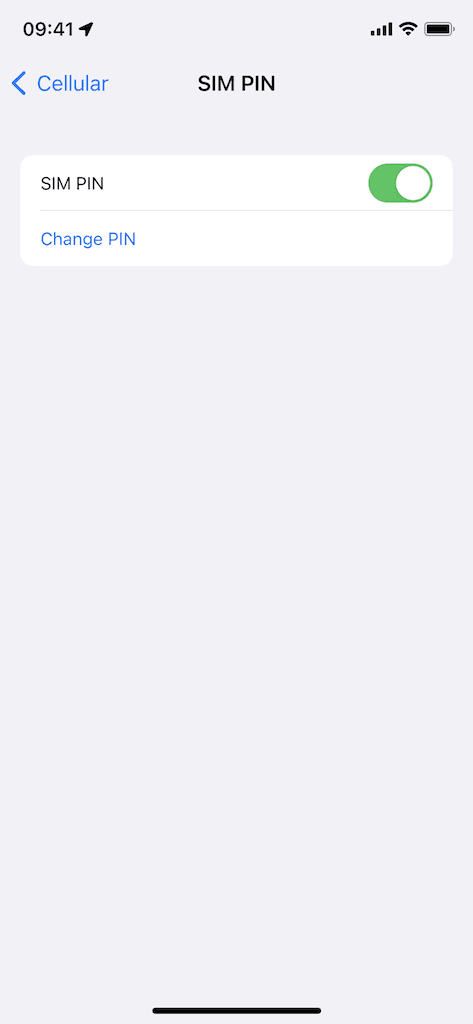


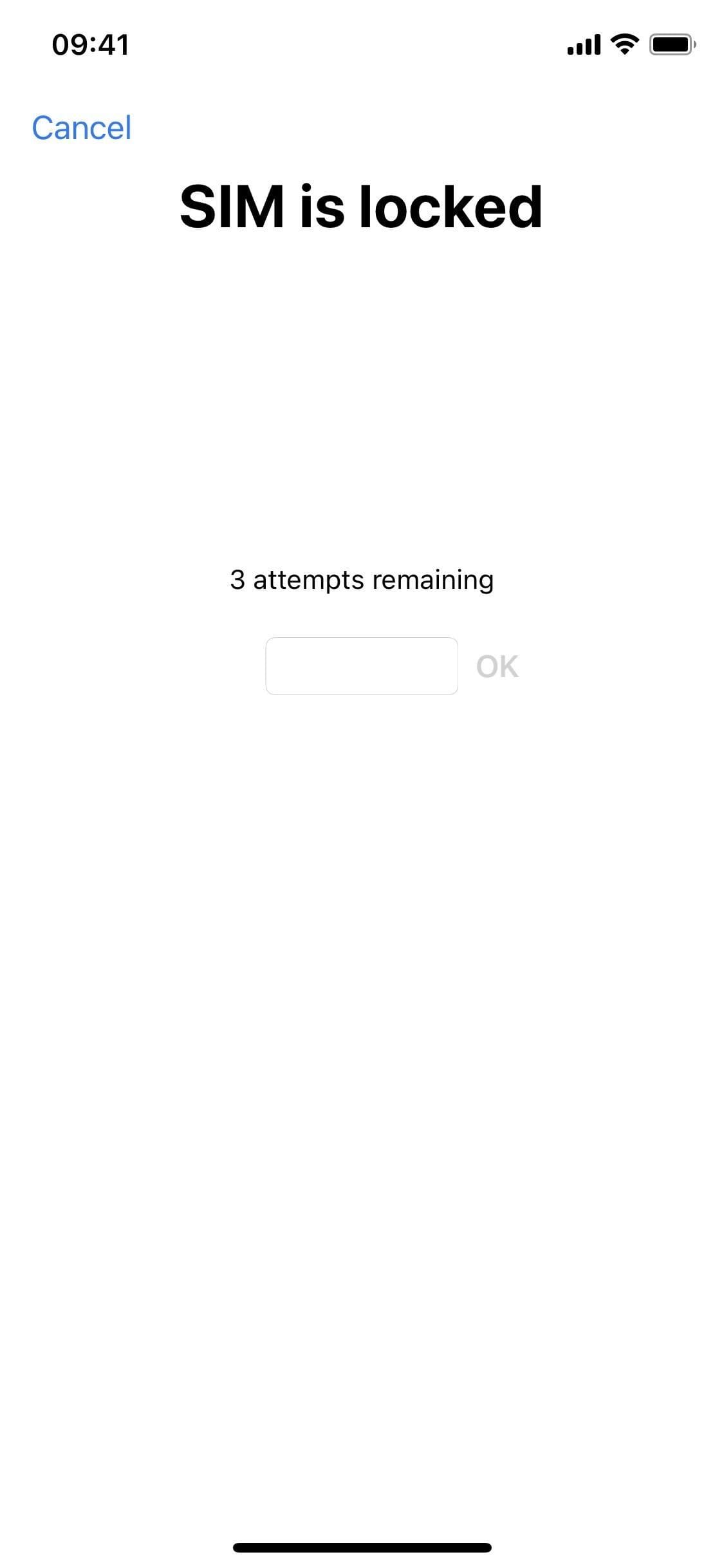
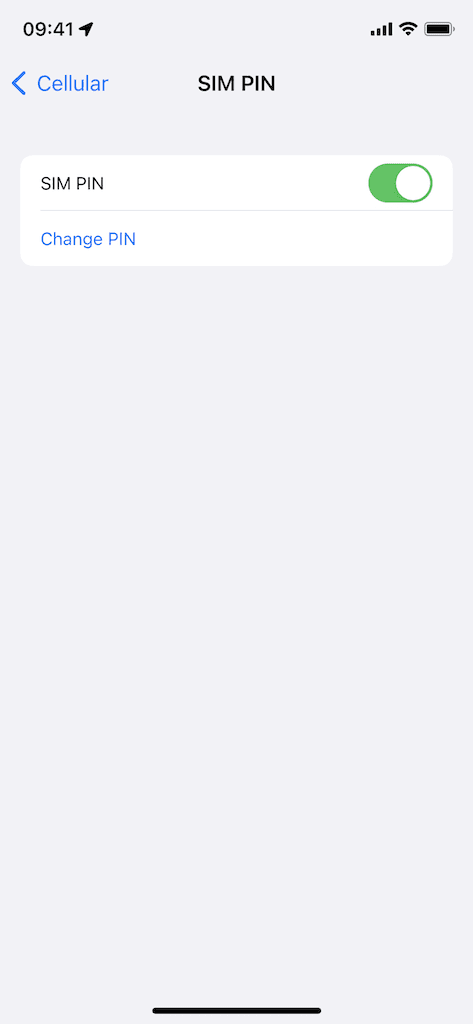
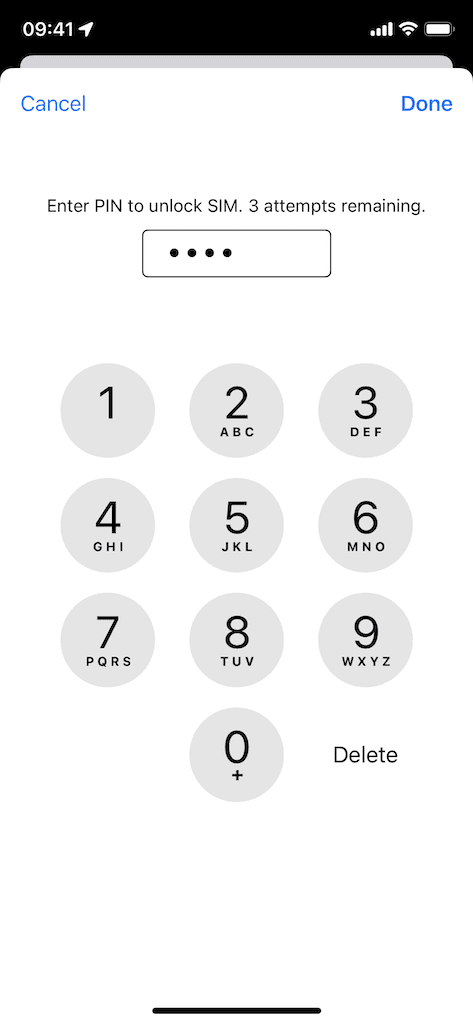




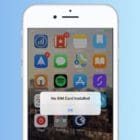
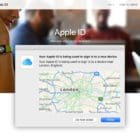




Not work invalid unlock sim pin